Want to keep your Echo Show displaying the clock? It’s easier than you might think!
Many users enjoy the convenience of always having the time visible, and keeping your Echo Show on the clock screen can be handy for busy days.
In just a few steps, you’ll have a steady time display without extra interruptions.
From navigating settings to adjusting display preferences, I’ll guide you through each step to make your Echo Show stay on the clock.
Follow along, and soon your Echo Show will always keep you on time!
Table of Contents
How To Make Echo Show Stay On Clock?
Do you want your Echo Show to display the clock without interruptions? Follow these quick steps, and you’ll have a reliable clock view all day!
- Go to the Settings menu on your Echo Show.
- Tap Home & Clock to enter clock settings.
- Choose Clock & Photo Display from the options.
- Select Clock Face to pick your preferred clock style.
- Adjust the Idle Time settings to prevent the screen from changing.
- Enable Do Not Disturb for uninterrupted time display.
- Return to the Home Screen, and your Echo Show should now stay on the clock view.
How To Display Large Clock On Echo Show 8?
Looking for a way to make the clock bigger on your Echo Show 8? Here’s how you can set up a larger, clearer time display in just a few steps!
- Open the Settings menu on your Echo Show 8.
- Tap Home & Clock to access clock settings.
- Select Clock & Photo Display to customize your display options.
- Choose Clock Face and look for large, bold clock designs.
- Pick a Digital Clock style for better visibility.
- Adjust the Brightness settings to enhance clock visibility.
- Return to the Home Screen, and enjoy your new large clock display!
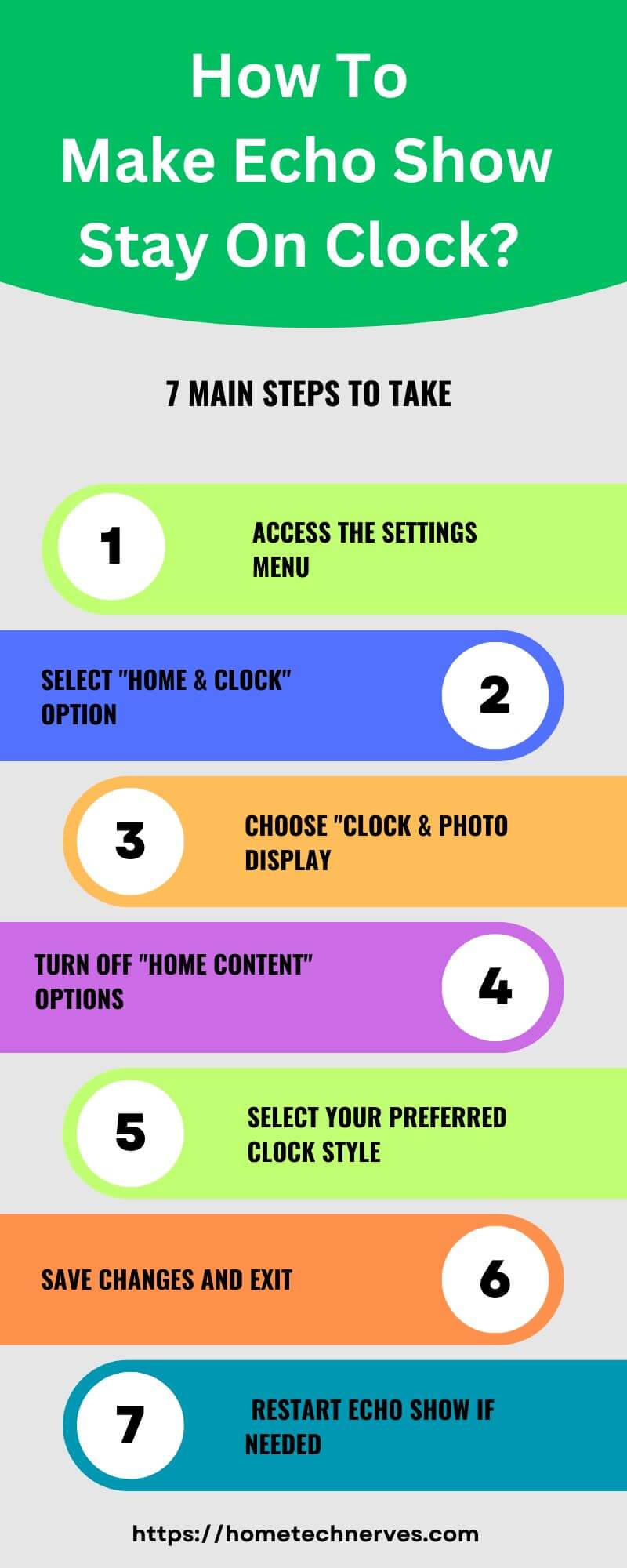
Echo Show 5 Clock Display At Night?
Want a gentle, clear clock display on your Echo Show 5 for nighttime? Here’s how to make your Echo Show 5 perfect for easy night viewing without too much brightness!
- Go to Settings on your Echo Show 5 screen.
- Tap Home & Clock to adjust display preferences.
- Select Clock & Photo Display for customization options.
- Choose a Digital Clock style that’s clear but not too bright.
- Adjust the Brightness settings to a low, comfortable level.
- Turn on Night Mode for automatic dimming at night.
- Return to the Home Screen and enjoy your night-friendly clock display!
How To Change Clock Display On Echo Show 8?
Looking to refresh the clock display on your Echo Show 8? With just a few taps, you can choose a style that fits your mood or décor. Follow these simple steps!
- Open Settings from your Echo Show 8’s main screen.
- Tap on Home & Clock to enter display options.
- Select Clock & Photo Display to view available styles.
- Choose Clock Face to explore different clock designs.
- Tap on a Digital or Analog option to see what suits you best.
- Adjust Colors if you want a more personalized look.
- Return to the Home Screen to see your updated clock display!
How To Display Time On Echo Dot (5th Generation)?
Want to keep the time easily visible on your Echo Dot (5th Generation)? You can set up the time display in just a few steps for a quick, convenient view. Follow these simple instructions!
- Open the Alexa App on your smartphone or tablet.
- Select Devices from the bottom menu in the app.
- Tap on your Echo Dot (5th Generation) device from the list.
- Go to Device Settings and scroll down to LED Display.
- Toggle the LED Display On to show the time on your Echo Dot.
- Adjust the Brightness settings for a clearer display, if needed.
- Check your Echo Dot, and you should now see the time displayed!
How to Customize Echo Show 8 Clock Face Options?
Want to explore and personalize the clock faces on your Echo Show 8? With a variety of styles available, you can easily customize it to fit your taste. Here’s how!
- Open the Settings menu directly on your Echo Show 8.
- Tap Home & Clock to access display options.
- Select Clock & Photo Display to browse different designs.
- Tap on Clock Face to view available styles and layouts.
- Choose a Digital or Analog clock for the look you prefer.
- Preview Color Options for added personalization.
- Return to the Home Screen to enjoy your new clock face!
How to Set Up Echo Show 5 Night Mode Red?
Want a soothing red display on your Echo Show 5 for night mode? Activating a dim, red-toned clock display can be easy on the eyes at night. Here’s how to set it up!
- Open Settings on your Echo Show 5 screen.
- Tap on Home & Clock to enter clock settings.
- Select Clock & Photo Display to customize your options.
- Choose a Digital Clock style with a red or dim background.
- Enable Night Mode to reduce brightness automatically.
- Adjust Brightness settings for a softer glow.
- Return to the Home Screen and enjoy your eye-friendly, red night display!
Wrap Up
Keeping your Echo Show on the clock display is quick and practical! With just a few adjustments, you’ll have a reliable time view without extra distractions.
By setting the clock style, adjusting brightness, and enabling “Do Not Disturb,” your Echo Show can stay focused on the time all day.
It’s a simple way to make your device even more convenient. Now, you won’t miss a beat, and checking the time will always be easy.
Ready to enjoy a better display experience? Try these steps, and let your Echo Show keep you on time!
Frequently Asked Questions
How can I set my Echo Show to always display the clock?
To keep your Echo Show on the clock screen, go to Device Settings, then Home & Clock, and select “Home Content.” Turn off the settings for other screens to ensure the clock display remains on constantly without switching.
Can I stop Echo Show from displaying other content?
Yes, disable options like “Home Cards” and “Rotation” under Settings > Home & Clock. By doing so, the Echo Show won’t cycle through other content, keeping the clock display active as your main screen view.
How do I customize the clock on my Echo Show?
To customize the clock, go to Settings > Home & Clock, then choose Clock & Photo Display. Here, you can select different clock styles, colors, and even add personal photos, making the clock both functional and personalized to your taste.
Why does my Echo Show keep changing screens?
Echo Show’s display may change due to enabled “Home Content” options. To prevent this, disable unnecessary content in Settings under “Home & Clock.” Turning off such settings keeps the screen locked on the clock for continuous time display.
Reference:
Amazon.com. Turn the Display on Echo Dot with clock On or Off.


