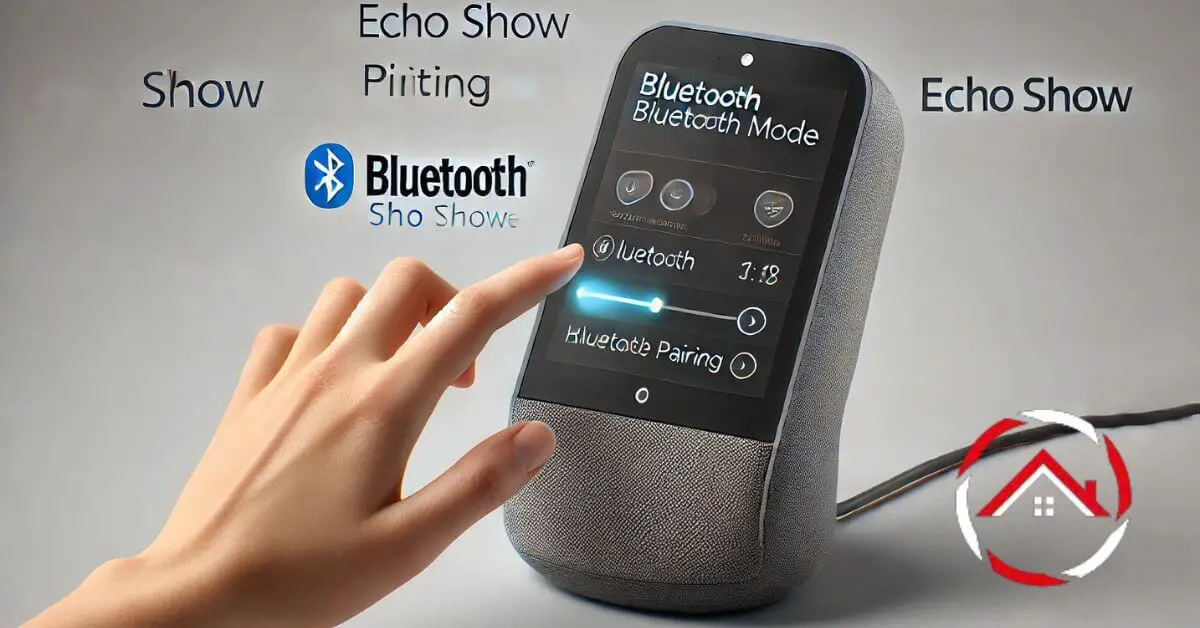Getting your Echo Show into pairing mode is quick and simple. Whether connecting to a speaker, headphones, or another device, pairing opens up new ways to enjoy your Echo.
Start by accessing Bluetooth settings right on your Echo Show’s screen. This step allows the device to scan and find nearby Bluetooth connections.
Just tap to confirm, and you’re ready! Putting your Echo Show in pairing mode is perfect for a more immersive audio experience or easy control of connected devices.
Follow these steps to connect seamlessly and make the most of your Echo Show’s capabilities.
Table of Contents
How To Put Echo Show In Pairing Mode?
Getting your Echo Show into pairing mode is simple and quick. With a few taps, you’ll be ready to connect to any Bluetooth device and expand your Echo Show’s functionality. Here’s how to do it in just a few steps:
- Swipe down from the top of your Echo Show’s screen.
- Tap on “Settings” to access the main settings menu.
- Scroll down and select “Bluetooth” from the options.
- Choose “Pair a New Device” to begin the pairing process.
- Your Echo Show will now scan for nearby Bluetooth devices.
- Tap on the device you want to pair with.
- Wait a moment, and the connection will be complete!
How To Put Echo In Pairing Mode Manually?
Manually putting your Echo in pairing mode is a quick way to connect with Bluetooth devices. With just a few steps, you can enjoy a seamless connection. Here’s how to do it manually:
- Open the Alexa app on your smartphone.
- Tap on “Devices” at the bottom of the app screen.
- Select “Echo & Alexa” to view your connected devices.
- Choose your Echo device from the list provided.
- Tap “Bluetooth Devices” to access Bluetooth settings.
- Press “Pair a New Device” to start the pairing process.
- Wait for your Echo to detect the device, then select it to connect.
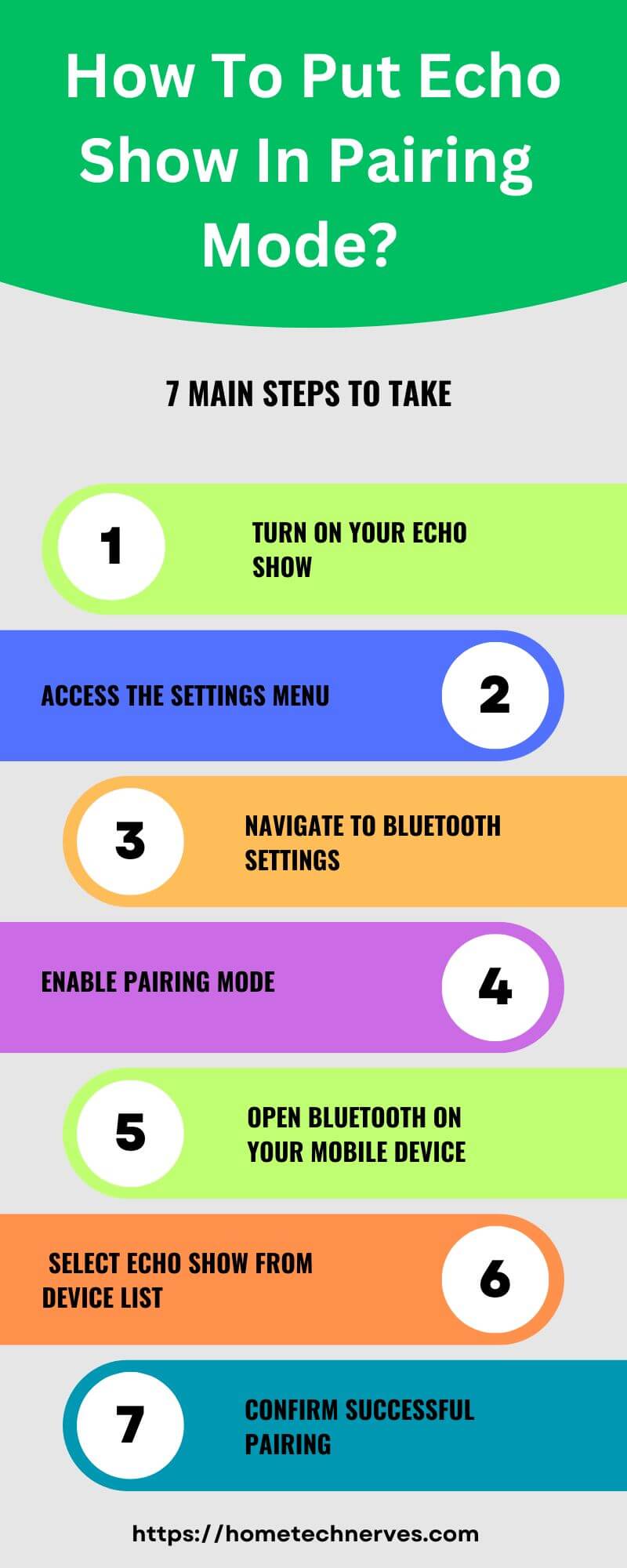
How To Put Echo Show In Pairing Mode Android?
Connecting your Echo Show with an Android device in pairing mode is easy. With a few taps on your Echo Show and Android phone, you’ll be ready to stream and enjoy enhanced audio. Follow these steps:
- Swipe down on your Echo Show screen to access quick settings.
- Tap “Settings” and scroll down to select “Bluetooth.”
- Choose “Pair a New Device” to begin searching.
- Open Bluetooth settings on your Android phone.
- Enable Bluetooth and search for devices on your phone.
- Select your Echo Show from the list of available devices.
- Confirm the connection, and your Echo Show will pair with Android!
How To Put Echo Show 5 In Pairing Mode?
Putting your Echo Show 5 in pairing mode allows you to easily connect to Bluetooth devices for more versatile audio options. With just a few taps, you’ll be ready to go. Here’s how to do it:
- Swipe down from the top of your Echo Show 5’s screen.
- Tap on “Settings” to open the main menu.
- Scroll down and select “Bluetooth” from the options.
- Choose “Pair a New Device” to start the pairing process.
- Your Echo Show 5 will search for nearby Bluetooth devices.
- On your other device, enable Bluetooth and select Echo Show 5.
- Confirm the connection to complete pairing.
How To Put Echo Show In Pairing Mode iPhone?
Connecting your Echo Show to an iPhone through pairing mode is simple and enhances your audio experience. Just follow these steps, and your Echo Show will be paired in no time:
- Swipe down from the top of your Echo Show screen to access settings.
- Tap on “Settings” and scroll to select “Bluetooth.”
- Choose “Pair a New Device” to initiate the pairing process.
- On your iPhone, open “Settings” and tap “Bluetooth.”
- Enable Bluetooth, and wait for your Echo Show to appear under available devices.
- Tap on “Echo Show” from the list on your iPhone.
- Confirm the connection, and your Echo Show will pair with your iPhone!
How To Put Alexa In Pairing Mode?
Putting Alexa in pairing mode lets you connect effortlessly with Bluetooth devices, enhancing your audio experience. Follow these simple steps to set up pairing mode:
- Open the Alexa app on your smartphone.
- Tap on “Devices” at the bottom of the app.
- Select “Echo & Alexa” to view your Alexa-enabled devices.
- Choose the Alexa device you want to pair with.
- Tap on “Bluetooth Devices” in the settings menu.
- Press “Pair a New Device” to start Bluetooth pairing.
- Select the Alexa device on your other device to connect and confirm pairing.
How To Put Echo Show In Setup Mode?
Setting up your Echo Show is quick and easy, enabling you to personalize it right from the start. Follow these steps to put your Echo Show in setup mode:
- Plug in your Echo Show and wait for it to power on.
- After the screen lights up, select your preferred language.
- Connect to your Wi-Fi network by following the on-screen instructions.
- Sign in to your Amazon account to enable device access.
- Adjust location and time zone settings as prompted.
- Choose a device name, or continue with the default option.
- Follow any additional prompts to complete setup and enjoy your Echo Show.
How To Put Alexa In Pairing Mode Without App?
You can put Alexa in pairing mode even without the app, making it simple to connect with Bluetooth devices. Just follow these quick steps:
- Ensure your Alexa device is powered on and ready.
- Say, “Alexa, pair” or “Alexa, Bluetooth pairing.”
- Alexa will confirm it’s in pairing mode and start searching.
- Open Bluetooth settings on the device you want to connect.
- Enable Bluetooth and search for nearby devices.
- Select your Alexa device from the available Bluetooth list.
- Wait for confirmation, and your Alexa device will be paired!
How To Put Echo Button In Pairing Mode?
Pairing your Echo Button lets you add interactive fun to Alexa-enabled games and activities. Here’s a quick guide to put your Echo Button in pairing mode:
- Make sure your Echo device is powered on and ready.
- Press and hold the Echo Button until it lights up.
- Alexa will announce that the button is in pairing mode.
- Open the Alexa app on your smartphone.
- Go to “Devices” and select “Echo & Alexa.”
- Choose your Echo device, then tap on “Bluetooth Devices.”
- Select “Pair a New Device,” and the Echo Button will connect to Alexa.
Wrap Up
Pairing your Echo Show is easy and opens up a world of possibilities. By connecting it to Bluetooth devices, you can enjoy enhanced sound, hands-free control, and a more immersive experience.
Following a few simple steps, your Echo Show quickly becomes even more versatile, making it perfect for music, calls, and smart home control.
Now, you’re ready to take full advantage of your Echo Show’s capabilities!
If you’re eager to explore more Alexa tips and tricks, keep learning to make the most of your devices.
Try pairing your Echo Show today, and experience the difference!
Frequently Asked Questions
How do I enable pairing mode on my Echo Show?
To enable pairing mode on your Echo Show, swipe down from the top of the screen, select “Settings,” then “Bluetooth.” Tap on “Pair a New Device” to make your Echo Show discoverable for Bluetooth connections.
Can I use my Echo Show as a Bluetooth speaker?
Yes, you can use your Echo Show as a Bluetooth speaker. To do this, enable pairing mode by accessing the Bluetooth settings and connecting your device. Once paired, your Echo Show can play audio from your phone or tablet.
What devices can I pair with my Echo Show?
You can pair your Echo Show with various Bluetooth devices, including smartphones, tablets, laptops, and other Bluetooth-enabled speakers. Ensure your device is in pairing mode to establish a connection easily.
Why won’t my Echo Show enter pairing mode?
If your Echo Show won’t enter pairing mode, ensure it’s updated to the latest software version. Restart the device, check Bluetooth settings, and ensure no existing connections might be interfering.
Reference:
Amazon.com. Pair Your Phone or Bluetooth Speaker to Your Echo Show.