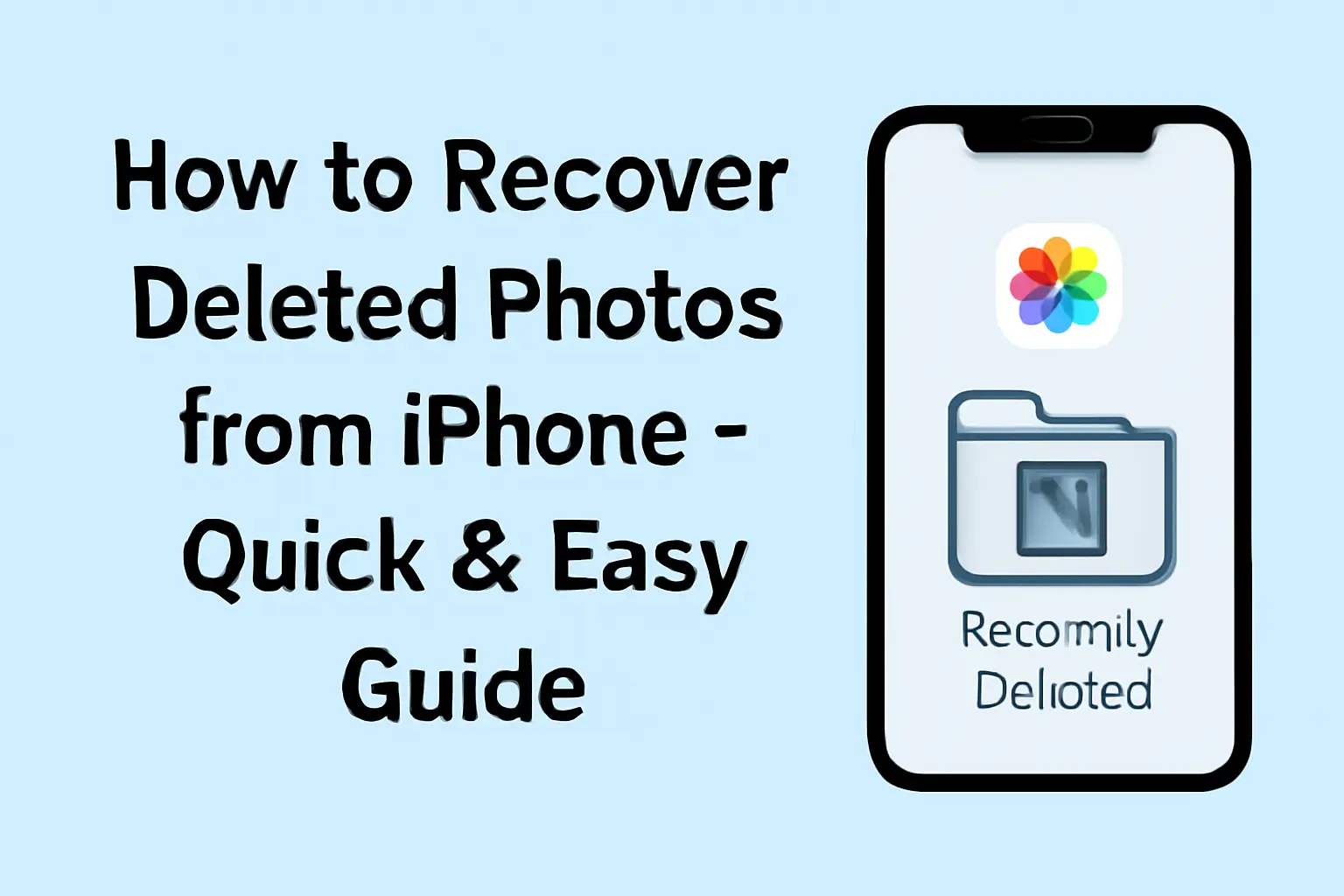You can recover deleted photos from your iPhone through methods like the Recently Deleted folder, iCloud, or iTunes backups. This guide shows you how to retrieve your lost memories.
Key Takeaways
The query “How to Recover Deleted Photos from iPhone” involves:
- Recently Deleted: Photos stay here for 30 days. You can recover them easily.
- iCloud Backup: If photos are older than 30 days, restoring from an iCloud backup may work.
- Google Photos: Photos deleted from your iPhone can be found in the trash for 60 days.
- Third-party Apps: Tools like Dr. Fone can recover photos without a backup.
- Messaging Apps: Photos sent through apps like WhatsApp may still be available.
Introduction
Losing precious photos on your iPhone can be stressful. Whether you deleted them by mistake or cleaned up your phone, all hope isn’t lost.
There are several methods to recover deleted photos from your iPhone. This guide covers the best ways to bring your memories back, whether it’s from the Recently Deleted folder, iCloud backup, or third-party tools.
Read more: iPhone Guide: Master Your Device with Easy Tips and Tricks
Table of Contents
How I Helped a Friend Recover Deleted Photos
A friend of mine lost all her pictures after a factory reset. She thought she had permanently erased them. After checking the Recently Deleted folder, we recovered most of them.
Then, we restored an iCloud backup from the date before the reset. It was a relief to see all her photos back in the library.
Read More: iPhone Troubleshooting: How to Fix iPhone Issues Fast
How to Recover Deleted Photos from Your iPhone
Losing photos doesn’t always mean they’re gone forever. Whether it’s from a recent deletion or a factory reset, you can recover them. Let’s break down the most effective ways to do it.
Table: Common Methods for Recovering Deleted Photos from iPhone
| Method | Description | Timeframe | Potential Data Loss |
|---|---|---|---|
| Recently Deleted Folder | Easily restore photos within 30 days from the Photos app. | Within 30 days | None |
| iCloud Backup | Restore photos from an iCloud backup made before deletion. | Past 30 days | Replaces current data |
| iTunes/Finder Backup | Recover photos by restoring from a computer backup. | Past 30 days | Replaces current data |
| Google Photos Trash | If photos are backed up to Google Photos, recover them from the trash within 60 days. | Up to 60 days | None |
| Third-Party Recovery Apps | Tools like Dr. Fone can recover deleted photos without backups. | Any time | Depends on app |
Recover Deleted Photos from the Recently Deleted Folder
The Recently Deleted folder is your first stop. Photos stay in this folder for up to 30 days after deletion. This gives you plenty of time to recover them.
How to Restore Photos from Recently Deleted
- Open the Photos app.
- Tap Albums at the bottom of the screen.
- Scroll to Recently Deleted under Utilities.
- Unlock it with Face ID, Touch ID, or your password.
- Select the photos you want to recover.
- Tap Recover to restore the photos to your library.
If you can’t find your photos here, don’t worry. You still have other options.
Restore Photos from an iCloud Backup
If your photos have been deleted for more than 30 days or are missing from the Recently Deleted folder, you might be able to restore them from an iCloud Backup.
Steps to Restore from iCloud Backup
- Go to Settings > [Your Name] > iCloud > iCloud Backup.
- Turn off iCloud Photos to prevent automatic syncing with the cloud.
- Back up your current data by selecting Back Up Now.
- Now, erase your device by going to Settings > General > Reset > Erase All Content and Settings.
- After erasing, set up your device as new.
- When prompted, select Restore from iCloud Backup.
- Choose a backup from before the photos were deleted.
Remember, restoring from a backup will replace current data on your phone with data from the backup.
Recover Photos from iTunes or Finder Backup
If you have an older backup on your computer, restoring it can bring back your deleted photos.
How to Recover Photos from iTunes or Finder Backup
- Connect your iPhone to your computer.
- Open iTunes (on Windows) or Finder (on macOS).
- Select your device and choose Restore from Backup.
- Pick a backup made before you deleted the photos.
- The restore process will overwrite your current data.
While this method is effective, be aware that you could lose any new data created after the backup.
Look for Photos in Google Photos
If you use Google Photos for backup, your deleted images might still be in the trash.
How to Recover Photos from Google Photos
- Open the Google Photos app.
- Go to Library > Trash.
- Hold the photos you want to recover and tap Restore.
- Restored photos will return to your Google Photos library and the albums they were in on your iPhone.
Google Photos keeps deleted items in the trash for 60 days, so if it’s been less than that, your photos may still be recoverable.
Check Your Messaging Apps for Saved Photos
Sometimes, your photos are not stored only in the Photos app. If you’ve shared them through messaging apps like WhatsApp or Facebook Messenger, they may still be available in the chat.
Recover Photos from Messaging Apps
- Open the messaging app where you shared the photos.
- Go to the chat and look for the Photos section.
- Tap on the photo to view and save it.
If you’ve sent a photo through a messaging app, it may still be available even if it’s gone from your photo library.
Pro Tip: Backup Your Photos Regularly
The best way to avoid photo loss is by regularly backing up your images. Use iCloud Photos, Google Photos, or an external drive. This ensures you always have a copy of your memories.
Expert Quote
It’s always better to be prepared. Regular backups can save you a lot of stress when you accidentally lose your photos.
— Chris Monroe, Data Recovery Specialist
Conclusion: Get Your Photos Back Today
You can easily recover your deleted photos from the Recently Deleted folder, iCloud, or a backup.
Don’t forget to check Google Photos and messaging apps for extra copies. Always back up your data to prevent future losses.
Act Now! Try the methods above and recover your lost memories.
Frequently Asked Questions
Can I recover photos deleted over 30 days ago?
Yes, if your photos were deleted over 30 days ago, you can restore them from an iCloud or iTunes backup. These backups contain data from before the photos were deleted.
How can I recover photos from my iPhone without a backup?
If you don’t have a backup, third-party apps like Dr. Fone and Tenorshare UltData can help recover permanently deleted photos. These tools scan your iPhone for lost data.
Are deleted photos gone forever from Google Photos?
No, Google Photos keeps deleted images in the Trash for up to 60 days. You can restore them if they haven’t been permanently removed.
Citations:
Apple Discussions. How to recover permanently deleted photos on iPhone