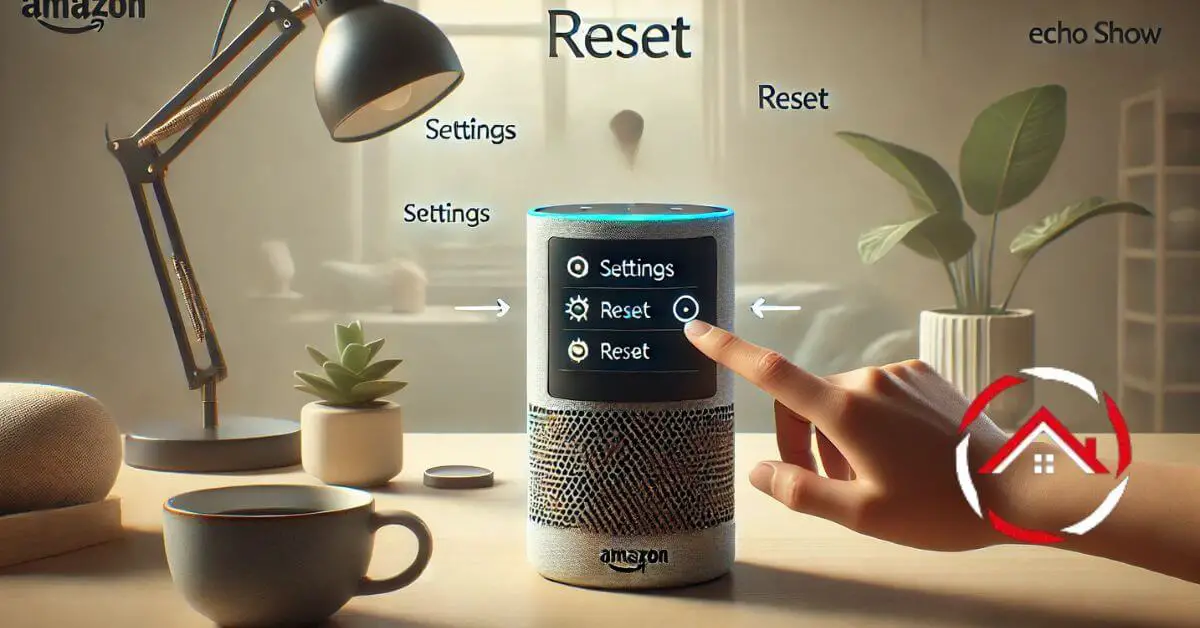Resetting your Echo Show can fix common issues and give it a fresh start. Whether it’s lagging, frozen, or you just want to clear its settings, the process is simple.
In just a few steps, you can reset your device and get it back to working smoothly. First, we’ll guide you through the steps to reset the Echo Show, so there’s no need to worry.
Whether you’re using it for entertainment or smart home control, a reset can help.
Let’s dive into how you can easily reset your Echo Show in minutes!
Table of Contents
How To Reset Echo Show?
If your Echo Show is acting up or you need a fresh start, resetting it is the way to go. Follow these simple steps to reset your device and get it running smoothly again.
- Swipe down from the top of the screen.
- Tap on “Settings” to open the options menu.
- Scroll down and select “Device Options.”
- Choose “Reset to Factory Defaults” from the list.
- Confirm by tapping “Reset” to start the process.
- Wait for the device to reboot and reset itself.
- Once complete, your Echo Show will restart as new.
How To Reset Echo Show Without App?
If you can’t access the app, resetting your Echo Show directly from the device is easy. Follow these simple steps to reset it without needing the app.
- Swipe down from the top of the Echo Show screen.
- Tap on “Settings” to open the device settings menu.
- Scroll down and choose “Device Options” from the list.
- Select “Reset to Factory Defaults” to initiate the reset.
- Confirm the reset by tapping “Reset” on the next screen.
- The device will begin the reset and restart automatically.
- Once the reset is complete, your Echo Show will boot up fresh.
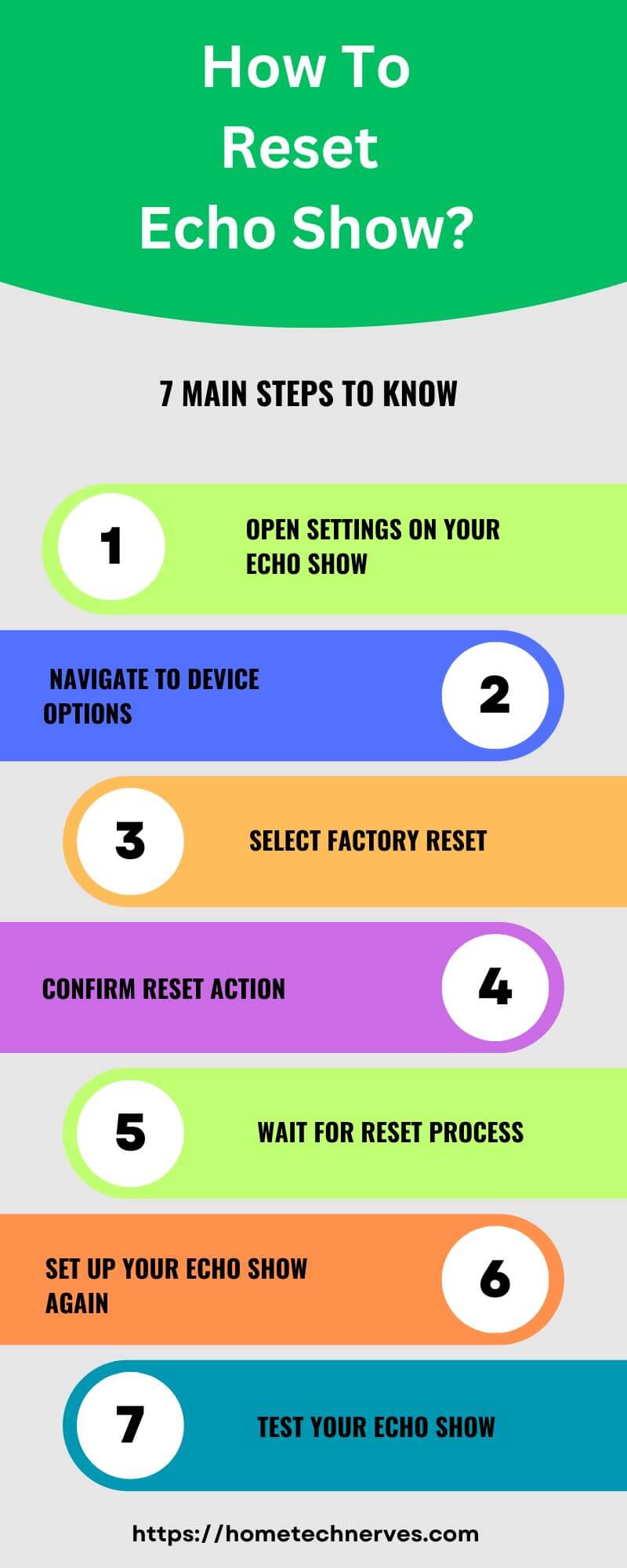
How To Reset Echo Show 5?
If your Echo Show 5 is lagging or you need a fresh start, resetting it is a quick fix. You don’t need the app for this, just follow these simple steps to get your device running smoothly.
- Swipe down from the top of the Echo Show 5 screen.
- Tap on “Settings” from the drop-down menu.
- Scroll down and choose “Device Options.”
- Select “Reset to Factory Defaults” to begin the reset.
- Confirm by tapping “Reset” on the confirmation screen.
- The device will automatically restart and start the reset.
- After the reset is complete, your Echo Show 5 will boot up as new.
How To Reset Echo Show 15?
If your Echo Show 15 is unresponsive or needs a fresh start, a reset can solve the problem. Here’s a quick guide to resetting your Echo Show 15 without hassle.
- Swipe down from the top of the Echo Show 15 screen.
- Tap on “Settings” from the available menu options.
- Scroll down and select “Device Options.”
- Choose “Reset to Factory Defaults” to begin the reset process.
- Confirm the reset by tapping “Reset” on the confirmation screen.
- The device will automatically reboot and reset.
- Once the reset is complete, your Echo Show 15 will restart as a new device.
How To Reset Echo Show 5 2nd Gen?
If your Echo Show 5 (2nd Gen) isn’t working as expected, resetting it can help resolve issues. Follow these easy steps to reset your device quickly.
- Swipe down from the top of the Echo Show 5 screen.
- Tap on “Settings” to open the settings menu.
- Scroll down and choose “Device Options.”
- Select “Reset to Factory Defaults” from the options list.
- Confirm by tapping “Reset” on the confirmation prompt.
- The device will automatically restart and reset itself.
- After the reset, your Echo Show 5 2nd Gen will start fresh, ready to set up again.
How To Fix Echo Show Stuck On Echo Screen?
If your Echo Show is stuck on the Echo screen and won’t load, a few simple troubleshooting steps can get it back on track. Follow these steps to fix the issue and restore your device to normal.
- Unplug the Echo Show from the power source and wait 30 seconds.
- Plug it back in and allow it to reboot fully.
- If it’s still stuck, press and hold both the volume down and mute buttons.
- Hold the buttons for around 15 seconds until the device restarts.
- If this doesn’t work, try resetting the device to factory settings.
- Swipe down from the top when the menu appears and tap “Settings.”
- Navigate to “Device Options” and select “Reset to Factory Defaults.”
How To Reset Alexa Echo?
If your Alexa Echo device isn’t responding or needs a fresh start, resetting it can help fix the problem. Here are the steps to reset your Alexa Echo quickly and easily.
- Locate the reset button on your Alexa Echo device.
- For Echo (1st Gen), use a paperclip to press and hold the reset button.
- For Echo (2nd Gen) and later, press and hold the “Microphone Off” and “Volume Down” buttons together.
- Hold the buttons until the light ring turns orange.
- Wait for the device to reset and restart.
- Once the reset is complete, the light will turn blue, indicating a reboot.
- After restarting, set up your Echo again using the Alexa app.
Wrap Up
Resetting your Echo Show is simple and can quickly resolve most issues. Whether you’re dealing with lag, a frozen screen, or just need a fresh start, following these steps will get your device back to normal.
Now that you know how easy it is, you can reset your Echo Show whenever needed.
Remember, this process helps restore performance and keeps your device running smoothly.
If you encounter any further problems, don’t hesitate to revisit these steps. Ready to get started?
Reset your Echo Show now and enjoy a seamless experience!
Frequently Asked Questions
How do I reset my Echo Show without losing my data?
To reset your Echo Show without losing data, simply restart it by holding down the “Mic” and “Volume Down” buttons for 20 seconds. This soft reset won’t erase your data but may resolve minor issues.
What happens when you factory reset an Echo Show?
A factory reset erases all personal settings, including linked accounts, installed skills, and saved Wi-Fi networks. Your Echo Show will return to its default state, as it was when first purchased. You’ll need to set it up again from scratch.
Can I reset my Echo Show from the Alexa app?
Yes, you can reset your Echo Show through the Alexa app. Go to “Devices,” select your Echo Show, choose “Factory Reset Device,” and follow the instructions to reset it remotely. This option works well if you don’t have physical access to the device.
How do I hard reset my Echo Show manually?
To hard reset your Echo Show, press and hold the “Volume Down” and “Mic Off” buttons simultaneously for about 20 seconds. Once you see the Amazon logo, the device will reset to its factory settings, and you’ll need to set it up again from scratch.
References:
Amazon.com. Reset Your Echo Show