Resetting your Eufy camera is a straightforward process that can help troubleshoot various issues and restore it to its default settings.
This guide provides clear and concise instructions on resetting your Eufy camera, ensuring a smooth and effective reset procedure.
Whether you’re facing connectivity problems or need to start fresh, this guide will assist you in easily resetting your Eufy camera.
Table of Contents
How to Reset Eufy Camera 2C?
If you’re encountering issues with your Eufy Camera 2C, a reset might be the solution. This process reinstates default settings, often resolving connectivity or performance problems. Below are the steps to guide you through the Eufy Camera 2C reset process:
- Locate the Reset Button: Find the reset button on the camera’s base.
- Prepare a Thin Tool: Get a paperclip or a similar thin tool ready for resetting.
- Press and Hold the Reset Button: Hold the reset button using the thin tool.
- Wait for Indicator Lights: Hold until the camera’s LED indicators flash red and green.
- Release the Button: Once the indicators flash, release the reset button.
- Reconnect and Set Up: After the camera restarts, reconnect it to your network and reconfigure its settings as needed.
How to Reset Eufy Cam Two Pro?
Resetting the Eufy Cam 2 Pro can resolve persistent issues and restore optimal functionality. This brief guide outlines the simple steps required to reset your Eufy Cam 2 Pro effectively:
- Access the Reset Button: Locate the reset button on the camera’s base.
- Secure a Thin Tool: Obtain a paperclip or a thin, pointed object to facilitate the reset.
- Press and Hold the Button: Press the reset button using the thin tool.
- Wait for the Indicator Lights: Hold until the camera’s LED indicators flash red and green.
- Release and Reconnect: Upon seeing the indicator lights, release the reset button, and then proceed to reconnect the camera and reconfigure settings as necessary.
How to Reset the Eufy Floodlight Camera?
Resetting the Eufy Floodlight Camera can prove useful when addressing persistent issues or preparing the device for a fresh setup. This concise guide outlines the uncomplicated steps to reset your Eufy Floodlight Camera effectively:
- Locate the Reset Button: Identify the reset button’s placement on the camera, often positioned near the wiring compartment.
- Prepare a Tool: Equip yourself with a thin tool, such as a paperclip, for the reset procedure.
- Press and Hold the Button: Press and hold the reset button gently with the thin tool.
- Observe the Lights: As the camera’s LED lights start flashing red and green, continue to hold the button.
- Release and Reconfigure: Once the indicator lights flash, release the button and reconnect the camera while reconfiguring settings to your preferences.
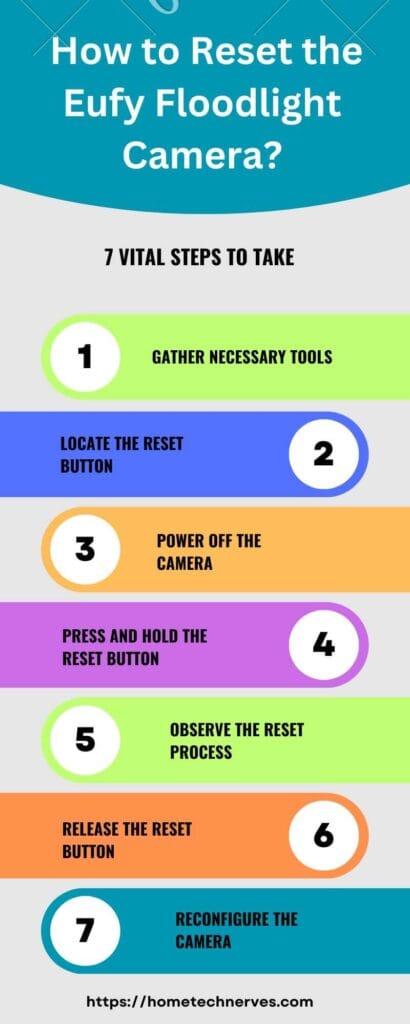
How to Reset Eufy Doorbell Camera?
Resetting the Eufy Doorbell Camera can be a solution to address persistent concerns or to begin anew. This concise guide outlines the simple steps to reset your Eufy Doorbell Camera effectively:
- Access the Reset Button: Locate the reset button on the camera – it’s usually near the wiring terminals.
- Get a Thin Tool: Equip yourself with a paperclip or a similarly thin tool for the reset process.
- Press and Hold the Button: Press the reset button using the tool.
- Watch for Indicator Lights: Hold the button until the camera’s LED indicators flash red and green.
- Release and Reconnect: When the indicator lights change, release the button and reconnect the camera while adjusting settings as needed.
How to Reset the Eufy Dual Camera Doorbell?
Resetting the Eufy Dual Camera Doorbell can help troubleshoot persistent issues or prepare the device for a fresh configuration. This concise guide outlines the straightforward steps to reset your Eufy Dual Camera Doorbell effectively:
- Locate the Reset Button: Find the reset button on the camera – it’s typically positioned close to the wiring area.
- Prepare a Thin Tool: Obtain a paperclip or a similarly slim tool to facilitate resetting.
- Press and Hold the Button: Press and hold the reset button gently using the thin tool.
- Observe the Indicators: Hold the button until the camera’s LED indicators flash red and green.
- Release and Reestablish: Once the indicator lights change, release the button and reconnect the camera while adapting settings according to your preferences.
How to Reset the Eufy Baby Camera?
Resetting the Eufy Baby Camera can be beneficial to troubleshoot persistent concerns or prepare the device for a fresh setup. This concise guide outlines the simple steps to reset your Eufy Baby Camera effectively:
- Locate the Reset Button: Identify the reset button’s location on the camera – typically found on the back or base.
- Prepare a Thin Tool: Obtain a paperclip or a similarly slender tool to assist in resetting.
- Press and Hold the Button: Press and hold the reset button gently using the thin tool.
- Watch the Indicators: Hold the button until the camera’s status indicators flash.
- Release and Reconfigure: Once the indicators respond, release the button and reconnect the camera while adjusting settings.
How to Factory Reset the Eufy Camera?
Performing a factory reset on your Eufy camera can help resolve persistent issues and restore it to its original settings. This concise guide outlines the simple steps required to perform a factory reset on your Eufy camera effectively:
- Access the Settings Menu: Navigate to the camera’s settings menu using the Eufy app.
- Locate Factory Reset Option: Find the “Factory Reset” or “Reset to Default” option within the settings menu.
- Confirm the Reset: Follow the on-screen prompts to confirm the factory reset and allow the camera to reset to its original settings.
Wrap Up
Resetting your Eufy camera is a straightforward process that can address various issues and restore the device to its default state.
By following the outlined steps, you can effectively initiate a reset and easily navigate any challenges that might arise.
Whether rectifying connectivity problems or starting afresh, the instructions provide a reliable method to reset your Eufy camera and restore optimal functionality.
Frequently Asked Questions
How do I reset my Eufy camera to factory settings?
To reset your Eufy camera to factory settings, press and hold the reset button for about 15 seconds until the LED light flashes red. This indicates the reset process has started, and the camera will reboot to default settings.
Will resetting my Eufy camera delete my recorded videos?
Yes, performing a factory reset on your Eufy camera will delete all recorded videos and images stored in the device’s memory. Ensure you back up any important footage before resetting.
What should I do if my Eufy camera is not responding after a factory reset?
If your Eufy camera is unresponsive after a factory reset, try unplugging the device and plugging it back in after a few seconds. If the issue persists, contact Eufy customer support for further assistance.
Can I reset my Eufy camera using the Eufy app?
No, you cannot reset your Eufy camera using the Eufy app. The reset process must be done manually by pressing and holding the reset button on the device
References:
Eufy Security. Major Flaw – Delete Homebase data via camera. https://community.security.eufy.com/t/major-flaw-delete-homebase-data-via-camera/903359?page=2



An interesting dialogue is price comment. I think that you should write extra on this topic, it may not be a taboo topic but generally individuals are not enough to speak on such topics. To the next. Cheers