Resetting your SimpliSafe camera can feel overwhelming, but it’s actually simple. Whether you’re troubleshooting or just starting fresh, I’ll guide you through it. Sometimes, a quick reset is all your camera needs to get back to work.
It can fix connection issues, improve performance, or just clear up any glitches. With a few easy steps, you’ll have it up and running again in no time.
Let’s dive in and make sure your home security is back on track without any hassle! Ready to know how to reset SimpliSafe Camera? Let’s get started!
Read more: Review of SimpliSafe Home Security System
Table of Contents
How To Factory Reset SimpliSafe Camera?
Need to reset your SimpliSafe camera to its factory settings? Don’t worry—it’s a quick process. Follow these simple steps to get it done in minutes.
- Unplug your SimpliSafe camera: Disconnect the camera from the power source.
- Press and hold the reset button: Find the small reset button on the back of the camera and hold it down.
- Wait for the blinking light: Keep holding the button until the camera’s light starts blinking.
- Release the button: Once the light blinks, let go of the reset button.
- Reconnect to power: Plug the camera back into its power source.
- Open the SimpliSafe app: Navigate to the camera settings in the app.
- Follow on-screen instructions: Complete the setup process as instructed by the app.
Your SimpliSafe camera is now reset!
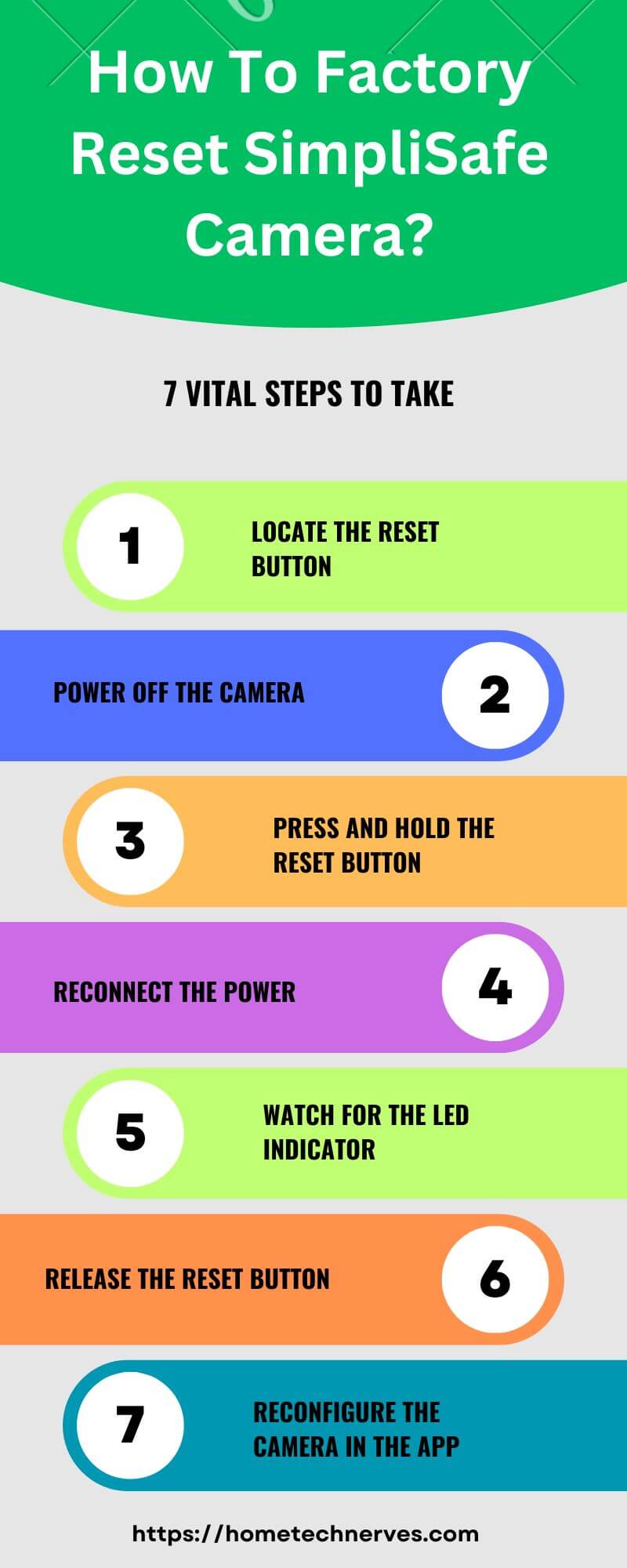
How to Reset SimpliSafe Doorbell?
Resetting your SimpliSafe doorbell can help fix connection issues or prepare it for a new setup. It’s a quick and easy process. Just follow these steps to get it done.
- Remove the doorbell from the bracket: Gently slide the doorbell off its mounting bracket.
- Locate the reset button: Find the small reset button on the back of the doorbell.
- Press and hold the reset button: Hold the button down for about 15 seconds.
- Wait for the LED to flash: Keep holding until the LED light starts flashing white.
- Release the reset button: Once the light flashes, let go of the button.
- Reconnect the doorbell: Slide it back onto the bracket and reconnect the power.
- Reconfigure in the app: Open the SimpliSafe app and follow the on-screen instructions to set up the doorbell again.
How to Fix SimpliSafe Camera Not Connecting to WiFi?
Having trouble with your SimpliSafe camera not connecting to WiFi? No need to worry. Follow these quick steps to troubleshoot the issue and get your camera back online.
- Check your WiFi signal strength: Ensure your camera is within range of your WiFi router for a stable connection.
- Restart your WiFi router: Unplug the router for 30 seconds, then plug it back in to refresh the connection.
- Restart the SimpliSafe camera: Unplug the camera, wait a few seconds, then plug it back in.
- Ensure correct WiFi network: Double-check that you’re connecting to the correct 2.4GHz WiFi network.
- Check WiFi password: Re-enter the password carefully to avoid any typos.
- Update the SimpliSafe app: Ensure the app is up to date for the latest features and fixes.
- Reset the camera: Perform a factory reset and reconfigure it in the app if the issue persists.
What Does It Mean When My SimpliSafe Camera Is Blinking Red?
A blinking red light on your SimpliSafe camera usually indicates a connection issue. This can mean the camera has lost its WiFi connection or is struggling to connect to the network.
It could also signal that the camera is in setup mode and awaiting configuration. In some cases, it might point to a power issue or a failed firmware update.
To resolve this, check your WiFi settings, restart the camera, or reset it if needed.
Why Does SimpliSafe Camera Keep Resetting?
If your SimpliSafe camera keeps resetting, it might indicate a power issue, unstable WiFi connection, or even a firmware glitch.
Frequent resets can happen if the camera loses power, struggles to maintain a stable internet connection, or experiences an internal error.
Start by checking that the camera is securely connected to its power source. Next, ensure your WiFi signal is strong where the camera is located.
If the issue persists, try performing a factory reset or check for any available firmware updates in the SimpliSafe app.
Why Is My SimpliSafe Outdoor Camera Flashing Blue?
If your SimpliSafe outdoor camera is flashing blue, it’s trying to communicate a specific status. Different types of flashing blue lights can mean different things, from normal operation to connection issues. Let’s break down what these signals might indicate and how to address them.
1. Camera Is In Setup Mode
A flashing blue light often means your camera is in setup mode. This usually happens when you’re trying to connect the camera to your WiFi. Follow the on-screen instructions in the SimpliSafe app to complete the setup process.
2. Camera Is Connecting To WiFi
When the camera flashes blue intermittently, it’s in the process of connecting to your WiFi network. This is a normal part of setup and should resolve itself once the connection is stable. If it continues flashing, check your WiFi settings.
3. Firmware Update In Progress
A flashing blue light can also indicate that the camera is updating its firmware. During this time, it’s important not to unplug or reset the camera. Once the update is complete, the flashing should stop, and the camera will return to normal operation.
4. Camera Has Lost WiFi Connection
If the blue light flashes for an extended period, the camera may have lost its WiFi connection. Ensure your router is functioning properly, and try restarting both the camera and your router to re-establish the connection.
5. Low Battery Warning
For battery-powered outdoor cameras, a flashing blue light could be a low battery warning. If the battery is running low, replace or recharge it to prevent any interruptions in your camera’s performance.
How to Fix SimpliSafe Outdoor Camera Not Working?
Is your SimpliSafe outdoor camera not working as it should? Don’t worry, there are several easy ways to troubleshoot the issue. Follow these steps to get your camera back up and running.
- Check the power source: Ensure the camera is securely connected to power or that the battery is charged if it’s battery-powered.
- Restart the camera: Unplug the camera or remove the battery, wait a few seconds, and then reconnect it.
- Check WiFi connection: Ensure the camera is within range of your WiFi network and that the WiFi is functioning properly.
- Update the firmware: Open the SimpliSafe app and check if a firmware update is available for your camera.
- Reset the camera: Perform a factory reset by holding down the reset button until the light flashes.
- Check for obstacles: Make sure there are no obstructions between your camera and the router, which might block the WiFi signal.
- Contact SimpliSafe support: If none of these steps work, reach out to SimpliSafe customer support for further assistance.
Wrap Up
Resetting your SimpliSafe camera is easier than it sounds. With just a few steps, you can solve most connectivity or performance issues quickly.
Whether you’re troubleshooting or starting fresh, a reset can give your camera the boost it needs.
Remember to follow the simple steps carefully, and you’ll have your security system up and running again in no time.
If you ever get stuck, the SimpliSafe app or support team is always there to help. Now that you know how to reset your camera, you can keep your home secure with smart home security systems without any hassle.
Frequently Asked Questions
How do I reset my SimpliSafe camera?
To reset your SimpliSafe camera, press and hold the reset button for about 20 seconds until the LED flashes yellow. This will restore the camera to its factory settings, allowing you to reconnect it to your Wi-Fi and SimpliSafe app.
Why isn’t my SimpliSafe camera working?
If your SimpliSafe camera isn’t working, check for network issues, ensure it’s plugged in, and verify that the app is up-to-date. If the problem persists, resetting the camera or contacting SimpliSafe support can help resolve connectivity or hardware issues.
How do I reconnect my SimpliSafe camera to Wi-Fi?
To reconnect your SimpliSafe camera to Wi-Fi, open the SimpliSafe app, go to the camera settings, and follow the prompts for setting up a new Wi-Fi connection. Ensure your camera is close to the router and your network credentials are correct.
What does the yellow light on the SimpliSafe camera mean?
A yellow light on the SimpliSafe camera indicates a connectivity issue, often with the Wi-Fi. Resetting the camera and reconnecting it to the network can resolve the problem. You can also check for weak signal strength or network interruptions causing the disconnection.
References:
support.simplisafe.com. How to Reset the Wireless Outdoor Security Camera. https://support.simplisafe.com/articles/outdoor-camera/how-to-reset-the-wireless-outdoor-security-camera/651eb7db4ccaae0b11119bc8



I’m really impressed together with your writing skills as well
as with the layout for your weblog. Is that this a paid
theme or did you modify it your self? Either way stay up the nice quality writing, it’s rare to see a great weblog like this one these days.
Fiverr Affiliate!