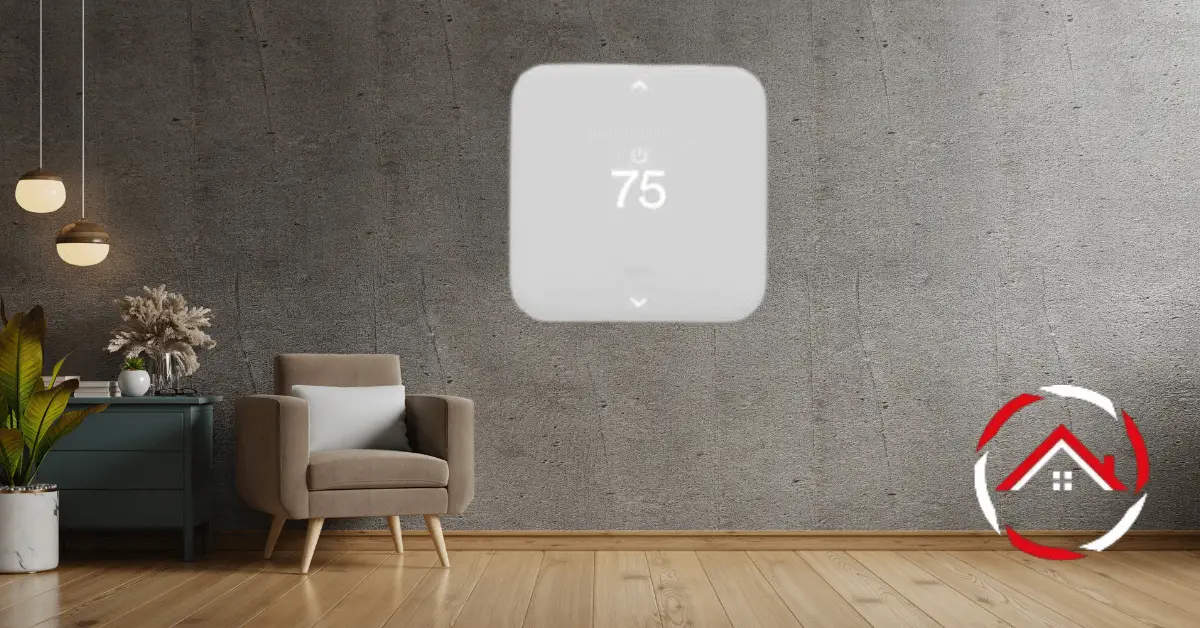Hey there! If you’ve ever found yourself scratching your head over how to reset your Vivint thermostat, worry not – I’ve got your back.
With my hands-on experience and expertise, I’ll guide you through the simple steps to regain control of your home’s temperature.
Resetting your Vivint thermostat is a breeze, and I’m here to make it even easier for you.
Follow my straightforward instructions to ensure a smooth process, with no technical jargon involved.
Trust me, you’ll be back to enjoying the perfect climate in your home in no time. Let’s dive in and explore how to reset Vivint thermostat.
Read more: Vivint Home Security System Review
Table of Contents
Vivint Thermostat Problems
Experiencing issues with your Vivint thermostat? Fret not, as I’m here to help troubleshoot common problems and get your home’s climate control back on track. Let’s delve into some potential glitches and their solutions.
1. Unresponsive Display:
If your Vivint thermostat display is blank or unresponsive, check for loose wiring or power issues. Ensure the thermostat is securely connected, and if problems persist, consider resetting the device or consulting Vivint support.
2. Incorrect Temperature Reading:
Inaccurate temperature readings can disrupt your comfort. Calibrate the thermostat or relocate it away from heat sources or drafts. If discrepancies persist, it might be time to replace the thermostat’s temperature sensor.
3. Connectivity Issues:
Failed connections between your thermostat and the Vivint app can be frustrating. Ensure Wi-Fi is stable, reboot the thermostat, and check for firmware updates. If problems persist, contact Vivint customer support for assistance.
4. HVAC System Not Responding:
A thermostat unable to communicate with your HVAC system is a common issue. Confirm the thermostat settings, check for tripped circuit breakers, and ensure compatibility between your HVAC system and the Vivint thermostat.
5. Battery Drain Problems:
If your Vivint thermostat relies on batteries and faces rapid drainage, replace them with high-quality alkaline batteries. Regularly check battery levels and consider upgrading to a thermostat with a constant power source for a more reliable solution.
How to Reset the Vivint Thermostat Manual?
Resetting your Vivint thermostat manually is a straightforward process to troubleshoot issues and restore optimal functionality. Follow these quick steps to reset your thermostat and regain control over your home’s climate.
Steps to Reset Vivint Thermostat Manually:
- Locate the Reset Button: Find the reset button on your Vivint thermostat; it’s usually a small button located near the device’s interface.
- Press and Hold the Reset Button: Press and hold the reset button for at least 5-10 seconds to initiate the reset process. You may need a small tool, like a paperclip, to press the button.
- Wait for the Reboot: Allow the thermostat to reboot completely. This might take a minute or two. You’ll see the display go blank and then come back to life.
- Reconfigure Settings: After the reset, reconfigure your thermostat settings, including the date, time, and any personalized preferences you had previously set.
- Test for Functionality: Verify that your Vivint thermostat is now functioning correctly by adjusting the temperature settings and ensuring it communicates effectively with your HVAC system.
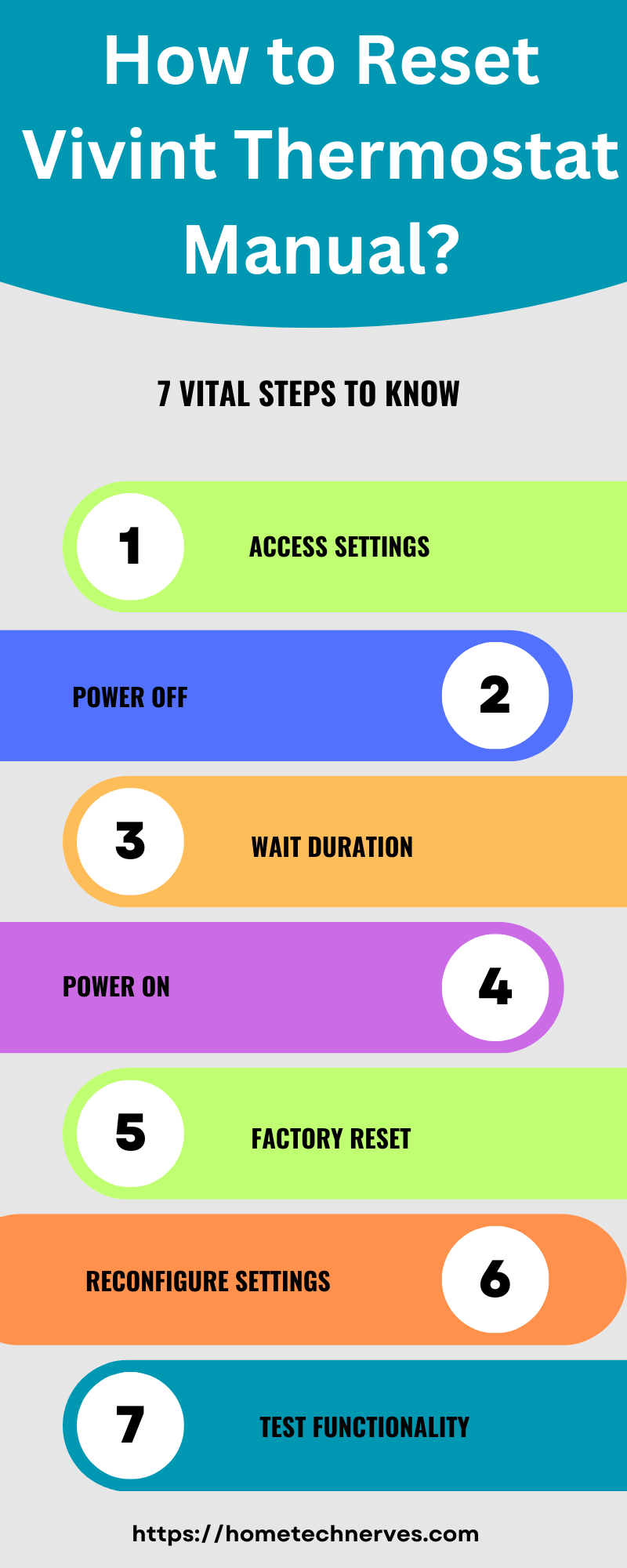
How to Fix Vivint Thermostat Display Not Working?
Encountering a non-responsive or blank display on your Vivint thermostat can be a frustrating experience. However, resolving this issue is often simpler than you might think. Let’s explore a few quick steps to get your Vivint thermostat display back in action.
Steps to Fix Vivint Thermostat Display Not Working:
- Check Power Connection: Ensure the thermostat is securely connected to its power source. Loose wiring can lead to display issues.
- Perform a Reset: Try resetting the thermostat by locating the reset button (usually near the interface) and holding it for 5-10 seconds. This may resolve display glitches.
- Inspect for Battery Issues: If your thermostat uses batteries, check for low power. Replace the batteries with fresh ones and see if the display comes back to life.
- Verify Wi-Fi Connection: Confirm that your thermostat is connected to Wi-Fi. An unstable connection can impact the display. Reboot the thermostat and check your Wi-Fi settings.
- Contact Vivint Support: If the display issue persists, reach out to Vivint customer support for further assistance. They can provide specialized guidance and troubleshooting tailored to your situation.
Why Does My Thermostat Say Delay?
If your thermostat displays the message “delay,” it typically indicates a time delay before the heating or cooling system activates. This delay is intentional and serves several purposes:
- Compressor Delay: In some cases, especially with air conditioning systems, a delay is introduced to protect the compressor. This delay ensures that the compressor doesn’t start immediately after shutting off, preventing potential damage.
- Anticipator Delay (Heat): For heating systems, particularly those with older thermostats, the delay may be related to the anticipator. The anticipator is a small device inside the thermostat that prevents the heating system from turning on and off too frequently, optimizing energy efficiency.
- Cooling Delay: After a cooling cycle, the thermostat may introduce a delay to prevent the system from restarting too quickly. This delay helps protect the compressor and enhances overall system performance.
If the “delay” message persists for an extended period or if you experience issues with your heating or cooling system, it’s advisable to check the thermostat settings, verify the system’s operational status, and consult the thermostat manual or contact the manufacturer’s support for specific guidance.
How to Connect Vivint Thermostat?
Connecting your Vivint thermostat is a crucial step to ensure seamless integration with your home’s heating and cooling systems. Follow these straightforward steps to establish a reliable connection and start enjoying optimal climate control.
Steps to Connect Vivint Thermostat:
- Power On the Thermostat: Ensure the Vivint thermostat is powered on. Check that it has the necessary batteries or is connected to a power source.
- Access the Settings Menu: Navigate to the settings menu on the thermostat’s interface. Look for the option to connect or pair the thermostat.
- Activate Wi-Fi: Enable Wi-Fi on the thermostat. Access the Wi-Fi settings menu, and select your home network. Enter the network password if prompted.
- Pair with Vivint App: Download and open the Vivint app on your smartphone. Follow the app’s instructions to add a new device and select the Vivint thermostat. Scan for available devices and pair with the thermostat.
- Verify Connection: After pairing, confirm the successful connection between the thermostat and the Vivint app. Test the thermostat’s controls through the app to ensure remote functionality.
How to Fix Vivint Thermostat Not Working After Battery Change?
Experiencing issues with your Vivint thermostat after a battery change can be frustrating, but fear not – resolving this problem is often a matter of a few simple steps. Let’s explore the potential reasons and quick solutions to get your thermostat back up and running smoothly.
Steps for Vivint Thermostat Not Working After Battery Change:
- Check Battery Polarity: Ensure the batteries are inserted correctly, following the indicated polarity on the thermostat. Incorrect polarity can lead to power issues.
- Use High-Quality Batteries: Opt for high-quality alkaline batteries to ensure a stable power supply. Low-quality batteries may not provide sufficient power for the thermostat to function correctly.
- Perform a Hard Reset: Try a hard reset by removing the batteries, waiting for a few minutes, and then reinserting them. This can help clear any potential glitches in the thermostat’s system.
- Clean Battery Contacts: Inspect the battery contacts for any corrosion or dirt. Clean the contacts with a dry cloth or a cotton swab to ensure proper electrical connection.
- Contact Vivint Support: If the issue persists, reach out to Vivint customer support for further assistance. They can provide tailored troubleshooting steps or guide you through any potential firmware updates or system checks.
Wrap Up
Resetting your Vivint thermostat is a breeze, and with my firsthand experience, I can assure you that regaining control of your home’s temperature is just a few simple steps away.
Trust the process, follow the easy instructions, and you’ll soon be enjoying the comfort of your perfectly adjusted climate.
Remember, troubleshooting doesn’t have to be daunting – with a reset, you’re not just fixing a problem; you’re ensuring a seamless, efficient thermostat operation.
So, go ahead, take charge, and reset with confidence, and enhance your home security. Your home’s climate is in capable hands – yours!
How do I reset my Vivint thermostat?
To reset your Vivint thermostat, press and hold the reset button located on the base plate for about 10 seconds. The display will go blank and then restart. After the reboot, reconfigure your settings.
What should I do if my Vivint thermostat display is not working?
If the display is blank, check the power connection and replace the batteries if needed. Perform a reset by holding the reset button for 5-10 seconds. If issues persist, contact Vivint support for further assistance.
How can I perform a factory reset on my Vivint thermostat?
To perform a factory reset, access the settings on the Vivint panel, select “Installer,” and then “Reset.” Confirm the factory reset option. This process will restore the thermostat to its default settings.
How do I reconnect my Vivint thermostat to the Vivint system?
After resetting, open the Vivint app, log in, and navigate to “Devices.” Select the thermostat and follow the on-screen instructions to pair it with your system. Ensure the thermostat is connected to Wi-Fi and your Vivint system.
References:
Vivint.com. Vivint Smart Thermostat. https://support.vivint.com/article/Smart-Properties-Element-Thermostat