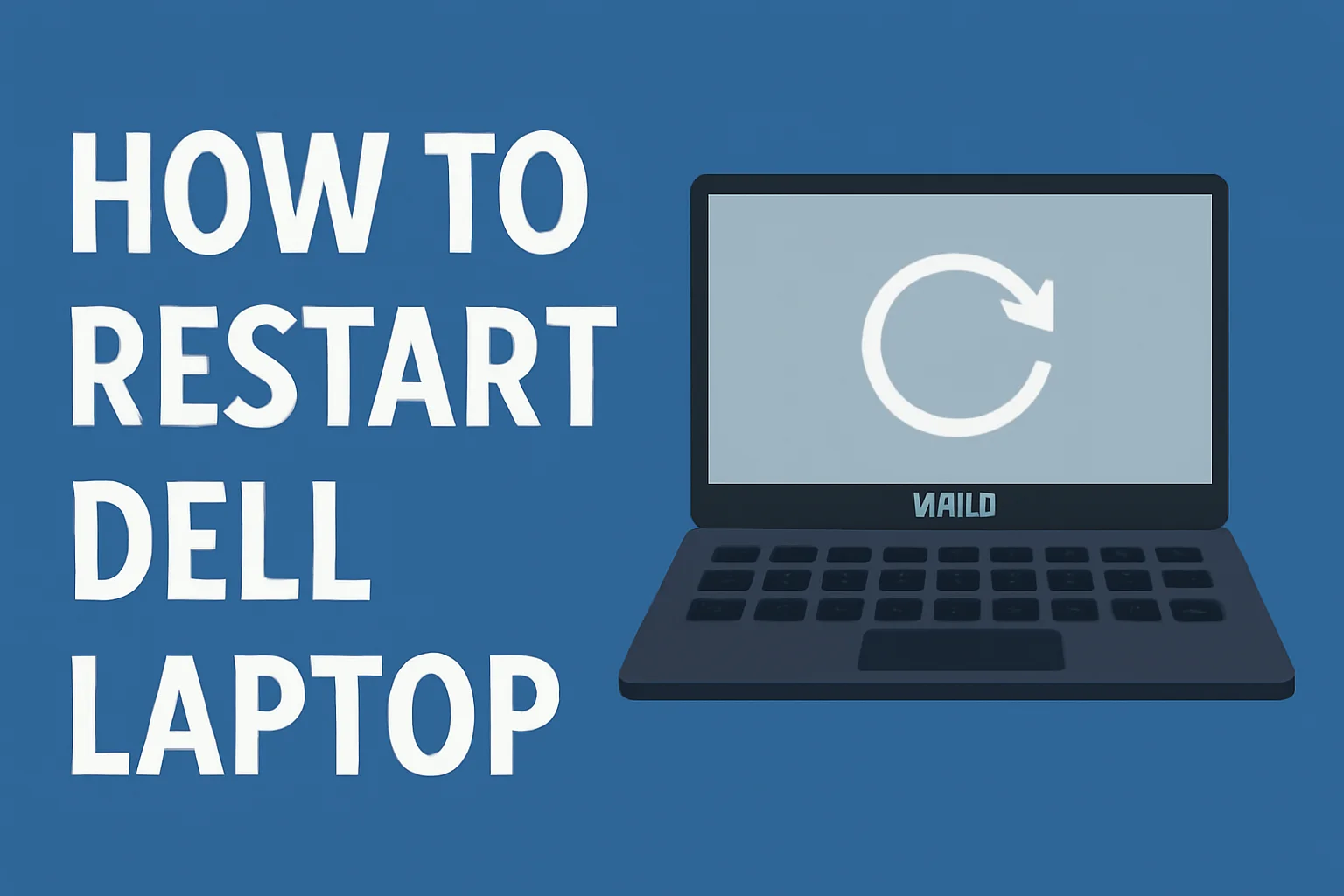When I first started using my Dell laptop, I didn’t know much about how to restart it properly when it wasn’t responding. Over time, I learned a few simple ways to fix issues, whether the laptop froze, wouldn’t turn on, or I just needed to refresh it.
I’ll walk you through these methods in this guide, so you can restart your Dell laptop quickly and easily. Whether you’re dealing with a black screen, a frozen system, or just need a quick reboot, I’ve got you covered. Let’s get started with the simplest methods first.
Table of Contents
Why Restarting Your Dell Laptop Matters – Let Me Tell You Why
Restarting your laptop is one of the easiest ways to fix minor glitches. It refreshes the system and gets rid of temporary files. This simple action can resolve freezing, slow performance, and unresponsiveness. Restarting also helps improve the speed and efficiency of your laptop.
A Story of Quick Fix – Helping a Friend Restart His Dell Laptop
Jane had been dealing with slow performance and unresponsiveness on her Dell laptop. One day, she was unable to restart it using the usual method. I guided her through the process of restarting it with a few simple keypresses, and within moments, her laptop was up and running smoothly again. Jane was relieved and thankful for the quick solution.
How to Restart Dell Laptop with Keyboard
If your Dell laptop is running well but you need to restart it fast, the keyboard shortcut is your best friend. It’s quick, easy, and works even if the screen is responsive.
Steps to Restart Using Keyboard
- Press Ctrl + Alt + Delete: This will bring up the options screen.
- Select the Power Icon in the bottom right corner: It’s the symbol that looks like a circle with a vertical line.
- Click on Restart: This option will restart your laptop in seconds.
Using keyboard shortcuts is a time-saver, especially when you need to restart without using the mouse.
How to Restart Your Dell Laptop When It Freezes – My Go-To Method
When your laptop freezes, it can be frustrating. I’ve found that performing a hard reset is the easiest and most effective way to get things back to normal.
Steps to Restart a Frozen Dell Laptop
- Press and hold the Power button for about 10 seconds: This forces the laptop to turn off.
- Wait for the laptop to power off: The screen will go black.
- Release the power button and then press it again to restart: Your laptop should boot up normally now.
This method is ideal when your Dell laptop is frozen and the screen is unresponsive. A hard restart resets the system and can help fix many performance problems.
Restarting Your Dell Laptop Without a Power Button – No Problem!
In case your power button stops working, don’t worry. I’ve got a workaround to help you restart your Dell laptop without using the button.
Steps to Restart Without the Power Button
- Remove the battery (if removable): Take it out gently.
- Press and hold the Power button for 30 seconds to drain any residual power: This ensures all energy is removed from the system.
- Reinsert the battery: Place it back in the laptop.
- Plug in the charger and press the Power button to restart: Your laptop should turn on as usual.
This method is handy when the power button is not working properly and you need a quick restart.
Rebooting Your Dell Laptop with Windows 10 – Simple and Quick
If you’re using Windows 10, the reboot process is straightforward. I’ll walk you through the steps to restart your laptop the easy way.
Steps to Reboot on Windows 10
- Click on the Start Menu: The icon is at the bottom left corner of the screen.
- Select the Power Icon: It looks like a circle with a vertical line.
- Choose Restart: This will reboot your laptop in just a few seconds.
This method is simple and works perfectly when your laptop is responsive and you want to quickly restart.
How to Factory Reset Your Dell Laptop from Boot – My Go-To Method
When your Dell laptop needs a complete reset, doing it from boot is the best approach. This method gives you a fresh start and helps clear out everything.
Steps to Factory Reset from Boot
- Turn off the laptop: Press and hold the power button until it shuts off.
- Press the F12 key while turning it on: This takes you to the boot options menu.
- Select Troubleshoot from the boot options: It’s the second option.
- Choose Reset this PC: This will reset the laptop to factory settings.
- Select Remove Everything to perform a full factory reset: This option erases all personal data.
This method is ideal when you want a fresh start or are facing system issues.
How to Reset Your Dell Laptop Without a Password – A Quick Fix
If you’ve forgotten your password or can’t access your system, don’t worry. You can still reset your Dell laptop with just a few simple steps.
Steps to Reset Without a Password
- Turn on the laptop and press F8 or Shift + F8 during startup: This takes you to the recovery options.
- Select Repair Your Computer: It’s the option to fix your laptop.
- Choose Dell Factory Image Restore or Reset this PC: You’ll be able to restore or reset your system.
- Follow the on-screen instructions to reset without the password: Complete the process by following the prompts.
This method is perfect if you’ve forgotten your login credentials or are locked out.
How to Restart Your Dell Laptop with Keyboard When the Screen is Black
If your Dell laptop screen goes black but the system is still running, you can restart it using the keyboard. This method can help get the screen back to normal.
Steps to Restart Using the Keyboard
- Press Ctrl + Alt + Delete to bring up the Task Manager: This will open the options screen.
- Use Alt + F4 to close any open programs: This will close apps that might be causing the issue.
- Press the Power button for a hard reset: Hold it down until the laptop powers off.
This method works well when the screen is black but the system is responsive.
How to Restart Your Dell Laptop with Keyboard on Windows 10
Sometimes, it’s quicker to restart your Dell laptop with just the keyboard, especially if you’re using Windows 10. Here’s how I do it.
Steps to Restart Using the Keyboard
- Press Ctrl + Esc to open the Start Menu: It’s the keyboard shortcut for the Start menu.
- Press Alt + F4 to open the Shut Down dialog box: This opens options to restart.
- Select Restart and hit Enter: Your laptop will reboot right away.
This is a fast method to restart without using your mouse, perfect for quick fixes.Tools