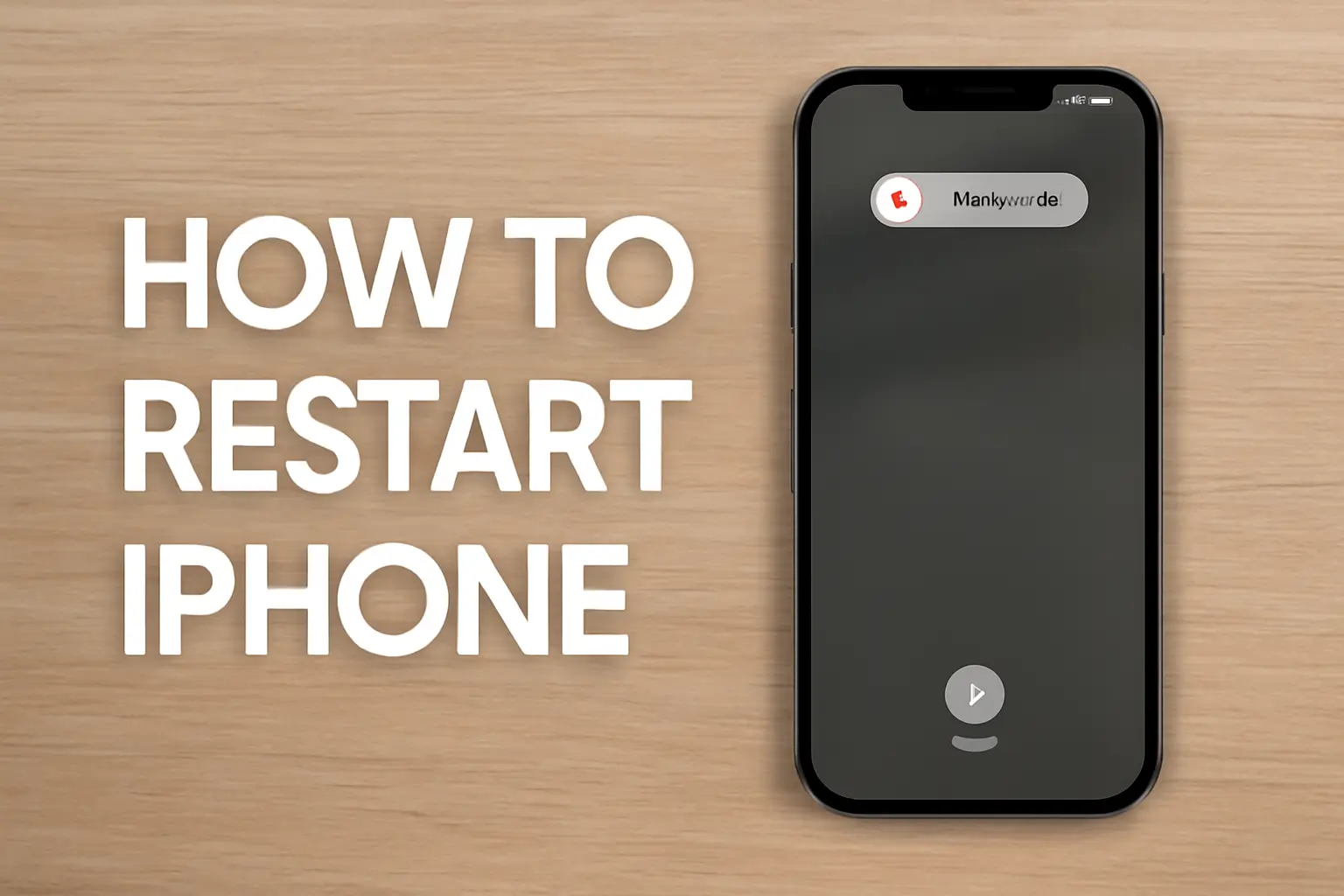Restarting your iPhone can resolve many common issues like freezing or slow performance. Depending on your iPhone model, the steps to restart it vary. Whether it’s a soft or force restart, learning the right method for your model ensures smooth operation.
Key Takeaways
Learning how to restart iPhone involves:
- Restarting can fix freezing, slow performance, or app crashes.
- Steps for restarting vary by iPhone model.
- Force restart is needed for frozen iPhones.
- Always keep your iPhone’s software up to date.
- Back up your iPhone to prevent data loss.
Introduction:
Is your iPhone freezing, running slow, or just not responding? A simple restart might be the easiest fix.
Whether it’s a software glitch or just a temporary hiccup, restarting your device can help it run smoothly again.
However, depending on the iPhone model you have, the method to restart it might vary.
In this guide, we’ll walk you through the exact steps for restarting any iPhone model, from the latest iPhone 15 to older models like the iPhone 6.
Read more: iPhone Guide: Master Your Device with Easy Tips and Tricks
Table of Contents
How I Helped a Friend Restart Their iPhone
I remember helping a colleague whose iPhone had completely frozen during a crucial presentation. She couldn’t answer calls, check messages, or even unlock her phone.
A regular restart didn’t work, so I showed her how to perform a force restart. Within minutes, her phone was back to normal, and she could continue working without missing a beat.
Read more: iPhone Features: Discover What Sets It Apart
How to Restart Your iPhone – An Essential Guide
Restarting your iPhone can fix common issues. Learn the steps to restart any iPhone model.
Restart iPhone 13, 14, 15, and Newer Models
When it comes to newer iPhones, restarting is simple but differs slightly from older models. These iPhones have a volume and side button combo for a clean restart.
- Press and release the Volume Up button.
- Press and release the Volume Down button.
- Press and hold the Side button.
- Wait for the Apple logo to appear, then release the side button.
This method works for iPhone 13, iPhone 14, iPhone 15, and other newer models.
How to Restart iPhone 12 and 11 Models
The process for the iPhone 12 and iPhone 11 is similar to that of the newer models, with a slight difference in button layout. Here’s how to restart these devices:
- Press and release the Volume Up button.
- Press and release the Volume Down button.
- Press and hold the Side button.
- Wait for the Apple logo to appear, then let go.
A Table for Restarting Different Models
| iPhone Model | Restart Method |
|---|---|
| iPhone 13, iPhone 14, iPhone 15 | Press Volume Up > Volume Down > Hold Side Button until Apple logo appears. |
| iPhone 12, iPhone 11 | Press Volume Up > Volume Down > Hold Side Button until Apple logo appears. |
| iPhone 8, iPhone SE 2020 | Press Volume Up > Volume Down > Hold Side Button until Apple logo appears. |
| iPhone 7, iPhone 7 Plus | Press and hold Power + Volume Down buttons until Apple logo appears. |
| Older iPhones (6s and earlier) | Press and hold Power + Home buttons until Apple logo appears. |
How to Force Restart Your iPhone When It’s Frozen
Sometimes, your iPhone may freeze completely, and a regular restart won’t cut it. In these cases, you’ll need to perform a force restart.
Force Restart iPhone SE 2020, iPhone 8, and Newer Models
For iPhone SE 2020 and later models without the home button, follow these steps:
- Press and release the Volume Up button.
- Press and release the Volume Down button.
- Press and hold the Side button until the Apple logo appears.
- Release the button, and your iPhone will restart.
Force Restart iPhone 7 and iPhone 7 Plus
If you’re using an iPhone 7 or iPhone 7 Plus, the force restart process differs:
- Press and hold the Power button and Volume Down button simultaneously.
- Release both buttons when the Apple logo appears.
- Your iPhone will restart and return to normal.
Force Restart Older iPhones (iPhone 6s and Earlier)
For older models with a physical Home button, here’s the process:
- Press and hold the Power and Home buttons together.
- Release both buttons when you see the Apple logo.
- Your iPhone will force restart and should function properly.
What to Do if Your iPhone Still Doesn’t Respond
If restarting or force restarting your iPhone doesn’t work, there are additional steps you can try.
Using Recovery Mode for a Stubborn iPhone
Sometimes, your iPhone may be stuck in a way that a restart can’t fix. In this case, you can use Recovery Mode to update or restore your iPhone.
- Connect your iPhone to a computer using a USB cable.
- Open Finder (Mac) or iTunes (Windows).
- Perform a force restart as described above.
- In iTunes or Finder, select Update when prompted.
- Wait for your iPhone to update. If it takes more than 15 minutes, repeat the process.
Restoring Your iPhone with iTunes or Finder
If Recovery Mode doesn’t resolve the issue, you may need to restore your iPhone. This will erase all data, so ensure you have a backup.
- Open iTunes or Finder on your computer.
- Click on your iPhone in Finder or iTunes.
- Select Restore iPhone to reinstall iOS.
- Follow the on-screen instructions to complete the process.
Pro Tip:
Ensuring your iPhone’s software is always up to date helps prevent freezes and glitches. Enable Automatic Updates in Settings to keep your iPhone running smoothly without worrying about manually updating it.
Expert Quote:
Keeping your iPhone updated prevents common glitches and performance issues
says Apple Technician Michael Lee.
Conclusion: Restart Your iPhone and Keep It Running Smoothly
Restarting your iPhone is often the easiest way to resolve many common issues. Whether it’s a simple reboot or a force restart, knowing how to do it for your specific model can save you time and frustration.
Remember, keep your phone updated and back up your data regularly to avoid any major issues.
If your iPhone is still not responding, contact Apple Support or visit an Apple Store for expert assistance.
Frequently Asked Questions
How do I restart an iPhone with Face ID?
To restart an iPhone with Face ID, press and release the Volume Up button, then Volume Down. Hold the Side button until the Apple logo appears, then release.
What should I do if my iPhone is stuck on the Apple logo?
If stuck on the Apple logo, try a force restart. If that doesn’t work, use Recovery Mode through iTunes or Finder to restore the device.
How can I force restart an iPhone 6?
For an iPhone 6, press and hold the Power and Home buttons simultaneously until the Apple logo appears, then release both buttons to force restart it.