Is your Nest camera acting up? Don’t worry; restarting it is easier than you think! In this quick guide, we’ll show you how to restart your Nest camera in just a few simple steps.
Whether you’re dealing with connection issues, lagging video, or other hiccups, restarting can often fix common problems.
With a quick reboot, your Nest camera can be back to peak performance. Follow along, and soon, you’ll have your camera running smoothly again.
Let’s dive into the process so you can easily restart your Nest camera and enjoy reliable security once more.
Table of Contents
How To Restart Nest Camera?
Having trouble with your Nest camera? A quick restart can often resolve connectivity issues and keep your device running smoothly. Follow these simple steps to restart your Nest camera in no time:
- Ensure the Nest camera is plugged into a power source.
- Locate the reset button on the back of the camera.
- Press and hold the reset button for 10 seconds.
- Release the button when the LED light starts flashing.
- Wait a few moments while the camera powers down.
- The camera will automatically restart within a minute.
- Check your Nest app to confirm the camera is reconnected and working.
How to Factory Reset Nest Cam 2nd Generation?
Need a fresh start with your Nest Cam (2nd Gen)? A factory reset can help fix stubborn issues or prepare the camera for a new user. Here’s how to reset your Nest Cam 2nd Generation:
- Make sure your Nest Cam is connected to a power source.
- Locate the reset button on the back of the camera.
- Press and hold the reset button for 12 seconds.
- Release the button once the camera’s light begins blinking.
- Wait while the camera resets to its original factory settings.
- Open the Nest app to remove the camera from your account.
- Re-add the camera to your account if you wish to set it up anew.
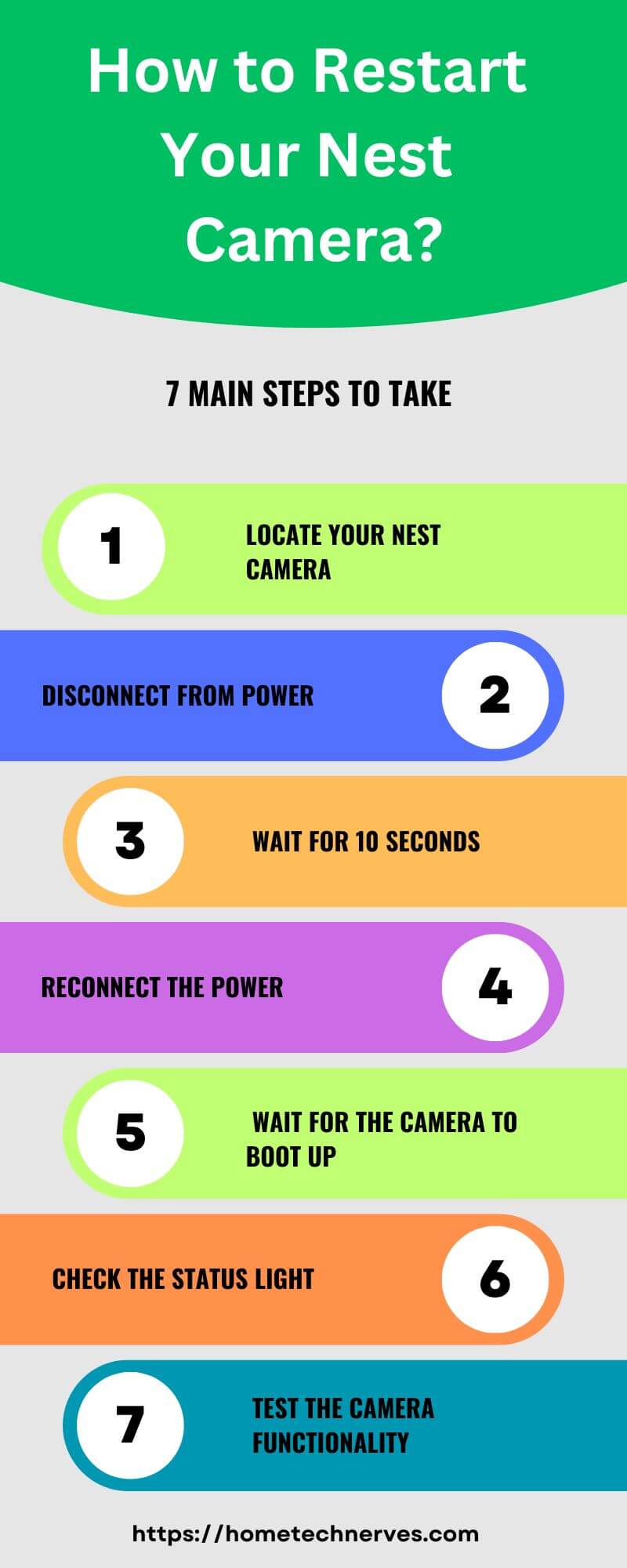
How To Restart Nest Camera Doorbell?
Is your Nest Doorbell camera glitching or slow to respond? A quick restart might be all it needs to get back to optimal performance. Follow these steps to restart your Nest Doorbell camera:
- Ensure the Nest Doorbell is securely attached to its mount.
- Press and hold the reset button on the back of the doorbell.
- Keep holding for about 10 seconds until the status light blinks.
- Release the button as the device powers off.
- Wait for the doorbell to automatically restart after a few moments.
- Check the Nest app to confirm it’s back online and connected.
- Test the doorbell’s camera feed to ensure everything’s working smoothly.
How To Restart Nest Doorbell (Wired)?
Is your Nest Doorbell (Wired) experiencing issues? Restarting it can often resolve common glitches and restore smooth operation. Follow these easy steps to restart your Nest Doorbell (Wired):
- Confirm that your Nest Doorbell is firmly connected to power.
- Locate the reset button on the back of the doorbell.
- Press and hold the reset button for about 10 seconds.
- Release the button when you see the status light flash.
- Wait while the doorbell powers down and restarts automatically.
- Open the Nest app to verify that the doorbell has reconnected.
- Check the live feed to ensure your doorbell camera is functioning properly.
How To Factory Reset Nest Outdoor Camera?
Experiencing persistent issues with your Nest Outdoor Camera? A factory reset can clear settings, resolve issues, or prepare the device for a new owner. Here’s how to reset your Nest Outdoor Camera:
- Ensure your Nest Outdoor Camera is connected to a power source.
- Locate the reset button, usually found on the back of the device.
- Press and hold the reset button for about 12 seconds.
- Release the button when the LED light begins blinking.
- Wait a few moments as the camera resets to factory defaults.
- Open the Nest app to remove the camera from your account.
- Re-add the camera in the app if you’re setting it up again.
How To Restart Nest Doorbell Remotely?
Need to restart your Nest Doorbell but can’t physically access it? Luckily, you can do it remotely using the Nest app! Here’s how to restart your Nest Doorbell without being on-site:
- Open the Nest app on your smartphone or tablet.
- Select your Nest Doorbell from the list of devices.
- Tap on “Settings” to access your doorbell’s options.
- Find and tap the “Restart” option in the settings menu.
- Confirm your choice to restart the doorbell remotely.
- Wait a few moments while the doorbell powers down and restarts.
- Check the app’s live feed to ensure it’s back online and functioning.
How To Fix Nest Doorbell Green Light On But Not Working?
Is your Nest Doorbell showing a green light but not functioning properly? This issue may be due to connectivity, settings, or minor glitches. Follow these steps to troubleshoot and fix your Nest Doorbell:
- Confirm the doorbell is connected to a stable power source.
- Check your Wi-Fi connection to ensure it’s active and within range.
- Open the Nest app and verify the doorbell’s network settings.
- Restart the doorbell through the app or by pressing the reset button.
- Update the Nest app to the latest version for compatibility.
- Try reconnecting the doorbell to the Wi-Fi if needed.
- Contact Nest Support if the issue persists after trying these steps.
Wrap up
Restarting your Nest camera is simple and often the quickest way to solve minor issues.
With a few easy steps, you can have your camera up and running again, ready to monitor your space.
Remember, a restart can resolve connectivity problems, improve performance, and ensure your device is working as it should.
If issues persist, double-check the app settings or consider a factory reset for a fresh start. Don’t let small glitches disrupt your peace of mind.
Need more help with Nest devices? Check out our other guides to keep your smart home running smoothly!
Frequently Asked Questions
How do I manually restart my Nest camera?
To manually restart your Nest camera, unplug the device from the power source. Wait for about 10 seconds, then plug it back in. This will reboot the camera, allowing it to refresh its connection and settings.
Why is my Nest camera not responding?
If your Nest camera isn’t responding, it may require a restart. Unplug the camera, wait for 10 seconds, then plug it back in. Ensure it’s connected to Wi-Fi and that your internet connection is stable for proper functionality.
Can I restart my Nest camera through the app?
Yes, you can restart your Nest camera through the app. Open the Nest app, select your camera, go to settings, and find the option to restart. This method allows you to reboot the camera without physically unplugging it.
How often should I restart my Nest camera?
It’s recommended to restart your Nest camera every few months to maintain optimal performance. Frequent reboots can help resolve connectivity issues and refresh the camera’s settings, ensuring it functions properly and captures clear video footage.
Reference:
Google Support. Restart or factory reset Nest camera or doorbell


