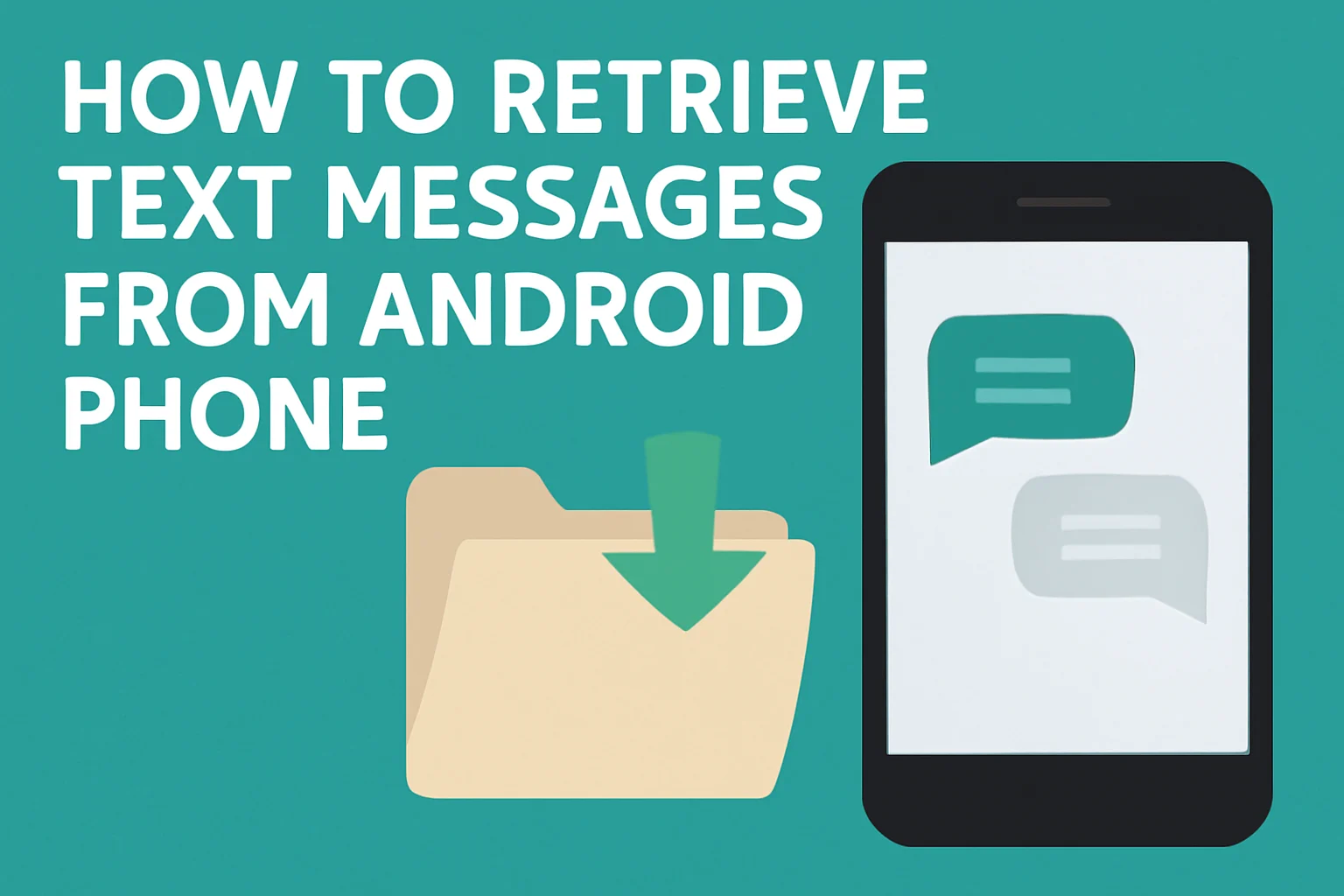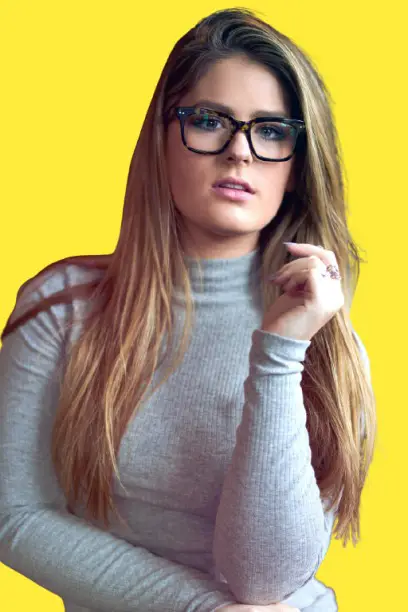Key Takeaways
Recovering deleted text messages from your Android phone is possible through various methods, depending on your device and available tools.
- Deleted messages are stored in internal memory until overwritten.
- Samsung users can recover messages from the Trash or Samsung Cloud.
- Google Drive backups can help restore messages on Google Messages.
- Third-party apps like DroidKit and PhoneRescue can recover messages without backups but often require rooting.
- Regular backups are essential to prevent permanent data loss.
Act quickly to increase your chances of successful recovery before the data is overwritten.
Introduction
Accidentally deleting an important text message can be frustrating. However, there’s no need to panic. There are ways to retrieve those messages, even after they’ve been deleted.
Whether you have a backup or need to use recovery tools, this guide will help you explore all the options available.
Table of Contents
How I Helped a Friend on How to Retrieve Text Messages from Android Phone
A few weeks ago, a friend reached out to me in panic. He had accidentally deleted some important work-related text messages on his Android phone. He didn’t have a backup, and the thought of losing critical details stressed him out.
After some quick research and following a few simple steps, we successfully recovered his lost messages. This experience showed me how simple it can be to retrieve deleted messages if you know where to look.
Where Are Deleted Text Messages Stored on Android?
When you delete a text message, it doesn’t immediately disappear from your phone. Instead, the message is marked as “deleted,” but it’s still stored in the phone’s internal memory. It stays there until new data overwrites it.
Some messaging apps, like Samsung Messages, also have a Trash or Recycle Bin feature. This feature temporarily stores deleted messages for a short time (usually up to 30 days) before permanently erasing them.
Steps to Retrieve Text Messages on Android:
- Internal storage: Deleted messages remain in the phone’s memory until overwritten.
- Recycle Bin: Some apps offer a Trash feature that temporarily stores deleted messages.
- Cloud backup: If you back up your messages to Google or Samsung Cloud, you can restore them from there.
How to Retrieve Deleted Text Messages on Samsung Devices
Samsung has a few built-in features to make message recovery easy. Whether you have a Samsung Galaxy or another device, you can retrieve deleted messages by using Samsung’s Trash feature or a backup.
Samsung Messages App
If you use the Samsung Messages app, deleted messages are typically stored in the Trash folder for 30 days. Here’s how you can recover them:
- Open the Samsung Messages app and tap the three dots (menu).
- Select Trash to find your deleted messages.
- Choose the messages you want to restore and tap Restore.
Samsung Cloud Backup
If your Samsung device is set up to back up messages to Samsung Cloud, you can easily restore deleted text messages:
- Go to Settings > Accounts and Backup > Samsung Cloud.
- Tap Restore Data and select your device.
- Choose Messages and tap Restore.
Retrieve Deleted Text Messages in Google Messages
Google Messages does not offer a Trash feature. Once messages are deleted, they are permanently gone. However, if you use Google’s cloud backup, you can restore your messages from a previous backup.
Steps to Retrieve Messages from Google Drive:
- Go to Settings > Google > Backup.
- Check if your messages were backed up before deletion.
- To restore, you may need to perform a factory reset and restore from the backup.
Keep in mind that this method can overwrite your phone’s current data, so proceed with caution.
How to Retrieve Deleted Text Messages on Samsung S24
For newer models like the Samsung S24, the process is similar to previous Samsung devices, but there are a few additional tools you can use.
Using Samsung Messages App
Just like on older models, deleted messages on the Samsung S24 can be recovered from the Trash folder. Follow the steps listed in the Samsung Messages App section.
Using Samsung Cloud
If your Samsung S24 is backed up to Samsung Cloud, you can recover deleted messages by following these simple steps:
- Go to Settings > Accounts and Backup > Samsung Cloud.
- Select Restore Data and choose your device.
- Tap on Messages and press Restore.
How to Recover Deleted Text Messages Without Backup
If you didn’t have a backup, it’s still possible to retrieve deleted messages with the help of third-party tools. These apps scan your device’s internal storage for deleted files and attempt to recover them.
DroidKit and PhoneRescue
These are two popular recovery tools for Android phones that can help you recover deleted text messages, even without a backup:
- DroidKit: Connect your device to a computer, run DroidKit, and it will scan for deleted messages.
- PhoneRescue: Similar to DroidKit, PhoneRescue helps you recover deleted messages without backup, but it often requires rooting your phone.
While these tools are effective, be aware that rooting your device can void your warranty and expose it to potential security risks.
Free Methods to Retrieve Deleted Text Messages
If you don’t want to pay for a third-party app, there are a few free methods that might work.
Check Archived Messages
In Google Messages, archived conversations aren’t deleted, they’re just stored out of sight. To view archived messages:
- Open Google Messages.
- Tap the three dots in the top right corner.
- Select Archived to find your old conversations.
Contact the Sender
If the message was sent by someone else, it might be worth contacting them to resend the content. While this isn’t technically a recovery method, it’s often the easiest way to get back a deleted message.
Chart: Methods to Retrieve Text Messages from Android Phones
| Method | Requirement | Success Rate |
|---|---|---|
| Samsung Messages Trash | Samsung Messages app | High (within 30 days) |
| Google Drive Backup | Google Cloud backup | Medium (before deletion) |
| DroidKit / PhoneRescue | Third-party app | High (with root) |
| Archived Messages (Google) | Google Messages app | Medium |
| Samsung Cloud Backup | Samsung Cloud backup | High (if backed up) |
Conclusion: Recover Your Lost Text Messages
Losing important text messages doesn’t have to be permanent. By utilizing built-in features, backups, and recovery tools, you can often retrieve deleted texts from your Android phone.
Remember, if you’re unsure, act quickly. The longer you wait, the more likely the data will be overwritten.
Set up regular backups for your messages today. It only takes a few minutes, and it can save you from stress in the future.
Frequently Asked Questions
Can I recover deleted text messages without any backup?
Yes, using third-party tools like DroidKit and PhoneRescue, it’s possible to retrieve deleted messages, but they often require rooting your device.
How long do deleted messages stay in Samsung’s Trash folder?
Deleted messages in Samsung’s Trash folder remain for 30 days before being permanently deleted.
Is it possible to recover messages from Google Messages?
Google Messages doesn’t have a Trash feature, but if you’ve backed up your messages to Google Drive, you can restore them by resetting your phone and restoring from a backup.