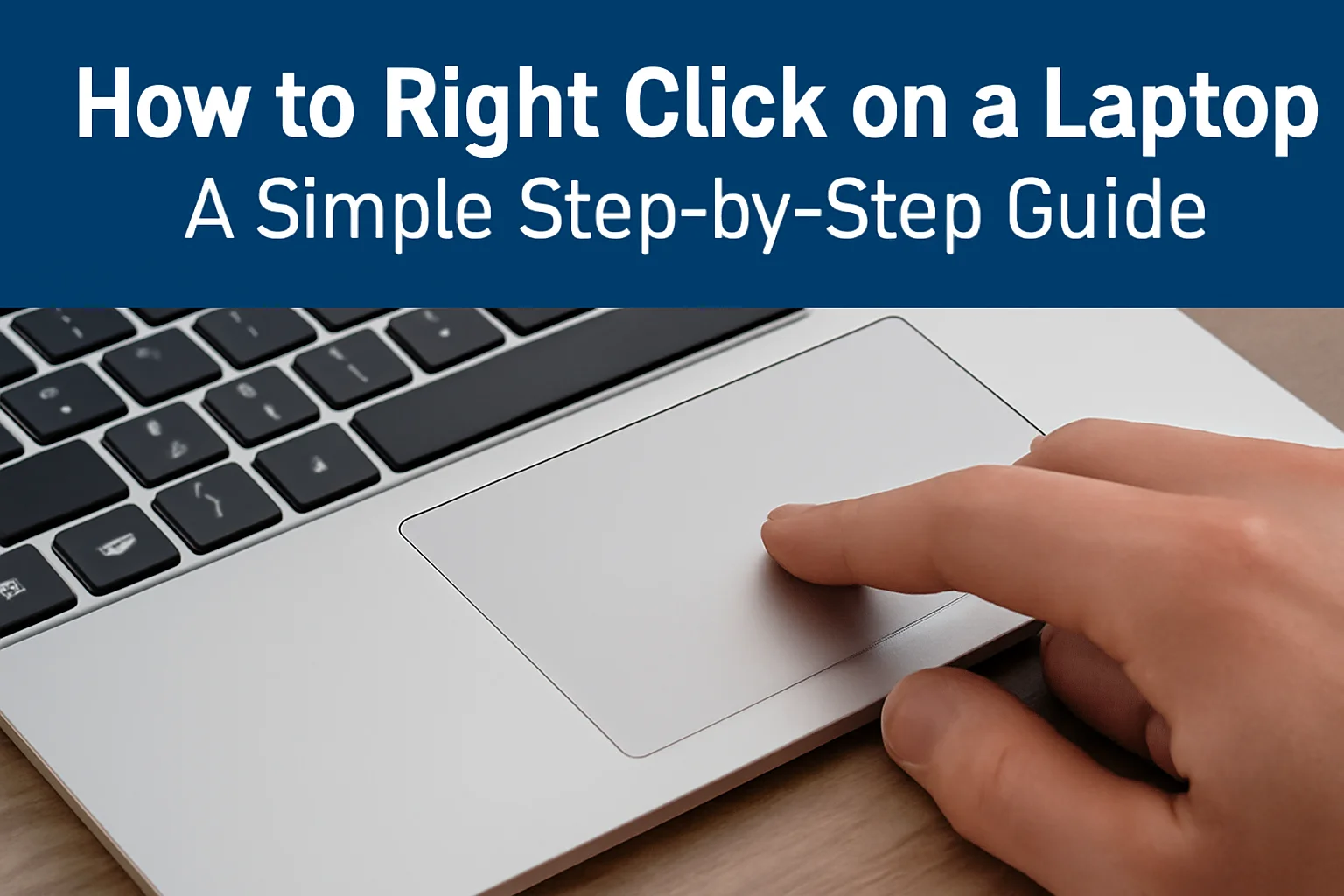Key Takeaways
The article offers simple, step-by-step instructions on how to right-click on a laptop, whether using a touchpad, keyboard, or mouse.
- Use the touchpad: Tap the bottom-right corner or use a two-finger tap.
- Keyboard shortcuts: Press “Shift” + “F10” on Windows to simulate a right-click.
- Methods for Windows 10 and 11: Use touchpad gestures or keyboard shortcuts for easy right-clicking.
- Mac: Tap with two fingers or use “Control” + click for right-click functionality.
- Device-specific tips: For Lenovo and Dell laptops, use the two-finger tap or bottom-right corner tap.
This guide helps make right-clicking on laptops easier, whether you’re using Windows, Mac, or specific brands like Lenovo and Dell.
Introduction
When I first started using my laptop, I had no idea how to right-click without a mouse. It seemed like a simple task, but it left me frustrated. I tried different things and eventually figured it out.
In this guide, I’ll show you the easiest ways to right-click on a laptop, whether you’re using a touchpad, keyboard, or a mouse. It’s not as complicated as it seems, and I’ll walk you through it step-by-step.
Whether you’re on Windows, Mac, or using a Lenovo or Dell, these methods will make your laptop experience smoother and more efficient. Let’s get started!
Read more: Boost Your Laptop Functionality with Simple, Effective Tips
Table of Contents
How I Helped James Master Right-Clicking
James had just purchased his first laptop and was struggling to figure out how to right-click without a mouse. He was frustrated, thinking it was more complicated than it needed to be.
After a quick demonstration, I showed him how to use his touchpad and keyboard for right-clicking. James was relieved and excited to finally feel comfortable with his laptop. It was a great feeling to help him take that first step toward mastering his device!
Read More: Laptops Guide: My Complete Step-by-Step Daily Companion
How to Right Click on a Laptop Without a Mouse: Let Me Show You How!
I remember the first time I didn’t have a mouse and needed to right-click. It seemed tricky, but I soon learned a few quick tricks. Here’s how I do it on my laptop without a mouse:
- Use the touchpad: Tap the bottom-right corner of the touchpad to activate right-click.
- Two-finger tap: On most laptops, tap with two fingers on the touchpad at once to right-click.
- Use keyboard shortcuts: Press “Shift” + “F10” (Windows) to simulate a right-click anywhere.
Now you can easily right-click on your laptop without a mouse. Simple, right?
How to Right-Click on a Laptop Touchpad: Here’s What I Do!
When I use my touchpad, right-clicking feels natural after a little practice. Here’s how I do it:
- Two-finger tap: Tap with two fingers gently on the touchpad. It’s like a right-click.
- Bottom-right corner: On many touchpads, tapping the bottom-right corner will trigger the right-click.
- Check settings: If these don’t work, open your laptop settings to enable touchpad right-click.
I find these gestures make right-clicking a breeze when I need it most.
How to Right Click on a Laptop (Windows 10): My Quick Tips
Right-clicking on Windows 10 is simple once you get the hang of it. I use these methods all the time:
- Using the touchpad: Tap two fingers or tap the bottom-right corner of your touchpad.
- Keyboard shortcut: Press “Shift” + “F10” to right-click anywhere on your screen.
- External Mouse: If you’re using an external mouse, the right-click function works like a desktop.
Windows 10 is designed to make right-clicking easy, no matter what input method you use.
How to Right Click on a Laptop (Windows 11): Let Me Show You the Easy Way!
Right-clicking on Windows 11 is simple, with a few refined settings. Here’s how I do it:
- Touchpad: Tap with two fingers or tap the bottom-right corner of the touchpad.
- Keyboard shortcut: Press “Shift” + “F10” to simulate a right-click.
- Check touchpad settings: Open the “Settings” app to enable or adjust touchpad gestures.
With Windows 11, right-clicking works smoothly, no matter which method you use.
How to Right Click on a Laptop (Mac): A Few Simple Steps
Right-clicking on a Mac laptop is different from Windows, but it’s still easy. Here’s what I do:
- Two-finger tap: Tap the touchpad with two fingers to open the right-click menu.
- Control-click: Hold the “Control” key and click the touchpad to simulate right-clicking.
- Customize settings: Go to “System Preferences” > “Trackpad” to enable or adjust right-click gestures.
These methods make right-clicking on a Mac laptop quick and easy for me.
How to Right Click on a Laptop (Lenovo): Here’s How I Do It
Lenovo laptops have unique touchpad settings. Right-clicking is simple once you know the right gestures. Here’s how I do it:
- Two-finger tap: Tap two fingers on the touchpad for the right-click action.
- Right corner tap: Some Lenovo models let you tap the bottom-right corner of the touchpad for right-clicking.
- Use “Shift” + “F10”: Press the “Shift” key + “F10” to simulate the right-click.
These methods make right-clicking on my Lenovo laptop quick and easy.
How to Right Click on a Laptop (Dell): Simple and Fast
Dell laptops have a similar touchpad setup to other brands. Here’s how I do it on mine:
- Two-finger tap: Tap two fingers on the touchpad to right-click.
- Right corner tap: On some Dell laptops, tapping the bottom-right corner of the touchpad works as a right-click.
- Keyboard shortcut: Use the “Shift” + “F10” shortcut to trigger a right-click anywhere on the screen.
Right-clicking on a Dell laptop is easy with these simple steps.
Simple Right-Clicking Made Easy
Right-clicking on a laptop doesn’t need to be hard. Whether using a touchpad, keyboard, or mouse, these steps will make it easier.
You can try different methods depending on your laptop model. With a little practice, you’ll feel more confident using your laptop.
Try these tips today and improve your laptop skills. Don’t wait – start right-clicking like a pro now!
Frequently Asked Questions
How can I enable right-click on my laptop touchpad?
Go to your laptop settings and enable touchpad gestures. Look for “Touchpad” or “Mouse” settings and toggle the right-click option to activate it.
Does the right-click shortcut work on all laptops?
Yes, the “Shift” + “F10” keyboard shortcut works on most Windows laptops, regardless of brand. Ensure your keyboard is functional for this shortcut to work.
Can I customize right-click options on my laptop?
Yes, you can customize right-click options in the settings, such as adding or removing specific actions. Check the “Mouse” or “Touchpad” settings for customization options.