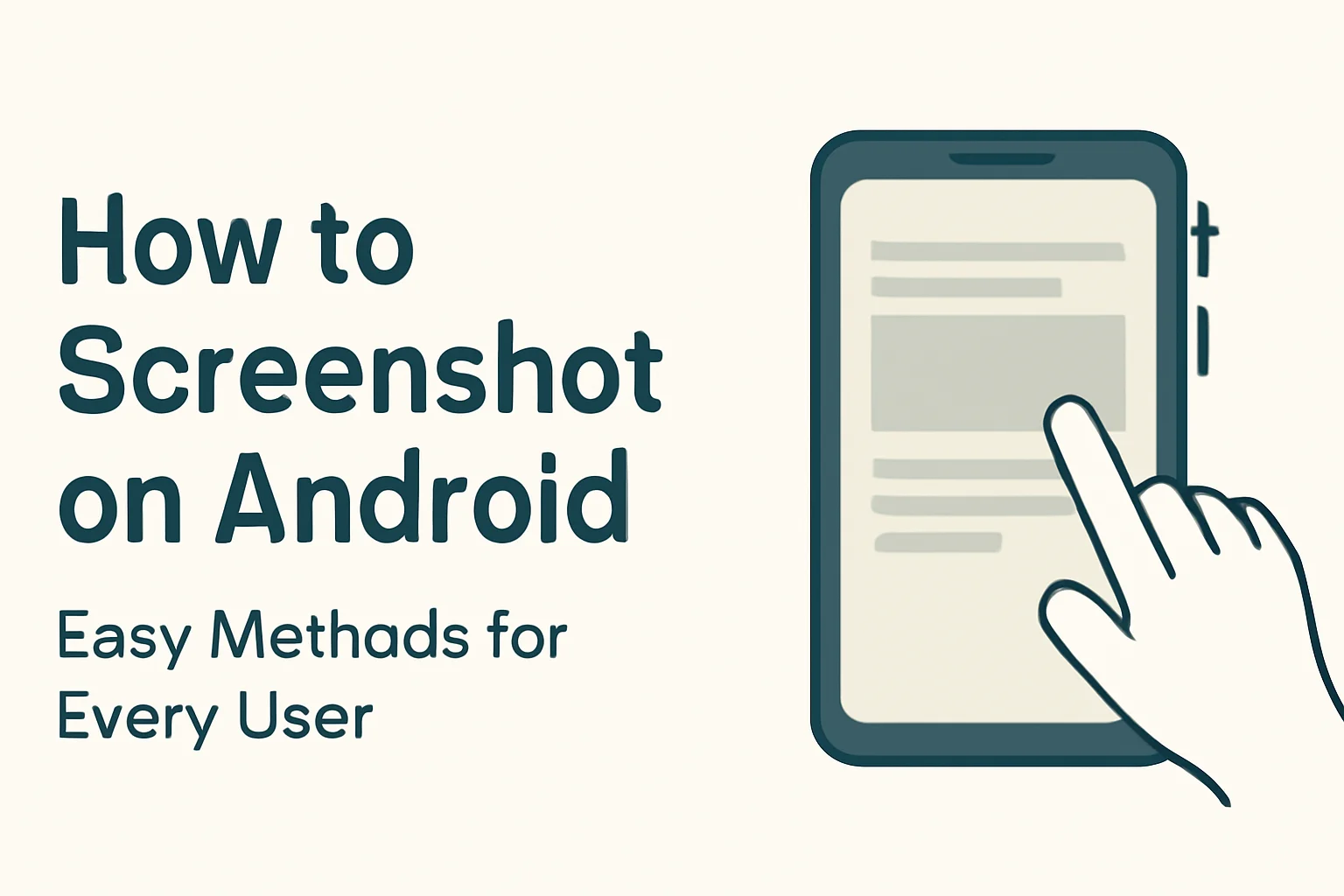Key Takeaways
- Press Power + Volume Down on most Android devices.
- Samsung offers extra features like Palm swipe and Bixby.
- Pixel devices let you use Google Assistant for screenshots.
- OnePlus and Xiaomi devices support gestures.
- Screen recording is also simple with the Quick Settings menu.
Remember, no matter your device, taking a screenshot on Android is quick and easy.
Introduction
We all find ourselves in situations where we need to take a screenshot—whether it’s to save a funny meme, capture important information, or share a conversation.
But how do you screenshot on Android? It’s not always straightforward because of the different methods across brands like Samsung, Google, and Xiaomi. No worries!
In this guide, I’ll walk you through the simplest ways to screenshot on Android, including some tips and tricks to make the process smoother.
Table of Contents
Story: A Moment of Clarity
I once helped a colleague who was frustrated trying to capture a screenshot on his Android phone. He was constantly missing the buttons, and the screenshot feature just wasn’t working.
After a few minutes, I showed him the basic Power + Volume Down method on his Samsung. His face lit up when he saw how easy it was! Sometimes, the simplest solutions are the best.
How to Screenshot on Android: The Basics You Need to Know
Taking a screenshot on Android is a basic function that works similarly across most devices. But the specific method can vary slightly, especially if you’re using different brands. Here’s the most common way:
- Press and hold the Power and Volume Down buttons at the same time.
- Hold them for 1-2 seconds.
- You’ll hear a sound, and the screen will flash, confirming that the screenshot has been captured.
- Your screenshot will be saved in the Photos or Gallery app. You can find it in the Screenshots album.
This method is quick and works on almost any Android device. However, some Android phones have extra options that make the process even easier.
Taking Screenshots on Samsung Phones
Samsung Galaxy phones are some of the most popular Android devices, and they have a few additional features for taking screenshots that can be very handy.
Traditional Method
The most straightforward method is still to press the Power + Volume Down buttons. This works on almost every Galaxy device, including older models.
Palm Swipe Gesture
If you find the button combination a bit tricky, Samsung offers a gesture to take screenshots with your hand. Here’s how:
- Go to Settings > Advanced features > Motions and gestures.
- Enable the Palm swipe to capture feature.
- Now, to capture a screenshot, simply swipe the edge of your hand across the screen from left to right (or vice versa).
This feature is especially useful for those with larger hands or if you’re holding the phone in a way that makes pressing the buttons uncomfortable.
Bixby Voice Command
Another cool feature on Samsung devices is using Bixby, Samsung’s voice assistant. Simply say, “Hi Bixby, take a screenshot,” and it will automatically capture the screen for you. It’s super convenient when you don’t want to touch your phone.
Screenshot on Google Pixel Devices
Pixel devices have their own ways to take screenshots, and you can easily use the same method you’d use on any Android phone. Here’s how:
- Press the Power + Volume Down buttons simultaneously.
- Hold them for 1-2 seconds until you hear a shutter sound or see the screen flash.
Additionally, if you’ve activated Google Assistant, you can say, “Hey Google, take a screenshot,” and it will capture the screen for you. Google Pixel devices also save your screenshots directly to the Photos app for easy access.
Screenshots on Other Android Devices (OnePlus, Xiaomi, etc.)
While the Power + Volume Down method is universal across most Android phones, certain brands like Xiaomi or OnePlus offer different ways to take screenshots.
OnePlus
- Power + Volume Down method works just like on other Android phones.
- OnePlus also includes a Three-finger swipe feature. Simply swipe down the screen using three fingers, and the screenshot will be taken.
Xiaomi
- Power + Volume Down buttons: Like most Android phones.
- Three-finger swipe gesture: Just swipe down with three fingers to capture the screenshot.
If you’re unsure, simply check your device’s settings to see if there are any extra features.
How to Screen Record on Android
Sometimes you might need more than a screenshot and want to record what’s happening on your screen. Here’s how to screen record on your Android device:
- Swipe down to open the Quick Settings menu.
- Look for the Screen Record icon (usually under the ‘Screen Capture’ section).
- Tap it to start recording. Choose if you want to include audio from the microphone, system audio, or both.
- To stop, swipe down again and tap Stop.
This is a great way to capture videos of your screen, whether you’re recording gameplay, a tutorial, or a video call.
Troubleshooting Android Screenshot Issues
If your screenshot function is acting up, here are some quick fixes:
- Check your storage: Make sure there’s enough space on your device for screenshots to be saved. If your device is full, it won’t be able to capture them.
- Disable Incognito or Private Mode: Some apps, like browsers or social media platforms, disable screenshots in private modes. If you’re in incognito mode, try switching to regular browsing.
- Update Your Phone: Sometimes a software update will fix bugs that could be causing screenshot issues.
- Restart your phone: If everything else fails, a simple restart can often resolve minor glitches.
Conclusion: Take Screenshots Like a Pro
Taking screenshots on Android doesn’t have to be a complicated process. With just a few simple methods, you can easily capture everything from photos to text to videos.
Whether you’re using Samsung, Google Pixel, or any other Android device, the process is quick and accessible. If you run into any issues, refer to the troubleshooting tips to get back on track.
So, next time you want to capture an important moment, don’t stress. Just follow these easy steps, and you’ll be a screenshot pro in no time.
Frequently Asked Questions
Can I take a screenshot without using the buttons on Android?
Yes, you can use gestures on some devices like Samsung, or use voice commands with Google Assistant.
Why is my screenshot not working on my Android device?
Check for storage issues, update your phone, or try restarting your device. Also, some apps may block screenshots in certain modes.
Can I take a screenshot while recording on Android?
Yes, you can usually take screenshots while screen recording. Just follow the same steps, and the screenshot will be captured during the recording.