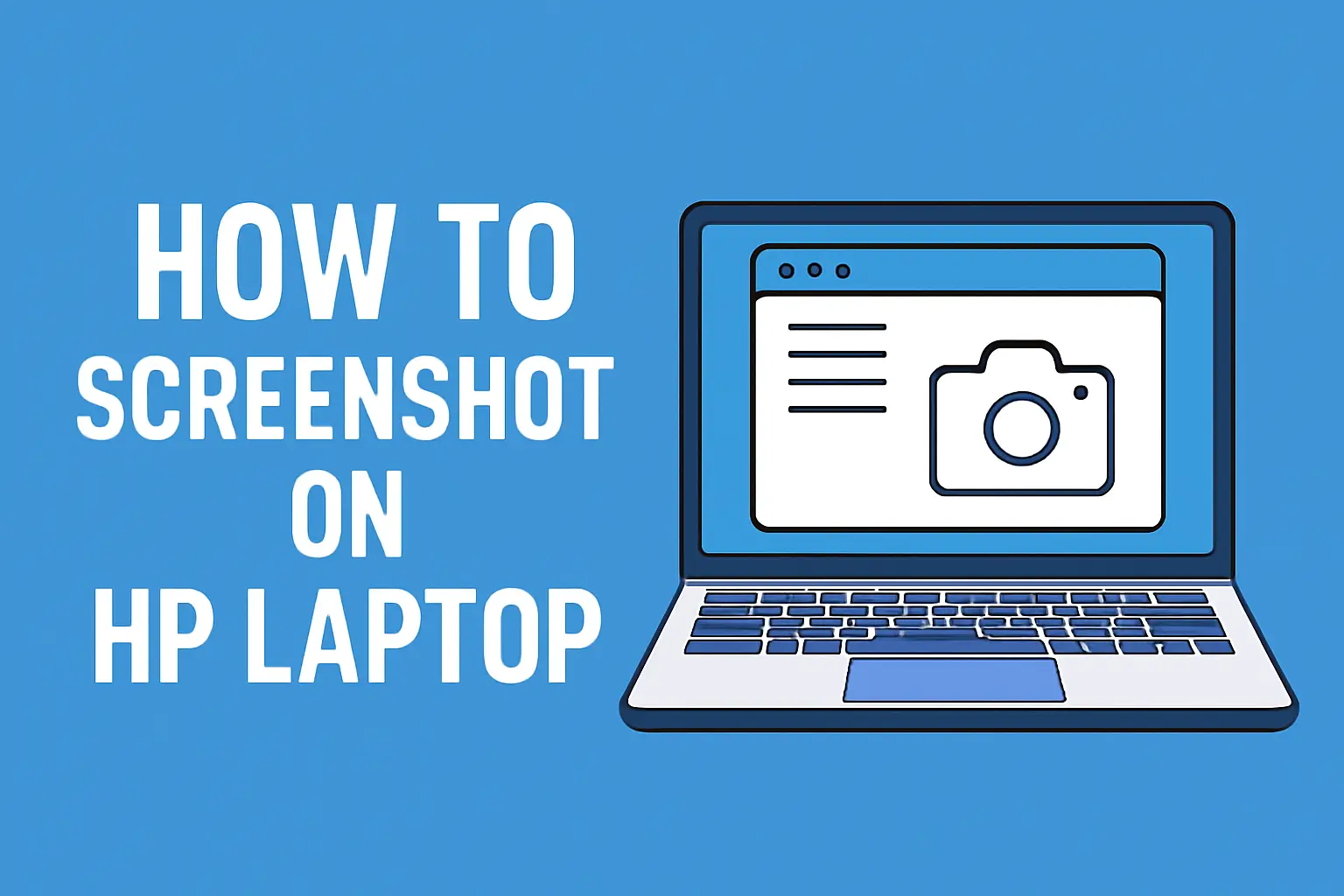Learn how to screenshot on HP laptop with methods for Windows 10, 11, and HP EliteBook. We cover all options, from keyboard shortcuts to built-in tools.
Key Takeaways
- There are multiple ways to screenshot on HP laptops.
- Windows 10, 11, and even older versions like Windows 7 offer different tools.
- Using keyboard shortcuts is the fastest method.
- Snipping Tool and Snip & Sketch are built-in tools for easy screenshotting.
- HP EliteBook users may have additional software features for taking screenshots.
Introduction
Taking screenshots on your HP laptop is essential for many tasks: from sharing important information to documenting issues.
Whether you’re working in Windows 10 or 11, or using an HP EliteBook, knowing the right method can save you time. In this article, I’ll guide you through several ways to capture your screen quickly and easily.
Read More: HP Laptop Screen and Display Fixes That Work Fast Today
Table of Contents
How I Helped Someone Capture Their Screen Quickly
A friend recently asked for help when they needed to take a screenshot of a webpage but weren’t sure how.
They had a newer HP laptop running Windows 10 and were missing the PrintScreen button. I showed them how to use Snip & Sketch and the built-in keyboard shortcuts to quickly capture the screen.
They were amazed at how simple it was, and now they use this method daily to take quick screenshots. Let’s look at how you can do the same.
Read More: HP Laptops Guide: Simple Fixes, Smart Tips, and Faster Use
Quick and Easy Ways to Screenshot on HP Laptops
You don’t need additional software to capture a screenshot on your HP laptop. In fact, Windows has several built-in tools that can make this process quick and straightforward. Let’s take a look at the most effective methods.
Using the PrintScreen Button for Quick Screenshots
The PrintScreen button is the simplest way to capture your screen. If your HP laptop has this button, here’s how to use it:
- Full Screen: Press the PrtSc button. This will copy the entire screen to your clipboard.
- Active Window Only: Press Alt + PrtSc to capture only the active window.
- Save to File: Press Windows + PrtSc to capture the entire screen and save it directly to your Pictures folder under the Screenshots subfolder.
Pro Tip: If you prefer more control over your screenshot, consider using Snipping Tool or Snip & Sketch for more options like freeform or window capture.
How to Screenshot on HP Laptops with Windows 10
Windows 10 offers several methods to take a screenshot. These methods work on most HP laptops and make the process simple and fast.
Using Snip & Sketch on Windows 10
Snip & Sketch is a handy tool for taking screenshots and editing them. Here’s how to use it:
- Press Windows + Shift + S. This opens a toolbar at the top of the screen.
- Choose one of the options: rectangular, freeform, window, or full-screen snip.
- After capturing the screenshot, it automatically copies to your clipboard. You can also open Snip & Sketch to annotate and save it.
Using the Snipping Tool
The Snipping Tool is another built-in tool on Windows 10 for capturing screenshots. It allows you to take more specific screenshots.
- Open the Snipping Tool from the Start Menu.
- Select New and draw around the area you want to capture.
- Save the screenshot as an image file once captured.
How to Screenshot on HP Laptops Running Windows 11
With Windows 11, Microsoft has improved the screenshot functionality, making it even more convenient.
The New Snipping Tool in Windows 11
The Snipping Tool in Windows 11 combines the features of Snip & Sketch and the classic Snipping Tool. Here’s how to use it:
- Press Windows + Shift + S. The screen will dim, and a toolbar will appear.
- Select from rectangular, freeform, window, or full-screen snip options.
- The screenshot will copy to your clipboard, and you can edit it within the Snipping Tool.
Using the PrintScreen Key with Windows 11
If you prefer to use the PrintScreen button, you can capture the entire screen by pressing Windows + PrtSc. The screenshot will save automatically to the Pictures folder.
What to Do if Your HP Laptop Doesn’t Have a PrintScreen Button
If your HP laptop is missing the PrintScreen button, don’t worry. You still have options for capturing your screen.
Using Snipping Tool or Snip & Sketch
Open Snipping Tool or Snip & Sketch by searching in the Start Menu.
Use the tools to capture the screen in different formats (full-screen, window, etc.).
Using On-Screen Keyboard
If you don’t have a PrintScreen key, you can use the on-screen keyboard to take screenshots. Here’s how:
- Press Windows + Ctrl + O to bring up the on-screen keyboard.
- Use the PrtSc button on the virtual keyboard to capture the screen.
Screenshot on HP EliteBook: A Special Case
HP EliteBooks are equipped with specific features that can make capturing a screenshot easier. Let’s explore how you can take screenshots on an HP EliteBook.
Using Keyboard Shortcuts on HP EliteBook
- Press Windows + PrtSc to capture the full screen. The screenshot will save automatically to the Pictures folder.
- You can also press Windows + Shift + S to use Snip & Sketch for more precision.
Advanced Features for HP EliteBook Users
Some HP EliteBook models come with proprietary software, like HP Quick Launch Buttons, that allow for easier screenshot capture. Check your laptop’s software for built-in screenshot options.
Taking Screenshots on HP Laptops with Windows 7
Windows 7 may seem like an older operating system, but it still has reliable screenshot features.
Using the PrintScreen Key in Windows 7
- Press PrtSc to capture the entire screen.
- Use Alt + PrtSc to capture just the active window.
- After taking the screenshot, paste it into an image editing tool, such as Paint, and save it.
Snipping Tool in Windows 7
You can also use the Snipping Tool on Windows 7:
- Open the Snipping Tool from the Start Menu.
- Click New to start a screenshot, and use the options to capture a specific area or the entire screen.
How to Take Screenshots on HP Chromebook
HP Chromebooks have a unique set of keyboard shortcuts for taking screenshots. Here’s how to do it.
Keyboard Shortcuts for HP Chromebook
- Press Ctrl + Show Windows to capture the full screen. The Show Windows key is typically located on the top row.
- Press Ctrl + Shift + Show Windows to capture a selected area of the screen.
Using the Stylus for HP Chromebook Screenshots
If you have a stylus, you can use it to draw and capture specific parts of your screen. This is especially useful for users who need more precision in their screenshots.
Conclusion: Master Your HP Laptop Screenshot Skills
Taking screenshots on your HP laptop doesn’t have to be complicated. Whether you’re using Windows 10, 11, or an HP EliteBook, there’s a simple method for everyone.
From PrintScreen to Snipping Tool and Snip & Sketch, you have plenty of options at your fingertips. Start using these tools today to improve your efficiency.
Ready to take your screenshot skills to the next level? Try these methods on your HP laptop and share your experiences with us!
Frequently Asked Questions
How do I take a screenshot without the PrintScreen button on an HP laptop?
If your HP laptop lacks the PrintScreen button, you can use Snipping Tool or Snip & Sketch. Both tools are built into Windows and allow for precise screenshots.
Can I take a screenshot on my HP EliteBook without software?
Yes, simply press Windows + PrtSc to capture the full screen or use Windows + Shift + S for Snip & Sketch. No additional software needed.
How do I take a screenshot on Windows 7?
On Windows 7, press PrtSc for a full-screen capture or Alt + PrtSc for the active window. You can paste the image into an editor to save it.
Citations
How to Screenshot on HP Laptop. https://www.hp.com/us-en/shop/tech-takes/how-to-screenshot-on-hp-laptop-or-desktop-computers