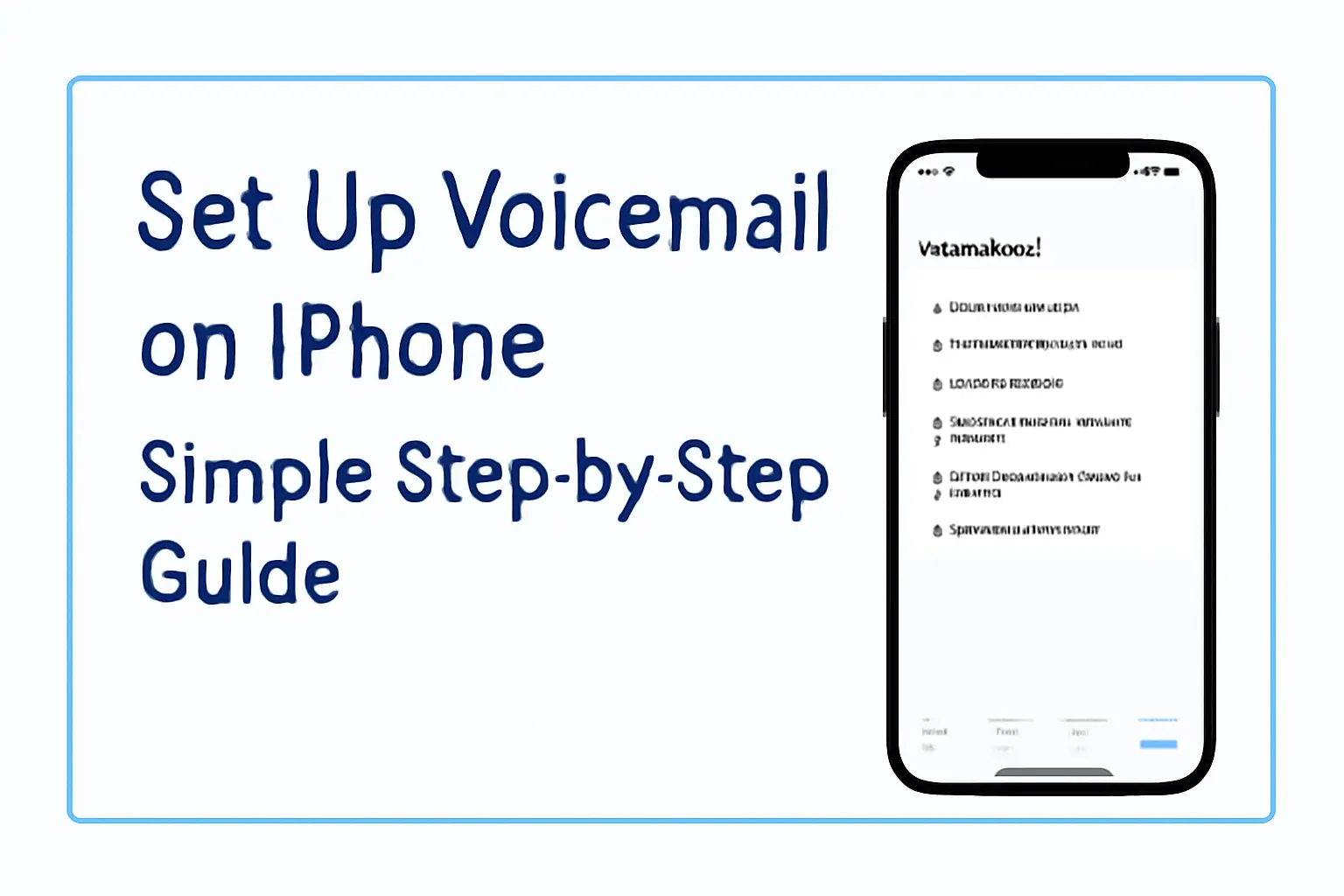Setting up voicemail on an iPhone is simple and quick. Learn the steps for various iPhone models, troubleshooting tips, and solutions for common problems like “voicemail unavailable.”
Key Takeaways
How to set up voicemail on iPhone covers:
- Voicemail setup is easy across all iPhone models.
- Know the specific steps for your iPhone model.
- Troubleshoot voicemail issues like “unavailable” or password problems.
- Learn how to set up voicemail without a password.
Introduction
Setting up voicemail on your iPhone ensures you never miss important messages. Whether you’re setting it up for the first time or fixing an issue, the process is straightforward.
In this guide, I’ll take you through the exact steps for each iPhone model and help you fix any common problems.
Read more: iPhone Guide: Master Your Device with Easy Tips and Tricks
Table of Contents
How I Helped Someone Set Up Voicemail
A few days ago, a colleague reached out because she couldn’t set up voicemail on her iPhone 14. The “Voicemail unavailable” message kept appearing.
After walking her through the setup process and troubleshooting a few basic things, I helped her get voicemail running in under 10 minutes. Voicemail setup can sometimes seem tricky, but with the right guidance, it’s simple.
Read more: iPhone Reset and Backup: Simple Steps to Protect Your Data
Step-by-Step Guide to Set Up Voicemail on iPhone Models
To set up voicemail on your iPhone, the process is very similar across models, though there are slight differences in features.
For iPhone 13, 14, and 15
- Open the Phone app.
- Tap Voicemail at the bottom.
- Select Set Up Now.
- Create a password for your voicemail.
- Record a greeting or choose a default one.
- Voicemail is now ready.
For iPhone 16 and 17
These newer models support visual voicemail, which allows you to view voicemail messages like text messages.
- Follow the same steps above, but ensure that visual voicemail is activated by your carrier.
Key Differences in iPhone Models When Setting Up Voicemail
The main difference between older and newer models lies in visual voicemail.
- Older iPhones (like iPhone 13 and 14) don’t support visual voicemail in all areas.
- Newer iPhones (iPhone 16 and 17) offer this feature, giving you a list of messages you can play back in any order. This makes managing voicemail much easier.
Comparison Table: iPhone Voicemail Features
| Feature | iPhone 13, 14, 15 | iPhone 16, 17 |
|---|---|---|
| Visual Voicemail | Limited Availability | Fully Supported |
| Easy-to-Use Voicemail Setup | Yes | Yes |
| Ability to View Messages | No | Yes |
| Carrier Activation Required | Yes | Yes |
How to Set Up Voicemail on iPhone Without a Password
Sometimes, you may not have the voicemail password or might have forgotten it. In that case, follow these steps:
- Open the Phone app and tap on Voicemail.
- Select Set Up Now.
- If you don’t know your voicemail password, tap Forgot Password.
- Follow the on-screen instructions to reset it.
- You may need to use your Apple ID or contact your carrier to bypass the password setup.
Tip: If you’re still stuck, your carrier’s support team can help reset your voicemail password and guide you through the setup process.
What to Do If Voicemail Says “Unavailable”
You may occasionally see the “Voicemail Unavailable” message. Here’s what to do:
- Make sure Voicemail is activated with your carrier.
- Restart your phone, which can fix temporary issues.
- If restarting doesn’t work, contact your carrier to confirm your voicemail settings are correct.
- Some users also find that updating the iOS or resetting network settings can solve this issue.
How to Set Up Voicemail on Android and iPhone
If you have both Android and iPhone, setting up voicemail is similar, but there are differences:
- Android: Go to the Phone app, then Settings, and tap Voicemail. You may need to enter your carrier’s voicemail number.
- iPhone: Go to the Phone app, tap Voicemail, and select Set Up Now.
Main Difference: Android often requires you to enter a specific voicemail number, while iPhone handles everything automatically.
Troubleshooting Common Voicemail Issues
Voicemail can sometimes be a bit finicky. Here are some common issues and how to fix them:
- Voicemail Unavailable: Restart your phone, check your carrier settings, or update your iOS.
- Unable to Set Up Voicemail Password: Use your Apple ID to reset or contact your carrier.
- Voicemail Not Working: Reset network settings or update your phone’s software.
Expert Tip for Fast Voicemail Setup
The easiest way to speed up voicemail setup is to ensure your carrier has visual voicemail activated. This will save you time by letting you view and select voicemails from a list.
– Mark Lee, Mobile Technician
Conclusion: Voicemail Setup Made Simple
Setting up voicemail on your iPhone is a straightforward task that can be done in minutes. By following these simple steps, you can ensure you never miss a message again.
If you face issues, your carrier’s support team is always there to help. Don’t wait—set up your voicemail now and stay connected.
Follow the steps above to start managing your messages on iPhone today.
Frequently Asked Questions:
How do I set up voicemail on iPhone 15?
To set up voicemail on iPhone 15, open the Phone app, tap Voicemail, and select Set Up Now. Record a greeting and set a password.
What if I don’t remember my voicemail password?
Use your Apple ID to reset the voicemail password or contact your carrier to reset it.
How do I set up voicemail on iPhone 14 if it says unavailable?
Ensure your voicemail is activated with your carrier. Restart your phone or contact support if the issue persists.
Citations:
Apple Support. Set up your voicemail on iPhone