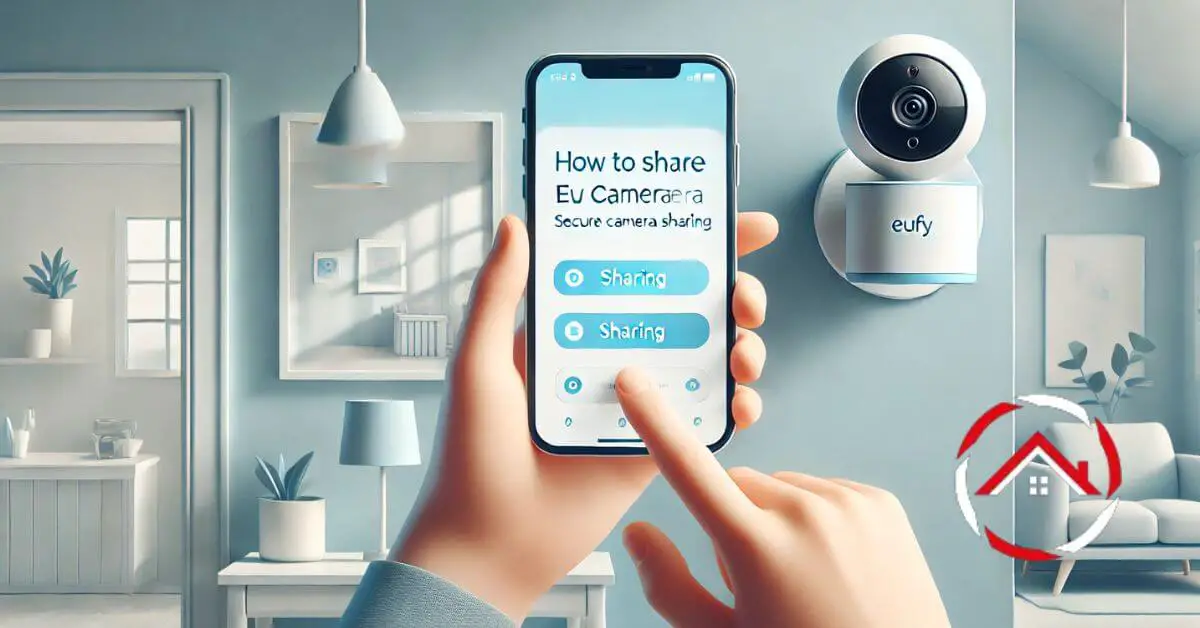Sharing your Eufy camera is easy and convenient. Whether you want to share with family, roommates, or friends, Eufy’s app makes it simple.
In just a few steps, you can grant others access to view your camera’s live feed and recordings.
This guide will walk you through how to share your Eufy camera securely and quickly.
No need to worry about complex setups or confusing options. With a few taps, you can control who sees your camera and when.
Let’s dive in and make sharing your Eufy security camera a smooth process!
Table of Contents
How To Share Eufy Camera To Phone?
Sharing your Eufy camera with others is quick and secure. Follow these simple steps to give access to a friend or family member’s phone.
- Open the Eufy Security app on your phone.
- Tap the “Devices” tab to see your camera list.
- Select the camera you want to share.
- Tap the settings icon in the upper right corner.
- Choose “Share Device” from the menu options.
- Enter the email address or Eufy account of the person.
- Confirm the sharing request, and they’ll receive access instantly!
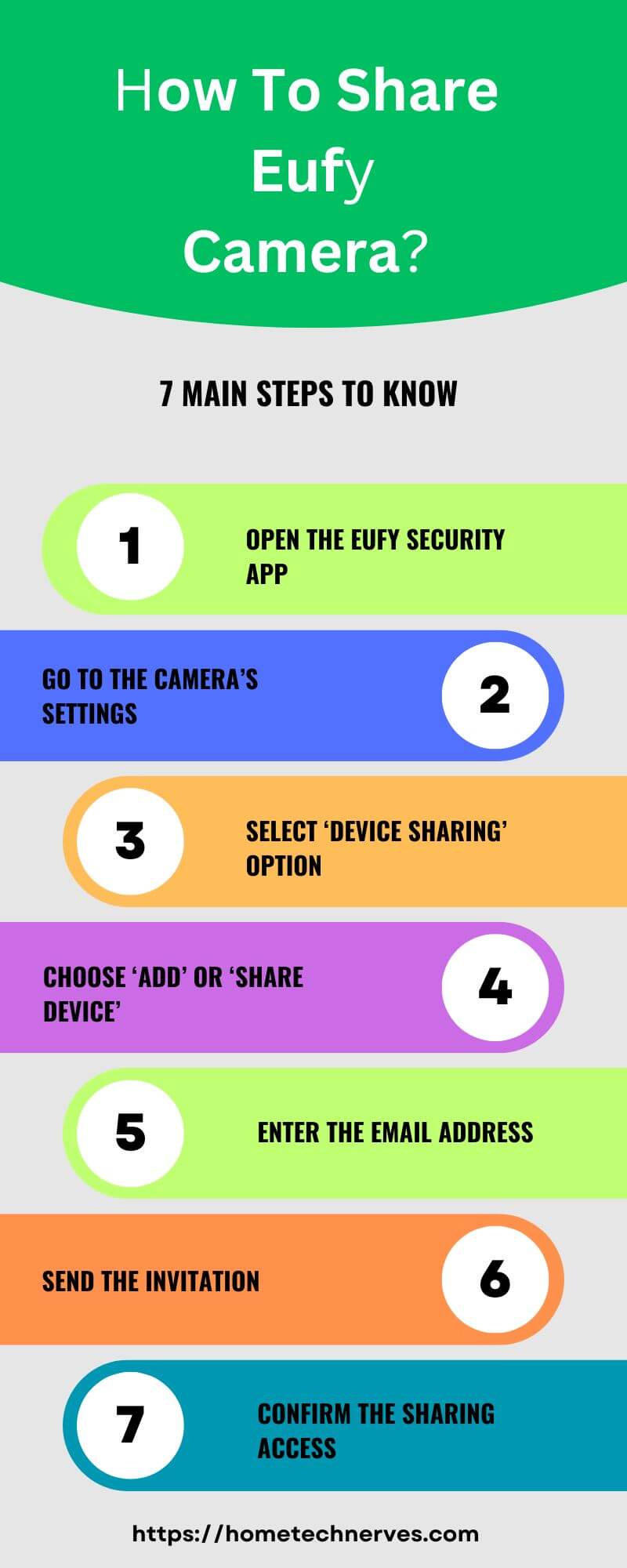
How To Share Eufy Camera With Family?
Sharing your Eufy camera with family ensures everyone stays connected and secure. Follow these steps to give your family members easy access to your camera feed.
- Open the Eufy Security app on your smartphone.
- Go to the “Devices” tab to find your camera.
- Select the camera you want to share from the list.
- Tap the settings icon in the top right corner of the screen.
- Choose “Share Device” from the available options.
- Enter your family member’s Eufy account or email address.
- Confirm the sharing request, and they’ll get access immediately!
How Do I Turn Off Eufy Notifications For A Shared Camera?
Tired of receiving notifications from a shared Eufy camera? It’s easy to customize your notification settings so you only get alerts when needed. Follow these steps to turn off notifications for a shared camera.
- Open the Eufy Security app on your phone.
- Tap on the “Devices” tab to access your cameras.
- Select the shared camera you want to modify.
- Tap the settings icon in the top right corner.
- Choose “Notification Settings” from the menu.
- Toggle off the notifications or adjust alert preferences.
- Save your changes to stop receiving notifications for that camera.
How Secure Is Eufy Security?
Eufy Security prioritizes your privacy and data protection. With advanced encryption and local storage options, your footage stays safe. Here’s how Eufy ensures the security of your devices and data.
- Eufy uses 256-bit AES encryption for data protection.
- Data is stored locally, with an option for cloud storage.
- Only authorized users can access the live feed and recordings.
- Multi-factor authentication (MFA) adds an extra layer of security.
- End-to-end encryption ensures video transmission stays private.
- Eufy devices undergo regular firmware updates for enhanced security.
- You can control who accesses your camera through the app’s sharing settings.
How To Accept Eufy Invite?
Receiving an invite to access a shared Eufy camera is simple. Follow these quick steps to accept the invitation and start viewing the camera feed.
- Open the email or notification with the Eufy invite.
- Tap the link provided to open the Eufy Security app.
- Log in to your Eufy account or create one if needed.
- Go to the “Shared Devices” section within the app.
- The shared camera should appear in your device list.
- Tap the camera to complete the setup and access the feed.
- Start viewing the shared camera and adjust settings as needed.
How Do I Add Another User To Eufy?
Adding another user to your Eufy camera allows family or friends to monitor your security system. Here’s how you can easily share access with others.
- Open the Eufy Security app on your phone.
- Tap the “Devices” tab to view your cameras.
- Select the camera you want to share with another user.
- Tap the settings icon in the top right corner.
- Choose “Share Device” from the options menu.
- Enter the other user’s email address or Eufy account details.
- Confirm the invitation, and the user will receive access to your camera.
How Does The Eufy Security App Work?
The Eufy Security app gives you full control of your security cameras and devices from your phone. It’s simple to use and packed with features to monitor your home in real-time.
- Download the Eufy Security app from the App Store or Google Play.
- Log in or create a Eufy account to start.
- Add and set up your Eufy cameras or security devices.
- View live footage and recorded events directly from the app.
- Customize motion detection, notifications, and recording settings.
- Share access with family members or trusted users.
- Use the app to control other Eufy smart home products, like doorbells and alarms.
Wrap Up
Sharing your Eufy camera is a quick and easy way to give others access to your security system. Whether you’re sharing with family, roommates, or friends, the Eufy app makes the process simple.
You can control who sees your camera, adjust settings, and manage permissions right from your phone. Plus, you always have the option to stop sharing whenever you want.
It’s a convenient way to ensure everyone stays informed and secure. Ready to share your Eufy camera? Follow the steps in the app, and start sharing now!
Frequently Asked Questions
How do I share my Eufy camera with family?
To share your Eufy camera, open the Eufy Security app, go to the “Family & Guests” section, select “Add,” then invite users via email. Once they accept the invite, they’ll have access to the shared camera from their own account.
Can I share multiple Eufy cameras with one person?
Yes, you can share multiple Eufy cameras with one person. When inviting a user, simply select all the cameras you want to share. The invited person will then have access to each of the selected cameras through their own Eufy app account.
Can shared users control Eufy cameras?
Shared users can view live feeds, recorded videos, and receive notifications but have limited control. They cannot adjust camera settings or perform administrative tasks like removing the device or adding new users unless they are granted admin-level permissions by the camera owner.
Can I remove a user from my shared Eufy camera?
Yes, you can remove a user from your shared Eufy camera through the Eufy Security app. Go to “Family & Guests,” select the user you want to remove, and delete their access. Once removed, they’ll no longer have access to your camera’s feed or recordings.
Reference
Eufy Support. Can I share my eufySecurity device with my family?