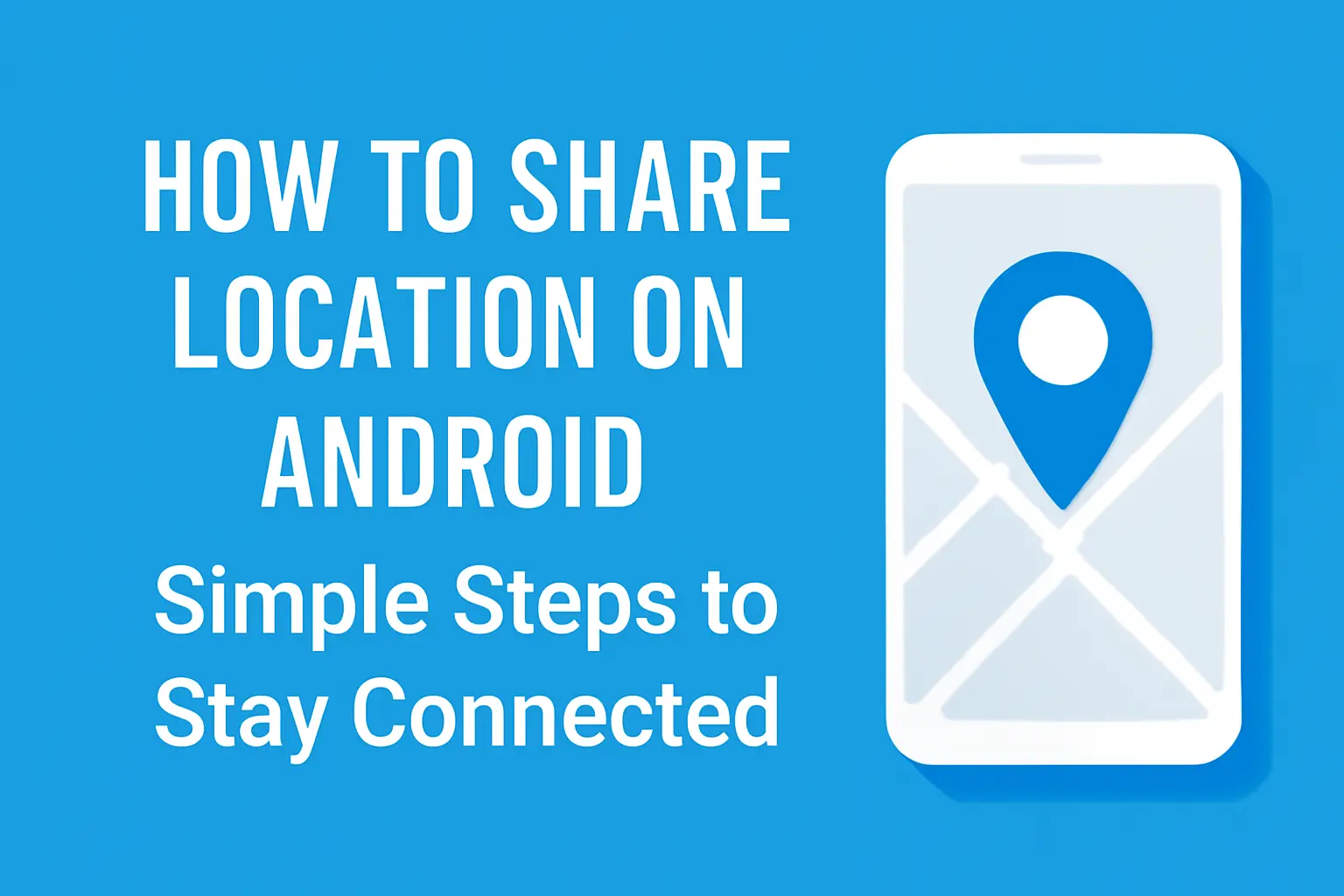Sharing your location on Android is quick and easy. You can use Google Maps, text messages, or apps like WhatsApp and Life360 to share your position with others.
Key Takeaways
How to share location on Android covers:
- You can share your location through Google Maps, SMS, and apps like WhatsApp and Life360.
- Google Maps offers real-time sharing for specific durations.
- Life360 provides permanent location sharing.
- WhatsApp allows for live location tracking.
- Stop sharing your location anytime.
Introduction
We all need to share our location from time to time. Whether it’s to meet a friend, track a family member, or simply stay connected, sharing your location on Android can be a quick solution. But, how do you do it?
In this guide, I’ll show you how to share your location quickly and easily using these methods.
Read More: Androids Guide: Everything You Need to Know
Table of Contents
How I Helped a Friend with Location Sharing
A colleague was struggling to meet up with a client in a busy area. They needed to share their exact location but didn’t know how.
I showed them how to use Google Maps to share the spot instantly. They were amazed at how quick and simple it was, especially since they didn’t have to download any extra apps.
Read More: Android Apps and Connectivity: Unlock Seamless Integration
Quick and Easy Ways to Share Your Location on Android
Sharing your location on Android doesn’t have to be difficult. Whether you’re meeting friends or keeping family members in the loop, Android gives you multiple ways to share your location.
- Google Maps: Share for a set duration.
- SMS: Share your location through text.
- Apps like WhatsApp and Life360: Allow real-time tracking.
With these methods, sharing your location is just a few taps away. Let’s break down each method.
Method 1: Share Location via Text Messages
The easiest way to share your location on Android is through SMS. Here’s how:
- Open the Messages app and choose a conversation.
- Tap the plus icon to access the options menu.
- Select “Location” and confirm it with Google Maps.
- Your recipient will receive a link to Google Maps, showing your location.
This method is great for quick sharing with people you text regularly.
Method 2: Share Location Using Google Maps
Google Maps comes pre-installed on Android devices, making it the easiest method for most users. Here’s how:
- Open Google Maps.
- Tap the blue dot representing your current location.
- Select “Share your location.”
- Choose how long you’d like to share it.
- Pick the contact or app you want to share your location with.
Google Maps gives you the flexibility to choose how long your location is shared. This method is ideal if you need temporary sharing for a few hours.
Advanced Methods: Share Your Location Using Apps
If you need more advanced features like live location tracking or continuous sharing, consider using apps like WhatsApp or Life360. These apps offer real-time location sharing, so recipients will know where you are at all times.
Sharing Your Location with WhatsApp
WhatsApp offers an easy way to share your live location with others:
- Open the WhatsApp chat with the person or group you want to share your location with.
- Tap the attachment icon and select “Location.”
- Choose “Share live location.”
- Select the duration (15 minutes, 1 hour, or 8 hours) for how long you want to share your location.
- Hit “Send.”
This method is excellent if you’re meeting someone or want them to track your movements in real time.
Use Life360 for Continuous Location Sharing
Life360 is a location-sharing app designed specifically for families and close groups of friends. Here’s how to use it:
- Download and install Life360 from the Google Play Store.
- Create an account or log in.
- Set your location to “Always.”
- Invite family or friends to join your Circle.
- You can now share your location with your Circle continuously, 24/7.
This is the best option if you want to track family members or friends for an extended period.
Comparison of Location Sharing Methods on Android
| Method | App Required | Live Location Sharing | Duration Control | Best For |
|---|---|---|---|---|
| Google Maps | No | Yes | Yes | Temporary sharing, meetups |
| Yes | Yes | Yes | Real-time tracking | |
| Life360 | Yes | Yes | Yes | Continuous family sharing |
| SMS (Text Message) | No | No | No | Quick, one-time sharing |
Customizing Location Sharing Settings
Android allows you to control how long your location is shared. Depending on the method you choose, you can customize whether your location is shared temporarily or continuously.
- Google Maps lets you choose specific durations (hours or days).
- Life360 offers real-time tracking as long as you like.
- WhatsApp allows you to set a time limit for location sharing.
How to Stop Sharing Location on Android
At any point, you can stop sharing your location. Here’s how:
- For Google Maps, open the “Location Sharing” menu and tap “Stop Sharing.”
- On WhatsApp, go back to the location sharing chat and select “Stop sharing.”
- On Life360, open the app and turn off location sharing.
It’s that simple to turn off location sharing whenever you need to.
Pro Tip:
If you share your location frequently, setting up Google Maps or WhatsApp for quick access will save you time. These apps are already built into Android, making them simple to use without opening multiple apps.
Expert Quote:
Location sharing on Android is not just about convenience, it’s a powerful way to stay connected and ensure safety. Google Maps and other integrated tools make this process simple and reliable.
– Google Expert, Android Developer Team
Conclusion
Sharing your location on Android is simple, whether you’re using Google Maps for quick sharing, WhatsApp for live tracking, or Life360 for continuous updates.
With these tools at your fingertips, staying connected is easier than ever.
Start sharing your location today. Whether it’s for safety, convenience, or just meeting up with a friend, try one of these methods to keep others in the loop!
Frequently Asked Questions
How can I share my location on Android without an internet connection?
You can share your location offline using SMS by sending a link to your location from Google Maps once you’re connected to the internet.
Can I share my location with multiple people at once?
Yes, you can share your location with multiple people simultaneously using Google Maps or WhatsApp by selecting multiple contacts before sending the link or live location.
Is it safe to share my location on Android?
Yes, location sharing on Android is safe as long as you share with trusted contacts and use secure apps like Google Maps, WhatsApp, or Life360.
Citations:
Google Support. Manage your Location Sharing settings