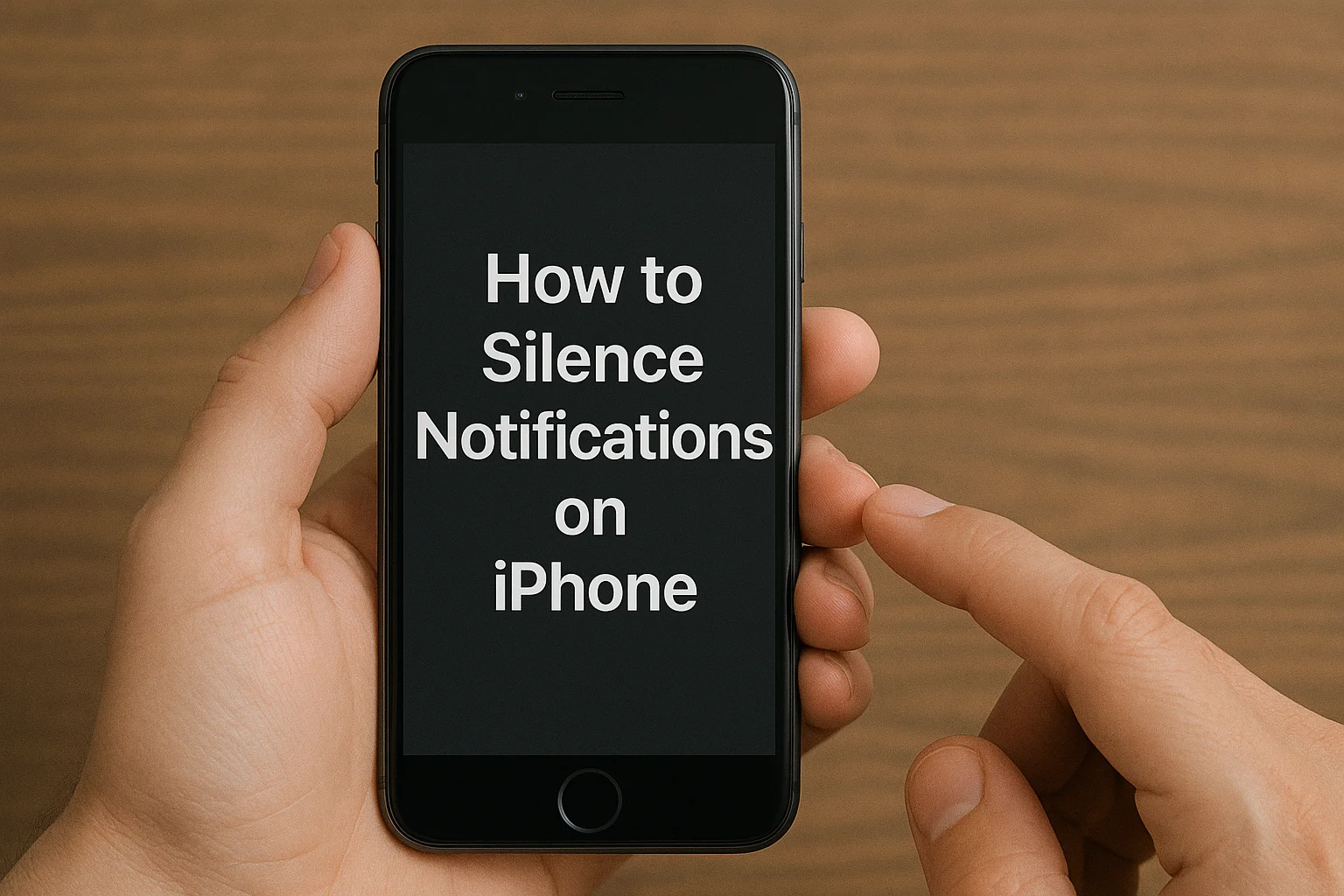Silencing notifications on your iPhone can help you focus, sleep, and reduce distractions. Here’s how to manage them effectively with Silent Mode, Do Not Disturb, and more.
Key Takeaways
How to silence notifications on iPhone covers:
- Silent Mode mutes all notifications instantly.
- Do Not Disturb offers temporary silence with customization options.
- Focus Modes allow personalized notification settings.
- Scheduled Summary batches notifications for a specific time.
- You can mute notifications for individual apps and contacts.
Introduction
Are you tired of constant distractions from your iPhone notifications? Whether you need to focus at work or sleep without disturbances, silencing notifications is essential.
In this guide, I’ll show you practical ways to manage your iPhone notifications. You’ll learn how to use Silent Mode, Focus Modes, and other powerful tools to gain control.
Read more: iPhone Guide: Master Your Device with Easy Tips and Tricks
Table of Contents
How I Helped Someone With How to Silence Notifications on iPhone
A colleague of mine found it impossible to focus at work because of constant notification pings. After showing him how to use Focus Mode for work and Scheduled Summary for low-priority apps, he was able to reduce distractions significantly.
With Focus Mode, he only allowed essential notifications during work hours, leading to a noticeable increase in productivity.
Read more: iPhone Features: Discover What Sets It Apart
How to Silence All Notifications on Your iPhone
If you need complete silence, there are several options to mute notifications across your iPhone. Let’s start with the most common ways to silence notifications.
Silent Mode
Silent Mode is the easiest way to mute all notifications instantly.
- What it does: This feature silences all alerts on your phone.
- How to use it: Simply flip the physical mute switch on the side of your iPhone. You won’t hear any sounds for calls, texts, or app notifications.
- When to use it: This is best when you need complete silence, such as during meetings, at the theater, or in a quiet place like a library.
Do Not Disturb Mode
Do Not Disturb mode offers more flexibility by allowing you to temporarily silence notifications.
- What it does: It silences all notifications, including sounds and vibrations.
- How to use it: Swipe down from the top-right corner of your iPhone to open the Control Center. Tap Focus and then select Do Not Disturb.
- Customization: You can choose to allow calls from specific contacts or mute apps completely for a set time.
Focus Mode: Customizing Notifications Based on Context
Focus Mode is a great way to silence notifications based on your activity, location, or time.
Focus Mode allows you to filter notifications so that only the most important ones come through.
Use Focus Modes for Work, Sleep, and More
Focus Mode can be tailored to different situations.
- Work Mode: Silence personal apps and distractions while at work.
- Sleep Mode: Limit notifications from everyone except family or urgent contacts.
- Custom Focus Modes: You can create additional Focus Modes for activities like exercise or study.
- Location-based Focus: Enable Focus Mode to activate when you arrive at certain locations, such as the office or home.
How to Set Up Focus Modes
To set up Focus Mode:
- Go to Settings > Focus.
- Tap + to create a new Focus Mode.
- Choose a name (like Work or Sleep) and customize your preferences.
- You can add people and apps that you want to allow notifications from while the Focus Mode is active.
Mute Notifications From Specific Apps
Sometimes, you don’t want to silence all notifications, but a few apps might be a bit too noisy. Here’s how to mute notifications for individual apps.
Permanent Muting
If you want to permanently silence notifications for certain apps:
- Go to Settings > Notifications.
- Select the app you want to mute.
- Toggle off Allow Notifications to stop all alerts from that app. You can also mute sounds for a quieter experience.
Temporary Muting
You might only need a break from notifications for a short time. To temporarily mute an app:
- Open the Notification Center.
- Swipe left on an app notification.
- Tap Options, and select either Mute for 1 Hour or Mute for Today.
How to Silence Notifications From Specific Contacts
You may want to silence notifications from specific people. Fortunately, your iPhone allows you to do this too.
Mute Notifications in Messages
- Open the Messages app and select the conversation.
- Tap the contact’s name or number.
- Toggle on Hide Alerts.
This way, you won’t be notified of new messages from that person, but the messages will still appear in the app.
Use Focus Mode for Specific Contacts
You can also set up Focus Mode to silence notifications from certain contacts during specific times.
- Go to Settings > Focus.
- Tap Custom and choose Silence Notifications From.
- Add the contacts you want to silence.
A Table Comparing the Different Methods to Silence Notifications on iPhone
It highlighting key features and when to use each one:
| Method | What It Does | Best For | Customization Options |
|---|---|---|---|
| Silent Mode | Mutes all notification sounds and vibrations. | Instant silence in quiet environments. | No customization. |
| Do Not Disturb | Temporarily silences all notifications. | Short-term silence for meetings or sleep. | Allows calls from specific contacts. |
| Focus Modes | Customizes notifications based on activity or location. | Customizing silence based on your routine. | Full control: apps, contacts, time, location. |
| Scheduled Summary | Batches notifications for a later time. | Reducing distractions throughout the day. | Choose apps and set delivery times. |
| App-Specific Muting | Silences notifications from specific apps. | Managing app notifications. | Permanent or temporary options available. |
How to Silence Notifications at Specific Times
If you want to silence notifications only at certain times, Focus Mode comes in handy.
Schedule Do Not Disturb for Specific Hours
- Open Settings > Focus.
- Tap Do Not Disturb and then Add Schedule.
- Set the times when you don’t want to be disturbed.
You can also allow certain contacts or apps to bypass this mode, ensuring you don’t miss urgent notifications.
Use Scheduled Summary for Batching Notifications
- Go to Settings > Notifications > Scheduled Summary.
- Turn on Scheduled Summary and choose apps that you want to include.
- Set a schedule to receive all notifications in batches rather than in real-time.
Pro Tip: Automate Focus Mode with Smart Activation
Focus Mode gets even smarter with Smart Activation. This feature automatically adjusts your settings based on location, app usage, and time.
- Go to Settings > Focus and select the mode you want to modify.
- Enable Smart Activation, and let your iPhone adjust notifications based on your habits.
Expert Quote
Focus modes are a game-changer for managing notifications. They help you stay focused and improve your productivity by filtering out unnecessary distractions.
— Robert Smith, Tech Specialist
Conclusion: Regain Control Over Your Notifications
Silencing notifications on your iPhone is essential for maintaining focus and productivity. Whether you use Silent Mode, Focus Modes, or Scheduled Summary, these tools give you the power to decide when and how you get notified.
Start managing your iPhone notifications today to regain control over your digital distractions.
Ready to take control of your iPhone notifications? Start by setting up Focus Mode and Scheduled Summary to create a distraction-free experience. Try these tools today and boost your productivity!
Frequently Asked Questions
Can I silence notifications on my iPhone but still get calls?
Yes, I use Do Not Disturb or Focus Mode and allow calls from selected contacts. I can also enable Repeated Calls so urgent calls bypass silence while muting messages, apps, and other non-essential alerts.
How do I silence iPhone notifications at night automatically?
I schedule Do Not Disturb or Sleep Focus in Settings → Focus. I set start and end times, allow calls from favorites, and hide notification badges. This ensures my phone stays silent during sleep without missing important calls.
Can I mute notifications from specific contacts or apps?
Absolutely. I open Settings → Notifications, select the app, and toggle alerts off. For messages, I use Hide Alerts for specific contacts. I also bundle notifications using Scheduled Summary to reduce interruptions while staying informed about essentials.
Citations:
Apple Support (2025), “How to use Focus on iPhone“.