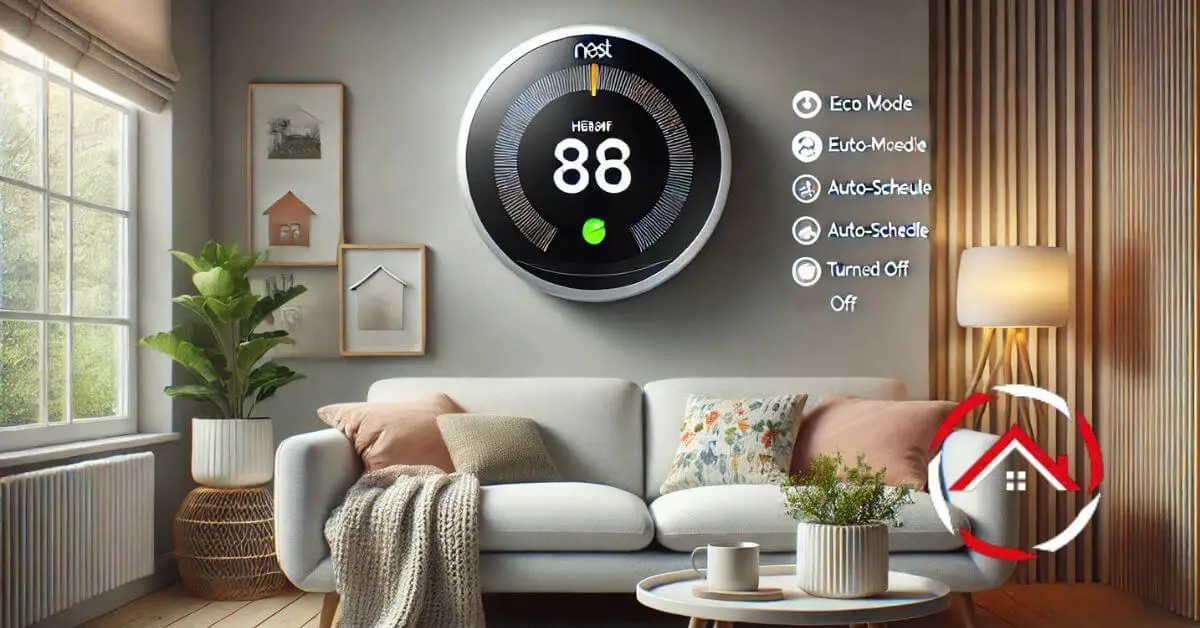Do you ever find your Nest thermostat changing temperature on its own? It’s a common issue, but luckily, it’s easy to fix.
Knowing how to stop your Nest thermostat from changing temperature automatically can make your home more comfortable and help save energy.
Whether it’s the Auto-Schedule feature or Eco Mode, understanding these settings is key.
In this guide, we’ll walk you through simple steps to take control of your Nest thermostat’s temperature settings.
Say goodbye to unexpected changes and hello to a perfectly balanced home environment. Let’s dive in!
Table of Contents
How To Stop Nest Thermostat From Changing Temperature?
Is your Nest thermostat adjusting the temperature on its own? Follow these simple steps to take control and enjoy a steady, comfortable climate at home.
- Open the Nest app on your smartphone or tablet.
- Go to “Settings” and select “Thermostat.”
- Tap on “Auto-Schedule” and toggle it off.
- Turn off “Eco Mode” to prevent automatic changes.
- Select “Home/Away Assist” and adjust or disable its settings.
- Check “Learning Mode” and turn it off if active.
- Save your settings to apply the changes permanently.
How To Fix Nest Keeps Changing Temperature Auto-Schedule Is Off?
If your Nest thermostat is still changing temperature even with Auto-Schedule turned off, there are a few settings you may need to adjust. Follow these easy steps to take full control of your thermostat’s temperature settings.
- Open the Nest app on your phone or tablet.
- Go to “Settings” and select your thermostat device.
- Check if “Home/Away Assist” is active and disable it if necessary.
- Turn off “Eco Mode” to avoid unexpected temperature changes.
- Ensure “Learning Mode” is disabled, as it can override settings.
- Check if “Temperature Presets” are set; adjust or turn them off.
- Save your changes to apply the new settings and enjoy stable temperatures.
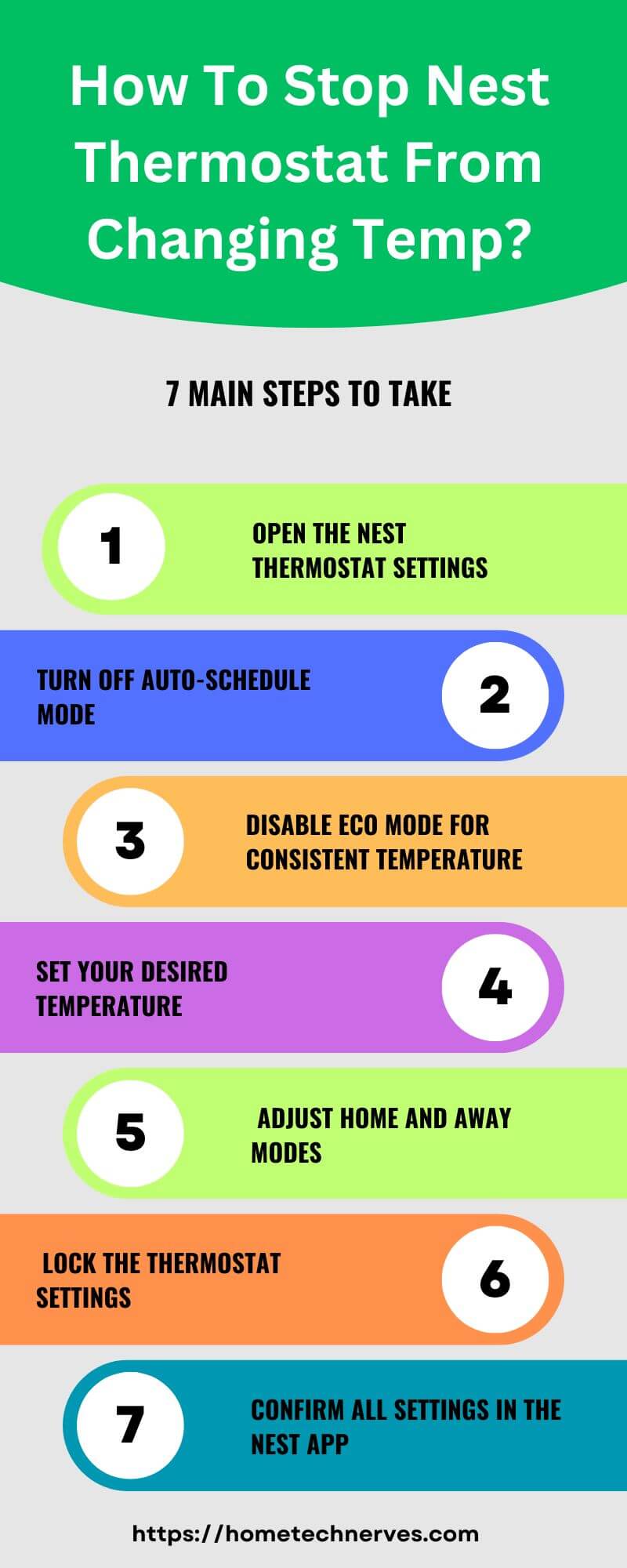
How To Turn Off Auto Schedule On Nest Thermostat?
Want to stop your Nest thermostat from automatically adjusting temperatures? Disabling the Auto-Schedule feature is a quick way to set and maintain your preferred temperature. Here’s how to do it.
- Open the Nest app on your smartphone or tablet.
- Go to “Settings” and tap on your thermostat device.
- Select “Auto-Schedule” in the settings menu.
- Toggle the “Auto-Schedule” switch to the off position.
- Confirm the change by saving your new settings.
- Check if “Eco Mode” or “Home/Away Assist” are also enabled and adjust as needed.
- Exit the app, and your thermostat will now keep your set temperature without adjustments.
How To Fix Nest Thermostat Changing Temperature On Its Own?
Does your Nest thermostat keep changing the temperature by itself? This can happen due to various settings. Follow these steps to regain control and set a steady temperature.
- Open the Nest app on your mobile device to start troubleshooting.
- Go to “Settings” and select your Nest thermostat from the device list.
- Check if “Auto-Schedule” is enabled; turn it off to stop temperature learning.
- Disable “Eco Mode” to prevent automatic energy-saving adjustments.
- Turn off “Home/Away Assist” if it’s changing temperatures based on your location.
- Ensure “Learning Mode” is off, as it can override manual settings.
- Save all changes and monitor the thermostat for any further adjustments.
How To Fix Nest Keeps Changing Temp At Night?
Is your Nest thermostat unexpectedly adjusting the temperature during the night? This can disrupt your sleep, but with a few adjustments, you can keep it steady. Here’s how to fix it.
- Open the Nest app on your phone or tablet to access settings.
- Go to “Settings” and select your Nest thermostat from the device list.
- Check if “Auto-Schedule” is on; turn it off to avoid learned adjustments.
- Disable “Eco Mode” to prevent nighttime energy-saving changes.
- Turn off “Home/Away Assist” to keep a stable temperature while you’re home.
- Adjust “Sleep Schedule” settings to ensure a consistent temperature overnight.
- Save these changes, and your thermostat should now maintain your desired nighttime temperature.
How To Fix Nest Auto Schedule Won’t Turn Off?
Having trouble disabling Auto-Schedule on your Nest thermostat? If the feature isn’t turning off as expected, there are a few troubleshooting steps to regain control over your temperature settings.
- Open the Nest app on your smartphone or tablet to access thermostat settings.
- Select your thermostat device under “Settings” to view options.
- Try toggling “Auto-Schedule” off again; sometimes it takes a second try.
- Check if the firmware is up-to-date, as outdated software can cause issues.
- Restart your Nest thermostat manually to reset its functions.
- Ensure “Learning Mode” is off, as it can re-enable Auto-Schedule.
- Save all changes, and monitor if Auto-Schedule stays disabled.
Wrap Up
Now that you’ve adjusted your Nest thermostat settings, you can enjoy a comfortable, steady temperature in your home.
By turning off Auto-Schedule, Eco Mode, and Home/Away Assist, you’ve taken control of your climate.
No more unexpected changes or temperature surprises! These small adjustments make a big difference in keeping your home exactly how you like it.
If you still experience issues, check for software updates or try resetting the thermostat.
Ready for a perfectly cozy space? Try these steps today and feel the difference. For more tips on optimizing smart home devices, explore our other guides!
Frequently Asked Questions
How can I stop my Nest thermostat from changing temperature on its own?
To prevent your Nest thermostat from adjusting temperatures automatically, disable Auto-Schedule and Eco mode. Go to the thermostat settings, select “Auto-Schedule” or “Eco mode,” and turn it off to maintain a constant temperature.
Why does my Nest thermostat keep changing temperature automatically?
The Nest thermostat adjusts temperatures automatically through learning algorithms in Auto-Schedule mode. It changes based on your usage patterns. Disabling Auto-Schedule prevents these adjustments and allows you to manually set and maintain a preferred temperature.
Can I use manual mode on my Nest thermostat to keep a set temperature?
Yes, switching to manual mode stops your Nest thermostat from auto-adjusting. Simply disable Auto-Schedule in settings. This allows you to control the thermostat temperature without automatic changes based on learned behavior or usage patterns.
How do I stop Nest Eco mode from changing temperature?
To stop Eco mode from changing your Nest thermostat temperature, open the Nest app, go to settings, select “Eco,” and turn it off. Disabling Eco mode will prevent the thermostat from switching to energy-saving temperatures while maintaining your set temperature.
Reference
Google Help. Disable learning for the temperature schedule