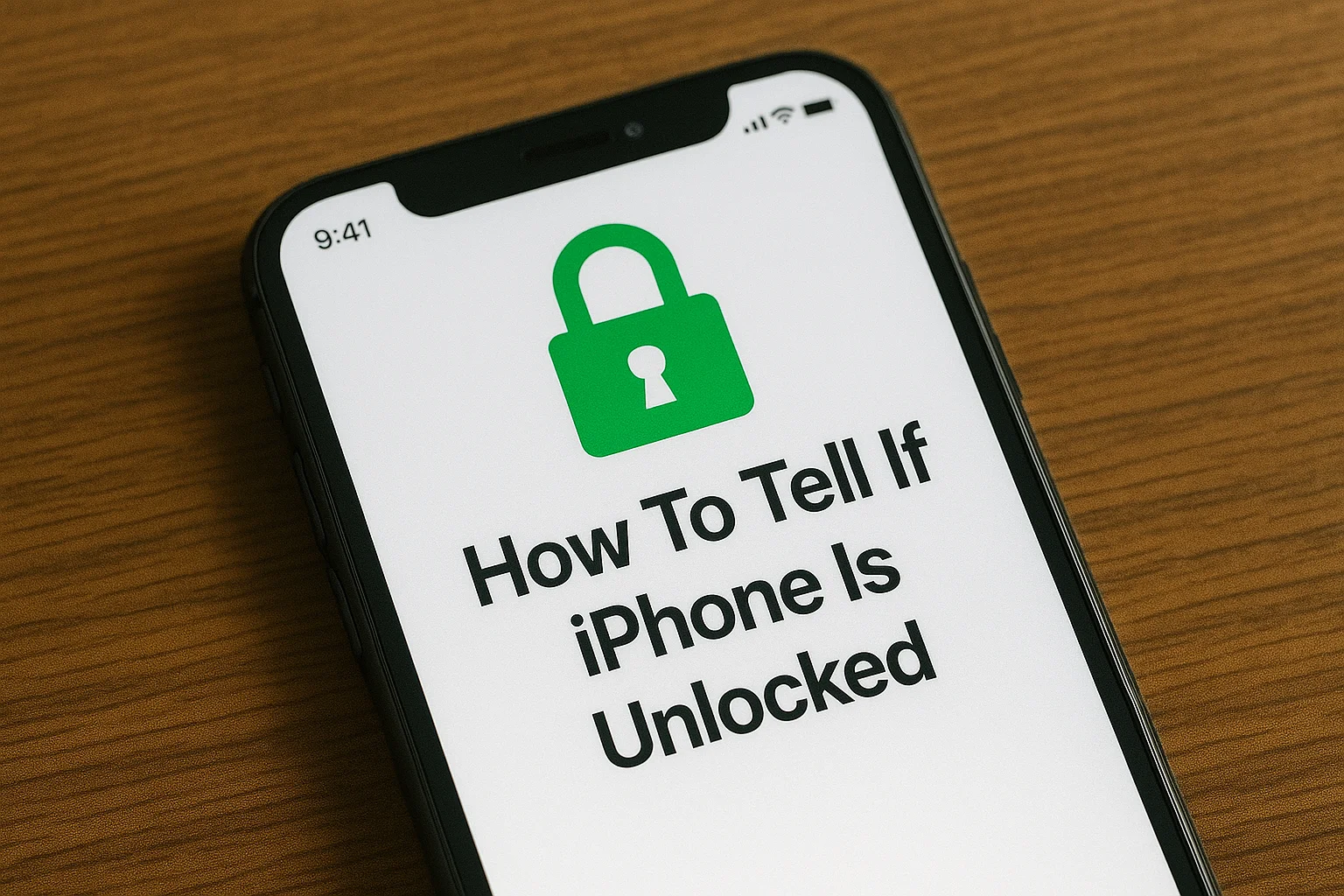Learn how to tell if iPhone is unlocked. This guide covers easy methods to verify, including checking settings, testing with a different SIM card, and using an IMEI checker.
Key Takeaways
- You can check if your iPhone is unlocked through Settings, a different SIM card, or the IMEI number.
- An unlocked iPhone offers freedom to use any network.
- Online IMEI checkers and carrier support can confirm the unlock status.
- Contact your carrier for official unlocking if necessary.
Introduction
When it comes to buying or using an iPhone, knowing whether it’s unlocked is essential. An unlocked iPhone offers flexibility, allowing you to use it with any carrier.
This can be especially helpful when traveling internationally or switching carriers. In this article, I’ll show you easy and reliable methods to check if your iPhone is unlocked.
Read more: iPhone Guide: Master Your Device with Easy Tips and Tricks
Table of Contents
How I Helped a Friend How to Tell If iPhone is Unlocked
I recently helped a friend who purchased an iPhone from a private seller. After receiving the phone, they found it didn’t work with their local carrier.
They were unsure if the phone was locked or just had a setting issue. By following a few simple steps, I helped them determine that the phone was locked. They contacted their carrier and had it unlocked within a few days.
Read more: iPhone Features: Discover What Sets It Apart
3 Ways to Check If Your iPhone Is Unlocked
An unlocked iPhone provides the flexibility to switch carriers, both locally and internationally. There are three simple ways to check if your iPhone is unlocked: through Settings, using a different SIM card, or checking with your IMEI number.
Check iPhone Settings for Network Provider Lock
You can check if your iPhone is unlocked by accessing the Settings app. Apple made this process easier with the introduction of iOS 14, allowing you to check the network lock status directly from the device.
- Open Settings on your iPhone.
- Tap General and then About.
- Look for the Network Provider Lock section.
- If it reads No SIM restrictions, your iPhone is unlocked.
- If there is a carrier name listed, your phone is locked to that carrier.
This method is quick and doesn’t require any additional tools.
Use a Different SIM Card to Test
If you’re not seeing the right information in your settings or want a quicker check, try using a different SIM card. This is especially useful if your iPhone still uses a physical SIM card (not eSIM).
- Power off the iPhone.
- Remove the current SIM card and insert a SIM from another carrier.
- Turn the iPhone back on.
- If the phone displays an error message such as “SIM not valid,” your iPhone is locked.
- If it connects normally and you can make a call or use data, your iPhone is unlocked.
This method is often the easiest and most reliable way to check if the device is locked.
Verifying with IMEI
For a more thorough check, you can use your iPhone’s IMEI number to determine if it’s locked. IMEI (International Mobile Equipment Identity) is a unique 15-digit number assigned to every phone. Many online services can tell you if your device is locked based on this number.
How to Find Your iPhone’s IMEI Number
- Open Settings > General > About.
- Scroll down to find your IMEI number or dial #06# to display it.
Use an Online IMEI Checker
Once you have your IMEI number, visit an online IMEI checker like IMEI.info.
- Simply enter the IMEI number, and the site will tell you whether your phone is unlocked or locked to a specific carrier.
Pro Tip
If you’re buying a second-hand iPhone, always verify if the phone is unlocked using one of these methods before finalizing the purchase. It could save you from potential frustration later.
What to Do If Your iPhone Is Locked
If your iPhone is locked to a specific carrier, you’ll need to request an unlock. Most carriers offer unlocking services, but there are usually conditions that must be met.
- Pay off the phone: Ensure the iPhone is fully paid for.
- Contact your carrier: Get in touch with the carrier and request an unlock. Each carrier has its own unlocking policies, which may include being contract-free or meeting a minimum usage period.
- Use third-party services: If the carrier doesn’t unlock the device, third-party services like Doctor SIM or MobiUnlock can help.
How to Unlock an iPhone for eSIM
As eSIM technology becomes more popular, it’s important to check if your iPhone supports it. Unlocked iPhones are typically eSIM-compatible, allowing you to switch networks without needing a physical SIM card.
- Go to Settings > Cellular or Mobile Data.
- Look for the option to Add Cellular Plan.
- If this option is available, your iPhone supports eSIM, and it’s likely unlocked.
eSIM is particularly useful when traveling abroad, as you can avoid expensive roaming fees by using local networks with an eSIM.
Table: Comparison of Methods to Check if iPhone is Unlocked
| Method | Time Required | Ease of Use | Accuracy | Ideal For |
|---|---|---|---|---|
| Settings Check | 2-3 minutes | Very easy | High | Quick check via iPhone settings |
| SIM Card Swap | 5-10 minutes | Easy | High | Testing with another carrier’s SIM |
| IMEI Checker | 5 minutes | Moderate | Very High | Detailed info about lock status |
| Carrier Support | Varies | Moderate | Very High | For official confirmation |
Expert Quote:
Knowing whether your iPhone is unlocked can save you time and money. It ensures you’re not tied to one carrier, giving you the flexibility to switch or travel without any hassle.
– Emily Roberts, Mobile Technology Specialist.
Conclusion: Keep Your iPhone Flexible with an Unlocked Device
Knowing whether your iPhone is unlocked is key to maximizing its potential. If your iPhone is locked, follow the steps outlined to get it unlocked.
An unlocked phone opens up the possibility to use different carriers, which is essential for international travel or switching between networks.
Don’t let a locked phone limit your options. Try these methods today and enjoy the freedom that comes with an unlocked iPhone.
Check your iPhone’s unlock status now and enjoy more freedom with any network. If it’s locked, get it unlocked today.
Frequently Asked Questions
Can I unlock iPhone without passcode?
You cannot change lock status without the passcode. But you can erase the device using recovery mode. After restoring, you may set it up again. This only resets the phone, it does not bypass carrier locks.
Is it legal to unlock?
Yes, in most countries it is allowed. Rules differ, but many regions protect the right to switch carriers. Always confirm local laws or carrier policies before requesting an unlock.
Can third-party apps unlock?
Many apps or websites claim to unlock phones. These are often unreliable or unsafe. Only carriers and Apple’s process provide trusted results. Using third-party tools can even block your device.
What if iPhone uses eSIM only?
On models like iPhone 14 in the US, there is no physical SIM slot. You must check through Settings, IMEI lookup, or carrier support. A SIM-swap is not possible in this case.
Citations:
IMEI.info – IMEI Checker Tool for Device Status