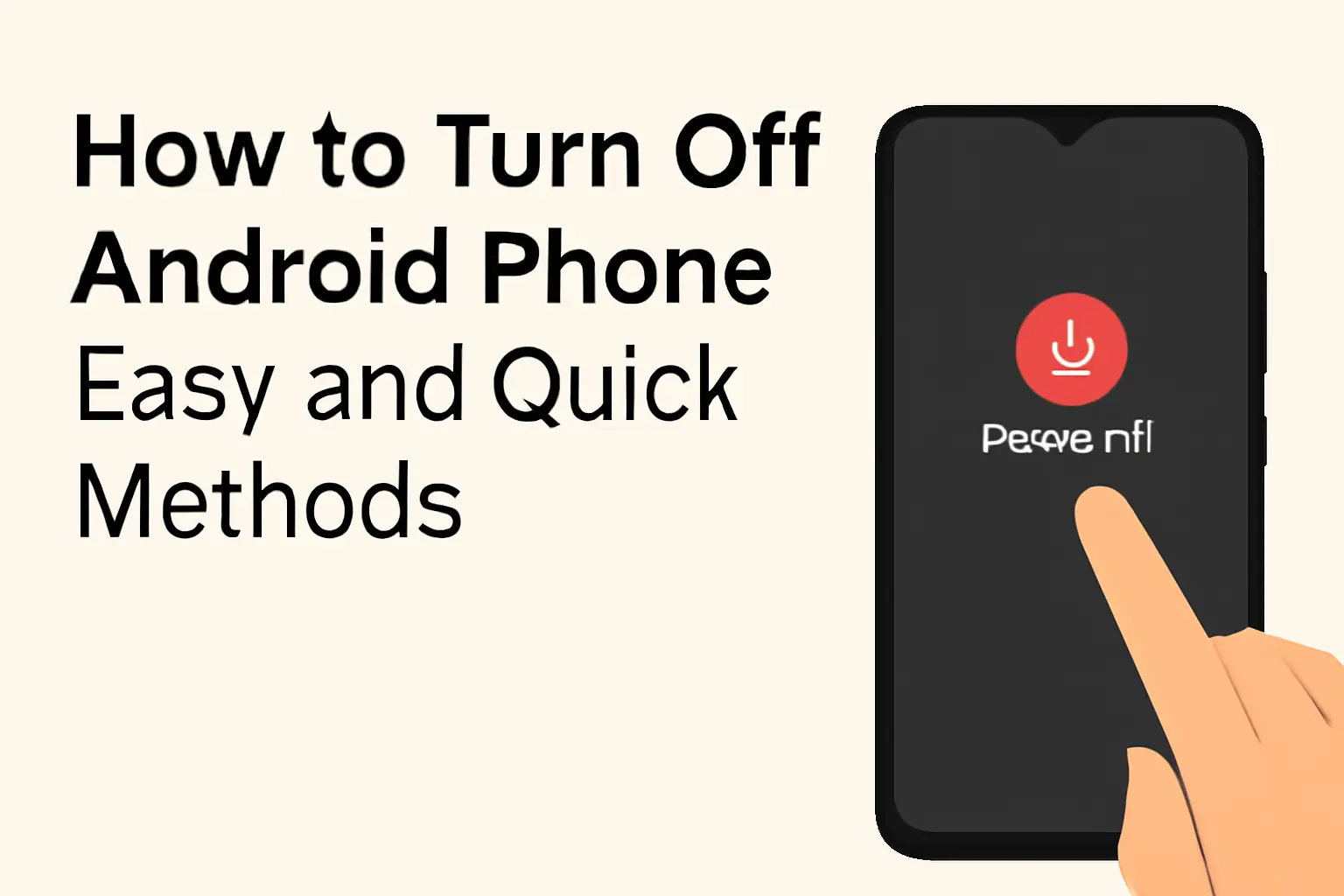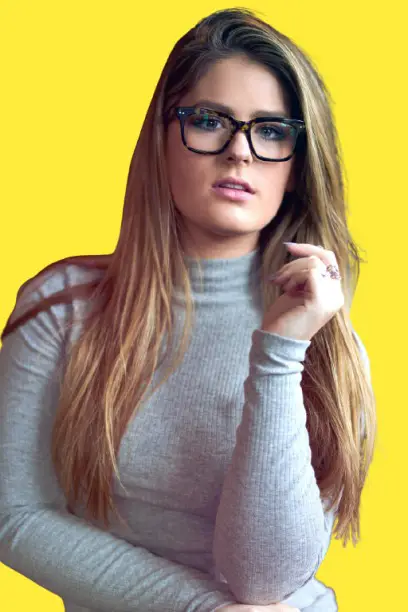Key Takeaways
- Use the power button to turn off your Android phone.
- The Quick Settings menu offers an alternative.
- Voice commands with Bixby or Google Assistant can also help.
- If your power button is unresponsive, try using accessibility features or apps.
- Samsung and Android phones offer a variety of ways to shut down.
Introduction
We’ve all been there—your Android phone is running hot, and you need to turn it off. Maybe your phone’s power button isn’t working, or you’re looking for a quicker way to save battery. But how exactly do you power off your Android device?
Table of Contents
How I Helped a Friend on How to Turn Off Android Phone
I recently helped a friend whose power button stopped working on his Samsung Galaxy. He was frustrated because he couldn’t power off his phone easily, so I showed him a few alternative ways to turn off the device without the power button.
He was able to power off the phone using voice commands and settings, and it saved him from having to replace the hardware right away.
In this guide, we’ll walk through all the methods for turning off your Android phone, including a few troubleshooting tips for when things go wrong.
How to Turn Off Your Android Phone Using the Power Button
One of the most common and easiest ways to turn off your Android phone is by using the power button. It works for almost all devices, including Samsung and other Android brands. Here’s how:
- Press and hold the power button: Hold it for a few seconds until the power menu appears on the screen.
- Select ‘Power off’: Tap the “Power off” button.
- Confirm if prompted: Depending on your device, it may ask you to confirm. Tap “OK” or “Confirm.”
Tip: On some newer Samsung phones, the power button is integrated with the Bixby assistant. If you’re using one of these models, you may need to press and hold both the power button and the volume down button to access the power menu.
If the power button works, it’s the quickest way to shut down your device.
Power Off Your Android Phone Through Quick Settings
Another fast method to turn off your Android phone involves using the Quick Settings menu. Here’s how:
- Swipe down from the top of the screen: This opens the Quick Settings menu.
- Find the power icon: Look for a power icon or gear settings icon.
- Tap the power icon: This opens the shutdown options.
- Select ‘Power off’: Tap to turn off your phone.
This method works especially well when your phone’s power button isn’t responding.
Turn Off Your Android Phone Without Using the Power Button
If the power button on your Android phone isn’t working, there are still options to power off your device. Here’s how you can do it:
Use the Accessibility Menu to Power Off Your Phone
- Open Accessibility Settings: Go to your device’s Accessibility settings.
- Enable Accessibility Menu or Assistant Menu: Turn on this feature to add an on-screen button for power options.
- Shut Down via On-Screen Button: Use the newly added on-screen button to power off your device.
Use Apps to Power Off Your Phone
If your physical power button fails, apps on the Google Play Store can help.
- Button Mapper and AssistiveTouch are popular options that allow you to turn off your phone using alternative methods.
By using these apps, you don’t need a physical power button to turn off your device.
How to Turn Off Your Android Phone Using Voice Commands
Voice assistants can save you time and effort by allowing you to turn off your phone without touching a button. Here’s how:
Bixby (for Samsung Phones)
- Activate Bixby: Hold down the power button to activate the assistant.
- Say the Command: Once activated, say “Turn off my phone” or “Power off.”
- Confirm Shutdown: Bixby will prompt you to confirm, and your phone will turn off.
Google Assistant (for All Android Phones)
- Activate Google Assistant: Say, “Hey Google” to activate.
- Give the Command: Say “Turn off my phone” and wait for it to process the request.
Voice commands are an excellent solution if you can’t use the physical buttons or need hands-free assistance.
Troubleshooting Power Button Issues
If your power button isn’t working properly, here are some troubleshooting steps to try:
Perform a Soft Reset
- Press and Hold Power and Volume Down: Hold both buttons simultaneously for 10-15 seconds.
- Restart the Phone: This can help force a restart even if the power button isn’t responsive.
Check for Software Glitches
Software glitches can sometimes prevent your phone from shutting down.
- Try Alternative Methods: Use the Quick Settings or voice commands to turn off the phone instead of relying on the power button.
Consult a Technician
If your power button is physically broken, it’s time to take your phone to a technician for repairs. A professional can either fix or replace the button to restore functionality.
How to Shut Down Your Phone in Settings
If none of the above methods work, you can always shut down your device through the Settings menu. Here’s how:
- Open Settings: Find and open the Settings app on your Android phone.
- Scroll down to ‘System’: Look for the System section.
- Tap ‘Power’ or ‘Shutdown’: From there, you’ll find options to turn off or restart the phone.
This method can be handy when the power button isn’t working and you can’t access the Quick Settings panel.
Summary
In short, there are many ways to turn off your Android phone, even without using the power button. You can press the power button, use the Quick Settings panel, or rely on voice assistants like Bixby or Google Assistant. If your power button is broken, try accessibility features or external apps.
Conclusion: Mastering Android Power Options
Knowing how to turn off your Android phone using different methods is an essential skill. Whether it’s pressing the power button, using voice commands, or navigating through settings, there’s always a way to shut down your phone effectively.
Need help with your phone’s settings? Explore different shutdown options today to keep your device working smoothly.
Frequently Asked Questions
Can I power off my Android phone without using the power button?
Yes, you can use the Quick Settings panel, voice commands, or accessibility features to turn off your phone without the power button.
What should I do if my Android phone is not turning off?
If your phone isn’t turning off, try performing a soft reset by pressing the power and volume down buttons together. If the issue persists, consult a technician.
How do I restart my Android phone if the power button isn’t working?
You can restart your phone through the Quick Settings menu or by using voice commands with Google Assistant or Bixby.