Turning off your Nest thermostat is easy! Whether you’re heading out or just want to save energy, knowing how to do it quickly is essential.
This smart device makes controlling your home’s temperature a breeze. In this guide, we’ll walk you through the simple steps to turn off your Nest thermostat.
You’ll also learn some tips to optimize its settings. So, let’s dive in and ensure your home is comfortable while saving on energy costs.
Ready? Let’s get started with how to turn off the Nest thermostat efficiently!
Table of Contents
How To Turn Off Nest Thermostat?
Turning off your Nest thermostat is a quick and simple process. With just a few steps, you can easily manage your home’s temperature. Here’s how to do it:
- Locate The Nest Thermostat: Find your Nest thermostat on the wall. It should be easily accessible.
- Press The Thermostat: Gently press the thermostat’s dial to wake it up. This will activate the display.
- Navigate To The Settings: Use the dial to scroll through the menu. Look for the “Settings” option.
- Select “Off” Option: Once in settings, find the “Off” option. This will allow you to turn off the heating or cooling.
- Confirm Your Choice: After selecting “Off,” confirm your choice by pressing the dial. This ensures the settings are saved.
- Check For Confirmation: The screen should indicate that the thermostat is off. Look for a message confirming this action.
- Adjust As Needed: If you want to turn it back on later, follow the same steps. Simply select “Heat” or “Cool” when you’re ready.
Now, you’re all set! Enjoy your comfortable home while saving energy.
How To Turn Off Nest Thermostat Without App?
Turning off your Nest thermostat without the app is quick and straightforward. Whether you misplaced your phone or prefer manual control, you can easily manage your thermostat settings.
Follow these simple steps to turn off your Nest thermostat directly.
- Find Your Nest Thermostat: Locate the thermostat on your wall. Ensure it’s easily accessible for the following steps.
- Wake Up The Display: Gently press the thermostat’s dial. This will activate the display and show the current settings.
- Scroll To The Settings Menu: Rotate the dial to navigate. Look for the “Settings” option on the screen.
- Choose The “Off” Option: In the settings menu, find and select the “Off” option. This will disable your heating or cooling system.
- Confirm The Action: After selecting “Off,” press the dial to confirm your choice. This saves your new settings immediately.
- Check The Screen Message: Look for a confirmation message on the display. It should indicate that your thermostat is now off.
- Re-activate When Needed: To turn it back on, repeat the process. Select “Heat” or “Cool” when you’re ready to adjust your home’s temperature again.
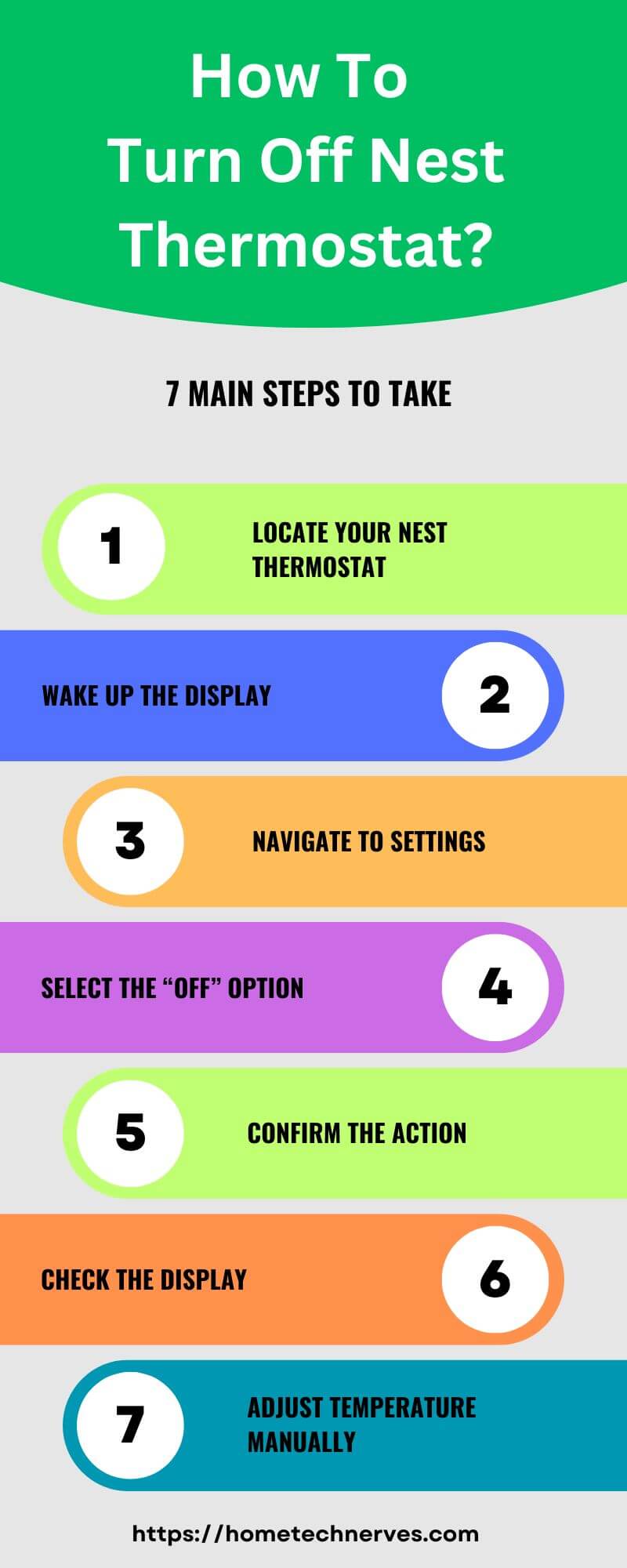
How To Turn Off Nest Thermostat From App?
Turning off your Nest thermostat from the app is quick and convenient. Whether you’re at home or away, the Nest app gives you control at your fingertips. Follow these easy steps to turn off your thermostat using the app.
le -->- Open The Nest App: Launch the Nest app on your smartphone. Ensure you are logged into your account for access.
- Select Your Thermostat: Find the thermostat you want to control. Tap on its name to open the settings.
- Access The Temperature Settings: Look for the current temperature display. This will show your thermostat’s active settings.
- Tap On “Off” Option: Locate the “Off” button within the app. Tapping this will turn off your heating or cooling system.
- Confirm The Action: A confirmation prompt may appear. Make sure to confirm your choice to ensure it’s turned off.
- Check The Status: Once off, the app will display the current status. Verify that your thermostat is now set to “Off.”
- Adjust Settings Later: If you need to turn it back on, simply select “Heat” or “Cool” from the app. You can easily switch back whenever you want.
How To Shut Down Nest Thermostat To Charge Battery?
Shutting down your Nest thermostat to charge the battery is a simple task. This ensures your device remains functional without interruptions. Here’s a step-by-step guide to help you turn off your thermostat for battery charging.
- Locate Your Nest Thermostat: Find your thermostat on the wall. Ensure it’s in a position that allows easy access to the settings.
- Wake Up The Display: Press the thermostat’s dial gently. This will activate the screen and show the current settings.
- Navigate To Settings: Rotate the dial to scroll through the menu. Look for the “Settings” option and select it.
- Choose “Off” Mode: In the settings menu, find the “Off” option. Selecting this will shut down the heating and cooling functions.
- Confirm Your Selection: Press the dial to confirm the action. This will ensure that the thermostat is officially turned off.
- Disconnect The Thermostat (If Needed): If you’re removing it for charging, gently pull it away from the wall. This will disconnect the device for charging.
- Charge The Battery: Connect your thermostat to a power source using the appropriate cable. Allow it to charge fully before reattaching it.
How To Turn Off Nest Thermostat Display?
Turning off the display of your Nest thermostat can help save energy and reduce distractions. This feature allows you to maintain control of your thermostat while minimizing its visibility. Follow these simple steps to turn off the Nest thermostat display.
- Locate Your Nest Thermostat: Find your thermostat on the wall. Ensure you have easy access to the device for the following steps.
- Wake Up The Display: Press the thermostat’s dial gently. This action activates the display so you can access the settings.
- Scroll To The Settings Menu: Rotate the dial to navigate through the options. Look for the “Settings” icon and select it.
- Select “Display” Settings: Within the settings menu, find the “Display” option. This will take you to the display control settings.
- Choose “Off” Option: Look for the “Off” setting under the display options. Selecting this will turn off the screen while keeping the thermostat functional.
- Confirm Your Choice: Press the dial to confirm your selection. This ensures that the display is turned off as desired.
- Check The Status: After turning off the display, verify that the screen is dark. Your thermostat will continue to operate without the visual display.
How To Turn Off Nest Thermostat Honeywell?
Turning off your Honeywell Nest thermostat is a straightforward process that can help you save energy and maintain comfort.
Whether you’re going on vacation or just want to take a break from heating or cooling, these simple steps will guide you through the process.
Here’s how to turn off your Honeywell Nest thermostat effectively.
- Find Your Honeywell Nest Thermostat: Locate your thermostat on the wall. Ensure it’s within reach for easy access to the controls.
- Wake Up The Thermostat: Press the dial on the thermostat gently. This action activates the display and allows you to navigate the menu.
- Access The Settings Menu: Rotate the dial to scroll through the options. Look for the “Settings” icon and select it to enter the settings.
- Select The “Off” Option: In the settings menu, find the “Off” option. Choosing this will disable your heating and cooling systems.
- Confirm The Action: Press the dial to confirm your selection. This ensures that the thermostat is officially turned off.
- Check The Display: Look for a confirmation message on the screen. It should indicate that your Honeywell Nest thermostat is now off.
- Adjust As Necessary: If you want to turn the thermostat back on later, simply repeat the process. Select “Heat” or “Cool” when you’re ready to adjust the temperature again.
How To Turn Off Nest Thermostat Schedule?
Turning off the schedule on your Nest thermostat allows for more manual control of your home’s temperature.
This feature can be helpful when you want to override the automatic settings for a more personalized experience.
Here’s a quick guide on how to turn off the Nest thermostat schedule.
- Locate Your Nest Thermostat: Find your thermostat on the wall. Ensure it’s easily accessible for the following steps.
- Wake Up The Display: Gently press the thermostat’s dial. This action will activate the display and allow you to navigate the menu.
- Navigate To Settings: Rotate the dial to scroll through the options. Look for the “Settings” icon and select it to access the main settings menu.
- Select “Schedule” Option: In the settings menu, find the “Schedule” option. This will show you the current schedule settings for your thermostat.
- Turn Off The Schedule: Look for the option to turn off or disable the schedule. Selecting this will stop the automatic temperature adjustments.
- Confirm Your Selection: Press the dial to confirm the action. This ensures the schedule is officially turned off.
- Adjust Temperature Manually: Once the schedule is off, you can manually set the temperature. Rotate the dial to your desired setting to maintain comfort.
How To Turn Off Nest Thermostat Eco Mode?
Turning off Eco mode on your Nest thermostat can help restore your preferred heating and cooling settings.
Eco mode is designed to save energy, but sometimes you may want to return to your regular schedule.
Here’s how to easily turn off Eco mode on your Nest thermostat.
- Locate Your Nest Thermostat: Find the thermostat mounted on your wall. Make sure it’s easily accessible for the following steps.
- Wake Up The Display: Press the thermostat’s dial gently. This action activates the display, allowing you to view the settings.
- Access The Settings Menu: Rotate the dial to scroll through the menu options. Look for the “Settings” icon and select it to proceed.
- Select “Eco” Option: In the settings menu, find the “Eco” option. This will show you the current status of Eco mode.
- Turn Off Eco Mode: Choose the option to turn off Eco mode. Selecting this will disable the energy-saving features.
- Confirm Your Selection: Press the dial to confirm the change. This ensures that Eco mode is officially turned off.
- Check Your Temperature Settings: Once Eco mode is off, manually adjust the temperature if needed. Rotate the dial to your desired comfort level.
Wrap Up
Turning off your Nest thermostat is easy and straightforward. Whether you’re saving energy or adjusting your home’s temperature, you now have the steps to do it yourself.
Remember to check the display and confirm your settings. This way, you can enjoy a comfortable environment without wasting energy.
If you ever want to turn it back on, just follow the same simple steps. Don’t hesitate to make adjustments as needed.
Ready to take control of your home’s comfort? Go ahead and turn off your Nest thermostat now! Your home will thank you for it.
Frequently Asked Questions
How do I turn off my Nest thermostat?
To turn off your Nest thermostat, press the dial to wake it up, navigate to the settings menu, and select “Off.” Confirm your choice to disable the heating or cooling system, and check the display for confirmation.
Can I turn off the Nest thermostat using the app?
Yes, you can turn off the Nest thermostat using the app. Open the Nest app, select your thermostat, and tap the “Off” button in the temperature settings. Confirm your choice to ensure the system is turned off remotely.
What happens when I turn off my Nest thermostat?
When you turn off your Nest thermostat, it disables heating and cooling. The device will not adjust the temperature until you turn it back on. This helps save energy and can be useful during periods of absence or seasonal changes.
How do I turn off Eco mode on my Nest thermostat?
To turn off Eco mode, access the settings menu by pressing the dial. Select the “Eco” option and choose to disable it. Confirm your selection to restore your regular temperature settings, allowing for more control over your home’s climate.
Reference:
Google Support. Nest thermostat Off mode


