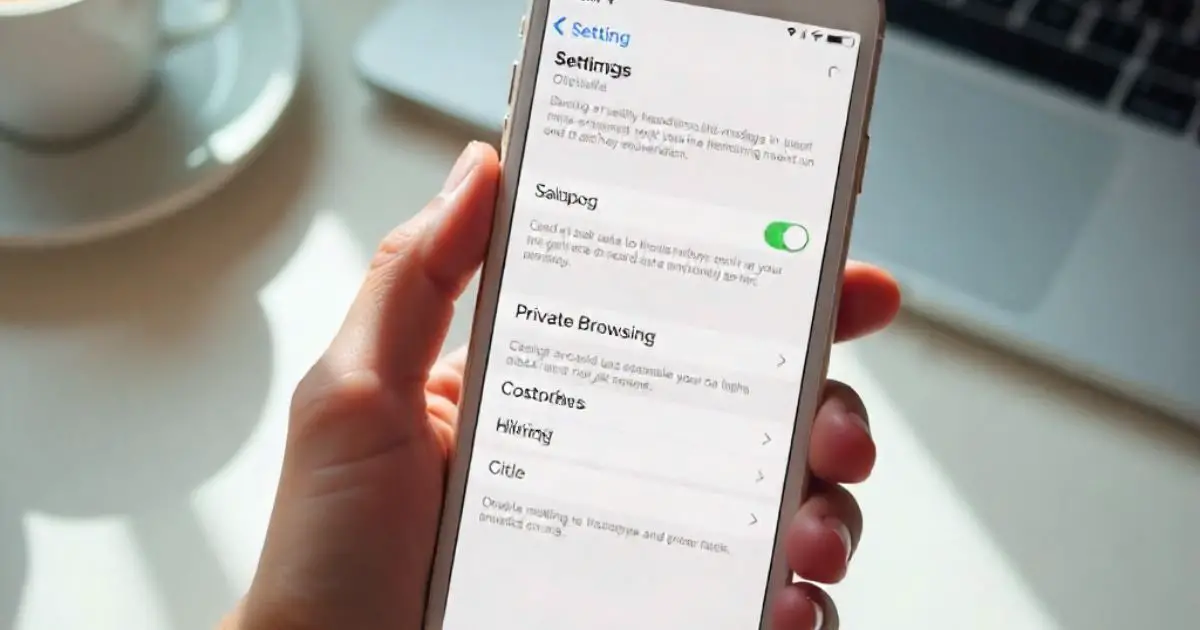When I first tried to disable private browsing on my iPhone, I found it confusing. The process seemed complicated at first, but I quickly figured it out. As I walked through the steps, I realized how important it is to understand how to manage this feature.
For many, private browsing is useful, but there are times when you might want to turn it off. In this guide, I’ll show you exactly how to do that, whether you’re using an iPhone or iPad.
No technical jargon, just simple, easy-to-follow steps that anyone can do. Let’s get started!
Table of Contents
Disable Private Browsing on iPhone & iPad: A Quick Overview
Private browsing on your iPhone or iPad is a useful feature. It helps you browse the web without saving your history or cookies. However, there are times when it might be better to disable it. Doing so can give you more control over your browsing activity.
Understanding the difference between private and regular browsing is key. Private browsing doesn’t save any data, while regular browsing keeps a history of your visits. For some, this might feel too limiting, especially if you need to monitor browsing for safety or convenience.
A Real-Life Example: How I Helped John Disable Private Browsing
John, a friend of mine, was struggling with private browsing on his iPhone 12. He needed to disable it to monitor his children’s internet activity. I guided him through a simple, step-by-step process, and he was able to turn it off easily, feeling much more in control of his device.
A Step-by-Step Guide on How to Disable Private Browsing on iPhone
If you’re unsure how to disable private browsing on your iPhone, don’t worry. Here’s a quick guide to get you started.
In iOS 17
- Navigate to Safari: Open the Safari app on your iPhone.
- Tap on “Tabs”: This button is located at the bottom-right corner of your screen.
- Tap on “Private” to disable: Once you open the tabs view, tap on “Private” to disable it.
- Confirm and exit: After disabling, just exit the tabs view. Your browsing will now be in regular mode.
In iOS 16 or Earlier
- Open Safari: Launch Safari from your home screen.
- Tap on the tabs icon: Look for the icon at the bottom-right corner.
- Select “Private” to turn it off: Once you tap on it, you’ll see the private browsing tab. Disable it to return to regular browsing.
- Confirmation: You’ll know it’s off when you return to the standard browsing screen.
How to Disable Private Browsing on iPad
Disabling private browsing on an iPad is just as easy as on an iPhone. The process is similar, but the larger screen might make navigation feel a little different.
Safari Browser on iPad
- Open Safari: Tap on Safari to open it.
- Tap on the “Tabs” icon: This is at the top-right corner of your screen.
- Disable the private browsing tab: If you see a tab marked “Private,” simply tap it to disable the feature.
Other Browsers on iPad
- For browsers like Google Chrome or Firefox, the steps are nearly the same.
- Google Chrome: Open Chrome, tap the tabs icon, and select “Incognito” to disable.
- Firefox: Tap the tabs icon and turn off “Private Browsing” to return to regular browsing.
How to Disable Private Browsing in Google Chrome
If you’re using Google Chrome and want to turn off private browsing, it’s easy. Sometimes you might want to stop browsing in “Incognito” mode to keep your history or to maintain better control. Here’s how I did it on my own device.
Steps to Disable in Chrome
- Open Google Chrome: Launch the Chrome app on your iPhone or iPad.
- Tap on the tabs icon: It’s located at the bottom of the screen.
- Tap “Incognito” to disable: You’ll see the “Incognito” tab. Simply tap on it to turn off private browsing.
- Return to regular browsing mode: After disabling it, you’ll be back to standard browsing with saved history and cookies.
Why Should People Disable Private Browsing on iPhone?
Turning off private browsing on your iPhone offers several benefits. It allows you to manage your browsing data and ensures better control, especially when sharing your device.
Understanding the Risks
- How private browsing can limit the functionality of some websites: Some sites require you to be logged in, which doesn’t work in private mode.
- Why it might be a safety concern for families with children: Private browsing can make it harder to track what your kids are accessing online.
Better Control Over Online Data
- Importance of maintaining browser history for security and convenience: Without history, it’s hard to review what websites were visited, which can be a safety risk.
- Enhanced security: Turning off private browsing ensures that your device maintains browsing history, making it easier to check up on any suspicious activity.
Do Third-Party Browsers and Cookies Track Your Data?
Many people think private browsing prevents all tracking, but that’s not always the case. Third-party browsers and cookies still play a part.
Cookies and Data Tracking
- Explanation of how cookies work and whether they track browsing in private mode: While private browsing prevents cookies from being stored, some trackers may still work in the background.
- How disabling private browsing can offer better control over cookies: Turning off private browsing allows cookies to track and save your preferences, which can improve your browsing experience.
Disadvantages of Private Browsing
Private browsing may seem like a good option, but it comes with its own set of challenges. For some users, it’s better to disable it for a smoother experience.
Limited Access to Content
- Why certain websites might not function well in private mode: Websites that need to remember your login details or preferences may not work properly in private mode.
- Login issues: If you’re logged out often, it could be because of private browsing.
Impact on Parental Controls
- Challenges for parents monitoring their children’s browsing habits: If your kids are using private browsing, it can be difficult to track their online behavior.
- Why disabling private browsing helps parents maintain control: Turning off private browsing makes it easier to monitor activity and ensure their safety.
Turn Off Private Browsing on iPhone with Ease
Disabling private browsing on your iPhone is easy. Whether you need to track activity or keep your device more secure, following the simple steps provided will help. Start using these tips today to regain control over your browsing!
FAQs
How to turn off Private browsing on iPhone 13?
For iPhone 13 users, the steps are the same as with earlier models. Open Safari, tap the tabs icon, and disable the “Private” mode to return to regular browsing.
How to turn on Private Browsing on iPhone?
To activate private browsing, open Safari, tap the tabs icon, and select the “Private” option. This will enable you to browse without saving history or cookies.
Why can’t I open a private tab on Safari iPhone?
If you can’t open a private tab, make sure no other tabs are open. Try closing Safari and reopening it. This should solve most issues with opening a private tab.