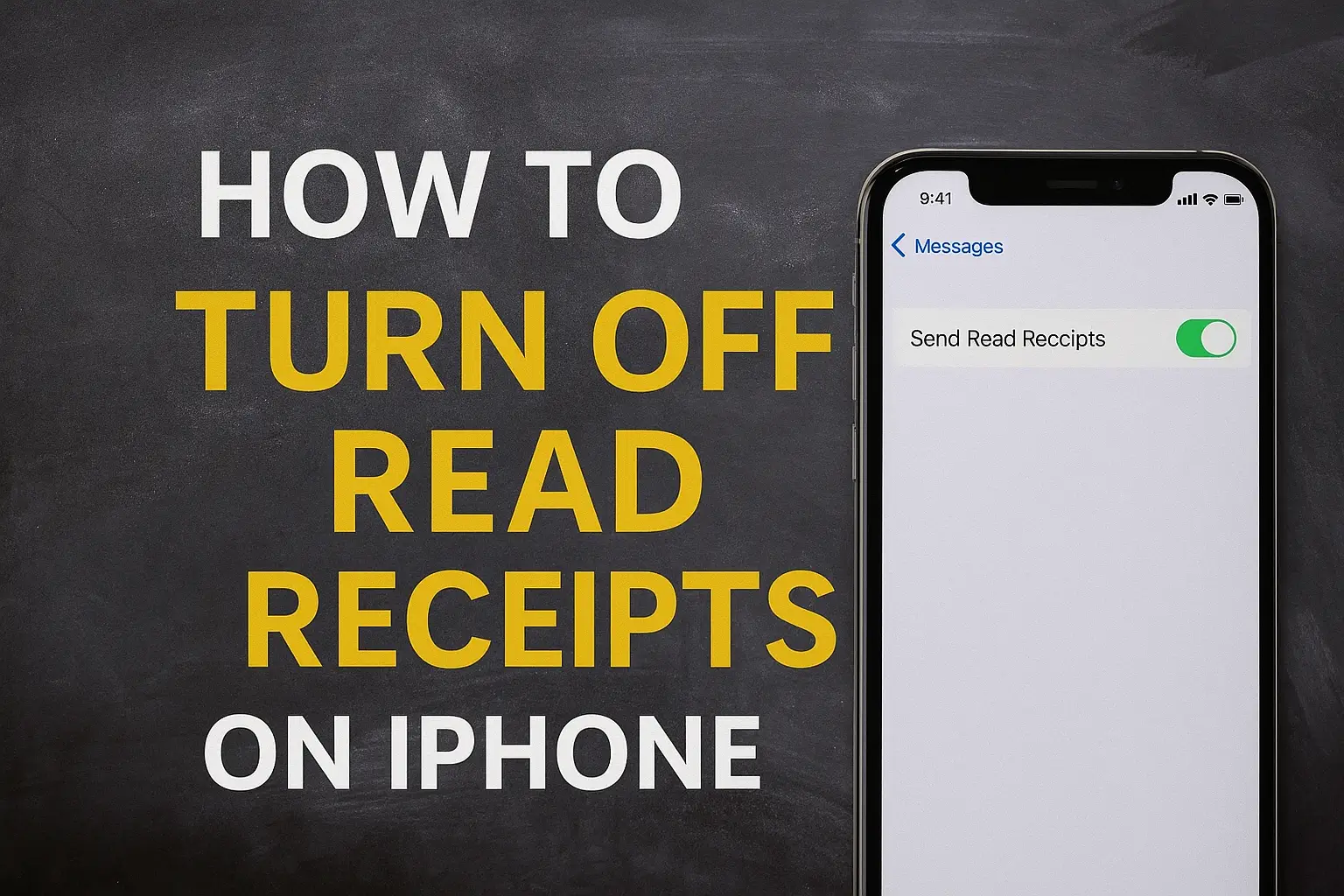Key Takeaways
If you want to maintain your privacy and stop others from knowing when you’ve read their messages, turning off read receipts on your iPhone is a simple solution. Here’s how you can do it:
- Open the Settings app on your iPhone.
- Scroll down and tap Messages.
- Toggle off the Send Read Receipts option.
Once disabled, people will no longer be able to see when you’ve read their messages, giving you more control over your notifications.
Introduction
Read receipts can be helpful, but they also take away some of your privacy. You might not always want people to know when you’ve read their messages.
Turning off read receipts on your iPhone is a simple way to keep your activity private. When you disable this feature, others won’t be notified when you read their texts.
Whether you prefer not to feel pressured to reply right away or simply want more control over your messages, this option gives you the flexibility you need.
Let’s go over how to turn off read receipts on your iPhone.
Table of Contents
Ditch Read Receipts on iPhone — Your Privacy, Your Choice
Privacy matters when you text. Read receipts often create pressure to reply fast.
Read receipts show when a message is opened. While some see it as helpful, many feel controlled by it.
A recent study found that 70% of users feel social pressure when read receipts are on. This stress grows in personal and work chats.
Luckily, iPhone gives you control. You can switch them off for everyone or select contacts. Doing so helps you regain peace while staying connected.
The steps are easy and keep your conversations stress-free.
Global Off: Stop Read Receipts for Everyone
You can disable read receipts across your device. This setting works quickly.
Read receipts can be turned off for all contacts. This makes sure no one sees if you have read their text. It works the same way on iPhone, iPad, and Mac.
Apple designed this feature to give you choice. Follow these steps to disable read receipts:
- Go to Settings > Messages
- Find “Send Read Receipts”
- Toggle it off
- This setting applies globally across Apple devices using your account
- It syncs across iPhone, iPad, and Mac if the same ID is used
- It prevents others from seeing if you opened their texts
Turning off read receipts for everyone is the fastest method. It gives you a single switch to protect your privacy. If you want more control, you can also turn it off per person.
Read Receipt Off But Still Showing? Here’s Why
Sometimes the feature looks off, yet others still see it. This can be confusing.
When you disable read receipts in Settings, it should apply to all. However, Apple also allows you to manage receipts for each contact.
If one of these is left on, the global setting may look like it failed.
- Check contact-specific settings in each conversation
- Ensure overrides are switched off for contacts you don’t want tracking
- Restart your device if settings don’t apply right away
This issue is often solved by checking the individual conversation settings. It is not a system fault but a case of double controls.
Fine-Tune: Turn Off Read Receipts for One Person Only
Sometimes you want privacy with one contact. Apple allows this choice.
Turning off read receipts for one person is simple. It helps when you want to avoid stress in certain conversations but keep it on for others.
Many use this option for work contacts, bosses, or even ex-partners. To do this, follow these steps:
- Open the conversation with that contact
- Tap the contact name at the top
- Find “Send Read Receipts”
- Toggle it off
- This setting affects only that contact
- All other conversations will keep your global preference
- It helps you manage boundaries without changing everything
This feature gives you flexibility. It protects your privacy in sensitive chats while leaving other chats unchanged.
Sneaky Moves: Turn Off Before Opening the Message
You can also disable read receipts without opening a message. This trick helps.
Sometimes you don’t want a sender to know you’ve read their text. Apple’s system marks messages as read once opened. But a workaround shared by iPhone users makes it possible to change the setting first.
One Reddit user explained: “Turning off iMessage, then turning on airplane mode… open the conversation… toggle read receipts off.” Here is how it works:
- Go to Settings > Messages and turn iMessage off
- Switch on Airplane Mode to cut connection
- Open the conversation and tap the contact
- Disable Send Read Receipts in that contact’s settings
- Exit the chat, then turn off Airplane Mode
- Re-enable iMessage
- This method works on iPhone 13, iOS 16, and later
- It prevents the read signal from being sent while you adjust settings
- It lets you stay hidden even after opening the chat
This trick is especially useful for personal cases. It allows you to adjust settings safely before a message gets marked as read.
iPhone 13, iPhone 15 & iOS 18 — Anything New?
Apple keeps updating features, but read receipts remain consistent.
Whether you use iPhone 13, iPhone 15, or the latest iOS 18, the method is the same. Apple introduced RCS support in iOS 18, which makes texting with Android better. RCS also includes read receipts.
This means you must still manage your settings carefully. Turning off Send Read Receipts will apply to both iMessage and RCS.
- On iPhone 13 the toggle works the same as current models
- On iPhone 15 no extra options exist, but settings sync faster
- On iOS 18 RCS read receipts are also covered by the same control
This shows Apple’s choice to keep things simple. You don’t need separate toggles for each model or update.
Instagram Twist: How to Turn Off Read Receipts on Instagram
Read receipts also matter on social apps. Instagram is a common case.
Instagram messages show when you have seen them. Many users dislike this. You can turn them off in privacy settings.
While Instagram and iPhone use separate systems, the effect is the same—your privacy stays safe.
- Open Instagram app
- Go to Messages and select Settings
- Tap Privacy and Safety
- Turn off read receipts
This helps if you use Instagram often for personal or business chats. It gives you the same comfort you get when disabling read receipts on iPhone.
Sneaky Spy? How to Tell if Someone Read You—Without Read Receipt
Even without read receipts, some clues remain. People often notice hints.
iPhone shows “Delivered” when a message arrives. If read receipts are off, you won’t see “Read.” Still, timing can give clues.
Some try to guess if their message was seen. But third-party apps claiming to confirm reads are not reliable.
- Delivered tag means message reached the phone
- Typing indicator may show the person is replying
- Notifications preview lets people read without triggering receipts
You cannot always be sure. Without read receipts, only direct response confirms if the message was seen.
Why You Should Turn It Off — Privacy & Peace of Mind
Many people find read receipts stressful. Some choose to turn them off.
Read receipts can create pressure in daily texting. They make people feel forced to reply fast. Studies show high levels of social stress linked to this feature.
Vox once noted how constant tracking through messages adds pressure.
Yet, some people see benefits. Tech influencer Marques Brownlee (MKBHD) says: “Transparency builds trust.” On the other hand, media psychologist Dr. Nancy Etcoff noted: “Not knowing causes anxiety.”
- Turning them off lowers stress
- It gives you freedom to reply on your time
- It avoids tension in both work and personal chats
At the end, it is about choice. If read receipts make you feel watched, switching them off is the best way to protect your peace.
Take Control of Your Privacy Today
Turning off read receipts helps keep your conversations private. Whether it’s for everyone or just a select few, you now have the power to control who sees when you’ve read their messages.
Don’t let read receipts invade your personal space. Take back your privacy and enjoy a peaceful, undisturbed messaging experience.
Act now: Go to your settings and turn off read receipts!
FAQs
How to turn read receipts on iPhone
Go to Settings > Messages
Toggle on “Send Read Receipts”
This applies to all contacts across iPhone, iPad, and Mac
Can I turn off read receipts for just one person?
Yes. Open the chat, tap the contact’s name at the top, and switch off “Send Read Receipts.” This only applies to that person, not everyone.
Can I read a message without sending a receipt?
Yes. Use notification previews or the Airplane Mode trick. This lets you view texts without sending a “Read” signal.