Turning off a Vivint camera is easier than you might think. Whether you need a quick privacy break or are adjusting your home security setup, I’ll guide you through it step-by-step.
This simple process only takes a few moments, so you can quickly regain your peace of mind.
This article explores “How to turn off Vivint camera?”. Let’s dive right in and make sure you’re in control of your home security system.
By the end of this guide, you’ll feel confident in managing your Vivint camera whenever you need to. Ready to get started? Let’s go!
Read more: Vivint Home Security System Review
Table of Contents
How to Turn off Vivint Camera Without Code?
If you need to turn off your Vivint camera without a code, don’t worry—there are simple ways to do it. Follow these quick steps to disable your camera in no time.
- Disconnect from Power: Unplug the camera from its power source or remove the battery to turn it off instantly.
- Disable via App: Open the Vivint app, navigate to your camera settings, and toggle the camera off temporarily.
These methods will help you quickly disable your Vivint camera without needing a code.
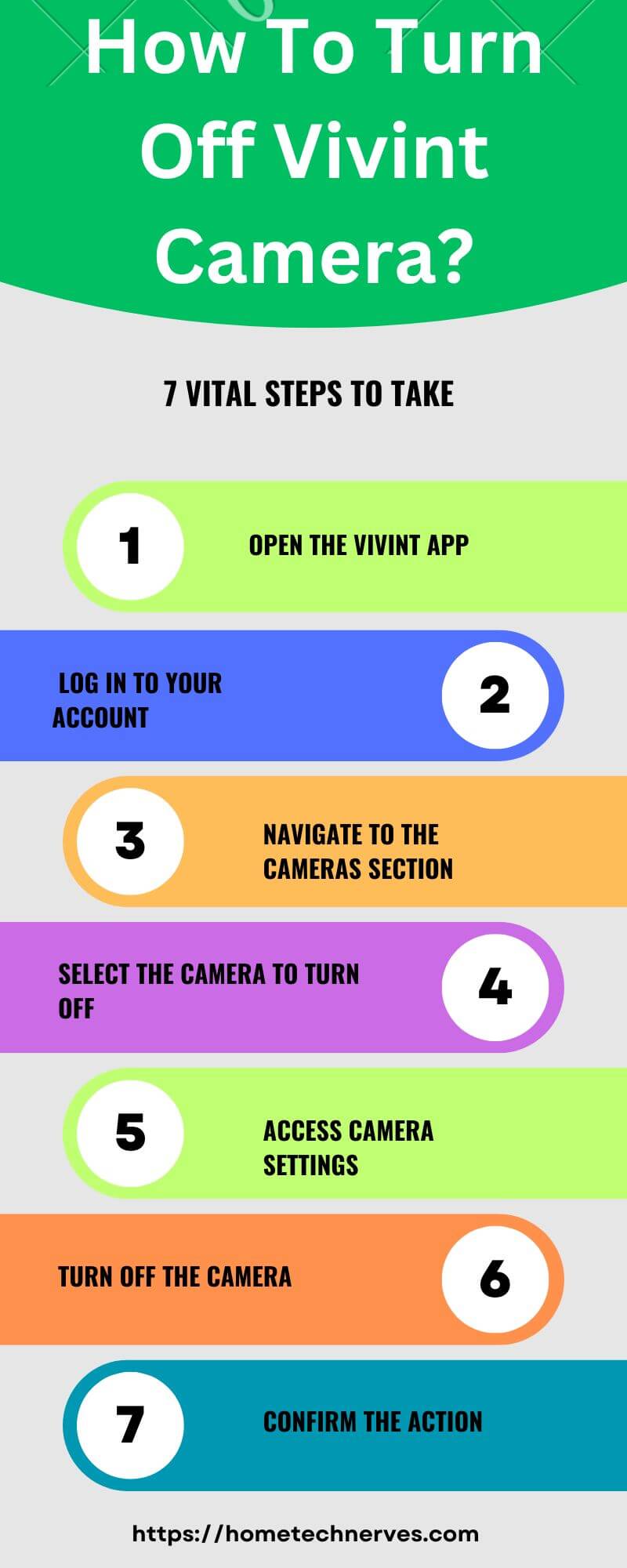
How to Turn off Vivint Camera Without App?
If you want to turn off your Vivint camera without using the app, you can do it manually. Here’s how:
- Unplug the Camera: Simply disconnect the camera from its power source by unplugging it from the wall or removing the battery if it’s battery-operated.
- Disable at the Panel: Access the Vivint control panel, navigate to the camera settings, and turn off the camera from there.
These steps allow you to turn off your Vivint camera without relying on the app.
How to Turn Off Vivint Camera Doorbell?
Turning off your Vivint camera doorbell is straightforward. Whether you need to power it down for maintenance or privacy, here’s how to do it:
- Disconnect Power: Remove the doorbell from its mounting bracket and disconnect the wires or battery to cut off the power.
- Access Control Panel: Use the Vivint control panel to navigate to the doorbell settings and turn off the camera directly from there.
These methods will help you easily turn off your Vivint camera doorbell when needed.
What Is Privacy Mode on Vivint Camera?
Privacy Mode on a Vivint camera is a feature designed to temporarily disable the camera’s recording and live-streaming functions, ensuring your privacy when needed.
When activated, the camera stops capturing video and audio, providing you with a secure way to maintain privacy in specific areas of your home.
This feature is particularly useful during personal activities or when guests are present, giving you peace of mind that your camera isn’t recording.
Privacy Mode can be easily toggled on or off through the Vivint app or the control panel, depending on your preference.
How to Fix Vivint Playback Not Working?
If your Vivint playback is not working, here are some steps to troubleshoot and fix the issue:
- Check Internet Connection: Ensure your internet connection is stable and strong. A weak connection can cause playback issues.
- Restart the Device: Try restarting your Vivint camera and control panel. This can refresh the system and resolve minor glitches.
- Clear Cache: If you’re using the Vivint app, clear the app’s cache or reinstall it to fix any software issues.
- Update Firmware: Make sure your camera’s firmware is up to date. An outdated firmware can cause playback problems.
- Contact Support: If none of the above steps work, reach out to Vivint customer support for further assistance.
Wrap Up
Turning off your Vivint camera is simple and quick. Whether you need a break or just want some privacy, you now know how to do it.
By following these steps, you can easily manage your camera’s activity whenever you need to.
Remember, staying in control of your home security is important, and knowing how to turn off your camera is just one part of that.
If you ever need to turn it back on, the process is just as easy. Now, you’re fully equipped to handle your Vivint camera with confidence.
Frequently Asked Questions
How Do I Turn Off My Vivint Camera Temporarily?
To turn off your Vivint camera temporarily, use the Vivint app to navigate to the camera settings and toggle the camera off. Alternatively, you can disconnect the camera from its power source by unplugging it or removing the battery for temporary deactivation.
Can I Turn Off Vivint Camera Without Using the App?
Yes, you can turn off your Vivint camera without the app. Simply unplug the camera from its power source or remove the battery. Alternatively, you can access the control panel to disable the camera directly from the system settings.
Does Turning Off a Vivint Camera Affect My Security System?
Turning off a Vivint camera does not disable your entire security system. Other sensors and devices will continue to function normally. However, the camera will stop recording and streaming, so consider the implications before turning it off, especially during high-security needs.
How Can I Disable Vivint Camera Recording?
To disable Vivint camera recording, you can use the Privacy Mode feature in the Vivint app. This stops both video and audio recording temporarily. Alternatively, you can disconnect the camera from its power source to stop recording until it’s reconnected or powered back on.
References:
Support.Vivint.Com. Vivint Indoor Camera – Enter Privacy Mode. https://support.vivint.com/article/Vivint-Ping-Camera-Enter-Privacy-Mode



Thanks for sharing. I read many of your blog posts, cool, your blog is very good.
Thanks