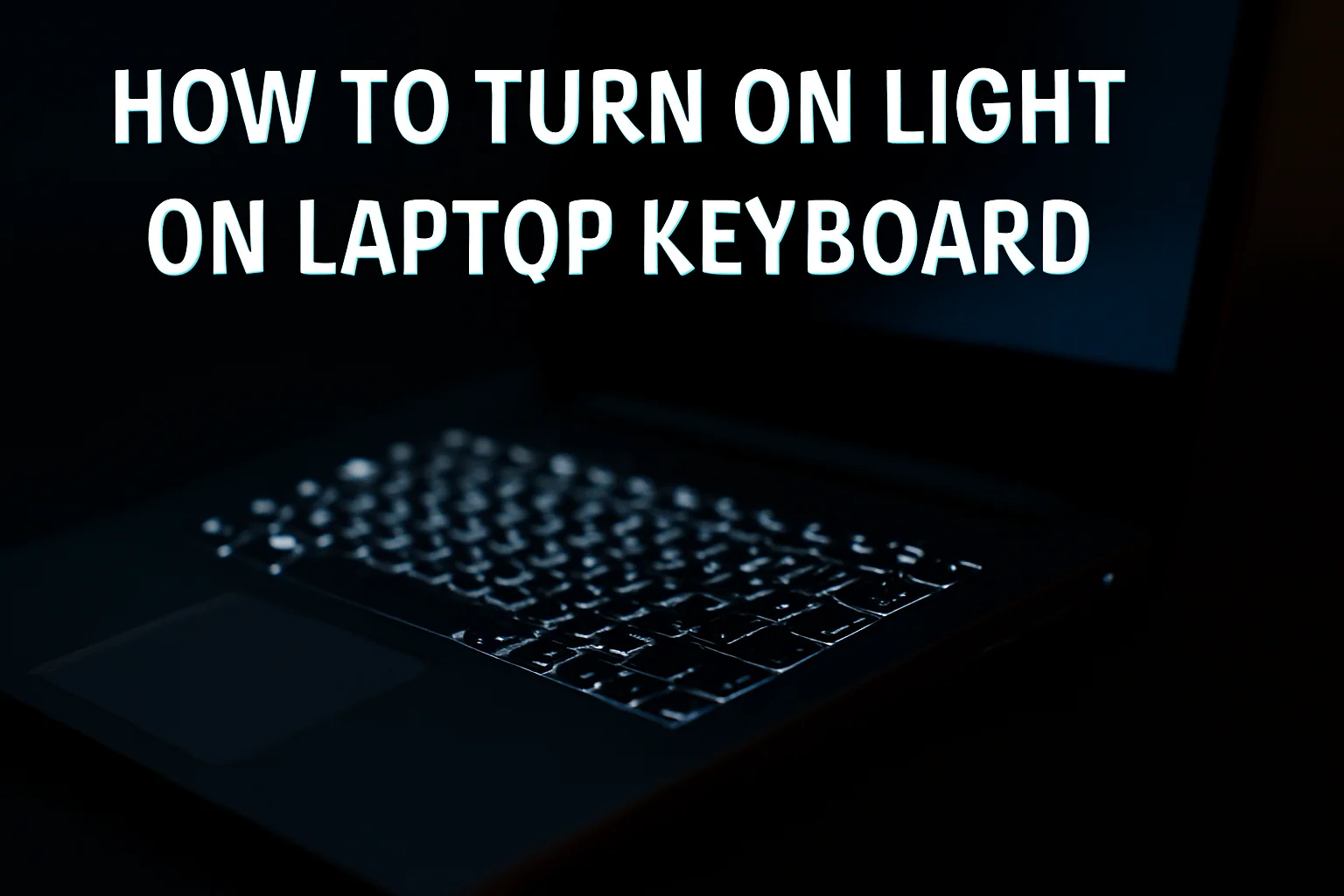Summary
This guide explains how to activate the keyboard light on laptops from various brands like Lenovo, HP, and Dell, along with steps for Windows 10 and 11.
Key Takeaways
If you’re struggling to turn on your laptop’s keyboard backlight, this guide covers various solutions for popular brands and operating systems.
- Lenovo: Press “Fn” + Spacebar to toggle the light on/off.
- HP: Use “Fn” + F5/F4 to turn on the light, with brightness adjustment options.
- Windows 10: Access keyboard settings or use function keys “Fn” + F3/F4/F5.
- Dell: Press “Fn” + F10/F6 to turn on the light.
- Windows 11: Adjust through Settings or use function keys.
Understanding how to activate your keyboard’s backlight enhances your productivity, especially in low-light environments.
Introduction
I remember the first time I struggled with turning on the backlight on my laptop keyboard. It was late, and I was working in a dimly lit room. My keyboard had this cool light feature, but I couldn’t figure out how to turn it on.
After some trial and error, I learned a few simple steps to activate it. Since then, it has made a huge difference, especially during late-night sessions.
In this guide, I’ll show you exactly how to turn on your laptop’s keyboard light, whether you’re using Lenovo, HP, or Dell, and on Windows 10 or 11.
Read More: Laptop Troubleshooting Made Simple: My Fixes That Always Work
Table of Contents
How Sarah Solved the Problem of Turning on Her Laptop Keyboard Light
Sarah, a graphic designer, often works late into the night. One evening, she struggled with her laptop’s keyboard in a dimly lit room. She couldn’t find the button to turn on the backlight, which caused frustration.
After a quick search online, she discovered how to activate her keyboard light. Since then, she’s been working efficiently, even in the dark.
Read More: Laptops Guide: My Complete Step-by-Step Daily Companion
How to Turn on Light on Laptop Keyboard (Lenovo): My Easy Fix
When I first got my Lenovo laptop, I struggled with turning on the backlit keyboard. Here’s how I figured it out.
Locate the Function Key (F-key):
Find the “Fn” key: It’s usually on the bottom row.
Look for the Spacebar: The light control is often paired with the Spacebar key.
Press the Right Combination:
Hold the “Fn” key: Keep it pressed while you tap the “Spacebar.”
Adjust Light Intensity:
Repeat the combination: Some models let you adjust the brightness with each press.
How to Turn on Lights on Keyboard (HP): It’s So Simple
I remember how simple it was to turn on the light on my HP laptop. Here’s the trick.
Find the Function Key:
Look for F5 or F4: You’ll see a backlight symbol on one of these keys.
Use the Combination:
Press the “Fn” key and F5 or F4: Hold down the “Fn” key and press the F5 or F4 key to turn the light on.
Adjust Brightness:
Repeat the key combo: You can cycle through different brightness levels by pressing the keys again.
How to Turn on Light on Laptop Keyboard (Windows 10): Quick Setup
When I needed to enable the keyboard backlight on my Windows 10 laptop, it was straightforward.
Search for Keyboard Settings:
Go to “Settings”: Type “Keyboard” in the search bar and click on the result.
Look for Keyboard Backlight Option:
Toggle the backlight: If your laptop supports it, turn the backlight on through this setting.
Use the Function Keys:
Press “Fn” + F3/F4 or F5: The backlight may also be turned on with these function key combinations.
How to Turn on Laptop Keyboard Light (Dell): Simple and Quick
I remember trying to figure out how to turn on my Dell keyboard light. It’s pretty simple once you know the steps.
Locate the F-Key:
Find F10 or F6: Look for the key with a light icon.
Press the “Fn” Key:
Hold “Fn” and tap F10 or F6: This turns on the keyboard light.
Adjust Brightness:
Repeat the process: Press the same combination to increase or decrease the brightness.
How to Turn on Light on Laptop Keyboard (Windows 11): Quick Guide
If you’re on Windows 11, here’s how I turned on my keyboard light without hassle.
Open Settings:
Press “Win + I”: This opens the settings menu.
Go to Devices:
Select “Typing”: Under Devices, find “Keyboard Backlight” setting. Activate the Light.
How to Turn on Keyboard Light on HP Laptop Windows 10: A Simple Solution
I remember struggling with this on my HP laptop, but it’s easy to fix.
Locate the Backlight Key:
Look for F4 or F5: These keys usually have a light icon on them.
Press the Function Key:
Hold “Fn” and press F4 or F5: This will toggle the keyboard light on.
Adjust Brightness:
Press the same keys: Keep pressing to adjust the brightness as you prefer.
How to Turn on Keyboard Light on HP Laptop (Windows 11): Easy Steps
I had no trouble getting my HP laptop’s backlight on in Windows 11.
Function Key Method:
Press “Fn” + F5 or F4: Use these keys to turn the backlight on.
Windows 11 Settings:
Go to “Devices” > “Typing”: Look for the backlight option under Typing settings.
Use Keyboard Shortcuts:
Adjust light intensity: Press the function keys again to change the brightness.
Conclusion: Simple Steps for Keyboard Backlight
Turning on your laptop’s keyboard light is easy once you know the steps. Follow the specific instructions for your brand and operating system.
This feature is helpful in dimly lit spaces, increasing comfort and productivity. Now, you can work in low light without struggle.
Activate your keyboard light today and work efficiently at night!
Frequently Asked Questions
How do I adjust the keyboard light brightness on Windows?
On Windows, press the “Fn” key + brightness keys (usually F3/F4) to adjust the keyboard backlight brightness.
Can I turn off the keyboard light completely?
Yes, you can turn off the backlight by pressing the same “Fn” + brightness key combination until it’s off.
Is the keyboard light available on all laptops?
No, not all laptops have a backlit keyboard. Check your laptop’s specifications or settings to confirm.