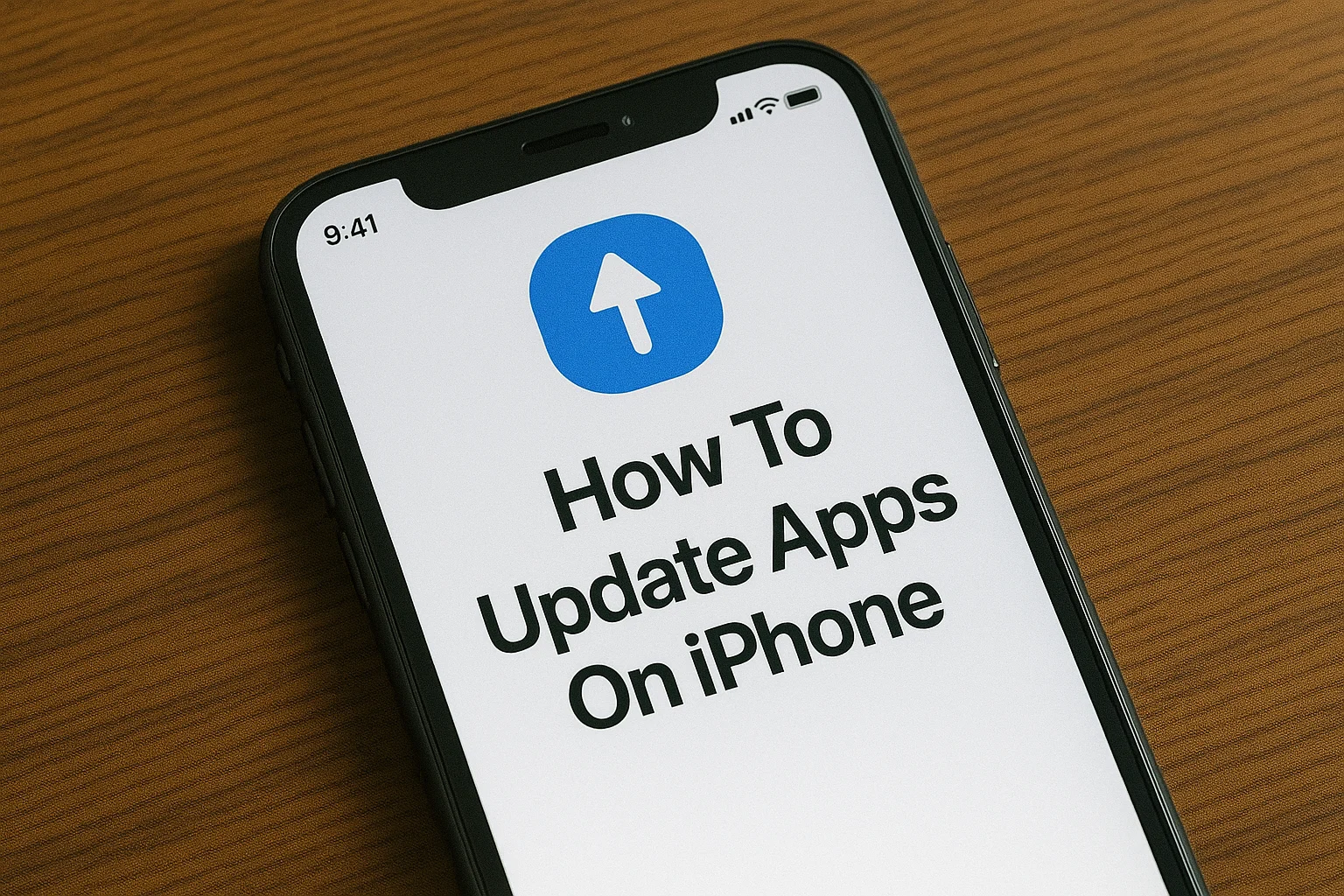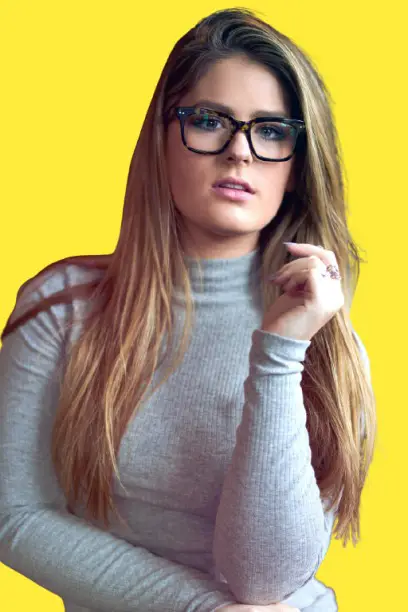Learn how to update apps on iPhone easily. This guide covers manual and automatic updates, key reasons for updates, and troubleshooting tips for common issues.
Key Takeaways:
- Keeping apps updated ensures better security and performance.
- You can update apps manually or set up automatic updates.
- Regular updates prevent app crashes and bugs.
- Updates bring new features and optimizations.
Introduction:
If you want your iPhone to perform its best, updating apps is a must. Outdated apps can cause slowdowns, glitches, and even security risks. Fortunately, updating apps is easy.
Whether you prefer manual control or want updates handled automatically, there’s a way for you to stay up-to-date. Let me guide you through the process, so your iPhone runs smoothly.
Read more: iPhone Guide: Master Your Device with Easy Tips and Tricks
Table of Contents
How I Helped Someone on How to Update Apps on iPhone
A colleague asked me why her iPhone kept freezing while using social media apps like Facebook and Instagram. After checking her phone, I found that her apps were outdated.
I manually updated them, and the freezing stopped. I also set her iPhone to update apps automatically, so she wouldn’t face this issue again. She was surprised at how much smoother her phone ran afterward.
Read more: iPhone Features: Discover What Sets It Apart
Why Updating Your iPhone Apps Matters
Your iPhone is only as good as the apps running on it. Keeping them updated should be a priority. Here’s why:
- Security updates: Updates protect your phone from hackers and malware.
- Better performance: The latest updates make apps run faster and more efficiently.
- Bug fixes: Updates address issues like crashes and errors.
- New features: App developers often add new features with every update.
How to Update Apps on iPhone Manually
Updating apps manually gives you full control over which apps get updated and when. Here’s how:
- Open the App Store on your iPhone.
- Tap your profile icon in the top-right corner.
- Scroll to the list of apps with available updates.
- Tap Update next to an app to update it individually.
- Tap Update All to update every app that needs it.
How to Update Apps on iPhone iOS 17 and Beyond
Whether you’re on iOS 17 or a future version, the steps remain mostly the same. The App Store interface and update settings are consistent across versions.
How Long Do Updates Take on iPhone?
- Updates usually take just a few minutes, depending on your Wi-Fi speed and app size.
- If multiple apps are updating, it might take longer, so be patient.
A Chart on Steps to Update Apps on iPhone Manually
| Step | Action | Location | Result |
|---|---|---|---|
| 1 | Open App Store | App Store app | Access available updates |
| 2 | Tap Profile Icon | Top-right corner | View list of apps needing updates |
| 3 | Tap Update All | App Store | Download all updates at once |
Setting Up Automatic App Updates on iPhone
Want your apps updated automatically without lifting a finger? It’s easy to set up.
- Go to Settings on your iPhone.
- Tap App Store.
- Under Automatic Downloads, toggle on App Updates.
How to Disable Automatic App Updates
- Follow the same steps, but toggle off App Updates if you want to manage updates yourself.
Troubleshooting Common App Update Issues
Sometimes things go wrong. Here’s how to fix common update problems:
No Updates Showing?
- Make sure your Wi-Fi is connected and stable.
- Check if Automatic Updates is enabled in Settings > App Store.
App Update Stuck?
- Restart your iPhone and try again. This can fix many update glitches.
Not Enough Storage?
- If your phone is low on space, delete apps or files to free up storage for updates.
Pro Tip:
- Set your iPhone to update apps while charging overnight. This way, you’ll always have the latest versions ready by morning.
Expert Quote:
App updates are key to keeping your iPhone secure and running smoothly. Don’t skip them.
— Alex Brown, iPhone Expert.
Conclusion: Keep Your Apps Updated for Better Performance
Regularly updating your apps is a simple yet effective way to improve your iPhone’s performance. It ensures security, reduces bugs, and gives you access to new features.
Set up automatic updates to keep your apps fresh without any extra work.
Update your apps now to keep your iPhone running smoothly!
Frequently Asked Questions:
Can I disable automatic app updates?
Yes, you can turn them off anytime.
Go to Settings: Tap the gear icon.
Tap App Store: Find it in the list.
Switch off App Updates: Automatic updates will stop.
Why can’t I update free apps without a card?
This usually happens when you owe money or have an active subscription. TMS notes that the “None” option is hidden if payments are pending. Clearing balances or removing subscriptions solves this problem.
What if App Store doesn’t show updates?
Sometimes the list feels stuck. Clark Connect explains two quick fixes:
Swipe down: Refresh the update screen.
Sign out and in again: This refreshes your Apple ID.
Both steps usually bring the updates back.
Are app updates timed automatically?
Yes, but not always right away. Some users report that automatic updates may take a day or more to appear. The process depends on Apple’s servers and your device’s settings.
Citations:
Apple Support: How to manually update apps from the App Store