Video calling on an Echo Show is easy and fun! This guide will walk you through each step to connect with family, friends, or colleagues in moments.
Whether you’re catching up or having a work chat, video calls on the Echo Show bring people closer.
All you need is your Echo Show, and with a quick setup, you’ll be ready to go. Say “Alexa, video call [contact’s name],” and your screen lights up.
Echo Show’s screen makes every conversation feel real and engaging.
Let’s dive in to learn how you can make your first video call on Echo Show!
Table of Contents
How To Video Call On Echo Show?
Video calling on your Echo Show is a simple way to connect with loved ones or coworkers. With a few quick steps, you’ll be chatting face-to-face in no time.
- Connect to Wi-Fi: Ensure your Echo Show is connected to a stable Wi-Fi network.
- Sync Contacts: Open the Alexa app, go to “Contacts,” and sync your contact list.
- Initiate a Call: Say, “Alexa, video call [contact’s name].”
- Answer an Incoming Call: Say, “Alexa, answer” when you receive a call.
- Use Drop-In Feature: Enable “Drop In” in the Alexa app for instant video chats.
- Adjust Screen Settings: Swipe down on the screen to adjust volume or video settings.
- End the Call: Say, “Alexa, hang up,” or tap the red button to disconnect.
How To Do Echo Show Video Call To Android?
Connecting Echo Show to an Android device for video calls is quick and easy! With these simple steps, you’ll be chatting seamlessly across devices.
- Connect Echo Show to Wi-Fi: Ensure Echo Show is connected to a reliable Wi-Fi network.
- Sync Your Contacts: Open the Alexa app, select “Contacts,” and sync your phone’s contact list.
- Download Alexa App on Android: Install the Alexa app from the Google Play Store on your Android device.
- Sign in on Android: Open the Alexa app on Android and log in to your Amazon account.
- Initiate the Call: Say, “Alexa, video call [contact’s name]” or select the contact in the Alexa app.
- Answer on Android: When the call comes in, answer it directly in the Alexa app on your Android device.
- End the Call: Say, “Alexa, hang up” or use the red button on either device to disconnect.
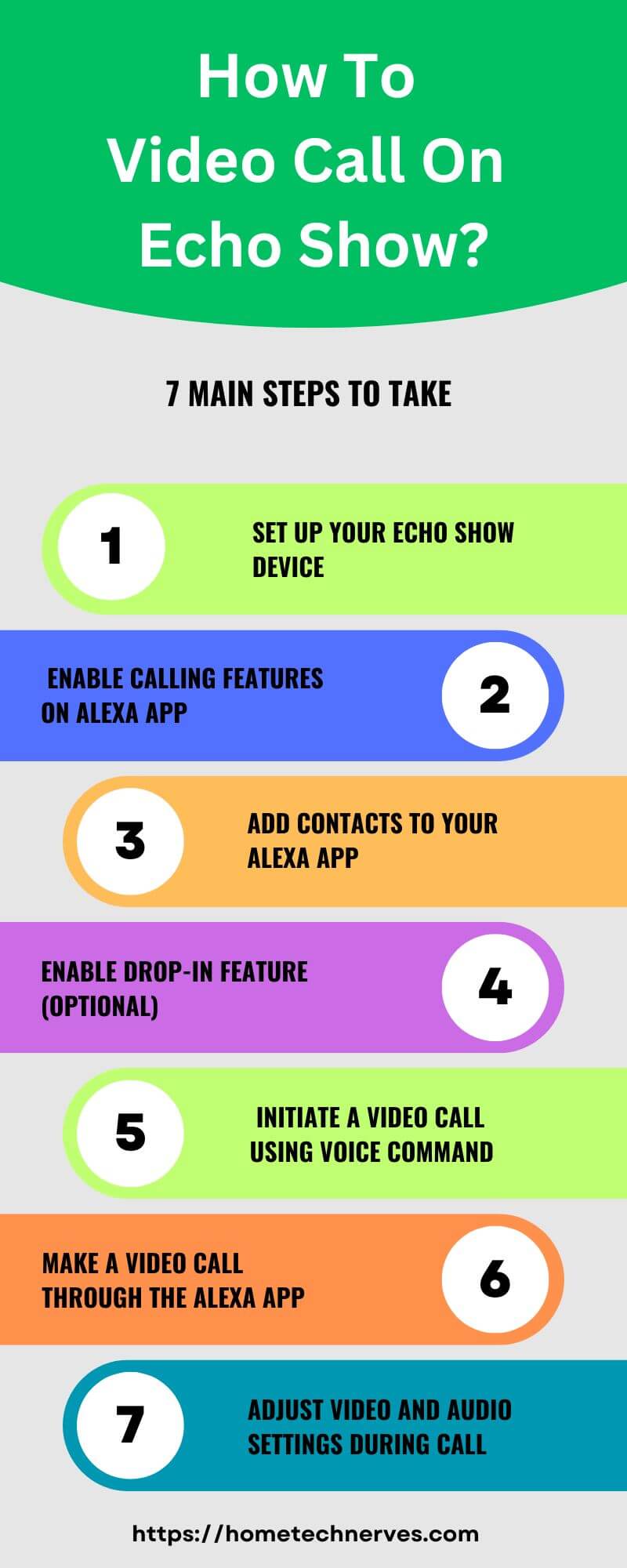
How To Call Another Echo Show In Another House?
Calling another Echo Show in a different home is a great way to stay connected with friends and family. With a few quick steps, you’ll be ready to make seamless video calls between homes.
- Check Wi-Fi Connection: Ensure both Echo Shows are connected to strong Wi-Fi networks.
- Update Contact Information: Open the Alexa app and verify that the other Echo Show is listed in your contacts.
- Enable Drop-In Feature: Go to the Alexa app settings and enable “Drop In” for quick, direct calls.
- Initiate the Call: Say, “Alexa, call [contact’s Echo Show name].”
- Accept an Incoming Call: The recipient can say, “Alexa, answer” to accept the call.
- Use Voice Commands for Adjustments: During the call, use voice commands to adjust volume or screen brightness.
- End the Call: Say, “Alexa, hang up,” or tap the red button on the Echo Show screen to disconnect.
How To Video Call On Echo Show 5?
Video calling on the Echo Show 5 is easy and perfect for staying close with friends and family. Follow these steps to make your first call quickly and easily.
- Connect Echo Show 5 to Wi-Fi: Ensure the device is connected to a stable Wi-Fi network.
- Add Contacts in Alexa App: Open the Alexa app, go to “Contacts,” and sync your contact list.
- Enable Camera Access: Confirm camera permissions in the device settings for a seamless video call.
- Initiate a Call: Simply say, “Alexa, video call [contact’s name]” to start the call.
- Answer an Incoming Call: When receiving a call, say, “Alexa, answer” to connect instantly.
- Adjust Screen Settings as Needed: Swipe down on the Echo Show 5 screen to adjust volume or display settings.
- End the Call: Say, “Alexa, hang up,” or tap the red end-call button to disconnect.
How To Video Call On Echo Show 8?
Using the Echo Show 8 for video calls makes staying in touch easy and interactive. Follow these steps to get started with your video calls in minutes.
- Connect Echo Show 8 to Wi-Fi: Ensure it’s linked to a reliable Wi-Fi network for a smooth call.
- Sync Contacts via Alexa App: Open the Alexa app, select “Contacts,” and sync your contact list.
- Enable Camera and Microphone: Verify camera and mic access in the device settings.
- Start a Video Call: Say, “Alexa, video call [contact’s name],” to initiate a video call instantly.
- Answer Incoming Calls Easily: When you receive a call, say, “Alexa, answer,” to connect quickly.
- Adjust Screen Settings if Needed: Swipe down on the screen to adjust brightness, volume, or other settings.
- End the Call Simply: Say, “Alexa, hang up,” or tap the red button on the Echo Show 8 screen to disconnect.
How do you set up Echo Show’s WhatsApp video call?
Using your Echo Show for WhatsApp video calls brings more flexibility to stay in touch. With just a few steps, you can set up and start video calling over WhatsApp on your Echo Show.
- Ensure Echo Show is Connected to Wi-Fi: Verify your Echo Show has a stable Wi-Fi connection.
- Install WhatsApp on Linked Phone: Download WhatsApp on your smartphone if it’s not already installed.
- Enable WhatsApp on Echo Show: Open the Alexa app, select your Echo Show, and check compatibility for apps.
- Link Your Phone Number: Register and verify your phone number within the WhatsApp app on your phone.
- Initiate Video Call on Phone First: Start a WhatsApp video call on your phone to test initial compatibility.
- Screen Mirror to Echo Show (if supported): Use Alexa’s screen mirroring feature, if available, to display your phone’s call on Echo Show.
- End the Call from Your Phone: Tap the red button on your phone’s screen to disconnect the call.
How To Video Call Echo Show From iPhone?
Connecting an iPhone to an Echo Show for video calls is simple and allows you to stay connected with loved ones. Follow these steps to set up and make your first call.
- Connect Echo Show to Wi-Fi: Ensure your Echo Show has a stable Wi-Fi connection for a smooth call experience.
- Download Alexa App on iPhone: Install the Alexa app from the App Store and open it.
- Sync Contacts in Alexa App: Open “Contacts” in the Alexa app and sync your iPhone contacts.
- Enable Camera and Microphone Permissions: Confirm permissions in the Alexa app for video and audio access.
- Initiate Call Using Alexa App: Select your contact in the Alexa app or say, “Alexa, video call [contact’s name].”
- Answer a Call from Echo Show: When the call rings on Echo Show, the recipient can say, “Alexa, answer.”
- End the Call Easily: Say, “Alexa, hang up,” or use the red button on the Echo Show screen to disconnect.
How To Video Call On Echo Show 10?
The Echo Show 10 makes video calls easy and adds a dynamic touch with its rotating screen. Follow these steps to set up and start video calling on your Echo Show 10.
- Connect Echo Show 10 to Wi-Fi: Ensure the device is connected to a reliable Wi-Fi network.
- Add Contacts via Alexa App: Open the Alexa app, go to “Contacts,” and sync your list.
- Enable Camera and Microphone Access: Confirm permissions in the settings for a seamless video experience.
- Start a Video Call Easily: Say, “Alexa, video call [contact’s name]” to begin your call.
- Adjust Screen Position: Use the rotating screen feature to follow you as you move during the call.
- Answer Incoming Calls: When a call comes in, simply say, “Alexa, answer” to connect.
- End the Call: Say, “Alexa, hang up,” or tap the red button on the Echo Show 10 screen.
How To Make A Video Call With Alexa?
Making a video call with Alexa is a quick and hands-free way to connect with others. Follow these easy steps to start video calling from your Alexa-enabled device.
- Ensure Alexa Device is Connected to Wi-Fi: A stable Wi-Fi connection is essential for smooth video calls.
- Download Alexa App on Your Phone: Install and open the Alexa app to manage contacts and call settings.
- Sync Your Contacts: Go to “Contacts” in the Alexa app and sync your contact list for easy calling.
- Enable Camera and Microphone Permissions: Confirm access for both video and audio in the Alexa app.
- Initiate a Call with Alexa Voice Command: Simply say, “Alexa, video call [contact’s name],” and Alexa will connect you.
- Answer Incoming Calls with a Command: Say, “Alexa, answer,” when a call comes through to start the conversation.
- End the Call Conveniently: Say, “Alexa, hang up,” or tap the end-call button to disconnect.
Wrap Up
Video calling on the Echo Show is a fantastic way to feel closer to the people who matter. It’s easy to set up, and with Alexa’s voice commands, you can connect hands-free.
Whether you’re chatting with family, friends, or colleagues, the Echo Show’s clear screen and sound make every conversation more personal.
Plus, features like Drop-In and adjustable settings let you customize your experience.
Now, you’re ready to make video calls part of your daily routine. So go ahead, say, “Alexa, video call [contact’s name],” and start connecting today!
Frequently Asked Questions
How do I make a video call on my Echo Show?
To make a video call on your Echo Show, just say, “Alexa, video call [contact name].” Your contact must be in your Alexa app. You can also use the Alexa app to initiate calls if you prefer.
Can I video call any contact from my Echo Show?
You can video call contacts who have an Echo device with a screen or the Alexa app. Just add them to your Alexa app’s contact list and enable drop-in or calling permissions to easily connect.
Can I video call from Echo Show to a smartphone?
Yes, you can video call a smartphone using the Alexa app. Open the app on your phone, select the contact, and choose “Alexa-to-Alexa calling.” Your Echo Show will connect directly to the smartphone app for seamless communication.
Is an Alexa app needed for Echo Show video calls?
Yes, the Alexa app is needed to set up contacts and enable permissions. While Echo Show lets you make calls directly, the app is essential for contact management, permissions, and features like calling a smartphone or adding new contacts.
Reference
Amazon.com. Make Video Calls On Your Echo Show


