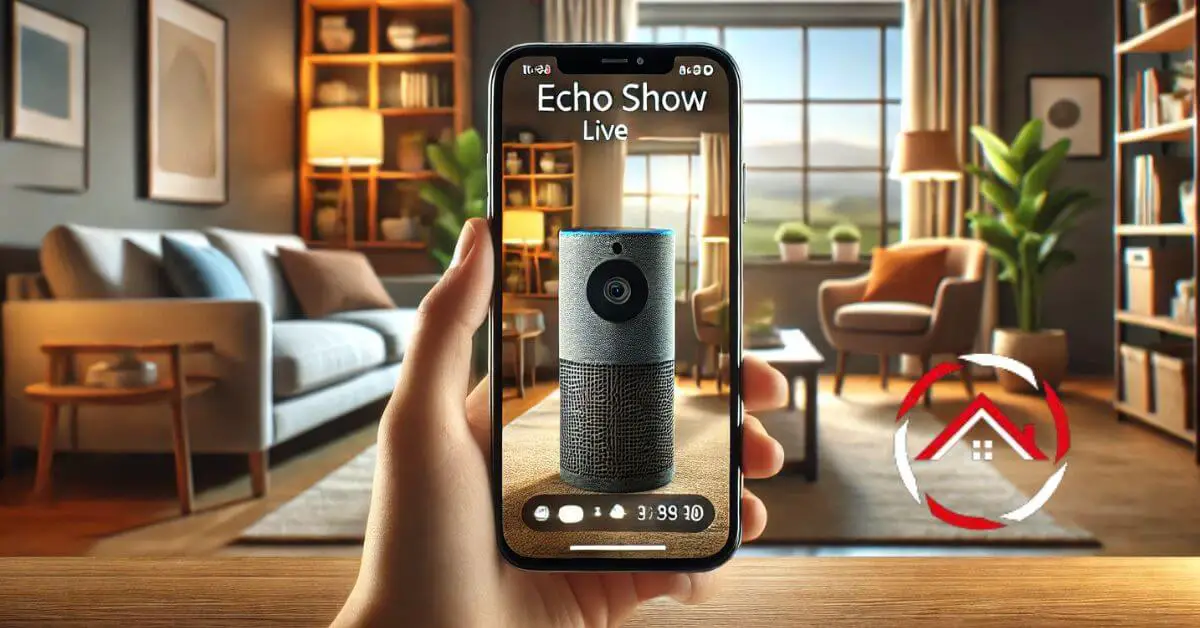Want to check your Echo Show camera when you’re not home? It’s easy! With a few simple steps, you can view your Echo Show camera remotely from your phone.
Whether you’re at work or on the go, staying connected to your home is quick and convenient.
In this guide, we’ll walk you through the process of setting up your phone to access the Echo Show camera.
No need to worry – it’s straightforward and user-friendly. Let’s get started and make sure your home is always within your reach, no matter where you are!
Table of Contents
How To View My Echo Show Camera Remotely From Phone?
Want to keep an eye on your home when you’re away? With the Echo Show, you can easily access its camera feed from your phone, giving you peace of mind wherever you are. Follow these simple steps to set it up:
- Open the Alexa app on your phone.
- Go to “Devices” and tap on “Cameras.”
- Select your Echo Show from the list.
- Enable “Home Monitoring” in the settings.
- Confirm your Echo Show camera is online.
- Tap the camera feed to view live footage.
- Enjoy remote access to your Echo Show camera from anywhere!
How To View My Echo Show Camera Remotely From Phone iPhone?
Want to see your Echo Show camera from your iPhone while you’re on the go? It’s simple and quick to set up using the Alexa app. Here’s how to get started:
- Open the Alexa app on your iPhone.
- Tap “Devices” at the bottom of the screen.
- Select “Cameras” from the options.
- Choose your Echo Show from the list of devices.
- Enable “Home Monitoring” in the settings menu.
- Make sure your Echo Show camera is connected and online.
- Tap the live camera feed to view it remotely from your iPhone.
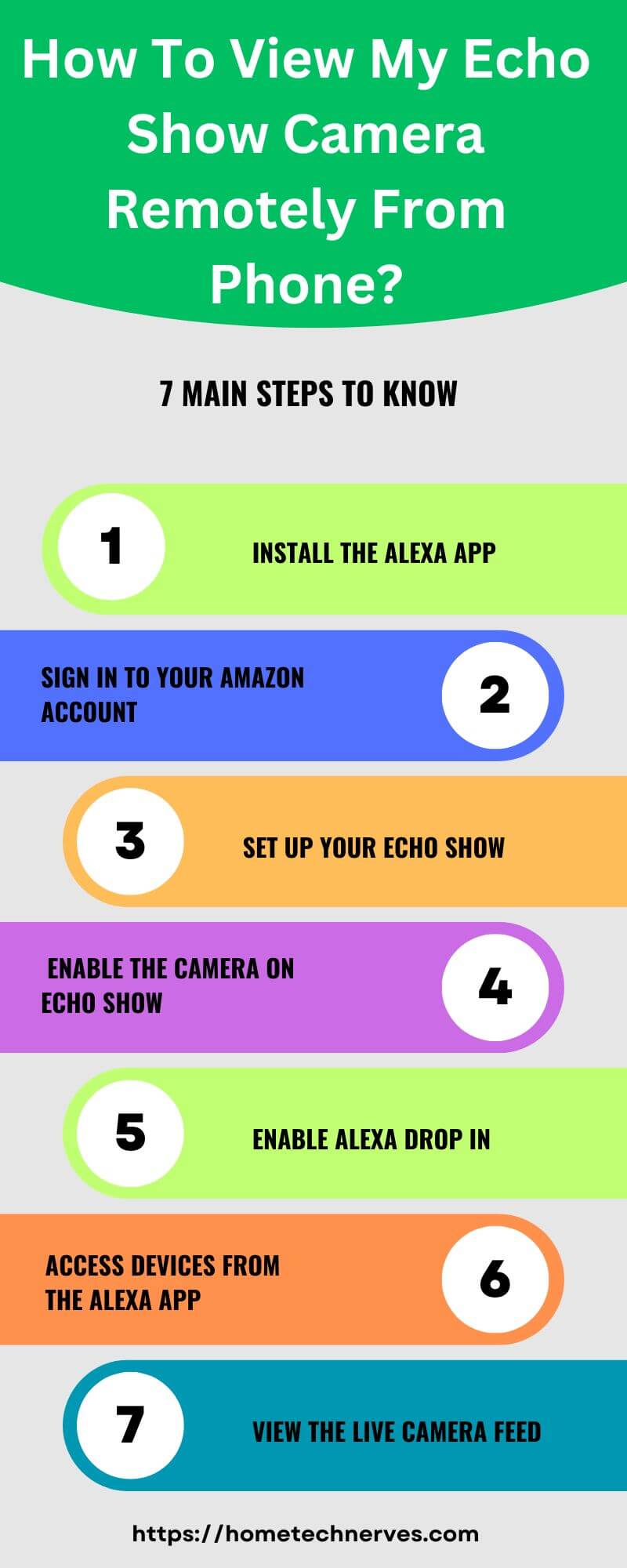
How To View My Echo Show Camera Remotely From Phone Android?
Need to check your Echo Show camera from your Android phone? It’s easy to do with the Alexa app. Follow these quick steps:
- Open the Alexa app on your Android phone.
- Tap “Devices” at the bottom of the app.
- Select “Cameras” from the menu options.
- Find and select your Echo Show from the list.
- Enable “Home Monitoring” in the settings.
- Confirm your Echo Show is online and connected.
- Tap the camera feed to view live footage remotely on your Android.
How To View Camera On Echo Show 5?
Want to see what’s happening through your Echo Show 5 camera? You can easily access the camera’s feed and monitor your space with a few simple steps. Here’s how to do it:
- Swipe down from the top of the Echo Show 5 screen.
- Tap “Settings” and go to “Camera.”
- Enable the “Home Monitoring” option.
- Open the Alexa app on your phone.
- Select “Devices” and then tap on “Cameras.”
- Find your Echo Show 5 in the list and tap it.
- View the live feed from your Echo Show 5 camera.
How To Fix Echo Show Camera Live View Not Working?
Is your Echo Show camera’s live view not working? Don’t worry! With a few troubleshooting steps, you can resolve this issue and get the live view back in action. Follow these simple solutions:
- Check your Wi-Fi connection and ensure it’s stable.
- Restart your Echo Show by unplugging it, then plugging it back in.
- Make sure “Home Monitoring” is enabled in your settings.
- Update the Alexa app and Echo Show to the latest software versions.
- Ensure the Echo Show and your phone are on the same network.
- Disable and re-enable “Home Monitoring” if the problem persists.
- Contact Amazon support if the live view still doesn’t work.
How To View Camera On Echo Show 8?
Want to access the camera on your Echo Show 8? You can quickly enable the live view and monitor your space remotely. Follow these easy steps to get started:
- Swipe down from the top of your Echo Show 8 screen.
- Tap “Settings” and select “Camera.”
- Enable the “Home Monitoring” option.
- Open the Alexa app on your phone or tablet.
- Go to “Devices” and tap “Cameras.”
- Select your Echo Show 8 from the list of devices.
- View the live feed from the Echo Show 8 camera on your phone.
How To Tell If Echo Show Camera Is On?
Wondering if your Echo Show camera is active? Here are some easy ways to check if the camera is turned on:
- Look for the small LED indicator near the camera; if it’s on, the camera is active.
- Swipe down on the screen and tap “Settings,” then go to “Camera” to see if “Home Monitoring” is enabled.
- Check the live view from your phone via the Alexa app under “Devices” > “Cameras.”
- When accessing the camera remotely, the Echo Show screen may show a notification that the camera is in use.
How to Fix Echo Show 5 Camera Live View Not Working?
Is the live view on your Echo Show 5 camera not working? Don’t worry! You can easily troubleshoot and fix this issue with a few quick steps. Follow these solutions to get your live feed back on track:
- Ensure your Echo Show 5 is connected to a strong Wi-Fi signal.
- Restart your Echo Show 5 by unplugging it, waiting a few seconds, then plugging it back in.
- Check if “Home Monitoring” is enabled in your camera settings.
- Make sure both your Echo Show and the Alexa app are up to date.
- Verify that your phone and Echo Show 5 are on the same Wi-Fi network.
- Turn off “Home Monitoring” and then enable it again to reset the camera feed.
- Contact Amazon support if the problem persists after troubleshooting.
Wrap Up
Viewing your Echo Show camera remotely from your phone is simple and convenient.
With just a few steps, you can stay connected to your home, whether you’re at work or on the go.
The Alexa app makes it easy to access the live feed, providing peace of mind and security. Now that you know how to set it up, you’ll always be in control. So why wait?
Follow the steps today and start viewing your Echo Show camera remotely with ease. Stay connected and enjoy the convenience. Ready to try it out? Get started now!
Frequently Asked Questions
Can I access my Echo Show camera remotely?
Yes, you can access your Echo Show camera remotely via the Alexa app. Open the app, select “Devices,” tap “Cameras,” and choose your Echo Show. This allows you to monitor your camera feed from your smartphone anytime, anywhere.
How do I enable remote viewing on Echo Show?
To enable remote viewing, open the Alexa app, select your Echo Show under “Devices,” then enable the “Home Monitoring” option. Once activated, you can view the camera feed remotely using the Alexa app on your phone.
Can I use my phone to view the Echo Show camera?
Yes, using the Alexa app on your phone, you can access your Echo Show’s camera. Simply go to the “Devices” tab, select “Cameras,” and choose your Echo Show to start viewing the live feed remotely.
Why can’t I see my Echo Show camera on my phone?
If you can’t see your Echo Show camera, ensure “Home Monitoring” is enabled on the device. Open the Alexa app, select the Echo Show, and activate the feature. Also, check your Wi-Fi connection and update the app for proper functionality.
Reference:
Amazon.com. See a Live View Using Echo Show