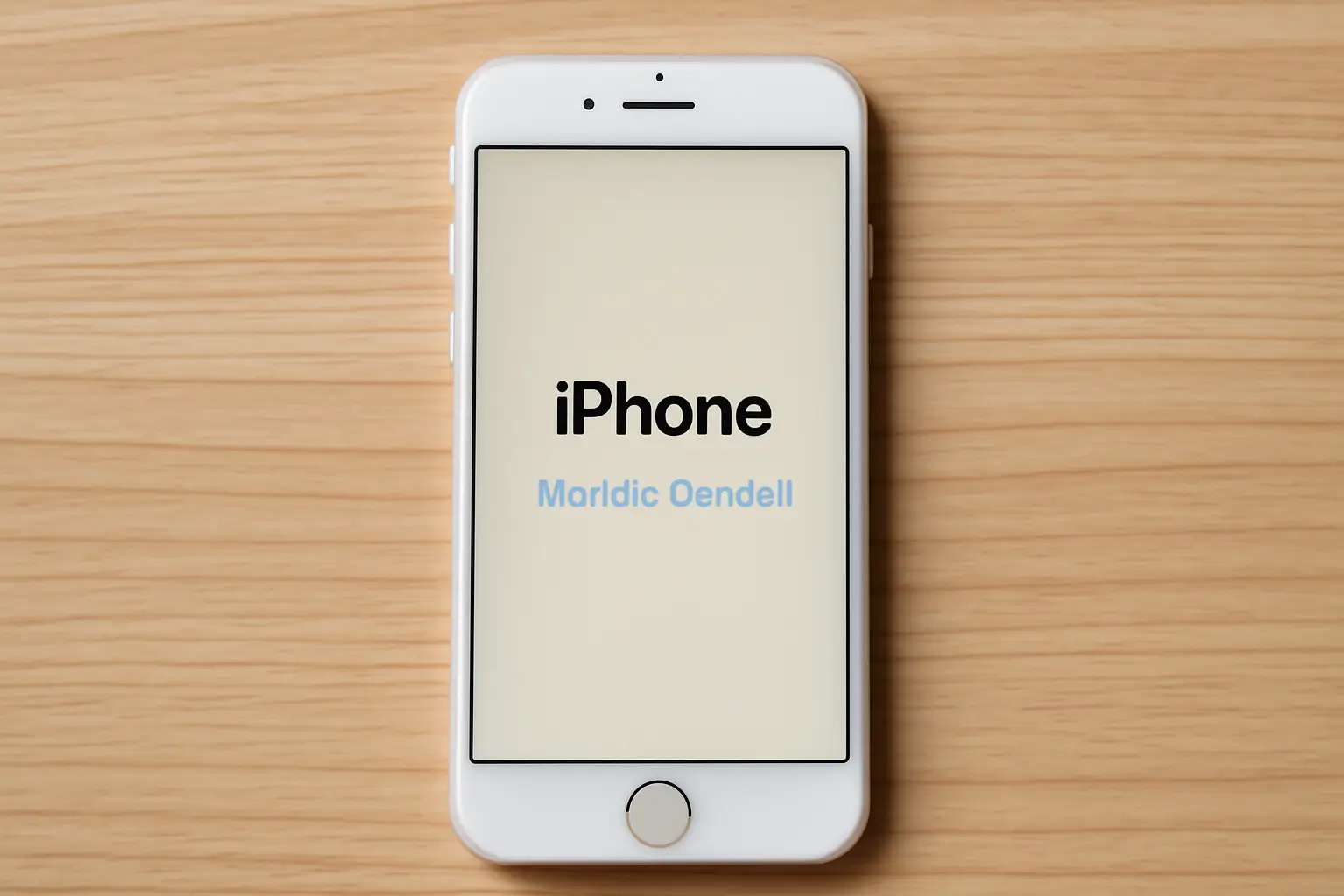Key Takeaways
Resetting your iPhone can fix performance issues or help you regain access. Whether you’re preparing it for resale or resolving a problem, there are multiple ways to reset your device.
- Use iCloud if you’re on iOS 15.2 or later.
- Use Recovery Mode if you’ve forgotten your passcode.
- Use iTunes or Finder for a complete reset with backup.
- Use Settings if you remember your passcode.
Always back up your data before resetting to avoid data loss.
Introduction
Resetting your iPhone to its default settings can help fix problems, clear out old data, or prepare it for a new owner.
Whether you’re locked out or just need a fresh start, this guide shows you how to reset your iPhone to its factory settings. You’ll find simple steps and tips for all models.
Table of Contents
Helping Someone with iPhone Reset to Default
A friend was frustrated after forgetting their iPhone passcode. They couldn’t access their phone and were unsure how to proceed. I guided them through the Recovery Mode process, step by step.
Within an hour, their device was reset, and they could start fresh. They were relieved to know their data was backed up and restored. The reset helped them regain control of their phone without complications.
Methods to Factory Reset Your iPhone
If you’re looking to reset your iPhone, there are several ways to do so. Whether you’ve forgotten your passcode or want to erase all data, these methods will guide you through the process.
Using iCloud for iOS 15.2 and Later
You can reset your iPhone using iCloud if you’re running iOS 15.2 or newer. Here’s how you can do it:
- Go to Settings > [Your Name] > Find My > Find My iPhone.
- Turn off Find My iPhone and enter your Apple ID password.
- Navigate to Settings > General > Transfer or Reset iPhone > Erase All Content and Settings.
- Confirm your choice and enter your Apple ID password when prompted.
- Your iPhone will erase all data and reset to factory settings.
Note: This method requires your Apple ID password and may not work if Activation Lock is enabled.
Resetting via iCloud is quick and easy but requires your Apple ID. Make sure you’re signed in and can access your Apple ID password.
Using Recovery Mode (Without Passcode)
If you’ve forgotten your passcode or your iPhone is disabled, recovery mode is your go-to option. Here’s what to do:
- Turn off your iPhone.
- Connect your iPhone to a computer using a USB cable.
- For iPhone 8 or later:
- Press and quickly release the Volume Up button.
- Press and quickly release the Volume Down button.
- Press and hold the Side button until the recovery mode screen appears.
- On your computer, open Finder (macOS Catalina or later) or iTunes (Windows or macOS Mojave and earlier).
- Locate your iPhone and choose Restore.
- Wait for the process to complete.
Note: This method will erase all data on your iPhone.
Recovery mode allows you to reset your iPhone without needing a passcode. Ensure you have a backup if needed, as all data will be erased.
Using iTunes or Finder (macOS Catalina and Later)
If you prefer using iTunes or Finder, this method works well, especially if you have a backup to restore afterward:
- Connect your iPhone to your computer.
- Open Finder (macOS Catalina or later) or iTunes (Windows or earlier macOS).
- Select your iPhone when it appears.
- Click Restore iPhone.
- Confirm your choice and wait for the process to complete.
Note: Ensure you have a recent backup to restore your data after the reset.
This option is great if you’ve backed up your iPhone via iTunes or Finder. Just make sure your backup is up-to-date.
Using Settings (If You Remember Your Passcode)
If you can access your iPhone and know your passcode, you can reset it directly from your device:
- Go to Settings > General > Transfer or Reset iPhone > Erase All Content and Settings.
- Enter your passcode and Apple ID password when prompted.
- Confirm your choice.
- Your iPhone will erase all data and reset to factory settings.
Note: This method requires both your passcode and Apple ID password.
If you have your passcode, this method is the simplest. It lets you reset the device directly without needing a computer or external tools.
Important Considerations Before Resetting Your iPhone
Resetting your iPhone may seem simple, but it’s important to know the key details before proceeding. These factors ensure a smooth reset with no unexpected issues.
Data Loss: Backup is Essential
- All reset methods erase data: Your photos, messages, apps, and settings will be wiped.
- Make a backup: Before resetting, back up your iPhone via iCloud or iTunes.
If you want to recover your data after the reset, make sure you’ve backed it up properly. Without a backup, everything will be gone.
Activation Lock: Be Prepared
- Activation Lock is tied to your Apple ID: If Find My iPhone is enabled, you will need your Apple ID and password to deactivate the lock after the reset.
- Ensure access to your Apple ID: Make sure you know your Apple ID password before starting.
Activation Lock protects your iPhone from unauthorized use. If you can’t disable it, you won’t be able to set up the device after the reset.
iCloud Account: Forgot Your Apple ID Password?
- Reset your Apple ID password: If you’ve forgotten your Apple ID password, visit iforgot.apple.com to reset it.
- Make sure you can access your Apple ID: Without it, you may not be able to reset your iPhone or disable Activation Lock.
If you don’t have access to your Apple ID, you won’t be able to reset your iPhone effectively.
Third-Party Tools: Proceed with Caution
- Be cautious with third-party tools: Some tools claim to unlock iPhones without a passcode, but they may be unreliable.
- They could compromise your security: Using untrusted tools can expose your personal data and harm your device.
Stick to Apple-approved methods to avoid unnecessary risks when resetting your iPhone.
Resetting your iPhone requires careful preparation. Ensure your data is backed up, you have access to your Apple ID, and avoid untrusted tools. This will make the reset process smooth and prevent potential issues.
Comparison of Reset Methods
| Method | Requires Passcode | Requires Apple ID | Data Loss | Activation Lock Bypass |
|---|---|---|---|---|
| iCloud (iOS 15.2+) | No | Yes | Yes | No |
| Recovery Mode | No | Yes | Yes | No |
| iTunes/Finder | No | Yes | Yes | No |
| Settings (Passcode Required) | Yes | Yes | Yes | No |
Final Thoughts: Reset Your iPhone Safely
Resetting your iPhone can help solve many issues, but always back up your data first. Whether you choose iCloud, Recovery Mode, or iTunes, make sure you’re prepared. If you’re unsure, take it step by step and avoid third-party tools.
Need help? Follow the steps carefully, and you’ll have your iPhone reset without any trouble. Don’t forget to back up!
Frequently Asked Questions
Can I reset my iPhone without a computer?
Yes, if your iPhone is running iOS 15.2 or later and you remember your Apple ID password, you can reset it using iCloud.
What if I don’t remember my Apple ID password?
You can reset your Apple ID password at iforgot.apple.com.
Will resetting my iPhone remove the Activation Lock?
No, if Find My iPhone is enabled, you will need your Apple ID and password to disable Activation Lock after the reset.
How can I back up my iPhone before resetting?
You can back up your iPhone using iCloud or iTunes/Finder.