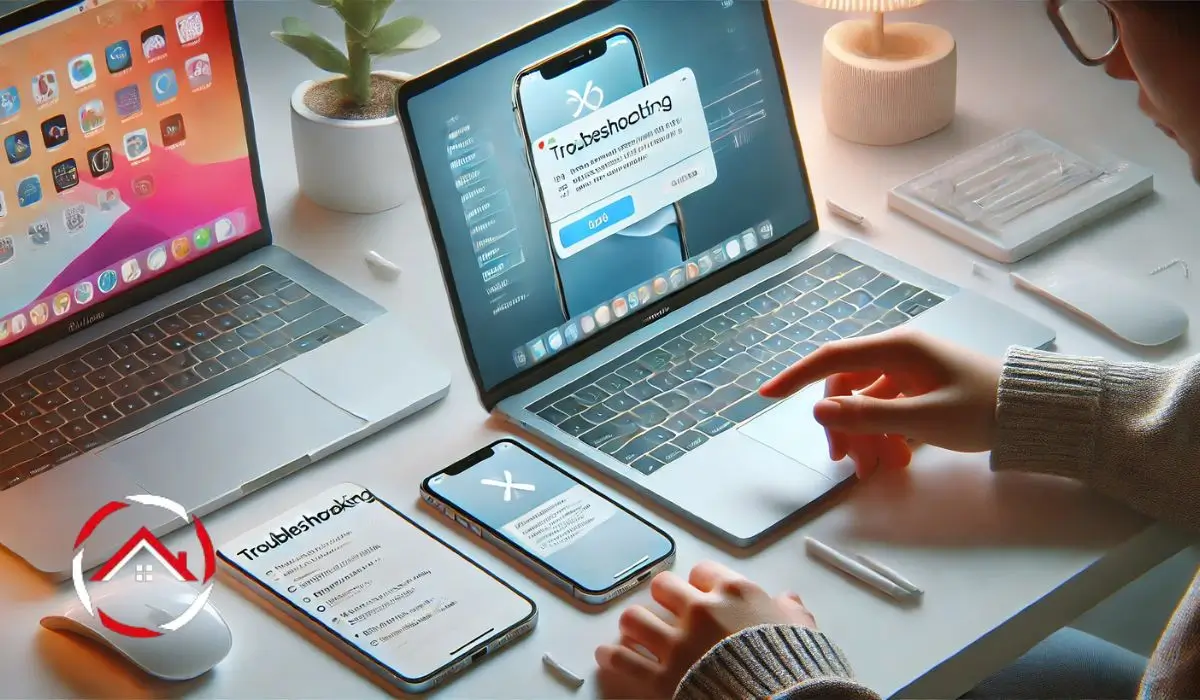iPhones are amazing, but they can have problems from time to time. I’ve had my own issues with charging, alarms being too quiet, and even accidentally deleting photos. It’s frustrating, right? But here’s the good news—most of these problems have easy fixes.
I’ve gathered some simple troubleshooting steps that can help you get your iPhone back on track. Whether it’s charging issues or recovering lost data, I’ll walk you through the solutions step-by-step. Let’s get started and fix those problems so you can enjoy your iPhone without the stress!
Read more: My iPhone Journey: Tips, Tricks, and Essential Features
Table of Contents
Why Is My iPhone Not Charging? Let’s Find Out!
It’s frustrating when your iPhone refuses to charge. I’ve been there too. Let’s fix it together with some simple steps.
Check Your Charging Cable and Adapter
- Inspect the cable and adapter for visible damage.
- Try using a different cable or adapter to rule out faulty accessories.
Clean the Charging Port
- Sometimes dust or lint blocks the charging port.
- Use a toothpick or a small brush to clean out any debris.
Software Glitches
- A restart can solve minor software issues.
- Power off your iPhone, then turn it back on.
Check for Battery Issues
- If your battery is old, it might be causing the issue.
- Look for any signs of wear, like bulging or extreme drain.
Try a Different Power Source
- Don’t rely on USB ports; they sometimes don’t provide enough power.
- Plug your iPhone directly into a wall socket instead.
Read more: Why My iPhone Isn’t Charging and How I Fixed It Fast
My iPhone Alarm is Too Quiet! What’s Going On?
Waking up to a quiet alarm is annoying. I’ve faced this issue and found some easy solutions. Let’s fix it now.
Check Alarm Volume Settings
- Go to Settings > Sounds & Haptics.
- Make sure the volume slider is turned up.
Make Sure Do Not Disturb is Off
- Do Not Disturb can silence alarms.
- Check if it’s turned on and disable it if needed.
Examine the Alarm Sound
- Some alarm sounds are too soft.
- Make sure the chosen sound isn’t too quiet.
Test with a Different Sound
- Pick a louder tone to see if it makes a difference.
- Try an alarm sound that is more distinct.
Check for Software Updates
- Bugs in old iOS versions might affect alarm volume.
- Make sure your iPhone is up to date with the latest software.
Read more: Why Is My iPhone Alarm So Quiet? Here’s How I Fixed It!
Can You Recover Deleted Texts on iPhone? Here’s How!
Losing important texts is stressful. I’ve had this happen, but don’t worry. Let’s get your messages back.
Check iCloud Backup
- If you back up your iPhone to iCloud, check if the messages are there.
- Go to Settings > [Your Name] > iCloud > iCloud Backup to restore your texts.
Check iTunes Backup
- If you back up to iTunes, you might find your deleted messages there.
- Restore your iPhone from an iTunes backup that was made before the texts were deleted.
Third-Party Apps for Recovery
- Apps like Dr. Fone and iMobie PhoneRescue can help retrieve lost texts.
- Install one of these apps and follow their instructions for recovery.
Prevent Future Loss
- Set up automatic backups to iCloud or iTunes.
- You can also export important messages to a safe location.
Read more: I Deleted My Texts on iPhone—Can I Get Them Back?
Accidentally Deleted Photos? Here’s How to Get Them Back!
Losing photos is always a nightmare. I know that feeling! Let’s recover those pictures.
Check the Recently Deleted Folder
- Open the Photos app.
- Go to Albums > Recently Deleted.
- Select the photos you want to recover and tap “Recover.”
Restore from iCloud or iTunes Backup
- If you back up to iCloud, check if your photos are included.
- Go to Settings > [Your Name] > iCloud > iCloud Backup and restore your backup.
- If you use iTunes, connect your iPhone to a computer and restore your backup.
Use Third-Party Recovery Tools
- Consider using apps like Dr. Fone or iMobie PhoneRescue.
- These apps can recover photos even if they’re not in the Recently Deleted folder.
Prevent Photo Loss in the Future
- Enable automatic iCloud backups for your photos.
- Turn on iCloud Photos to sync all your photos across devices automatically.
Read more: How I Recovered Deleted Photos from My iPhone in Minutes
How to Restart iPhone 15: Let’s Do It Right!
Having trouble with your iPhone? A simple restart can do wonders.
Simple Restart Steps for iPhone 15
- Press and release the Volume Up button.
- Press and release the Volume Down button.
- Hold the Side button until the Apple logo appears.
Why Restarting is Important
- A restart can fix minor glitches and improve performance.
- It clears out temporary files and gives your device a fresh start.
Read more: How I Restart My iPhone 15 in Seconds When It Stops Responding
How to Reboot Your iPhone: A Quick Solution for Issues
When your iPhone is freezing or acting up, a reboot might be the answer.
Soft Reset for iPhones
- Press and release the Volume Up button.
- Press and release the Volume Down button.
- Hold the Side button until the Apple logo appears.
Force Restart on Older iPhones
- For older models with a Home button, press and hold the Power and Home buttons together.
- Release them when the Apple logo appears.
When to Use a Reboot
- Reboot if your iPhone is freezing or running slow.
- It’s also useful when apps are not responding properly.