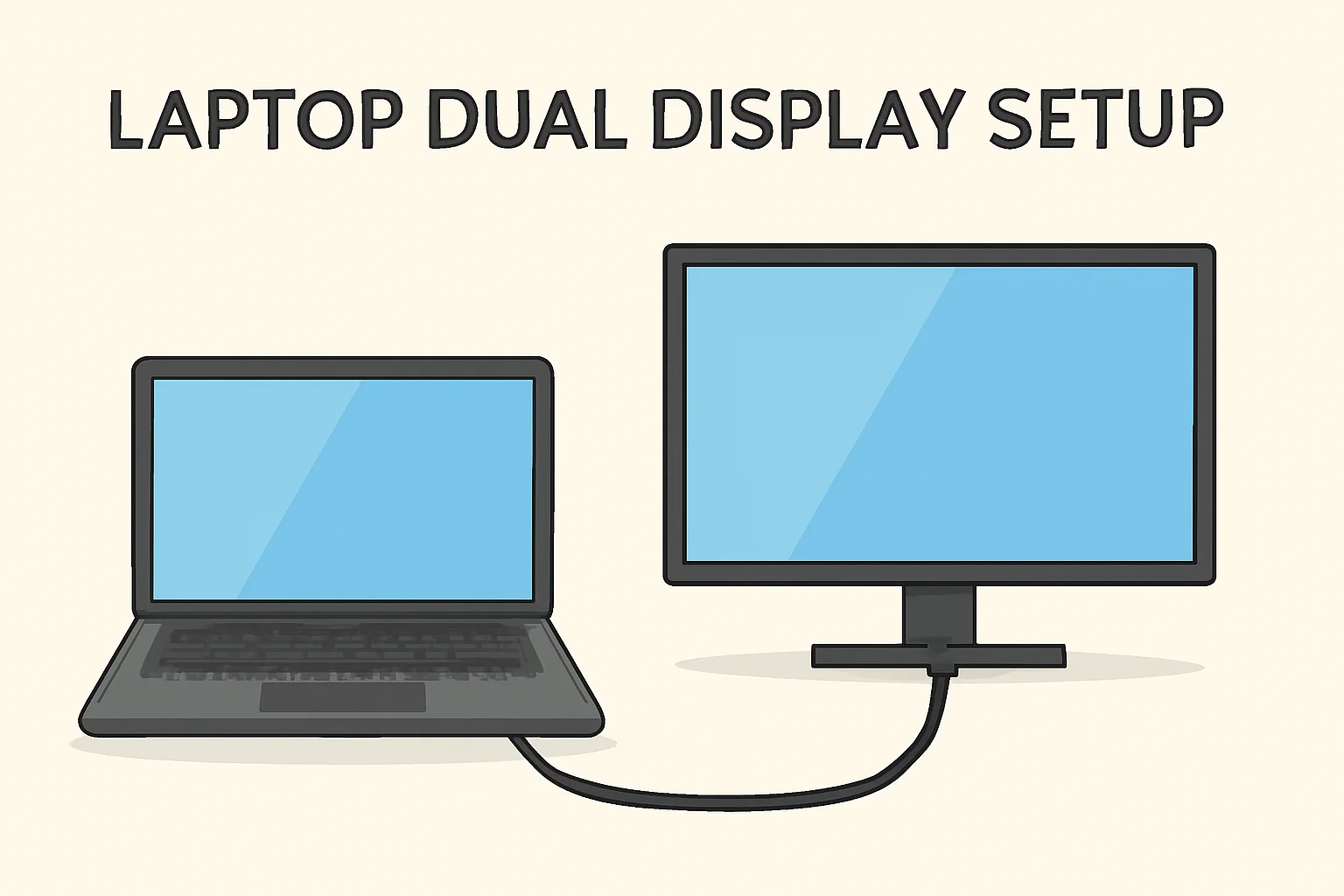Key Takeaways
Setting up a dual display for your laptop can significantly enhance productivity and workflow. Here’s why you should consider it:
- Dual monitors boost multitasking efficiency by allowing you to work on multiple tasks simultaneously.
- They improve visual experience, making them ideal for design, coding, or gaming.
- A larger workspace helps reduce clutter and improves focus.
- The extended screen setup reduces eye strain, as it allows for better distribution of tasks across screens.
- Simple setup steps make dual displays accessible even for beginners.
Laptop dual display setup is a straightforward process that offers lasting benefits in terms of productivity and workspace organization.
Introduction
When I first set up dual monitors with my laptop, I had no idea how much it would improve my workflow. I used to struggle with switching between windows constantly. But once I set up two screens, everything changed.
I could view documents, research, and messages all at once. It felt like my workspace was twice as big, and tasks became so much easier to manage. If you’re looking to boost your productivity too, a laptop dual display setup could be the answer.
It’s simple, effective, and doesn’t require a lot of technical knowledge. Let’s go through how you can set this up step-by-step.
Read More: Master Your Laptop Setup: Boost Productivity & Comfort
Table of Contents
How James Boosted Productivity with Dual Displays
James, a graphic designer, struggled with the limitations of his single laptop screen. After deciding to set up dual monitors, he followed a simple process. Within minutes, he had two screens working seamlessly on his Lenovo laptop.
This easy setup allowed him to manage multiple design files, research, and communications more efficiently. James immediately noticed a significant increase in his productivity, making his workdays more efficient and organized.
Read More: Laptops Guide: My Complete Step-by-Step Daily Companion
Why I Highly Recommend a Laptop Dual Display Setup
I can’t stress enough how a dual display setup has changed my work routine. It’s a game-changer when it comes to efficiency. I no longer waste time switching between windows, and my tasks get done faster.
- Increased Productivity: Having multiple screens allows you to multitask with ease. You can research, write, and monitor emails all at once without losing focus.
- Enhanced Visual Experience: A bigger workspace is perfect for tasks like coding, design, or gaming.
- Better Focus: No more cluttered screens or constant window-switching.
- Reduced Eye Strain: Spread out your workload across multiple screens. No more straining your eyes on a single cramped screen.
How I Connect Two Monitors to My Laptop with One HDMI Port
When I first set up two monitors with only one HDMI port, I was unsure where to start. But I quickly figured it out, and it worked seamlessly.
- Step 1: Check your laptop’s HDMI port – make sure it’s a full-sized HDMI or mini-HDMI.
- Step 2: Use an HDMI splitter (or docking station) to connect both monitors to your laptop.
- Step 3: Open Display Settings (right-click on the desktop > Display Settings).
- Scroll to “Multiple Displays” and select Extend These Displays to activate dual monitors.
- Step 4: Arrange and orient the screens as you wish.
- Tip: If the splitter doesn’t work, you might need a USB to HDMI adapter.
Setting Up Dual Monitors on My Lenovo Laptop
Setting up dual monitors on my Lenovo was easy. I followed simple steps and had it working in no time.
- Step 1: Connect the first monitor to the Lenovo laptop using the HDMI port.
- Step 2: For the second monitor, use a USB to HDMI adapter or docking station.
- Step 3: Go to Display Settings and select Extend to manage your monitors.
- Step 4: Adjust resolution, alignment, and orientation of your monitors to your liking.
- Tip: Lenovo laptops support dual displays through Lenovo Vantage software for better management.
How I Use Dual Monitors on Windows 10
Setting up dual monitors on Windows 10 is quick and simple. Once done, your productivity will skyrocket.
- Step 1: Right-click on the desktop and select Display Settings.
- Step 2: Scroll to Multiple Displays and choose Extend These Displays to activate dual monitors.
- Step 3: Select the main display and adjust the display order as necessary.
- Step 4: If one monitor isn’t displaying, try disconnecting and reconnecting the cables or check display drivers.
- Shortcut: Press Windows + P and select “Extend” for a quick dual monitor toggle.
Split Screen on Laptop and Monitor in Windows 10
I love using the split screen feature on my laptop with dual monitors. It’s simple and works great.
- Step 1: Open the windows you want to use.
- Step 2: Press Windows Key + Left Arrow to snap one window to the left. Use Windows Key + Right Arrow for the other window.
- Step 3: Select the second window to fill the remaining space.
- Step 4: Adjust the size and arrangement by dragging the window borders.
- Tip: This feature works across both screens, making multitasking smoother.
Mastering the Multiple Screens Shortcut for My Dual Display Setup
I rely on this shortcut to quickly toggle between display options. It’s fast and easy.
- Multiple Screens Shortcut: Press Windows + P to toggle between different display options: Duplicate, Extend, or Second screen only.
- Extend: This option is perfect for dual monitors and gives you a larger workspace.
- Duplicate: Mirrors your display if you need the same content on both screens.
- Second Screen Only: Uses only the external monitor, turning off the laptop’s screen.
Conclusion: Boost Productivity with Dual Displays
Dual displays are a game-changer for your workflow. They allow multitasking, enhance visuals, and reduce eye strain. It’s simple to set up and offers significant benefits. Don’t wait—upgrade your workspace now!
Try a dual monitor setup today and see your productivity soar!
Frequently Asked Questions
Can I use a laptop with a single HDMI port?
Yes, use an HDMI splitter or docking station to connect two monitors to a laptop with one HDMI port.
How do I adjust monitor resolution?
Go to Display Settings, select your monitor, and adjust the resolution for optimal display.
Do I need special software for dual monitors?
No, Windows and most laptops support dual monitors natively.