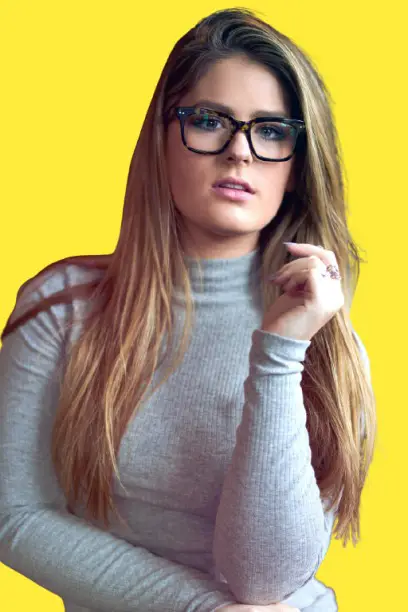Key Takeaways
Mastering your laptop setup can significantly boost your productivity and comfort. Here are some key tips to optimize your experience:
- Skip the lengthy Microsoft setup to get to work faster by choosing “Offline account” and bypassing unnecessary options.
- Connect your laptop to an external monitor for extra screen space, making multitasking easier and reducing eye strain.
- Set up a dual display configuration for improved workflow and efficiency, especially for tasks like spreadsheets and document handling.
- Connecting your laptop to a TV via HDMI or wirelessly can enhance your entertainment and presentation experiences.
- Optimize your overall setup to create a more organized and productive work environment.
Optimizing your laptop setup can make a noticeable difference in both your work and leisure time.
Introduction
Setting up my laptop the right way has always been a game-changer for me. Whether I’m working, watching movies, or multitasking, how I organize my setup can either make or break my day.
I’ve learned that even small changes can lead to big improvements in comfort and efficiency. In this guide, I’ll share simple, easy-to-follow steps that helped me optimize my laptop setup.
If you’re tired of dealing with clunky setups, these tips will help you work smarter and enjoy your laptop experience more. Let’s jump right in and get your workspace looking and functioning just right.
Read More: Laptops Guide: My Complete Step-by-Step Daily Companion
Table of Contents
Skip the Microsoft Setup Hassle: Bypass It in Minutes
When I set up a new laptop, I always want to skip unnecessary steps. Microsoft setup can feel long and tedious, especially if you just want to get started. Fortunately, there’s a way to bypass it and get straight to work. Here’s how I do it:
1. Start the laptop and choose your language.
2. When prompted for Wi-Fi, select “Skip for now.”
3. Instead of signing in, choose “Offline account.”
4. Set up a local account instead of linking to a Microsoft account.
5. Skip all other options such as password recovery or Cortana setup.
By bypassing these steps, I save time and avoid getting bogged down in unnecessary details. This approach gets me working faster and helps avoid distractions.
Read more: How to Bypass Microsoft Setup on New Laptop – Easy Guide
Boost Your Comfort with a Laptop Setup and Monitor Combo
I’ve found that connecting my laptop to an external monitor has made a huge difference. The extra screen space is a game-changer for my productivity. Here’s why it works for me:
Benefits of using a laptop with an external monitor
• Larger screen for improved comfort.
• Easier multitasking with more workspace.
• Better for eye health with a larger display.
How to set up a monitor for your laptop
• Connect via HDMI or USB-C.
• Set the monitor as the primary display in settings.
• Adjust resolution and orientation for the best experience.
I can focus better with more room for my windows, and I’ve noticed a clear productivity boost. It makes a real difference.
Read more: Laptop Setup with Monitor: Boost Productivity & Comfort
Double the Power: Laptop Dual Display Setup for Multitasking
Having a dual display setup has changed the way I work on my laptop. It’s like adding an extra pair of hands for handling tasks. Here’s how I set it up and why it’s worth the effort.
Steps to set up dual monitors
• Plug in the second monitor using HDMI or DisplayPort.
• Go to display settings and click “Extend these displays.”
• Arrange your screens in the display settings for better workflow.
• Choose the right resolution for both screens.
How this setup improves multitasking
• I can view multiple apps at once, without switching tabs.
• It’s ideal for working with spreadsheets, documents, and web pages.
• Easier to keep track of emails, tasks, and research at the same time.
A dual monitor setup is perfect for anyone who needs to juggle different tasks at once. It makes work feel more organized and efficient.
Read more: Laptop Dual Display Setup: Boost Productivity in Minutes
Connecting Dual Monitors to a Laptop: A Simple Guide
Setting up dual monitors on my laptop seemed intimidating at first, but it’s actually easier than I expected. Once everything was connected, I couldn’t imagine working without it.
Steps to connect dual monitors
• Check that your laptop has the necessary ports (HDMI, VGA, USB-C).
• Use the right cables to connect the second monitor.
• Open display settings on your laptop and select “Extend these displays.”
• Adjust the screen layout for the best viewing experience.
What cables and ports to use
• HDMI and VGA are the most common connections.
• USB-C is becoming more popular for newer laptops.
• Make sure both monitors are plugged into the laptop or docking station.
Troubleshooting tips
• If the second screen isn’t showing up, check the cable connections.
• Adjust display settings again if the monitors are misaligned.
• Try restarting the laptop if the second display doesn’t activate.
I’ve found this setup to be straightforward and incredibly useful for daily work tasks.
Read more: How to Connect Dual Monitors to Laptop: A Simple Guide
From Laptop to TV: A Quick and Easy Setup
Sometimes, I want to take my laptop experience to a bigger screen. Whether it’s for a presentation or watching a movie, connecting my laptop to a TV is quick and easy. Here’s how I do it:
Steps to connect your laptop to a TV
• Use an HDMI cable to connect your laptop to the TV.
• For wireless connection, use features like Miracast or Chromecast.
• Adjust the display settings to match your TV’s resolution.
• Set the TV as the primary display if needed.
Best uses for connecting to a TV
• Watching movies or shows from your laptop.
• Presenting work or slideshows to a larger audience.
• Streaming content to your TV without additional hardware.
I’ve found that connecting my laptop to the TV is simple and useful for work and entertainment.
Read more: How to Connect Laptop to TV: Easy Step-by-Step Guide
Transform Your Laptop Setup and Boost Your Productivity
An optimized laptop setup has made my work and leisure time much smoother. Whether I’m working with dual monitors or enjoying content on a bigger screen, each tweak improves my overall experience. I recommend implementing these tips to boost your productivity and comfort.
Try out these tips and see how much better your laptop setup can be. Let me know how it works for you! Don’t forget to check out more articles on optimizing your workspace.
FAQs
How can I speed up the initial setup of a new laptop?
You can bypass the Microsoft setup by choosing “Offline account” and skipping optional steps like Wi-Fi connection, password recovery, and Cortana setup. This saves time and gets you started faster without unnecessary setup steps.
What are the benefits of using a monitor with my laptop?
Using an external monitor increases screen space, making it easier to multitask and improving comfort. It reduces eye strain, enhances productivity, and is ideal for tasks like working with documents or spreadsheets.
Can I connect my laptop to a TV wirelessly?
Yes, you can connect your laptop to a TV wirelessly using Miracast, Chromecast, or other screen-sharing technologies. Simply ensure both devices are compatible, select the TV as the display option, and follow the on-screen instructions to mirror your laptop’s display.