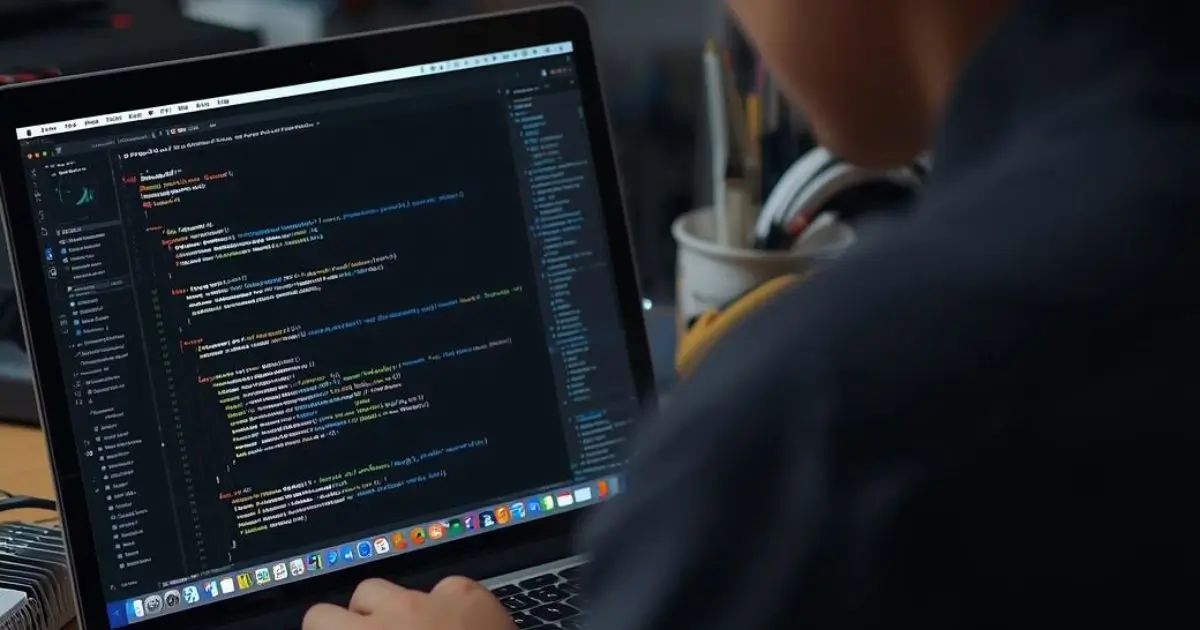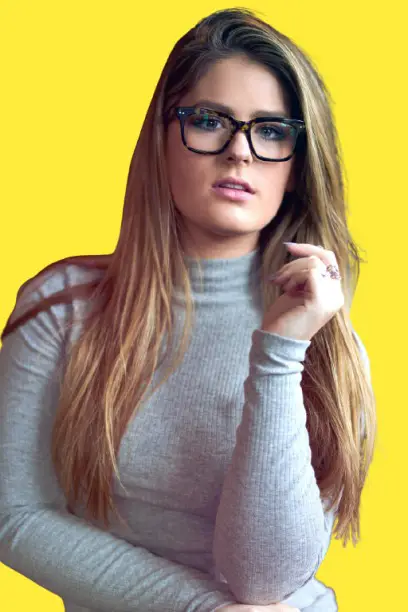Summary
This guide offers simple, effective laptop troubleshooting tips for cleaning keyboards, fixing slowdowns, and resolving common issues, providing solutions you can easily apply at home.
Key Takeaways
Laptop troubleshooting doesn’t have to be difficult. Here are some simple steps that can help:
- Cleaning your keyboard – Dust and crumbs can affect performance.
- Fixing a non-responsive keyboard – Restart and clean it, update drivers.
- Speeding up your laptop – Clear cache, remove startup programs, and update your system.
- Disabling the touchpad – Prevent accidental typing interference.
- Cleaning your screen – Regular cleaning prevents eye strain and damage.
These fixes are easy to implement and can keep your laptop in great condition, preventing costly repairs.
Introduction
I use my laptop every day for work, study, and personal tasks. Over time, I noticed small problems—like the screen getting smudged, the keyboard sticking, or the system slowing down.
At first, these issues felt frustrating. I didn’t want to spend money on repairs for things I thought I could fix myself. So I started learning simple troubleshooting steps.
What I found was that most problems have quick and easy solutions. In this guide, I’ll share those steps with you. These are practical fixes you can try at home to keep your laptop running smoothly.
Read More: Laptops Guide: My Complete Step-by-Step Daily Companion
Table of Contents
How I Clean My Laptop Keyboard for a Fresh Start
A dirty keyboard makes typing harder and spreads germs easily. I like keeping mine clean because it feels fresh and works better.
Why a clean keyboard matters
A clean keyboard helps with hygiene and improves typing performance. Dust and crumbs can block keys and make them stick. Regular cleaning keeps the laptop in better shape.
Steps I follow
- Turn off and unplug laptop to avoid damage or short circuits.
- Shake gently to remove debris by tilting it upside down.
- Use compressed air between keys to blow out dirt.
- Wipe with microfiber cloth and isopropyl alcohol for a neat finish.
My tip
- Regular cleaning prevents sticky keys and helps extend the keyboard’s life.
Read More: How to Clean Laptop Keyboard: Simple Steps for a Fresh Start
How I Clean My Laptop Screen for a Spotless Display
A smudged screen strains the eyes and looks messy. I keep mine clear for comfort and better viewing.
Why cleaning matters
A clean screen protects eye health and extends the display’s lifespan. Dust and fingerprints can reduce brightness and harm visibility.
Steps I follow
- Power off device before starting.
- Use microfiber cloth, not paper towels to prevent scratches.
- Lightly dampen cloth with distilled water or screen cleaner for safety.
- Wipe in circular motion to remove spots evenly.
What I avoid
- Harsh chemicals or spraying directly on screen since they damage the panel.
Read More: How to Clean Laptop Screen: Easy Tips for a Spotless Display
How I Fix My Laptop Keyboard When It Stops Working
When my keyboard failed once, I panicked. But I learned quick fixes that worked.
Common causes
A keyboard can stop working because of dust, outdated drivers, or software glitches. Sometimes hardware issues are the reason.
Quick fixes I try
- Restart laptop to clear temporary errors.
- Check external keyboard to confirm if it’s a hardware issue.
- Update or reinstall drivers to fix compatibility problems.
- Inspect for dirt under keys and clean if necessary.
- Try system restore or BIOS reset if nothing else works.
My takeaway
Most issues are minor. If fixes don’t work, then professional help may be needed.
Read More: Why is My Laptop Keyboard Not Working? Quick Fixes for You
How I Speed Up My Laptop When It Gets Too Slow
Nothing frustrates me more than a lagging laptop. Over time, I found easy fixes that restore speed.
Why laptops slow down
Too many startup apps, low RAM, malware, or overheating can cause slowness. Storage overload and outdated drivers add to the problem.
Solutions I use
- Remove unnecessary startup programs to save boot time.
- Update OS and drivers for smoother performance.
- Run antivirus scan to clear malware.
- Clear cache and temporary files to free space.
- Add more RAM or switch to SSD for lasting speed.
My quick tip
- Restart weekly to refresh system memory and keep it running well.
Read More: Why Is My Laptop So Slow? Discover Fast Fixes That Work
Disabling the Touchpad on Your Laptop
Accidental touches on the touchpad can disrupt typing. Here’s how to disable it:
Using Keyboard Shortcuts:
- Windows 10/11: Press
Fn+ the function key (e.g., F6, F8) that has a touchpad icon.
Through Settings:
- Windows 10:
- Press
Windows+Ito open Settings. - Navigate to Devices > Touchpad.
- Toggle the touchpad to Off.
- Press
- Windows 11:
- Press
Windows+Ito open Settings. - Go to Bluetooth & devices > Touchpad.
- Toggle the touchpad to Off.
- Press
Automatically Disable When Mouse is Connected:
- In the touchpad settings, look for an option like “Leave touchpad on when a mouse is connected” and uncheck it.
Read More: How Do You Disable Touchpad on Laptop: Easy Steps Explained
Understanding 14-Inch Laptop Dimensions
A 14-inch laptop strikes a balance between portability and screen real estate.
Dimensions:
- 16:9 Aspect Ratio: Approximately 12.20 inches (31.0 cm) in width and 6.86 inches (17.4 cm) in height.
- 16:10 Aspect Ratio: Approximately 11.87 inches (30.2 cm) in width and 7.42 inches (18.9 cm) in height.
Advantages:
- Portability: Easier to carry than larger laptops.
- Screen Space: Offers more room than 13-inch models without being too bulky.
- Battery Life: Typically provides longer battery life due to energy-efficient components.
Read More: How Big is a 14-Inch Laptop? Find Out the Exact Size!
Turning On the Keyboard Backlight
Working in low-light conditions can be challenging without a backlit keyboard. Here’s how to activate it:
Using Function Keys:
- HP Laptops:
- Locate the backlight key, usually F5, F9, or F11, marked with a keyboard illumination icon.
- Press the
Fn(Function) key along with the backlight key. - Press the combination multiple times to cycle through brightness levels. (hp.com)
- Lenovo Laptops:
- Press
Fn+Spacebarto toggle the backlight. - Some models allow adjustments via Lenovo Vantage software. (lenovo.com)
- Press
Using Settings (If Function Keys Don’t Work):
- Windows 10/11:
- Press
Windows+Ito open Settings. - Navigate to System > Display.
- Look for an option related to keyboard backlight and ensure it’s turned on.
- Press
Read More: How to Turn on Light on Laptop Keyboard: A Simple Guide
General Laptop Troubleshooting Tips
- Overheating: Ensure vents are not blocked and clean any dust buildup.
- Slow Performance: Close unnecessary programs and consider upgrading RAM or switching to an SSD.
- Battery Issues: Calibrate the battery by fully charging and then discharging it.
- Connectivity Problems: Restart your router and check for driver updates.
Conclusion: Simple Fixes Keep Your Laptop Healthy
With a few simple fixes, you can keep your laptop running smoothly. Regular cleaning, troubleshooting, and updates are key. Don’t wait for big issues to arise—take action now!
Stay proactive—try these fixes today!
Frequently Asked Questions
How often should I clean my laptop keyboard and screen?
I clean my laptop keyboard and screen every two weeks. Regular cleaning prevents dust buildup, sticky keys, and smudges that strain my eyes. If I eat near my laptop, I clean it weekly to keep it hygienic and running smoothly.
Why does my laptop still feel slow after updates?
Sometimes updates alone don’t fix slow performance. I check for startup programs, background apps, or malware. Clearing cache and switching to SSD also makes a big difference. If nothing works, adding RAM or professional servicing may be necessary.
Can I disable my touchpad without affecting my mouse?
Yes, I can. Disabling the touchpad doesn’t stop an external mouse from working. I use the settings menu or function keys to turn it off. This helps avoid accidental touches while typing and keeps the mouse working normally.