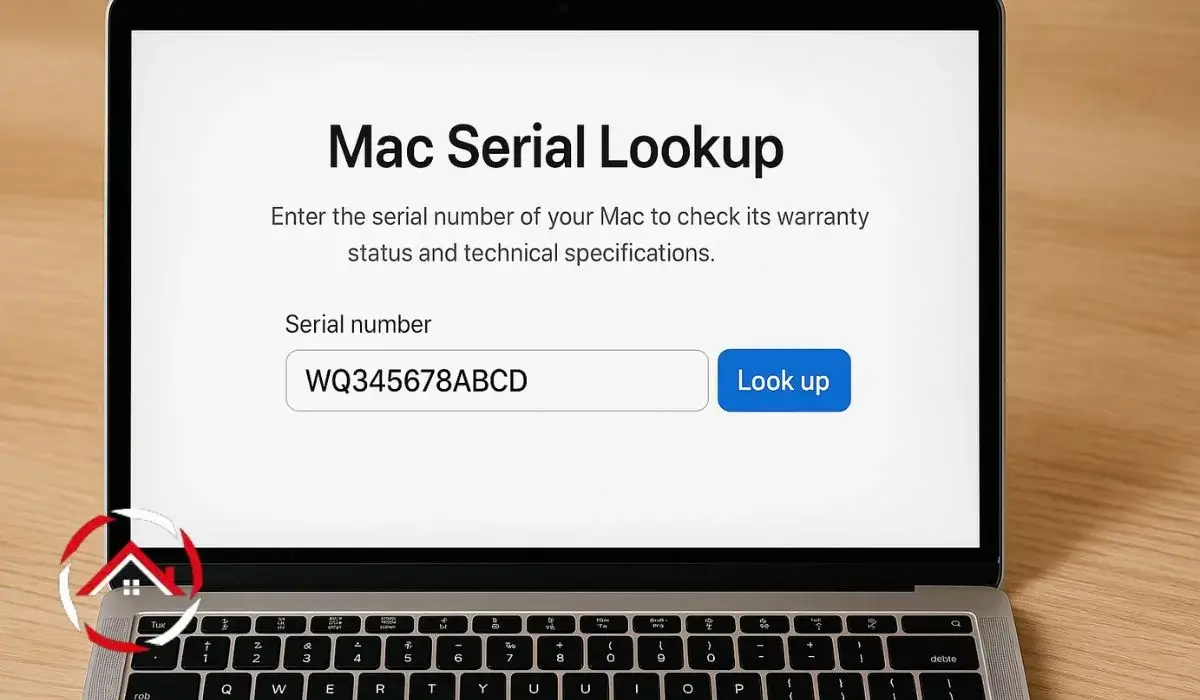I bought my Mac a while ago and recently needed to check its specs. I had no idea where to start. Someone asked me for the serial number, and that’s when it hit me—I didn’t even know what it meant. I thought it would be hard, but it wasn’t.
ic - wp_under_page_title - under_page_title -->I figured out how to find the serial number. Then, I learned how to use it to check my Mac’s model, year, and warranty. I even found out how to spot fake listings when buying used. If you’re like me and want quick answers, this guide will help. Let’s get started.
Table of Contents
I wanted my Mac’s details—so I used the serial number
I was curious about my Mac’s model and specs. I just needed a simple way.
The serial number gave me all the answers. I didn’t need to install anything or open up my Mac. Here’s how I did it:
- I went to Apple’s Check Coverage page (checkcoverage.apple.com)
- I entered my Mac’s serial number
- It showed me the model name, coverage status, and a few basic details
That was helpful, but I wanted more than just the basics. So I checked a few other tools:
- EveryMac told me my exact chip, screen type, and year
- MacTracker (a Mac app) showed a long history of every Apple product
These sites gave extra details not shown on Apple’s page. Still, I made sure to double-check everything, especially when using third-party tools.
I checked what year my MacBook was made
I needed to know the year my MacBook was built. The serial number helped again.
Some websites can read the year from your serial in seconds. I used these two:
- EveryMac gave me the exact model year and release info
- Chipmunk (a Dutch site) broke down the code by week and factory
All I had to do was copy the serial number, paste it into these tools, and the year showed up. It was fast and easy.
I identified my MacBook Air model instantly
I once forgot which MacBook Air model I had. The serial number fixed that.
I went to Apple’s official tool and entered the serial number. It told me the exact model name. Then I looked at the specs:
- Screen size
- Chip type (Intel or Apple Silicon)
- RAM and storage options
It all matched the device in front of me. That’s how I knew it was correct. I also double-checked using EveryMac to be sure.
I checked my Mac’s warranty without calling support
I needed to see if my Mac was still under warranty. It took one minute.
Apple has a simple tool that tells you everything. Here’s how I used it:
- I visited Apple’s Check Coverage page
- I entered my Mac’s serial number
- I hit submit and waited a second
Right away, I saw two things:
- When my warranty ends
- If I had AppleCare coverage
This helped when I needed a repair. It also mattered when I sold my Mac. Buyers always ask about the warranty.
I always check a used Mac’s serial before buying
I once bought a used Mac online. Now I always check the serial first.
I ask the seller for the serial number before anything else. Then I run it through Apple’s tool.
Here’s what I look out for:
- No result? That’s a warning sign
- Wrong model? Something’s off
To be sure, I do two more things:
- I match the Mac’s physical look with the result
- I ask for the original purchase receipt
It only takes a few minutes. And it keeps me from wasting money.
I couldn’t find my serial—here’s where I finally saw it
I lost my box and didn’t remember where to look. But I found it.
Here’s where I checked:
- In About This Mac under the Apple menu
- On the original box
- On my purchase receipt
- On the bottom of the Mac
- In Settings > Devices on my Apple ID account