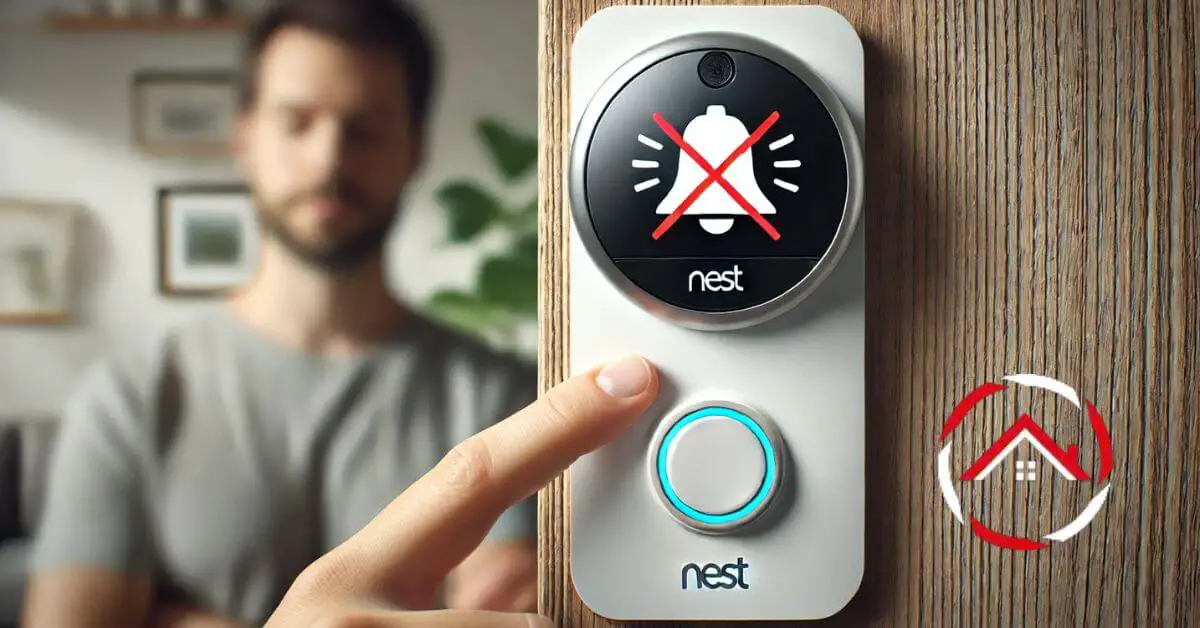If your Nest Doorbell chime isn’t working, you’re not alone! Many users face this issue, where the doorbell lights up, but there’s no sound.
This can be frustrating, especially if you rely on it for home security. The issue could be due to settings, wiring, or even Wi-Fi connectivity.
But don’t worry; there are quick ways to fix it! By understanding the main reasons, you can troubleshoot and get your Nest chime working again.
In this guide, we’ll walk through the best solutions to ensure you never miss a visitor at your door. Let’s dive in!
Table of Contents
Reasons Why Nest Doorbell Chime Not Working
If your Nest Doorbell chime isn’t making any sound, there could be a few common causes behind it.
From connectivity issues to power supply concerns, understanding these can help you fix the problem quickly. Here are the main reasons and how to check each one.
1. Power Supply Issues
Nest Doorbells require a specific voltage range to function properly. If the voltage is too low, the doorbell might power on, but the chime won’t work. Check the power settings and ensure the transformer provides enough voltage to the doorbell.
2. Wi-Fi Connection Problems
A stable Wi-Fi connection is essential for many of the Nest Doorbell’s features. If your internet is down or the connection is unstable, the doorbell may not communicate with the chime properly. Restart your router and check your network connection.
3. Nest App Settings
Sometimes, settings in the Nest app can accidentally mute the chime. Verify that the “Indoor Chime On” option is enabled in your app settings, and that any Do Not Disturb mode isn’t active.
4. Wiring Issues
Loose or improper wiring can disrupt the chime’s function. Carefully inspect the wires connected to the doorbell and chime. Any loose connections or damaged wires should be fixed immediately.
5. Compatibility Issues
Certain chimes may not be compatible with the Nest Doorbell. Review the Nest compatibility guidelines to ensure your chime model is supported. If not, you may need to consider a compatible replacement.
6. Firmware or Software Updates Needed
Outdated firmware can impact how the doorbell and chime work together. Ensure that both your Nest Doorbell and app have the latest updates installed. Regular updates often fix bugs and improve compatibility.
7. Temperature-Related Issues
Extreme cold or heat can sometimes affect the doorbell’s performance, causing the chime to fail. If you live in an area with temperature extremes, consider troubleshooting during mild weather or using a protective cover.
How to Fix Nest Doorbell Chime Not Working?
If your Nest Doorbell chime isn’t sounding, don’t worry—there are several quick ways to troubleshoot. From checking the power supply to adjusting settings, follow these simple steps to get your chime working again.
- Check the Power Supply: Ensure the voltage meets Nest’s requirements; use a multimeter if needed.
- Reset Your Wi-Fi Router: Restart your router to stabilize the connection, ensuring the doorbell communicates effectively.
- Verify App Settings: Open the Nest app and confirm that “Indoor Chime On” is enabled.
- Inspect the Wiring Connections: Tighten any loose wires connected to the doorbell and chime.
- Update Firmware and App Software: Check for software updates in the app to resolve any compatibility issues.
- Test Compatibility of the Chime: Refer to Nest’s guidelines to ensure your chime model is compatible.
- Consider Temperature Effects: If experiencing extreme weather, troubleshoot during milder conditions to rule out temperature issues.
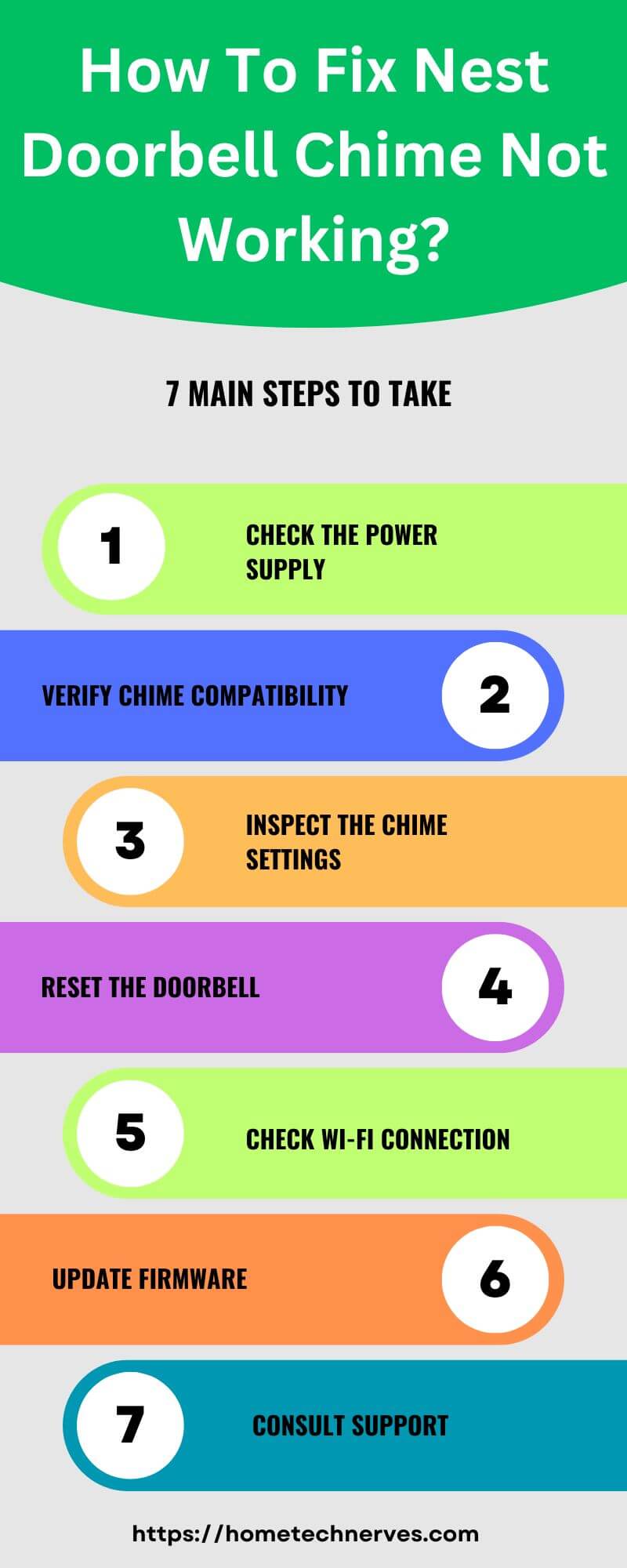
How to Fix Nest Doorbell Not Ringing on Phone?
Missing doorbell notifications on your phone can be frustrating, especially if you rely on them for security. From app settings to phone configurations, these simple fixes can restore your Nest alerts.
- Enable Notifications in the Nest App: Go to app settings and ensure notifications are turned on for doorbell alerts.
- Allow Notifications in Phone Settings: Check your phone’s notification settings and confirm that Nest has permission to send alerts.
- Update the Nest App: Ensure your app is up to date, as updates often resolve notification issues.
- Check Do Not Disturb Mode: Make sure your phone’s Do Not Disturb mode isn’t blocking Nest notifications.
- Verify Wi-Fi Connection on Phone and Doorbell: A stable connection ensures alerts are sent; reconnect to Wi-Fi if needed.
- Reboot Phone and Doorbell: Restart both devices to clear minor glitches that may interfere with notifications.
- Sign Out and Back Into the Nest App: Logging out and back in can refresh the app, restoring your phone alerts.
How Do I Get My Nest Doorbell to Ring Inside House?
If your Nest Doorbell isn’t ringing inside your home, you might miss visitors or deliveries. Follow these quick steps to ensure you hear your doorbell indoors without missing a chime.
- Enable Indoor Chime in the Nest App: Open the app and turn on the “Indoor Chime On” setting for your Nest Doorbell.
- Check Power Requirements: Ensure your doorbell and chime are receiving the correct voltage to function properly.
- Confirm Chime Compatibility: Make sure your existing chime is compatible with the Nest Doorbell model.
- Inspect Wiring Connections: Verify that all wires connecting the doorbell to the chime are secure and correctly installed.
- Adjust Chime Duration Setting: Some settings may shorten the chime; increase duration in the app for a longer sound.
- Test Wi-Fi Signal Strength: Weak Wi-Fi can interfere with the chime; place the router closer if needed.
- Update Firmware and App Software: Regular updates fix bugs that may prevent the chime from ringing inside.
What Is the Nest Chime Connector For?
The Nest Chime Connector is a small device designed to work with wired Nest Doorbells, ensuring that the doorbell rings your indoor chime correctly.
It helps regulate the voltage between your doorbell and mechanical chime, preventing constant ringing or other issues that may arise from incompatible wiring.
The chime connector essentially acts as a bridge, making the doorbell and chime communicate smoothly.
Installed directly in your chime box, it’s crucial for anyone wanting reliable indoor alerts from their Nest Doorbell, especially if you’re experiencing issues like ringing delays or sound interruptions inside the home.
How to Fix Nest Doorbell Ring Indoor Chime Greyed Out?
If the “Ring Indoor Chime” option is greyed out on your Nest Doorbell, it can be frustrating, as this feature is essential for indoor alerts. Here’s how to troubleshoot and regain control of your chime settings.
- Check Doorbell Power Source: Ensure your Nest Doorbell is connected to a wired power source, as battery-powered units may disable this feature.
- Update the Nest App: An outdated app may cause settings to grey out; update the app for full functionality.
- Verify Wi-Fi Connectivity: A strong Wi-Fi connection is essential; reconnect if the connection is unstable.
- Ensure Chime Connector Is Installed Correctly: For wired setups, confirm the chime connector is properly installed to enable chime control.
- Restart the Doorbell and Chime: Power cycling both devices can resolve temporary glitches affecting settings.
- Reset the Doorbell to Factory Settings: If other steps don’t work, a factory reset can restore settings, including the indoor chime control.
- Contact Nest Support for Assistance: If the issue persists, Nest Support can offer additional troubleshooting for your specific model.
How to Fix Nest Doorbell Button Not Working?
If pressing your Nest Doorbell button doesn’t trigger a response, there may be underlying issues affecting its functionality. From connectivity to physical maintenance, try these steps to get it working again.
- Check Power Supply and Voltage: Ensure your Nest Doorbell is receiving adequate power; low voltage can cause the button to fail.
- Clean the Button Mechanism: Dust and debris can obstruct the button; gently clean around it to ensure smooth operation.
- Restart the Doorbell Device: A quick reboot may resolve temporary issues affecting button functionality.
- Verify Wi-Fi Connectivity: Weak Wi-Fi signals can disrupt the doorbell’s response; improve signal strength if necessary.
- Update Firmware and Software: Regular updates fix bugs; ensure both the device and app are up-to-date.
- Inspect for Physical Damage: Check for any visible cracks or damage to the button; repair or replace if needed.
- Contact Nest Support for Help: If the button remains unresponsive, Nest Support can provide further assistance or repair options.
How to Fix Nest Doorbell Not Ringing on iPhone?
If your Nest Doorbell isn’t alerting you on your iPhone, there are a few quick solutions to restore notifications. From checking app permissions to resetting settings, here’s how to troubleshoot and fix the issue.
- Enable Notifications in Nest App: Open the Nest app, go to settings, and ensure notifications are turned on.
- Allow Notifications in iPhone Settings: Verify in your iPhone settings that Nest app notifications are allowed.
- Disable Do Not Disturb Mode: Check that Do Not Disturb is off or configured to allow notifications from Nest.
- Update the Nest App: Outdated apps may cause issues; update to the latest version for compatibility.
- Check Wi-Fi or Cellular Connection: Ensure your iPhone has a stable internet connection to receive alerts.
- Restart the iPhone and Doorbell: Rebooting both devices can resolve minor notification glitches.
- Sign Out and Back In to the Nest App: A quick sign-out and sign-in can refresh the app, restoring iPhone notifications.
Wrap Up
Fixing a Nest Doorbell chime that isn’t working can be straightforward with the right steps.
By checking power, adjusting app settings, and ensuring compatibility, you can restore the chime’s sound inside your home.
Troubleshooting may take a few minutes, but it’s worth it to stay connected and secure. With these solutions, you’ll hear every visitor or delivery again.
Remember, technology can be quirky, but a bit of patience goes a long way! If issues persist, don’t hesitate to reach out to Nest Support for extra help. Ready to get that chime ringing again? Start troubleshooting today!
Frequently Asked Questions
Why is my Nest Doorbell chime not working?
Your Nest Doorbell chime may not work due to issues like loose wiring, low battery, or incompatible settings. Make sure the doorbell and chime are properly connected, the power source is stable, and the chime type is supported by your Nest model.
How do I fix my Nest Doorbell chime not working?
To fix your Nest Doorbell chime, check the power supply and wiring connections first. Ensure the chime settings in the app are correctly configured. Resetting the doorbell or updating the firmware can also resolve connectivity issues affecting the chime.
Can Nest Doorbell work without a chime?
Yes, the Nest Doorbell can work without a traditional chime. You can receive notifications directly to your phone via the Google Home app, or use a Nest-compatible smart speaker or display to alert you of doorbell activity, replacing the need for a chime.
Why does my Nest Doorbell chime sound distorted or low?
A distorted or low chime sound may indicate weak wiring or power issues. Ensure your Nest Doorbell is receiving adequate power and that the chime settings are correctly adjusted in the app. Cleaning the chime’s speaker can also improve sound quality.
Reference:
Google Support. Nest doorbell chime doesn’t ring or sounds weak