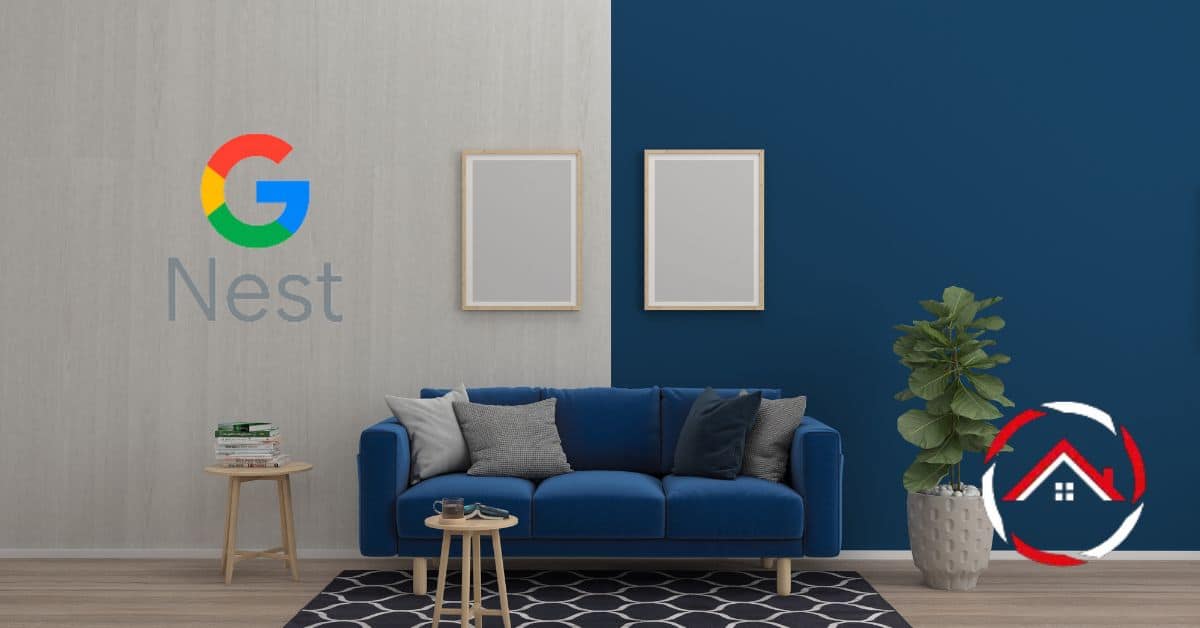The Nest Thermostat has revolutionized home climate control, offering much more than just temperature regulation.
One of its standout features is humidity control, which goes beyond traditional thermostats’ capabilities. Nest Thermostat’s humidity control functionality allows homeowners to maintain the ideal temperature and the perfect level of indoor humidity.
This innovative technology ensures comfort and health by preventing excessive dryness or moisture in the air, creating a more pleasant living environment.
This article will explore the significance of Nest Thermostat’s humidity control and how it contributes to improved home comfort and energy efficiency.
Table of Contents
What Are Nest Thermostat Humidity Control Settings?
The Nest thermostat humidity control setting is a cutting-edge feature to enhance your home’s comfort and well-being. Managing indoor humidity levels alongside temperature provides a comprehensive solution for optimal living conditions.
Key Features:
- Dynamic Humidity Regulation: The Nest thermostat continually monitors and adjusts humidity levels to prevent discomfort caused by dry or overly humid air.
- Healthier Indoor Environment: Maintains an ideal humidity range to reduce the risk of health issues related to excessive moisture or dryness.
- Energy Efficiency: Optimizes humidity control to complement temperature settings, helping you save on energy bills while ensuring comfort.
- Customizable Preferences: Allows users to set their desired humidity levels and preferences to suit individual comfort needs.
- Remote Access: Adjust humidity settings remotely via the Nest app to ensure comfort before arriving home.
- Integration: Seamlessly integrates with other Nest devices for a comprehensive smart home climate control solution.
What Are Nest Cool to Dry Humidity Settings?
The Nest “Cool to Dry” humidity setting is a valuable feature within the Nest thermostat ecosystem, designed to provide advanced humidity control for your home’s cooling system.
It combines intelligent climate management with humidity regulation, ensuring a comfortable and healthy environment.
Key Features:
- Humidity and Cooling Synergy: The “Cool to Dry” setting works with your cooling system to maintain optimal humidity levels, preventing excess moisture in the air.
- Enhanced Comfort: Preventing excessive humidity during cooling helps prevent that sticky, uncomfortable feeling often associated with high humidity.
- Energy Efficiency: This feature promotes energy savings by optimizing cooling and humidity control, reducing the workload on your air conditioning system.
- Customizable Settings: Users can fine-tune the humidity levels according to their preferences, ensuring a personalized and comfortable indoor climate.
- Remote Access: Remotely adjust the “Cool to Dry” setting through the Nest app, ensuring your home is comfortable when you return.
- Seamless Integration: It seamlessly integrates with other Nest devices for comprehensive climate control within your smart home ecosystem.
How to Fix Nest Thermostat Humidity Control Not Working?
Experiencing issues with your Nest thermostat’s humidity control can lead to discomfort and reduced indoor air quality. Fortunately, troubleshooting and fixing these problems is often a straightforward process. Below are steps to help you address any Nest thermostat humidity control issues.
Steps to Fix Nest Thermostat Humidity Control Not Working:
- Check Wi-Fi Connection: Ensure your Nest thermostat is connected to Wi-Fi, as some humidity control features may require an active connection to function properly.
- Update Firmware: Verify that your thermostat’s firmware is up-to-date by accessing the settings menu and installing any available updates.
- Verify Sensor Placement: Ensure that the thermostat’s built-in sensors are not obstructed or covered by objects, affecting its ability to accurately measure humidity levels.
- Adjust Setpoint: Review your humidity control settings in the Nest app or on the thermostat itself, and adjust the desired humidity level to see if the control begins working again.
- Reset the Thermostat: If all else fails, perform a factory reset of your Nest thermostat and reconfigure it, as this can often resolve software-related issues.
- Contact Support: If the problem persists, contact Nest customer support or consult their online resources for further assistance or potential warranty-related solutions.
How to Use Nest Thermostat Humidity Control?
The Nest thermostat’s humidity control feature is valuable for enhancing your home’s comfort and well-being. Here, we’ll explore how to effectively use this feature to maintain optimal indoor humidity levels, ensuring a healthier and more comfortable living environment.
Steps to Use Nest Thermostat Humidity Control:
- Access the Settings: Open the Nest app or go to your Nest thermostat’s menu to access the settings related to humidity control.
- Set Desired Humidity Level: Specify your preferred indoor humidity level. The Nest thermostat will work to maintain this level by adjusting your heating, cooling, and fan settings.
- Monitor and Adjust: Monitor the humidity levels displayed on your Nest thermostat or the app. If necessary, adjust the humidity settings to achieve the desired comfort.
- Integrate with Other Features: Utilize the “Cool to Dry” feature with your cooling system to manage humidity during warm months, optimizing comfort and energy efficiency.
- Remote Control: Take advantage of remote access through the Nest app to adjust humidity settings while away from home, ensuring a comfortable return.
- Customize Schedules: Incorporate humidity control into your thermostat’s scheduling to automate adjustments based on your daily routines.
- Monitor Air Quality: Besides humidity control, consider using the Nest thermostat to monitor indoor air quality and take appropriate actions to improve it for a healthier living space.
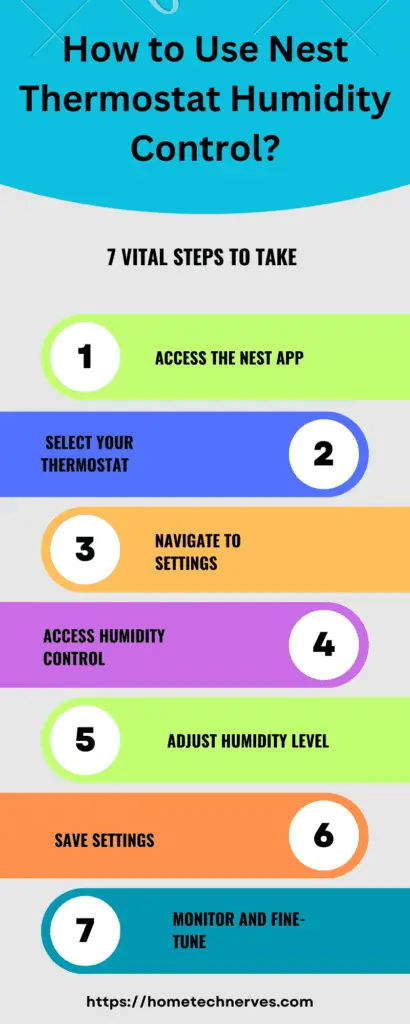
What Wiring Do You Need for a Nest Thermostat?
The specific wiring requirements for a Nest thermostat may vary depending on your heating, cooling, and power system.
However, Nest thermostats are compatible with a wide range of HVAC systems. Here are some common wire labels and their corresponding functions that you may need for a Nest thermostat installation:
- Rh or Rc: Power from your heating system (Rh for heating, Rc for cooling). Sometimes, these are separate wires, and sometimes they’re combined into one.
- Y: Connects to the cooling system (air conditioner or heat pump).
- W: Connects to the heating system (furnace or boiler).
- G: Connects to the fan, which controls the blower fan in your HVAC system.
- C: Common wire for providing continuous power to the thermostat. This wire is often used to power the Nest thermostat if it doesn’t have a built-in battery.
- O/B: Used if you have a heat pump system. It controls the reversing valve that switches between heating and cooling modes.
- Aux/E: For auxiliary heating, commonly used with heat pumps.
- Humidifier or Dehumidifier: You may need additional wires for these devices if you have a humidifier or dehumidifier.
- Ventilation: If you have a separate ventilation system, it may require its wire.
- Heat Link (for some European systems): If you’re installing a Nest thermostat in Europe, you may have a Heat Link module that connects to the thermostat.
Note: Please note that not all systems will use all of these wires, and the specific wiring configuration can vary. It’s essential to follow the installation instructions provided by Nest for your particular model and to turn off the power to your HVAC system before installing or modifying the thermostat wiring.
If you’re unsure about the wiring, it’s a good idea to consult a professional HVAC technician for assistance.
What Is Nest Thermostat Humidity Accuracy?
Nest thermostats are known for their accuracy in measuring indoor humidity levels. These devices typically integrate a humidity sensor into their design that provides reasonably precise readings.
The accuracy of Nest thermostat humidity measurements can generally be within a range of ±3% relative humidity, sufficient for maintaining a comfortable and healthy indoor environment.
While they may not be laboratory-grade precision instruments, Nest thermostats offer practical and reliable humidity control for most residential settings.
Users can trust these devices to help prevent excessively dry or humid conditions, contributing to overall comfort and well-being while supporting energy-efficient climate control.
How Do Calibrate Nest Humidity Sensor Work?
Calibrating the Nest humidity sensor is useful for ensuring accurate readings and precise control of indoor humidity levels. You can maintain optimal comfort and a healthier living environment by fine-tuning this sensor. Here, we’ll explore how to calibrate the Nest humidity sensor effectively.
Steps to Calibrate Nest Humidity Sensor:
- Access Settings: Open the Nest app or your thermostat’s menu to locate the humidity sensor calibration settings.
- Check Accuracy: Check the current humidity reading against a reliable, separate hygrometer or humidity measurement device to identify discrepancies.
- Adjust Offset: In the calibration settings, you can typically set an offset value to correct the difference between the Nest’s reading and the humidity level. Increase or decrease the offset as needed to align the readings.
- Periodic Verification: After calibration, periodically verify the accuracy of the Nest’s humidity readings to ensure ongoing precision and adjust the offset if necessary.
- Professional Assistance: If calibration efforts don’t yield accurate results, consider consulting a professional HVAC technician to diagnose and address potential issues with the sensor or your HVAC system.
Why Is My Nest Thermostat Running All the Time?
If your Nest thermostat seems to be running continuously, it can be a concerning and potentially energy-consuming issue.
Several factors can contribute to this behavior, and understanding why your Nest thermostat is running constantly is essential to address the problem effectively.
Possible Reasons Why Your Nest Thermostat Is Running All the Time:
- Inadequate Insulation: Poor home insulation can lead to excessive heat loss or gain, causing the thermostat to run continuously to maintain the set temperature.
- Incorrect Settings: Incorrect temperature settings, scheduling, or mode selections can cause the thermostat to operate more than needed.
- HVAC System Issues: A malfunctioning heating or cooling system, dirty filters, or leaky ducts can force the thermostat to work continuously to meet the desired temperature.
- Humidity Control: If the thermostat is set to maintain specific humidity levels, it may run longer to achieve the desired humidity, especially in extreme conditions.
- Sensor Placement: Incorrect placement of the thermostat or its sensors can result in inaccurate temperature readings, causing the system to run continuously to reach the set temperature.
- Software or Firmware Problems: Occasionally, software glitches or outdated firmware can lead to thermostat issues, requiring updates or troubleshooting.
- External Factors: Extreme weather conditions, open windows, or drafts can affect temperature control, prompting the thermostat to run more frequently.
- Heat Gain: Electronic devices, direct sunlight, or other heat sources near the thermostat can lead to false temperature readings, causing continuous operation.
Wrap Up
The Nest thermostat’s humidity control feature is valuable to home climate management. Seamlessly integrating humidity regulation with temperature control contributes to a more comfortable and healthier indoor environment.
Nest thermostats enable users to strike a balance between moisture levels, preventing discomfort caused by excessive dryness or humidity.
This innovative technology enhances personal well-being and promotes energy efficiency by optimizing HVAC system performance.
As smart home ecosystems evolve, Nest thermostat’s humidity control remains key in creating a harmonious, energy-efficient, and comfortable living space, marking a significant step toward a more sustainable and comfortable future.
Frequently Asked Questions
How does Nest Thermostat control humidity?
The Nest Thermostat controls humidity by working with compatible humidifiers, dehumidifiers, and ventilation systems. It adjusts the settings based on your desired comfort levels and local weather conditions, maintaining an optimal indoor environment by balancing temperature and humidity.
Can the Nest Thermostat measure humidity?
Yes, the Nest Thermostat can measure humidity. It has built-in sensors that monitor indoor humidity levels, allowing it to make precise adjustments to your HVAC system. This feature helps maintain a comfortable and healthy indoor climate.
What humidity level should I set on my Nest Thermostat?
For optimal comfort and health, set your Nest Thermostat’s humidity level between 30% and 50%. This range helps prevent mold growth, reduces allergens, and maintains comfortable indoor air quality, ensuring a pleasant living environment.
How do I adjust humidity settings on my Nest Thermostat?
To adjust humidity settings on your Nest Thermostat, go to the settings menu, select “Equipment,” and choose your humidifier or dehumidifier. From there, you can set your preferred humidity level and let the thermostat manage your home’s humidity automatically.
References:
Google Nest Community. Nest Humidity Control %RH. https://www.googlenestcommunity.com/t5/Nest-Thermostats/Nest-Humidity-Control-RH/m-p/26902