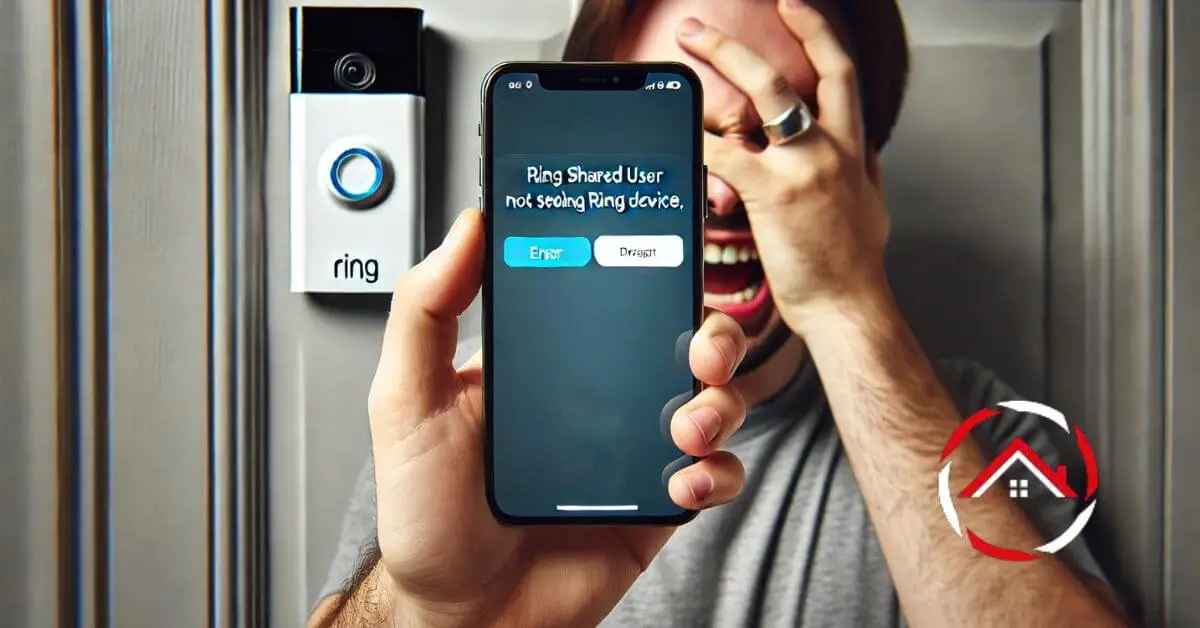Are you frustrated because a shared user can’t see your Ring device? You’re not alone. Many homeowners face this issue, which can be a real headache.
As a seasoned expert in the smart home industry, I’ve seen this problem countless times.
With years of experience in solving Ring device issues, I understand how crucial it is to have everything working smoothly.
Let’s dive into the query “Ring shared user not seeing Ring device” why this happens and, more importantly, how to fix it.
Trust me, with the right guidance, you’ll have your Ring device visible to shared users in no time.
Read more: Home Security Systems
Table of Contents
Why Ring Shared User Not Seeing Ring Device?
Are you wondering why your shared user can’t see your Ring device? This common issue can be frustrating, but understanding the root causes can help you resolve it quickly. Let’s explore the reasons behind this problem.
Common Causes of Shared User Visibility Issues
Understanding the usual culprits behind shared user visibility issues can save time and frustration. Learn about the most frequent causes and how they impact your Ring device’s functionality.
Incorrect Setup of Shared User Permissions
If permissions weren’t correctly set during the shared user setup, the user might not see the device. I’ll guide you through the proper steps to ensure everyone has the access they need.
Outdated Ring App Version
An outdated version of the Ring app can prevent shared users from seeing devices. Updating the app to the latest version often solves the problem. Here’s how to do it.
Internet Connectivity Problems
A weak or unstable internet connection can disrupt the visibility of your Ring device for shared users. I’ll explain how to check and improve your connection to ensure seamless access.
Device-Specific Glitches or Errors
Sometimes, the issue lies within the device itself, like a glitch or error. I’ll walk you through troubleshooting steps to identify and fix any device-specific problems.
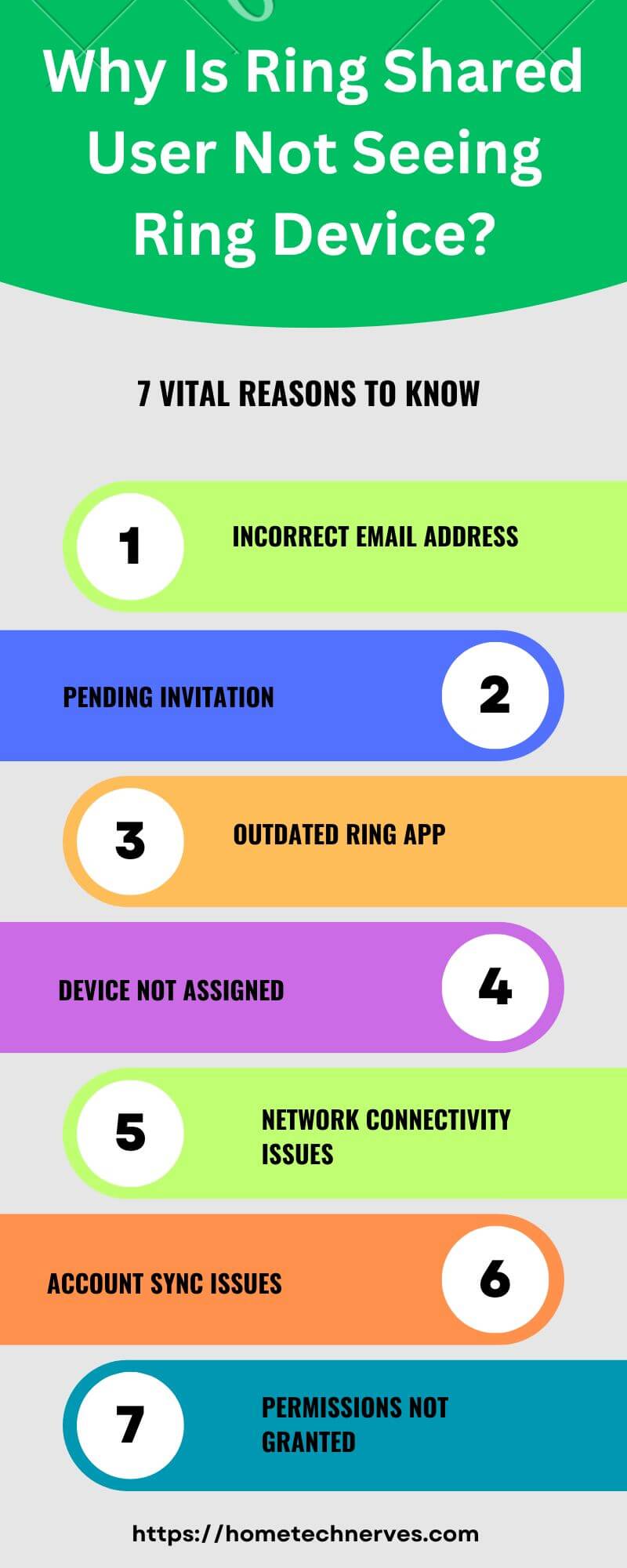
How to Fix Ring Shared User Problems?
Having trouble with your Ring shared user setup? Don’t worry; these issues are usually easy to fix with the right steps. Let’s dive into the solutions to get your Ring device working smoothly for everyone.
1. Verify Shared User Invitation
Ensure the shared user has received and accepted the invitation correctly.
- Check Email: Make sure the invitation was sent to the correct email address.
- Resend Invitation: If the invitation wasn’t received, resend it through the Ring app.
- Accept Invitation: Ask the shared user to follow the instructions in the email to accept the invitation.
2. Update the Ring App
An outdated app can cause visibility issues.
- Check for Updates: Go to the App Store or Google Play Store.
- Install the Latest Version: If an update is available, install it.
- Restart the App: After updating, restart the app to apply changes.
3. Adjust User Permissions
Make sure the shared user has the correct permissions.
- Access Device Settings: Go to the Ring app and select the device in question.
- Manage Shared Users: Navigate to the “Shared Users” section.
- Adjust Permissions: Ensure the user has the appropriate access level.
4. Check Internet Connection
A stable internet connection is essential for device visibility.
- Test the Connection: Have the shared user check their Wi-Fi or mobile data connection.
- Reboot Router: If the connection is unstable, try rebooting the router.
- Switch Networks: If necessary, switch to a different Wi-Fi network or mobile data.
5. Reset the Ring Device
Sometimes, resetting the device can solve persistent issues.
- Remove Device from App: In the Ring app, go to the device settings and select “Remove Device.”
- Perform a Hard Reset: Press and hold the reset button on the device for 15-20 seconds.
- Re-add the Device: Follow the setup instructions to add the device back to your Ring account.
Wrap Up
Fixing shared user issues with your Ring device doesn’t have to be difficult. With years of experience helping homeowners with smart tech, I understand how frustrating this can be.
By following the steps outlined above, you can quickly resolve the problem and ensure your Ring device is accessible to everyone who needs it.
Remember, it’s often just a simple tweak or update that makes all the difference.
Trust these expert tips, and you’ll have your Ring device working perfectly for all shared users in no time. If you need further help, don’t hesitate to reach out.
Frequently Asked Questions
Why can’t the shared user see the Ring device?
Shared users may not see the Ring device due to permissions issues, app glitches, or outdated software. Ensure the owner properly shared the device, the app is up-to-date, and the shared user has accepted the invitation in their Ring app.
How do I fix a Ring shared user not seeing the device?
To fix this, ensure the device is shared correctly, ask the user to update the Ring app, and check their account settings. If issues persist, remove and re-add the shared user, or contact Ring support for further assistance.
Can multiple users access the same Ring device?
Yes, multiple users can access the same Ring device through the shared user feature. The device owner must invite additional users by sharing access in the Ring app, allowing them to view the device’s live feed and receive alerts.
How do I share my Ring device with another user?
To share a Ring device, open the Ring app, select the device, and choose “Shared Users.” Enter the email of the person you want to share access with, then send the invitation. The recipient must accept the invite in their Ring app to gain access.