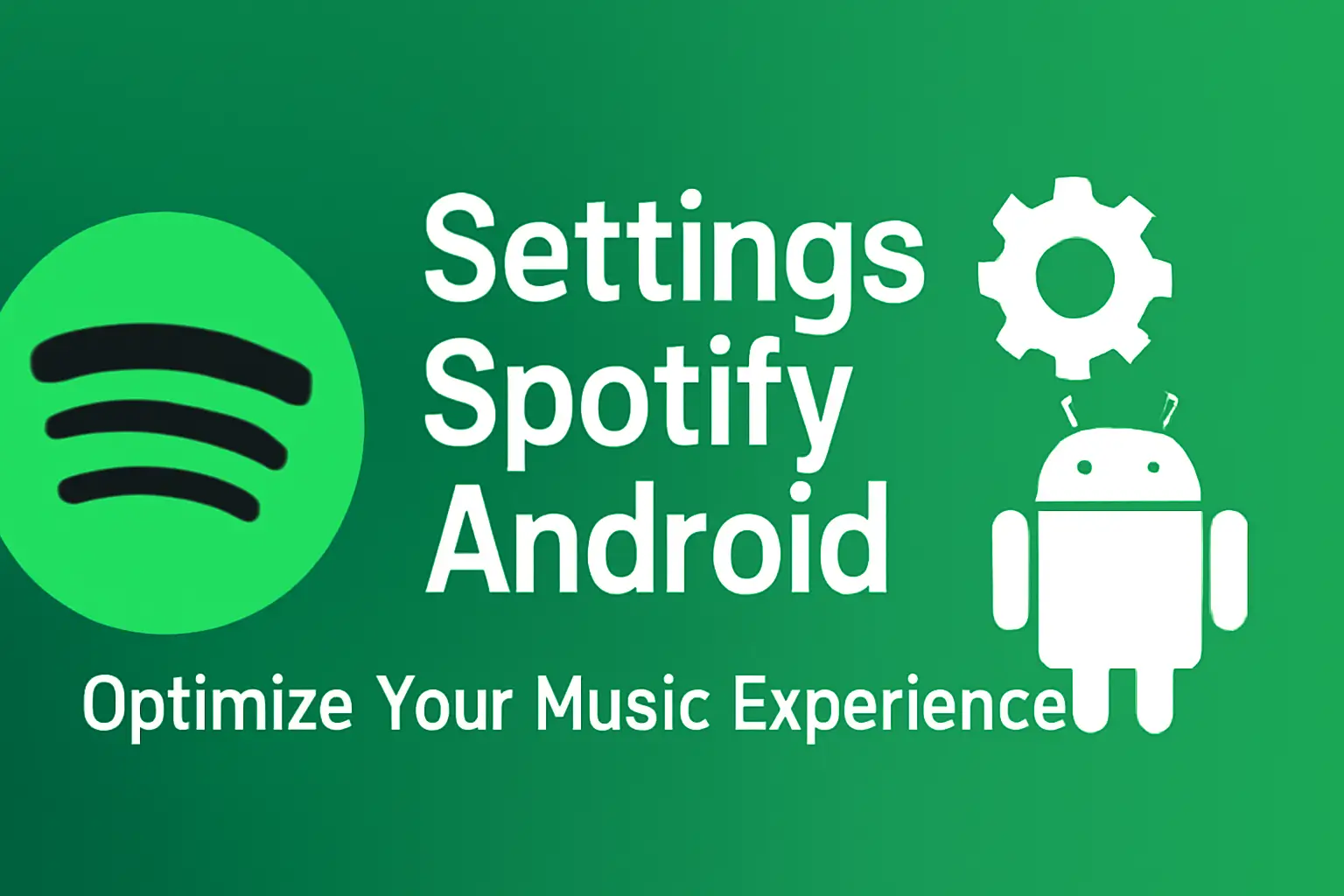Summary:
This article guides you through Spotify settings on Android, offering simple tips to optimize your listening experience, from managing equalizer settings to troubleshooting common issues.
Key Takeaways
- Accessing Spotify Settings:
Open your Spotify app, tap the profile icon, and select settings. - Adjusting the Equalizer:
Go to the Audio Quality section and tap Equalizer to fine-tune sound settings. - Playback Quality Settings:
Choose from various streaming quality options under Audio Quality. - Managing Notifications:
Control app notifications in the Settings > Notifications section. - Troubleshooting Issues:
Resolve common problems like unresponsive settings or missing equalizer options.
Introduction: Optimizing Your Spotify Experience
Spotify is more than just an app for streaming music. It’s about personalizing your sound, adjusting playback quality, and ensuring that your experience is as enjoyable as possible.
As someone who has been using Spotify for over 10 years, I’ve explored nearly every corner of its settings. If you’re looking to get the most out of Spotify on your Android device, this guide is for you.
Let’s dive into the details of managing your Spotify settings on Android to ensure you get the best possible sound, quality, and experience.
Table of Contents
How I Helped a Friend Set Up Spotify on Android
A friend struggled to get Spotify working on their Android phone, unsure of how to download the app and set up an account. I walked them through the process step by step, from downloading the app on Google Play Store to signing in with their credentials.
They were thrilled when they successfully set it up and were able to start streaming their favorite playlists instantly. It was rewarding to help them get connected with their music!
How to Access Spotify Settings on Android
To make the most of Spotify’s features, it’s essential to know how to navigate to the settings menu on your Android device. Follow these simple steps to access the app’s settings and begin customizing your experience.
Navigating the Settings Menu
Once you’ve accessed the settings, you can adjust various options to enhance your music experience. The settings menu offers controls over audio quality, notifications, and other preferences.
Settings Not Accessible? Here’s What to Do
If you’re unable to reach your settings, there may be a quick fix. This section explains what to do when the settings menu is unavailable, including how to disconnect from Spotify Connect.
Fine-Tuning Your Sound: The Equalizer Settings
Personalizing your sound is easy with Spotify’s equalizer. Learn how to adjust the bass, treble, and midrange frequencies for a listening experience that suits your style.
How to Adjust the Equalizer in Spotify
Here, you’ll find a straightforward guide to accessing and adjusting Spotify’s equalizer on Android devices. These settings allow you to customize the sound to fit your musical preferences.
Best Equalizer Settings for Different Genres
For music lovers who want the best sound, this section offers tailored equalizer settings for different genres. Use these settings as a starting point and tweak them to your liking.
| Genre | Bass (60 Hz) | Midrange (1 kHz) | Treble (15 kHz) |
|---|---|---|---|
| Pop | +2 dB | 0 dB | +2 dB |
| Rock | +3 dB | -1 dB | +3 dB |
| Classical | +1 dB | +1 dB | +1 dB |
| Jazz | +2 dB | 0 dB | +3 dB |
| Hip-Hop | +4 dB | -2 dB | +1 dB |
Optimizing Playback Quality for Your Device
Spotify gives you control over the quality of playback, allowing you to adjust settings based on your internet connection and device. Here’s how to get the best sound quality on your device.
Adjusting Audio Quality Settings
Whether you’re streaming over mobile data or Wi-Fi, adjusting audio quality can help you optimize your listening experience. Learn how to choose between different quality options in the settings.
Managing Notifications on Spotify
Stay in control of what alerts you receive from Spotify. This section explains how to manage and customize notification settings to ensure you’re only notified about what matters most.
Customizing Your Notification Settings
From new music releases to playlist updates, customize your notifications so you don’t miss out on anything important. Learn how to manage push and email notifications effectively.
Common Issues and How to Troubleshoot Them
Sometimes things go wrong with settings or playback. This section provides helpful troubleshooting tips to resolve common issues, like settings not saving or playback problems.
Spotify Settings Not Working
If you encounter problems with Spotify’s settings, there are a few troubleshooting steps you can try to resolve the issue. Check for app updates or restart the app for a quick fix.
Equalizer Not Available
Not all Android devices support Spotify’s equalizer. If it’s missing, discover alternative ways to adjust your sound settings directly on your device.
Playback Issues
If your music isn’t playing, there may be a connectivity issue. Here’s how to troubleshoot and get your Spotify playback back on track.
Conclusion: Get the Most Out of Spotify
Managing your Spotify settings on Android allows you to customize your listening experience, optimize sound quality, and eliminate issues.
By adjusting the equalizer, fine-tuning playback quality, and managing notifications, you can tailor Spotify to your preferences.
Whether you’re into podcasts, music, or audiobooks, getting your settings right is key to enhancing your experience.
Start adjusting your Spotify settings today and discover how small tweaks can make a big difference in your listening experience!
Frequently Asked Questions
How do I access the Spotify settings on Android?
Tap your profile icon in the top-left corner, then select Settings and Privacy from the dropdown menu.
Why is the equalizer not showing up in my Spotify settings?
The equalizer may not be available on all devices. Check your device’s settings or update Spotify to see if the feature becomes accessible.
How do I improve sound quality on Spotify?
Adjust the Audio Quality settings to the highest quality available or customize the equalizer for the best sound based on your genre preference.