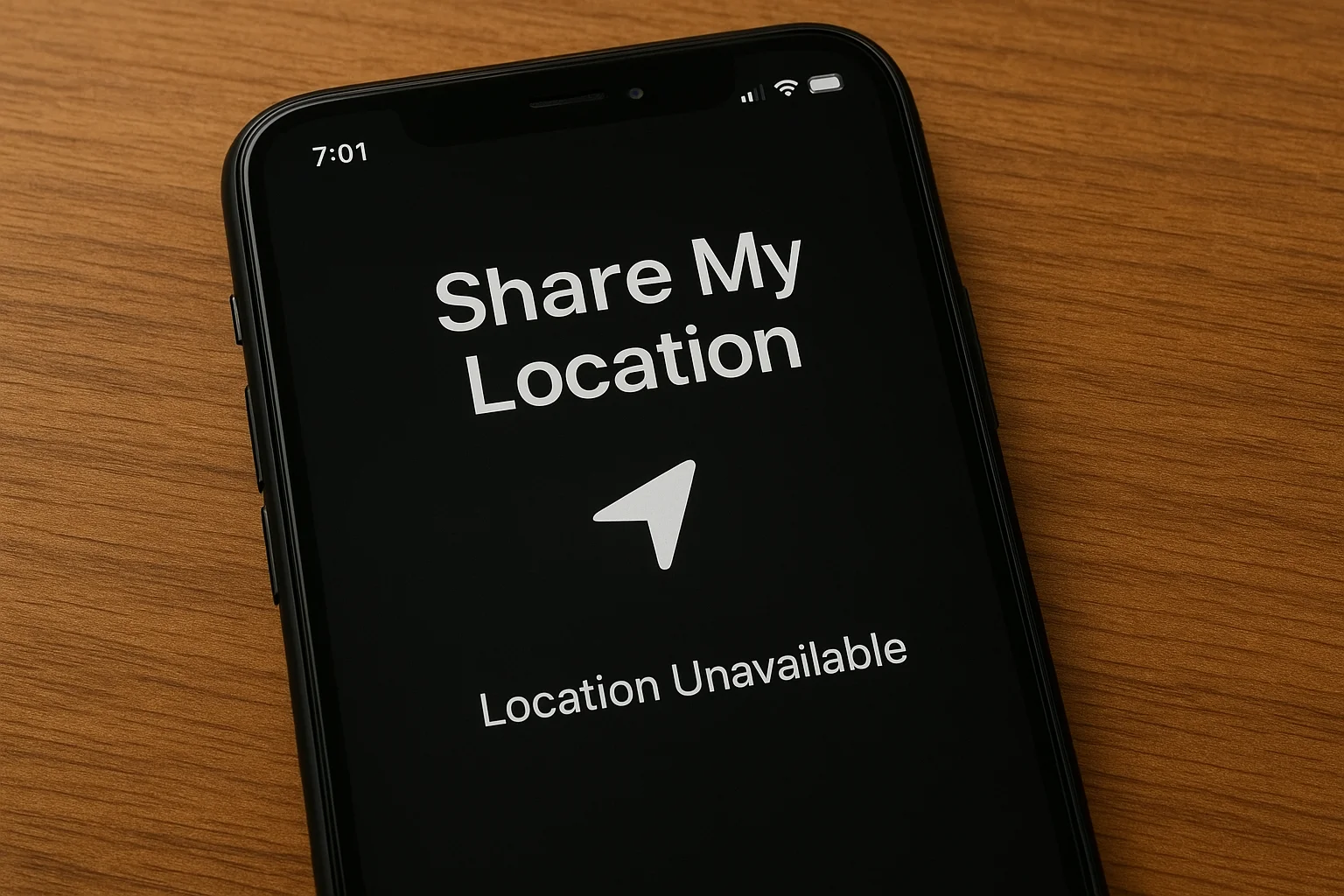Key Takeaways
If you’re experiencing issues with location sharing on your iPhone, here’s a quick guide to help you resolve the problem.
Follow these steps to troubleshoot the “Location Unavailable” issue:
- Check if your device has a stable internet connection.
- Ensure that your location services are enabled in Settings.
- Restart your iPhone to fix any temporary software glitches.
- Update your iPhone to the latest software version.
- Recheck the location settings for the specific app you’re using.
- Reset your network settings if the issue persists.
By following these steps, you should be able to fix the location issue and get back to sharing your location seamlessly.
Introduction
When you’re trying to share your location on your iPhone and see the “Location Unavailable” message, it can be frustrating.
This issue can arise from various factors, but most often, it’s related to settings or software glitches.
In this guide, we’ll walk through a few simple steps to help you fix the problem.
Whether it’s a connection issue, software update, or a setting that needs adjustment, we’ll cover the basics you need to get things back on track.
By following these steps, you’ll be able to share your location again without any trouble.
Table of Contents
How I Helped James Fix His iPhone Location
James, a friend of mine, once struggled with his iPhone 15 showing “Share Location Unavailable. Please try again later.” He needed it to meet his daughter safely. After checking his iOS settings, updating iMessage, and adjusting privacy permissions, the problem was resolved in minutes.
He was relieved, and this showed me how common—and fixable—this issue is. That’s why I’m sharing this detailed guide, so you can fix it yourself without frustration.
Why I See “Share Location Unavailable” on My iPhone
Sometimes this issue shows up without warning. I’ve learned it usually comes from a few common causes.
- iOS bugs or outdated software: Old versions often create random location issues.
- Disabled Location Services: If it’s off, nothing will update or share.
- Network or Apple ID sync issues: Weak internet or sign-in problems break the connection.
- Privacy/permissions not granted: Without the right access, sharing won’t work.
- Restriction with one specific contact: Sometimes it’s not your phone but their settings.
I Always Check My iPhone’s Location Services
The first thing I always do is confirm my settings. It takes less than a minute and often solves the problem.
How I Do It in Seconds
- Go to Settings > Privacy & Security > Location Services
- Turn Location Services ON if it’s off
- Scroll to Find My and select Always for full access
I Fix It in iMessage When Location Sharing Fails
When Location doesn’t send in iMessage, I fix it right inside the app. It’s quick and straightforward.
My Quick Fix Inside iMessage
- Open Messages > Contact’s Chat
- Tap the “i” icon > Share My Location
- If unavailable → toggle Share My Location in Settings > Apple ID > Find My
How I Solve It for iPhone 15 and iPhone 16
I use slightly different steps depending on the iPhone model. Both work well but require attention to details.
On iPhone 15
- Update to latest iOS 18 for stability
- Restart device to refresh iMessage cache
- Reset Network Settings if the issue keeps showing
On iPhone 16
- Enable Precise Location in settings
- Re-login with Apple ID in Settings
- Switch between Wi-Fi and cellular to test connection
What I Do When It’s Only With One Person
Sometimes the issue shows up only with one contact. When that happens, I follow these simple steps.
- Confirm both users are on latest iOS
- Ask them to check Settings > Find My > Share My Location
- Verify you’re in their Family Sharing if used
- If not family, use Messages > “i” > Send My Current Location
- Restart both devices and try again
iOS 18-Specific Fixes I’ve Used
When I updated to iOS 18, I found new settings helped me solve this. These small checks make a difference.
- Go to Settings > General > Software Update → install pending updates
- Allow Location in Background for Find My
- Check Focus Mode or Do Not Disturb as they block updates
- Reinstall Find My app if it looks corrupted
My Network and Apple ID Reset Trick
If nothing works, I reset my network and Apple ID. It’s a simple reset that often clears hidden issues.
- Go to Settings > General > Transfer or Reset iPhone > Reset > Reset Network Settings
- Reconnect Wi-Fi after reset
- Sign out and back into Apple ID
- Re-enable Find My iPhone for tracking
Extra Fixes I Recommend When Nothing Works
There are a few last things I try before reaching Apple Support. These checks sometimes fix stubborn cases.
- Check if Low Power Mode is affecting GPS
- Disable VPN or Proxy since they block location
- Turn off Screen Time Restrictions on Location Sharing
- Contact Apple Support if issue stays
How I Made It Work Every Time
If your iPhone shows “Share Location Unavailable”, don’t panic. I’ve fixed it for myself and others by checking Location Services, resetting networks, and updating iOS. Try the steps above in sequence—you’ll likely solve it before reaching the last one.
Staying updated and double-checking settings prevents future issues. If nothing works, Apple Support is always the final lifeline.
FAQs
Why does my iPhone say “Share Location Unavailable”?
This usually happens due to disabled Location Services, outdated iOS, or poor internet. It may also occur if Apple ID is not syncing properly or if permissions are blocked. Checking settings and updating software often solves the issue quickly.
Can I share my location with one person only?
Yes, you can. Open Messages > Contact’s Chat > “i” > Share My Location. If it doesn’t work, ensure both you and the other person use the latest iOS and have enabled Find My > Share My Location.
Does Low Power Mode affect location sharing?
Yes, it can. Low Power Mode reduces background activity, which may stop location updates. Turn it off in Settings > Battery > Low Power Mode. After disabling, check if your location is now visible in Find My or iMessage.