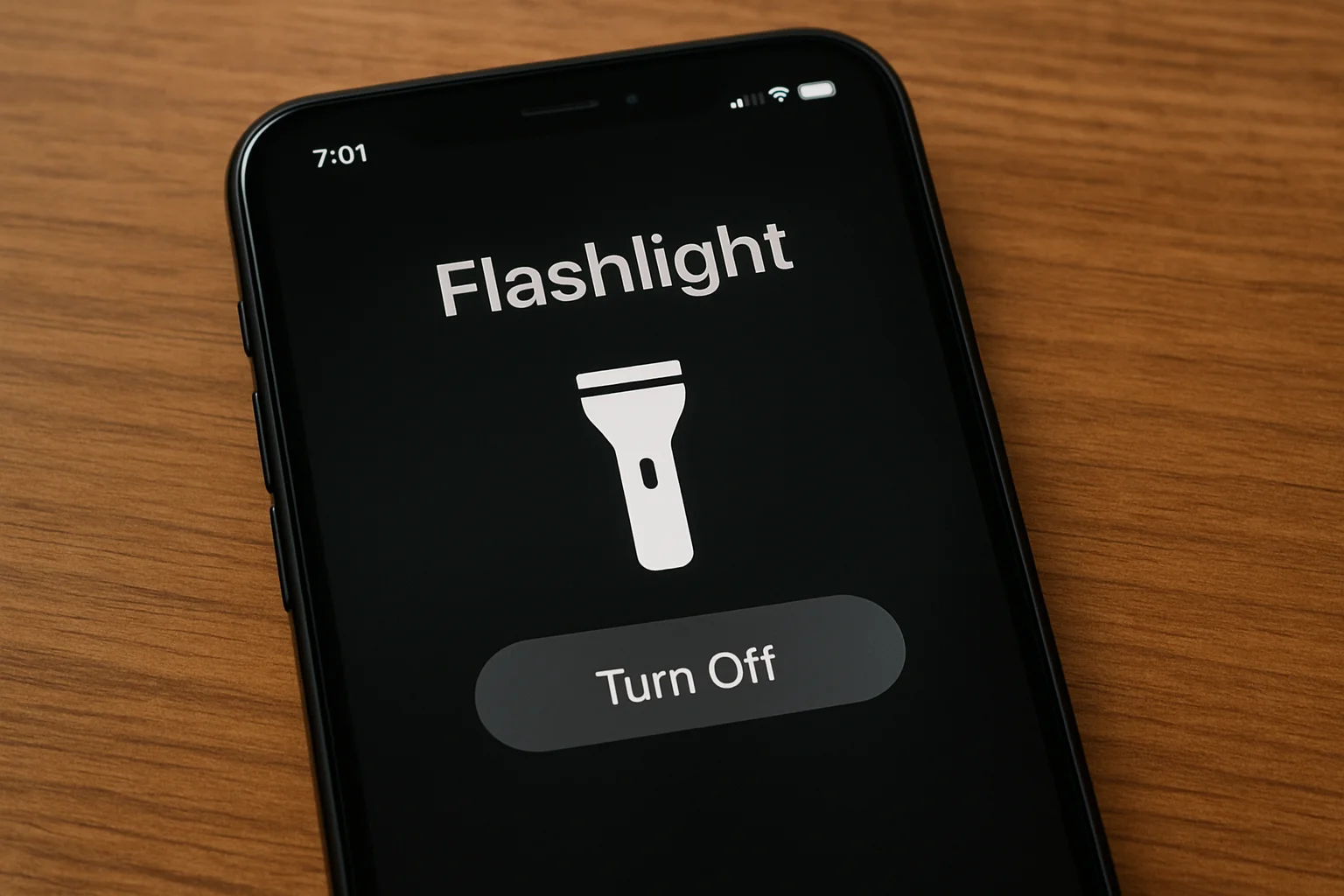I remember the first time my iPhone flashlight turned on by mistake. It drained my battery and left me confused. I kept thinking, there must be a simple way to fix this. Over time, I tested different methods. Some worked quickly, others took more steps.
Now, I know several easy ways to turn the flashlight off without stress. In this guide, I’ll share those exact methods with you.
Everything is explained in simple steps, so even if you are new to iPhones, you’ll follow along easily and solve the issue without wasting time.
Table of Contents
Helping James With His iPhone Flashlight Issue
James once called me late at night, frustrated because his iPhone flashlight wouldn’t turn off. He had accidentally switched it on while scrolling, and the bright light was draining his battery. I guided him step-by-step over the phone until he turned it off.
The relief in his voice showed how even small phone issues can feel overwhelming. That moment made me realize how important it is to share simple, practical solutions for everyday iPhone problems.
Why Knowing How to Turn My Flashlight Off Matters
Sometimes the flashlight turns on when I least expect it. Other times, it stays on longer than I need. Knowing how to turn it off is important for simple reasons:
- Battery drain issues: A running flashlight uses more battery life.
- Avoiding unwanted brightness in public settings: Bright light can feel awkward in quiet places.
- Quick access and better phone management: I save time by switching it off fast.
- Common among iPhone 11, 13, and 15 users: Many models face the same problem.
8 Ways I Turn Off Flashlight on iPhone Quickly
I like having more than one way to fix simple phone issues. These steps are easy, clear, and quick to use.
Turn Off Flashlight on iPhone from Control Center
This is the fastest method I use every day. It only takes seconds.
- Swipe down from the top-right corner if I use iPhone X or later.
- Tap the flashlight icon in the Control Center.
- Light goes off instantly and I can keep using my phone.
Turn My Flashlight Off from Lock Screen
Sometimes I don’t want to unlock my phone. The lock screen button makes it simple.
- Wake the screen by pressing the side button.
- Press and hold the flashlight button on the lock screen.
- Release to turn off and the flashlight shuts down.
Ask Siri to Do It for You
I prefer hands-free commands when my hands are busy. Siri makes it easy.
- Activate Siri by saying “Hey Siri.”
- Say: “Turn off flashlight” in a clear voice.
- It works hands-free without touching the phone at all.
Use Back Tap Feature to Turn Off Flashlight
I like using Back Tap because it feels smart and quick. It’s customizable too.
- Go to Settings → Accessibility → Touch → Back Tap.
- Assign flashlight to “double tap” or “triple tap”.
- Tap the back of the phone and the flashlight toggles off instantly.
Turn Off Flashlight Without Touching Screen (Voice Control)
Voice Control is helpful when I can’t reach the screen. It works smoothly.
- Go to Settings → Accessibility → Voice Control.
- Enable Voice Control to allow spoken commands.
- Say: “Turn off flashlight” and it powers down immediately.
Turn Off Flashlight on iPhone 11, 13, or 15 Models
Different models work the same way. I switch between methods depending on the situation.
- Use Control Center shortcut for quick access.
- Use lock screen quick toggle if I don’t unlock my phone.
- Use Siri & Back Tap options for more flexible control.
Turn Off Flashlight Using Shortcuts App
Shortcuts give me more control and automation. It feels simple once set up.
- Open Shortcuts app → Create new automation.
- Add “Toggle flashlight” action as the main command.
- Assign it to a gesture or command for fast use.
Restart iPhone If Flashlight Won’t Turn Off
If nothing works, I restart my phone. It clears the issue quickly.
- Press and hold side + volume button until the slider shows.
- Slide to power off and wait a few seconds.
- Restart the iPhone and the flashlight resets normally.
How to Turn On the Flashlight on iPhone (So You Don’t Get Stuck Again)
Sometimes I need the flashlight as quickly as I need to turn it off. Having easy ways to switch it on keeps me ready in dark places.
- Control Center icon: Swipe down and tap the flashlight symbol.
- Lock screen quick press: Hold the flashlight button until it lights up.
- Siri command: “Turn on flashlight”: Hands-free and quick.
- Back Tap shortcut: Assign it to a double tap and activate instantly.
Troubleshooting: Why Won’t My iPhone Flashlight Turn Off?
At times the flashlight doesn’t respond to simple steps. Here’s what I check first.
Check for Software Glitches
- Restart device to reset small bugs.
- Update iOS to fix system errors.
Disable Accessibility Shortcuts if Overlapping
- Conflicting gestures may auto-trigger flashlight. Adjust settings to avoid overlap.
Battery Health Impact
- When battery is low, flashlight can behave unexpectedly. Charging often fixes this.
Hardware Issues
- Camera flash module stuck → needs Apple Support. In rare cases, only repair works.
Turning Off Flashlight on Android (For Comparison)
I also tested this on Android phones, and the process is simple.
- Swipe down → Quick Settings → Flashlight toggle to turn it off.
- Ask Google Assistant: “Turn off flashlight” for voice control.
- Use side button shortcut on models that support it.
Final Thoughts: Quick Fixes for Everyday Tech Frustrations
Knowing how to turn off flashlight on iPhone saves time, battery, and embarrassment. Whether you’re on iPhone 11, 13, 15, or even comparing with Android, the steps are quick and reliable. Next time the light gets stuck on, use one of these 8 easy fixes.
FAQs
Can I stop the flashlight from turning on accidentally on the lock screen?
Yes, but only indirectly. You can reduce accidental taps by using a sturdy case or adjusting how you wake your screen. Unfortunately, iOS doesn’t allow disabling the flashlight button on the lock screen completely, so careful handling is important.
Does using the flashlight drain my iPhone battery quickly?
Yes, the flashlight uses the camera flash LED, which consumes noticeable power. Extended use can drain the battery faster, especially on older iPhones with weaker batteries. To avoid issues, keep flashlight use short or consider lowering screen brightness instead when possible.
What should I do if Siri doesn’t turn off my flashlight?
If Siri fails, check your internet connection or ensure “Hey Siri” is enabled. Restarting the phone may also help. As a backup, use the Control Center or Back Tap feature to switch the flashlight off quickly without depending on Siri.