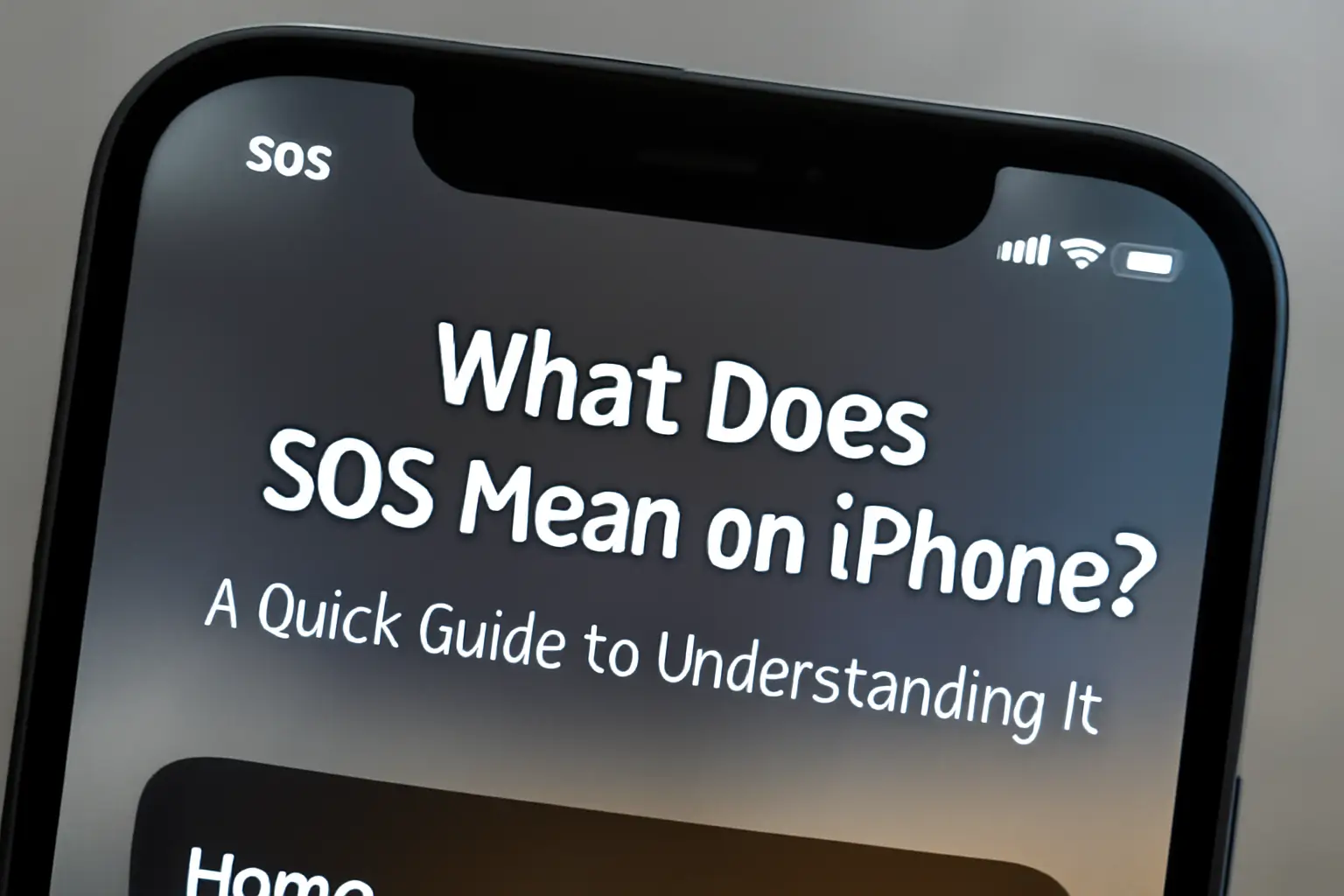When your iPhone shows “SOS” or “SOS Only,” it means you can still make emergency calls even without regular service. Here’s how to fix it and understand the feature.
Key Takeaways:
What does SOS mean on iPhone involves:
- SOS means your iPhone can’t connect to your network but can reach emergency services.
- It appears due to poor signal, carrier outage, or SIM issues.
- Your iPhone may use other networks or satellite for emergency calls.
- You can fix SOS mode by restarting, updating settings, or moving to a better signal area.
- SOS mode is a safety feature that ensures you can always contact help.
Introduction:
You’re on the go when suddenly your iPhone displays “SOS” or “SOS Only” on the status bar. Panic sets in. What does it mean? How can you fix it? This feature might seem alarming, but it’s designed to protect you.
Your iPhone will still let you make emergency calls, even when there’s no connection to your regular cellular network. But how does it work, and what should you do next? In this guide, we’ll break it down step by step.
Read more: iPhone Guide: Master Your Device with Easy Tips and Tricks
Table of Contents
How I Helped Someone with Understanding Meaning of SOS on iPhone
A while ago, a friend called me when they were driving through a remote area and noticed “SOS Only” on their iPhone. They weren’t sure if they could call for help if needed.
After quickly moving to a higher point, restarting the phone, and updating some settings, they were able to regain full network access. It was a simple fix, but understanding SOS mode was key to resolving the issue.
Read more: iPhone Features: Discover What Sets It Apart
What Does SOS Mean on iPhone?
If you see “SOS” or “SOS Only” on your iPhone, it means your phone is not connected to your regular carrier. However, you can still make emergency calls by connecting to other available networks. Here’s why this happens:
- No Connection to Carrier: Your iPhone is unable to connect to your mobile network but can still access emergency services.
- Network Switching: Your device switches to another carrier’s network automatically for emergency calls.
- Satellite Connectivity (Newer Models): iPhone 14 and later models can access satellite communication if there’s no network.
Why Does SOS Appear on Your iPhone?
“SOS” mode can appear for several reasons. Here’s a closer look:
Poor Network Coverage
- In remote areas, underground spaces, or buildings with thick walls, your iPhone may lose its connection to the cellular network.
- This often leads to the SOS mode, signaling that your phone can still connect to emergency services.
Carrier Outages
- Sometimes, the problem is with your carrier. Temporary outages may cause your iPhone to lose connection.
- In these cases, SOS mode activates automatically but ensures you can still reach emergency services.
SIM Card Issues
- A damaged or misconfigured SIM card may also trigger SOS mode.
- If your SIM card is not properly inserted or is deactivated, your phone will not connect to the network.
How iPhone SOS Works
Understanding how SOS mode functions is crucial. Here’s a breakdown:
Emergency Call Functionality
Even when you’re in SOS mode, your iPhone can still dial emergency numbers, like 911, 112, or local equivalents depending on your location. The phone will use any available network, ensuring that you can always reach help.
Automatic Network Switching
Your iPhone detects when it loses connection with its primary network but can still identify available networks for emergency calls. It switches automatically to these networks, so you don’t have to do anything.
Satellite Support (iPhone 14 and Later)
Newer iPhone models, like the iPhone 14, include satellite support for emergency calls. This allows you to text emergency services when you have no cellular or Wi-Fi connection, as long as you’re in a location where the phone can communicate with satellites.
Common Reasons for SOS Mode on iPhone
SOS mode appears due to various issues. Let’s go over the most common causes and solutions.
Network Coverage
SOS mode typically happens when your iPhone is out of coverage. This can occur in places where there’s no cellular reception or in places with heavy signal interference.
Service Outages
If your carrier is experiencing a service interruption or network downtime, SOS mode may trigger. This ensures that you can still reach emergency services even during outages.
SIM Card Problems
A malfunctioning or improperly inserted SIM card can also be the cause of SOS mode. Always check if your SIM card is working properly.
Table: Common Causes of SOS Mode on iPhone
| Cause | Description | Solution |
|---|---|---|
| Poor Network Coverage | Your phone is in a remote area with no signal. | Move to an area with better reception. |
| Carrier Outage | Temporary service disruptions from your provider. | Wait for the outage to be resolved or contact your carrier. |
| SIM Card Issues | Misaligned, damaged, or deactivated SIM card. | Ensure SIM is properly inserted and functional. |
| Service Settings | Outdated carrier or network settings. | Update carrier settings via iPhone settings. |
What To Do When SOS Appears on iPhone
If you see “SOS” mode, don’t panic. Here’s a clear, actionable guide on how to resolve the issue.
Check Your Location
Poor signal coverage is the most common reason for SOS mode. If possible, move to an area with better reception. Higher ground or open spaces can improve your connection.
Restart Your iPhone
Try restarting your iPhone. This simple step can often resolve temporary connectivity issues and help your phone reconnect to your carrier’s network.
Update Carrier Settings
Go to Settings > General > About to check for a carrier settings update. An update could solve the issue and restore your regular network connection.
Airplane Mode
Turn on Airplane Mode for about 15 seconds and then turn it off. This can help reset the phone’s connection and force it to search for a signal again.
Preventing SOS Mode on iPhone
While SOS mode is a helpful feature, it’s best to prevent it from happening. Follow these steps to keep your iPhone connected.
Stay in Signal-Rich Areas
To avoid SOS mode, stay in places where your carrier has good coverage. Areas with weak or no signal are the primary cause of this issue.
Keep Carrier Settings Updated
Carrier settings updates fix bugs and improve network connectivity. Make sure your iPhone is running the latest carrier settings by checking Settings > General > About.
SIM Card Care
Handle your SIM card carefully. Ensure it’s properly inserted and undamaged. If you switch between SIM cards often, be cautious of bending or damaging them.
Reset Network Settings
If the problem persists, try resetting your network settings. This can clear any stored connection issues and improve network performance.
Pro Tip:
If you frequently experience SOS mode, consider enabling Wi-Fi Calling in areas with weak cellular signals. This allows you to make calls over Wi-Fi, reducing the chances of your iPhone switching to SOS mode when there’s no network connection.
Expert Quote:
Understanding SOS mode on your iPhone is essential for ensuring you can reach emergency services when cellular networks fail. This feature is designed to protect you in critical situations.
— Lisa Johnson, Apple Support Specialist.
Conclusion: Fix SOS Mode for Good
SOS mode is a safety feature that ensures you can always make emergency calls. Understanding why it appears and how to fix it gives you peace of mind.
By following the steps outlined in this guide, you can quickly resolve the issue and keep your iPhone ready for emergencies.
If your iPhone is showing SOS mode, follow these steps to restore your connection. Stay safe by keeping your device updated and your SIM card in top condition. Don’t let SOS mode catch you off guard.
Frequently Asked Questions
Why is my phone in SOS mode?
Your phone shows SOS mode when it cannot connect to your regular carrier. It still allows emergency calls through other networks. This happens during outages, weak coverage, or travel when roaming is off.
How do I get my phone out of SOS mode?
You can move to a better signal area, toggle Airplane Mode, restart your iPhone, update carrier settings, or reinsert the SIM. If that fails, reset network settings or contact your carrier.
iPhone 15 stuck in SOS mode—what should I do?
Check if your eSIM is active, restart your device, and update iOS. If the problem continues, reset network settings or visit Apple Support for hardware checks.
Citations:
Apple Support: If you see SOS, No Service, or Searching on your iPhone or iPad