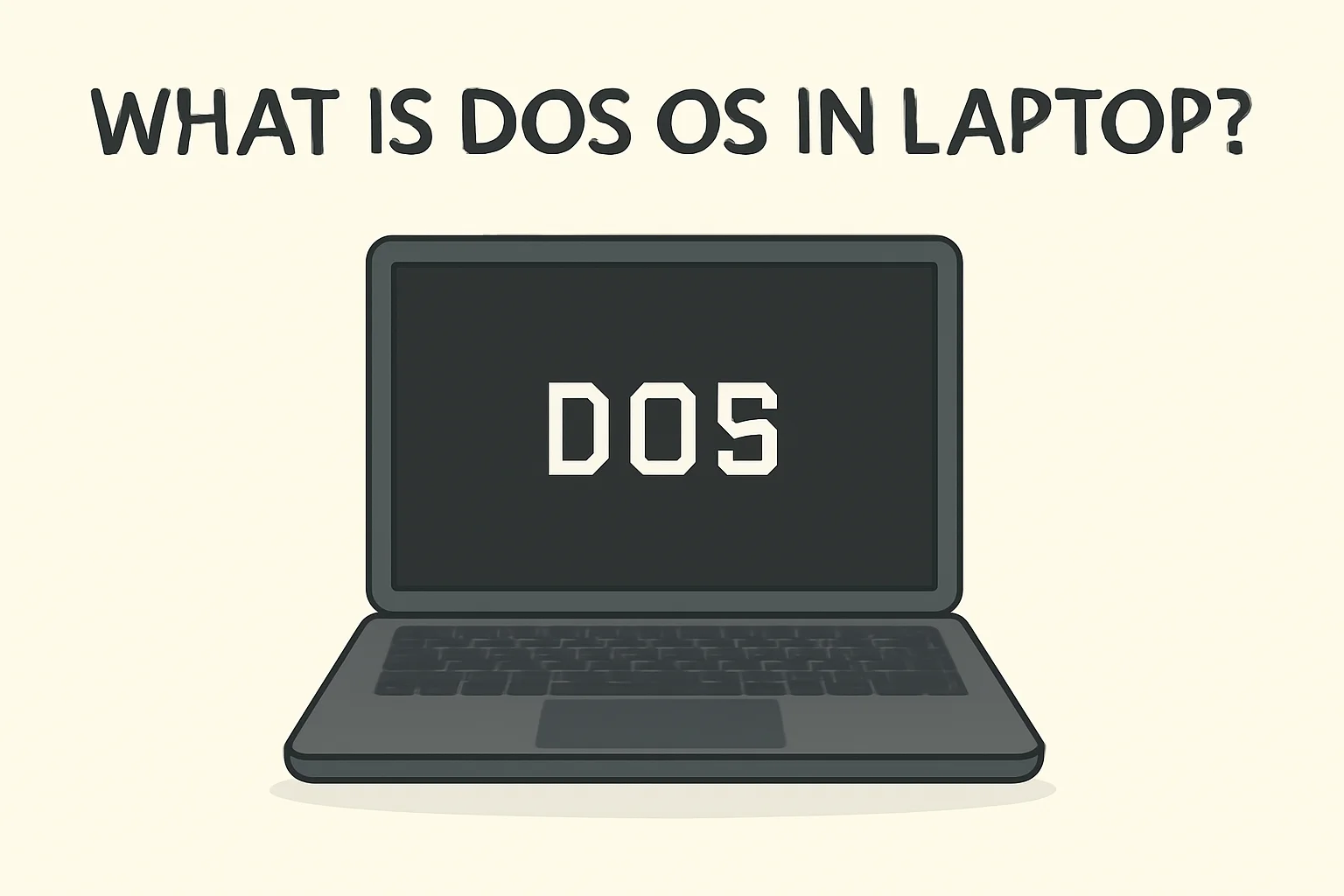Key Takeaways
Understanding DOS (Disk Operating System) can help you troubleshoot and manage specific tasks on your laptop, even with modern operating systems like Windows 10 and 11.
- DOS is still relevant for low-level tasks like troubleshooting and repairs.
- It provides a text-based interface, which is useful for quick system recovery or repairs that the graphical user interface (GUI) can’t handle.
- In modern systems like Windows 10 and 11, you can access DOS through Command Prompt or recovery options.
- Despite being outdated, DOS remains a helpful tool in Lenovo laptops for tasks like factory resets or troubleshooting.
- DOS commands are simple but effective for managing files and fixing system issues.
In summary, while Windows is the dominant OS, DOS continues to play an essential role in certain system recovery and maintenance scenarios.
Introduction
I remember the first time I saw “DOS” on my laptop screen. It was a Lenovo running Windows 10, and I had no idea what I was looking at. I quickly learned that DOS, or Disk Operating System, is an old but still useful tool.
Even with modern systems like Windows 10 and 11, DOS still plays a role in troubleshooting and running specific commands.
In this article, I’ll explain what DOS is, how it works, and why it might show up on your laptop, even if you’re using the latest Windows version. Let’s break it down in simple terms.
Read more: Master Your Laptop: Essential Information & Usage Tips
Table of Contents
How I Helped Tom Understand DOS on His Laptop
Tom, a college student, had bought a new Lenovo laptop. He was confused when it started in a “DOS” screen. After helping him navigate through the system, he learned that DOS OS is an older, text-based system still sometimes used for troubleshooting or special tasks. He soon felt more confident using his laptop and even used DOS commands to fix some issues.
Read More: Laptops Guide: My Complete Step-by-Step Daily Companion
What is DOS OS in Laptops Windows 11? Here’s What I Learned
Windows 11 is all about the sleek interface and smooth user experience. It uses a Graphical User Interface (GUI) to make everything easy to navigate. But what about DOS? Yes, it’s still part of the system.
- DOS is a simple text-based interface: It’s used for low-level tasks that can’t always be handled by the GUI.
- Role in troubleshooting: DOS comes in handy when the computer runs into issues, like startup problems or slow performance.
- Accessing DOS in Windows 11: You can open it via the Command Prompt or recovery options for repairs.
For a more efficient fix, I often turn to DOS for advanced functions that the GUI can’t manage.
DOS OS in Windows 10: Still Useful, Or Just Outdated?
Windows 10 is where most people spend their time with a modern interface. But there’s still a role for DOS.
- How DOS is used: You may not see it often, but DOS is behind the scenes for certain repairs.
- Difference between Windows 10 and DOS: While Windows 10 offers a rich, user-friendly GUI, DOS sticks to the basics – no icons, just commands.
- When to access DOS: You’ll need it when things go wrong, like for system recovery or fixing file issues.
- Common DOS commands: Tasks like copying files, fixing directories, or checking disk health can be done with DOS commands in Windows 10.
I’ve found that using DOS for repairs can be quick and direct, even if it’s old-school.
DOS OS in Windows 7: A Blast from the Past
Windows 7 was a favorite for many years, and even though it’s outdated, DOS was always there to help.
- History of DOS in Windows 7: DOS was integrated into Windows 7 to allow deeper system control, especially for system recovery.
- Using DOS for recovery: If you ran into trouble, DOS could fix boot problems or clean up disk issues.
- How to access DOS in Windows 7:
- Step 1: Restart your computer and press F8 to enter the Advanced Boot Options.
- Step 2: Choose “Safe Mode with Command Prompt.”
- Step 3: Once in, you can type DOS commands for repairs or recovery.
- Key differences between Windows 7 and modern systems: Unlike the newer Windows versions, Windows 7 relied more on DOS for recovery and troubleshooting.
I remember helping friends fix their computers with just DOS commands on Windows 7. Even today, it can come in handy!
Is DOS OS Still Used in Lenovo Laptops Today? Here’s What I Found Out
Lenovo laptops are known for their modern features, but DOS still makes an appearance.
- How Lenovo laptops handle DOS: Lenovo uses DOS for low-level tasks, especially when troubleshooting or resetting the system.
- Comparison with UEFI/BIOS: UEFI/BIOS is now the main method for booting, but DOS can still be accessed through recovery modes.
- When DOS might be necessary: You may need DOS to repair system issues or restore the laptop to factory settings.
- Lenovo’s use of DOS: For factory resets or troubleshooting, Lenovo relies on DOS commands to fix or restore the system.
I’ve used DOS on Lenovo laptops a few times, especially when I needed to fix boot problems.
DOS vs. Windows: Key Differences I Noticed
Windows has long replaced DOS for everyday tasks, but they’re different in key ways.
- Comparison between DOS and Windows: DOS is a basic text-based interface, while Windows uses a more advanced GUI for multitasking.
- Why Windows replaced DOS: Windows offered a more user-friendly system, making it better for modern personal and business needs.
- Key features of DOS: DOS can only run one task at a time and doesn’t have any graphical interface.
- Use cases for DOS today: Though outdated, DOS is still useful for troubleshooting or running specific commands on older systems.
While Windows dominates now, I still find DOS helpful for specific fixes.
What is a DOS Command and How Does It Work? Let’s Break It Down
DOS commands are simple but powerful tools to manage files and troubleshoot.
- Introduction to DOS commands: These are simple text-based instructions you type into the command prompt to perform tasks.
- Basic DOS commands: Examples include “dir” to list files, “cd” to change directories, and “copy” to move files.
- How to use DOS commands: Type a command into the Command Prompt, and it will execute the task.
- How learning DOS can help: Understanding basic commands can speed up troubleshooting and fixing problems on your computer.
I’ve used these commands for quick fixes many times, and they’re easy to learn.
Conclusion: Why DOS Still Matters
Even though DOS is outdated, it remains valuable for troubleshooting and system repairs. Learning basic commands can speed up fixes, especially on older systems. Embrace DOS when necessary for quick results.
Take Action Today!
Frequently Asked Questions
How do I access DOS on my laptop?
Open the Command Prompt or use recovery options. In Windows, press F8 or use the Start menu for access.
Can DOS help with boot problems?
Yes, DOS is often used for fixing boot issues by running specific commands in recovery mode.
Is learning DOS essential for everyone?
It’s not mandatory, but understanding basic commands can help when troubleshooting or repairing system issues quickly.