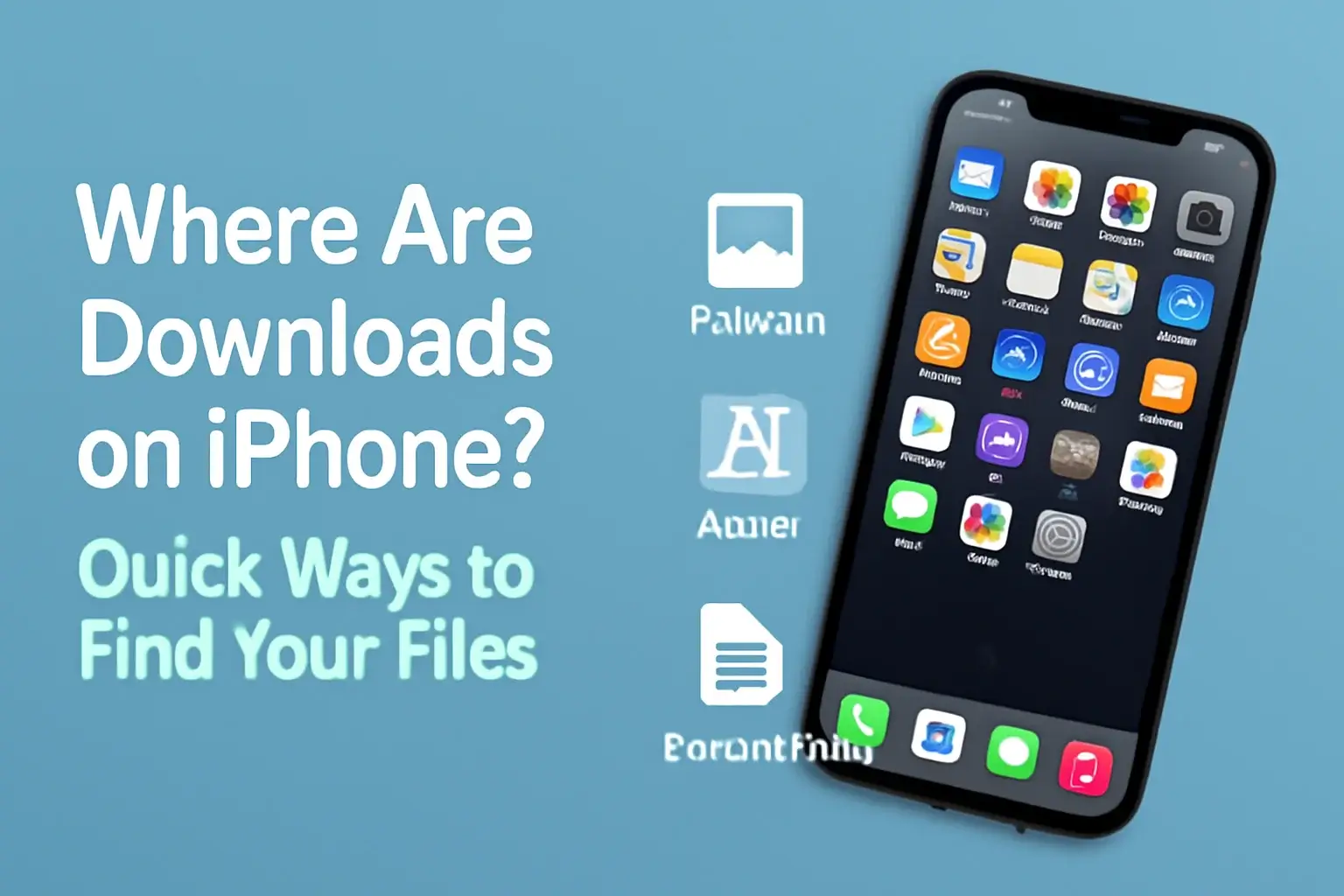Learn where to find downloaded files on your iPhone, from photos to apps. This guide will help you locate and manage your files easily using the Files app and other tools.
Key Takeaways
Where are downloads on iPhone includes:
- Most downloads are stored in the Files app.
- Photos go to the Photos app, and music goes to the Music app.
- Use Search to locate missing files quickly.
- Organizing apps like AnyTrans for iOS can help manage files more efficiently.
- Regular cleaning and organization keep your iPhone storage optimized.
Introduction
Finding downloaded files on an iPhone isn’t as straightforward as it is on a computer. Many users struggle with locating photos, documents, or even apps they’ve recently downloaded.
If you’ve ever found yourself asking, “Where did that file go?” don’t worry. This guide is here to show you exactly where to find all your downloads, and how to organize them for quick access.
Read more: iPhone Guide: Master Your Device with Easy Tips and Tricks
Table of Contents
A Story of How I Helped Someone Find Downloads on iPhone
A colleague recently needed help finding a PDF document they downloaded from Safari. They couldn’t locate it anywhere.
After showing them how to navigate to the Files app and where Safari saves files, they easily found the PDF under Browse > Downloads.
The relief was immediate—this simple process can save you tons of time when you need to find a downloaded file quickly.
Read More: iPhone Storage & Media: Managing Your Digital Life Efficiently
Where Do Downloads Go on iPhone?
If you’re wondering, “Where are my downloads on iPhone?” the answer depends on the type of file and the app used to download it.
Unlike a computer, your iPhone doesn’t have a universal downloads folder. Here’s a quick overview:
- Photos: Saved directly to the Photos app in the Recents album.
- Music: Stored in the Music app under Library > Downloaded.
- Documents: Typically go to the Files app under Browse > Downloads.
- Apps: New apps may appear in the App Library instead of the Home Screen.
Why It Matters
Knowing where your downloads go helps you avoid wasting time searching. Whether it’s a photo, a PDF, or an app, the location depends on the file type and your device’s settings.
Table: Where Downloads are Stored on iPhone
| File Type | App/Location | How to Access |
|---|---|---|
| Photos | Photos app | Open Photos > Albums > Recents |
| Music | Music app | Open Music > Library > Downloaded |
| Documents | Files app | Open Files > Browse > Downloads |
| Apps | App Library or Home | Use Spotlight Search or check App Library |
Finding Your Downloads in the Files App
The Files app is the primary place for most downloaded documents on iPhone. Here’s how to find your downloads:
How to Use the Files App
- Open the Files app. If you can’t find it on your home screen, swipe down to search for it.
- Tap Browse at the bottom-right corner.
- Under Locations, tap On My iPhone or iCloud Drive.
- Tap Downloads to view your files.
How to Search for Specific Files
If you don’t see the file you’re looking for:
- Tap the search bar at the top of the screen.
- Type the file name or type (e.g., “PDF” or “image”).
You can also use the Sort option to organize by Date or Name.
How to Find Downloaded Photos on iPhone
If you’ve downloaded an image from Safari or received a photo via message, you’ll find it in the Photos app. By default, your downloaded photos show up in the Recents album.
Finding Photos in the Photos App
- Open the Photos app.
- Go to the Albums tab and tap Recents.
- Your latest downloaded photos should appear here.
Using Files to Locate Missing Photos
Sometimes, the photo might not appear in Photos due to format issues. If that happens, check the Files app:
- Open Files and go to Browse > Downloads.
- Look for the photo, then tap Share > Save Image to move it to Photos.
Where to Find Downloaded Music on iPhone
Finding your downloaded music on iPhone can be a little tricky, but it’s easy once you know where to look.
Music Downloaded from Apple Music
If you’re using Apple Music, your downloaded songs are saved in the Music app:
- Open the Music app.
- Tap Library, then go to Downloaded.
- You can browse by Artist, Album, or Genre.
Music from Other Sources
If you downloaded music from Safari or another app, it’s stored in the Files app:
- Open Files and go to Browse > Downloads.
- Create a Music folder in Files to help keep things organized.
Finding Downloaded Apps on iPhone
Apps often get lost in the App Library instead of the Home Screen, especially if you’ve recently downloaded them.
How to Find Downloaded Apps
- Swipe left on your Home Screen to go to the App Library.
- If the app is not there, swipe down and use Spotlight Search to search for the app by name.
To Make Apps Show on the Home Screen Automatically
- Go to Settings > Home Screen.
- Select Add to Home Screen.
This will ensure new apps appear on your Home Screen, making them easier to find in the future.
What If You Can’t Find Your Downloads?
It’s rare, but sometimes you may not be able to find your downloaded files. Here’s how to troubleshoot:
Search the Files App
- Use the search bar to look for specific files by name or extension.
- Sort by Date or Type to narrow the search.
Look in Apps
Some apps store files internally. For example, videos downloaded from Netflix won’t appear in the Files app, but instead, will be in the Netflix app.
Check for Hidden Files
Some files might be hidden by iOS or specific apps. To view hidden files in the Files app:
- Open Files > Browse.
- Tap the more button (…) at the top-right corner.
- Choose View Options > Show All Extensions.
This will show any files that were previously hidden from your view.
Using Third-Party Apps for Better Download Management
Apps like AnyTrans for iOS and CleanMy®Phone can help you manage your downloads more efficiently.
AnyTrans for iOS
- AnyTrans helps you transfer files between your iPhone and Mac.
- It also organizes your downloads, making it easy to find what you need.
CleanMy®Phone
- CleanMy®Phone helps you declutter your iPhone.
- It scans for duplicates, removes unnecessary files, and organizes photos to free up space.
Pro Tip: Use the Files App to Stay Organized
Create folders within the Files app to organize your downloads by category, such as Photos, Music, and Documents. This will make it easier to locate files when needed.
Expert Quote:
Organizing your downloads into specific folders can save a lot of time and prevent your iPhone from becoming cluttered. A little organization goes a long way.
– James Hill, iOS Specialist.
Conclusion: Stay Organized with Your Downloads on iPhone
Finding downloads on your iPhone doesn’t have to be a hassle. By using the Files app and knowing where to look for specific types of files like photos, music, and apps, you can stay organized.
Regularly cleaning and organizing your device with tools like AnyTrans for iOS and CleanMy®Phone will help keep everything in order.
Start organizing your downloads today for a smoother iPhone experience. Download AnyTrans for iOS and CleanMy®Phone to help keep your device in top shape.
Frequently Asked Questions
How can I see recent downloads on my iPhone?
Recent downloads can be found in the Files app under Browse > Downloads or in the respective apps like Photos or Music for media files.
Can I change where Safari saves downloads on iPhone?
Yes, you can customize Safari’s download location by going to Settings > Safari > Downloads and choosing either iCloud Drive or On My iPhone.
Are all downloads visible in the Files app?
Not always. Some apps store files internally. If you can’t find something, check the app directly or search within the Files app for the file name.
Citations:
Apple Support. Where to find downloads on your iPhone or iPad