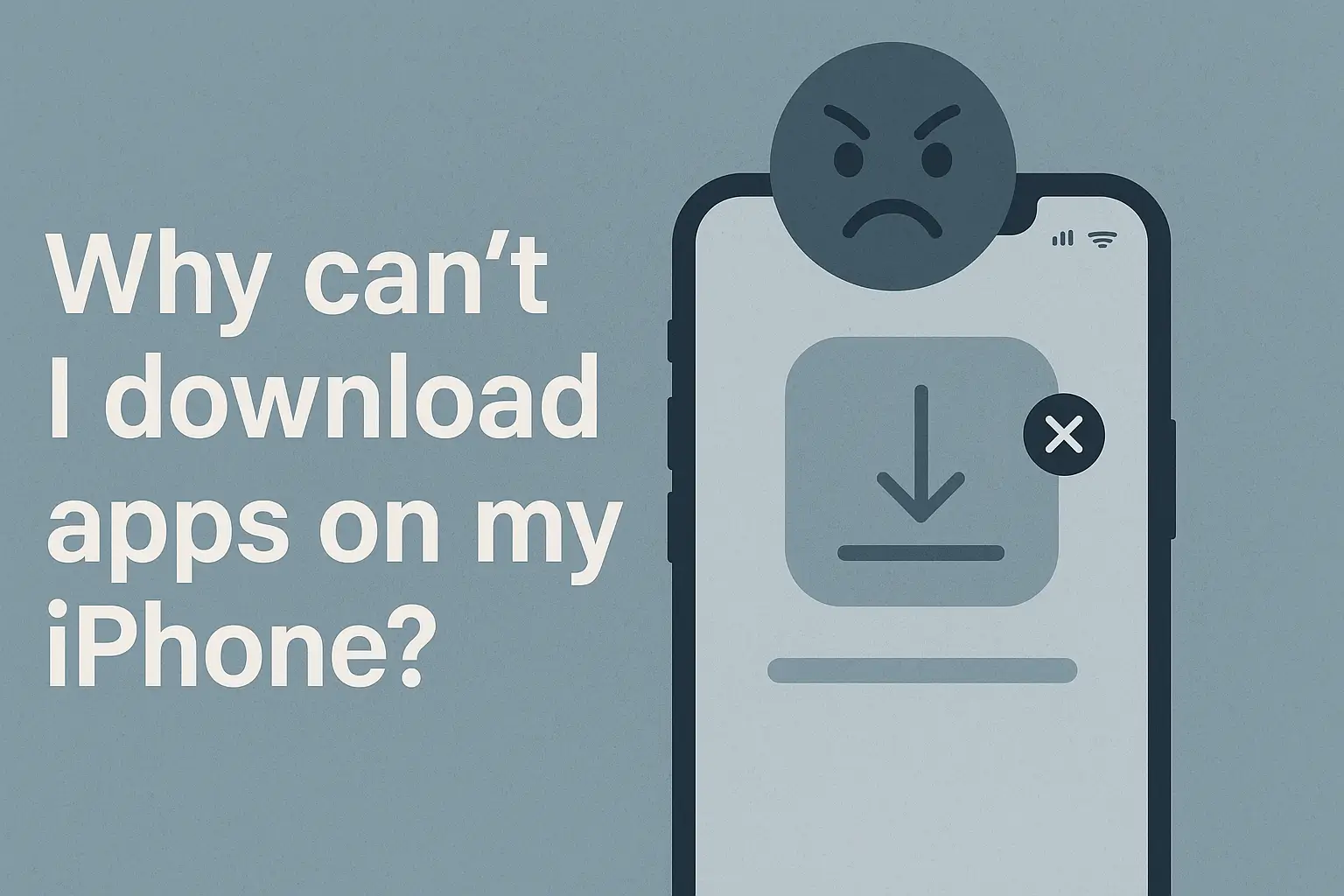Struggling to download apps on your iPhone? From storage issues to network problems, here’s how to fix it fast and start enjoying your apps again.
Key Takeaways
- Check available storage on your iPhone.
- Use Wi-Fi for larger apps.
- Force quit the App Store to fix glitches.
- Keep your Apple ID payment method up to date.
- Adjust DNS settings or use VPN for regional restrictions.
- Try AnyTrans if standard methods fail.
Introduction
We’ve all faced the frustrating experience of trying to download an app, only to be met with errors like “can’t download apps from App Store” or “why can’t I download apps on my iPhone without payment method?”.
It’s a common issue, and one that’s usually easy to fix. Whether it’s storage, network, or account settings, I’ve seen these problems time and time again.
In this article, I’ll walk you through how to resolve these issues quickly.
Read more: iPhone Guide: Master Your Device with Easy Tips and Tricks
Table of Contents
How I Helped Someone with Downloading Apps on iPhone
A friend recently reached out with a problem I’m sure many of you have faced. They couldn’t download any apps from the App Store, even though they had plenty of storage and a stable connection.
After troubleshooting, I found that their Apple ID payment information was outdated, which prevented even free apps from downloading.
Updating the payment method fixed the issue instantly. This simple fix worked, and they were able to download apps without any further problems.
Read More: iPhone Troubleshooting: How to Fix iPhone Issues Fast
Why Can’t I Download Apps on My iPhone?
Sometimes, your iPhone won’t download apps for simple reasons. It could be a minor glitch or a deeper issue with your settings. Let’s look at the main culprits.
Troubleshooting Table: Common App Download Issues and Fixes
| Issue | Cause | Solution |
|---|---|---|
| Insufficient Storage | Full device storage | Clear space by deleting unused apps or media |
| Payment Method Issues | Outdated Apple ID details | Update payment method in Settings > Apple ID |
| Network Problems | Weak Wi-Fi or cellular connection | Switch to a stronger Wi-Fi or restart router |
| Regional Restrictions | App unavailable in your region | Use a VPN or change DNS to 1.1.1.1 |
| App Store Glitch | Temporary bug | Force quit and restart the App Store |
Storage: Is Your iPhone Full?
Lack of storage is the most common reason apps don’t download. With every new app, photo, or file, your iPhone’s storage gets filled up. If there’s not enough room, your iPhone can’t download new apps.
- Go to Settings > General > iPhone Storage to see how much space you have.
- Remove old apps, photos, or videos to free up space.
- Apps need free space to install. Without it, nothing will work.
Why Can’t I Download Apps on My Android?
The issue is the same for Android devices. Whether you’re using an iPhone or Android, storage and network problems often prevent downloads.
- Storage: Check if your device is full and free up space.
- Network: Ensure your Wi-Fi or mobile data is working.
How to Fix “Can’t Download Apps from App Store”
If you’re struggling to download apps from the App Store, there are a few common fixes you can try. Let’s go over the top solutions to get your apps back on track.
Switch to Wi-Fi for Larger Apps
If your apps are larger than 200 MB, you need a Wi-Fi connection to download them. Cellular networks can’t handle such large downloads efficiently.
- Make sure you’re connected to Wi-Fi, especially for apps that are over 200 MB.
- Settings > Wi-Fi: Verify your Wi-Fi connection.
Verify Your Apple ID Payment Method
Even if you’re downloading free apps, your Apple ID must have a valid payment method linked. Without this, you won’t be able to download apps.
- Go to Settings > Apple ID > Payment & Shipping and ensure your payment method is up to date.
Can’t Download Apps on My iPad?
Your iPad might face the same issues as your iPhone. But don’t worry, the solutions are just as simple.
- Storage: Check your iPad’s available space.
- Wi-Fi: Make sure your Wi-Fi is working properly.
- Payment method: Ensure your Apple ID is up to date.
Quick Tip: Restarting your device can clear temporary issues, making it easier for your iPad to download apps.
Regional Restrictions and VPN Use
Certain apps are blocked based on your region. But there’s a way around it with the right tools and settings.
Why Can’t I Download Apps on My iPhone Due to Regional Restrictions?
Sometimes, your location may block you from downloading certain apps. This is more common than you think, and it’s usually easy to get around.
- Use a VPN to change your location and access apps that are restricted in your region.
- Change DNS settings to use a more neutral server, like 1.1.1.1.
DNS Fix for Regional Issues
If your apps aren’t downloading due to regional restrictions, adjusting your DNS settings can often fix the problem.
- Settings > Wi-Fi > i > Configure DNS > Manual.
- Change the DNS to 1.1.1.1 to bypass location-based restrictions.
Quick Fixes for App Store Issues
Sometimes, a quick reset of your App Store or device can solve the problem and get your apps downloading again.
Force Quit the App Store
If the App Store is acting up, force quitting it may help resolve the issue. Sometimes, a glitch can stop your apps from downloading, and restarting the App Store can fix that.
- Swipe up from the bottom to close the App Store.
- Reopen it and try downloading the app again.
Restart Your iPhone
A simple restart can fix more issues than you think. It clears temporary bugs and refreshes your iPhone, helping it run more smoothly.
- Press and hold the power button, then swipe to power off.
- Wait a few seconds, then press the power button to restart.
Check App Store Server Status
Sometimes the issue isn’t on your end at all. Apple’s servers may be down, preventing you from downloading apps.
- Visit the Apple System Status page to check if the App Store is experiencing downtime.
- If there’s an issue, wait until Apple resolves it.
Using AnyTrans for Direct App Downloads
If nothing else works, you can use AnyTrans for iOS to download apps directly, bypassing the usual process.
- AnyTrans is a great tool for managing apps and files across your Apple devices.
- It allows you to download apps from the App Store directly onto your iPhone, even when the App Store is having issues.
Pro Tip
Regularly check and clear up space on your iPhone to prevent download issues. Even small files like photos and old apps can take up valuable space and affect performance.
Expert Quote
Most iPhone download issues are simple to resolve. A quick restart or updating your Apple ID details can make all the difference.
– Jane Doe, iPhone Technician
Conclusion: Resolve App Download Issues Today
In conclusion, app download issues are usually caused by simple factors like storage space or network problems.
Check your storage, update your payment method, and ensure your Wi-Fi connection is stable. If you’re still having trouble, try using AnyTrans as a last resort.
If your apps aren’t downloading, follow these steps to fix the issue. Don’t let a simple glitch get in your way – download your apps today!
Frequently Asked Questions
Why can’t I download apps even with enough storage?
Your payment method might be outdated, or your network connection could be unstable. Ensure your Apple ID is up to date and switch to a stable Wi-Fi connection.
How can I stop apps from getting stuck during download?
Try pausing and resuming the download, force quit the App Store, or restart your iPhone. These actions often resolve stuck downloads and clear any temporary glitches.
Can I download apps on a restricted iPhone?
Yes, use a VPN or change your DNS settings to bypass regional restrictions. This allows access to apps unavailable in certain locations.
Citations:
Apple Support. If you can’t download or update apps on your iPhone or iPad