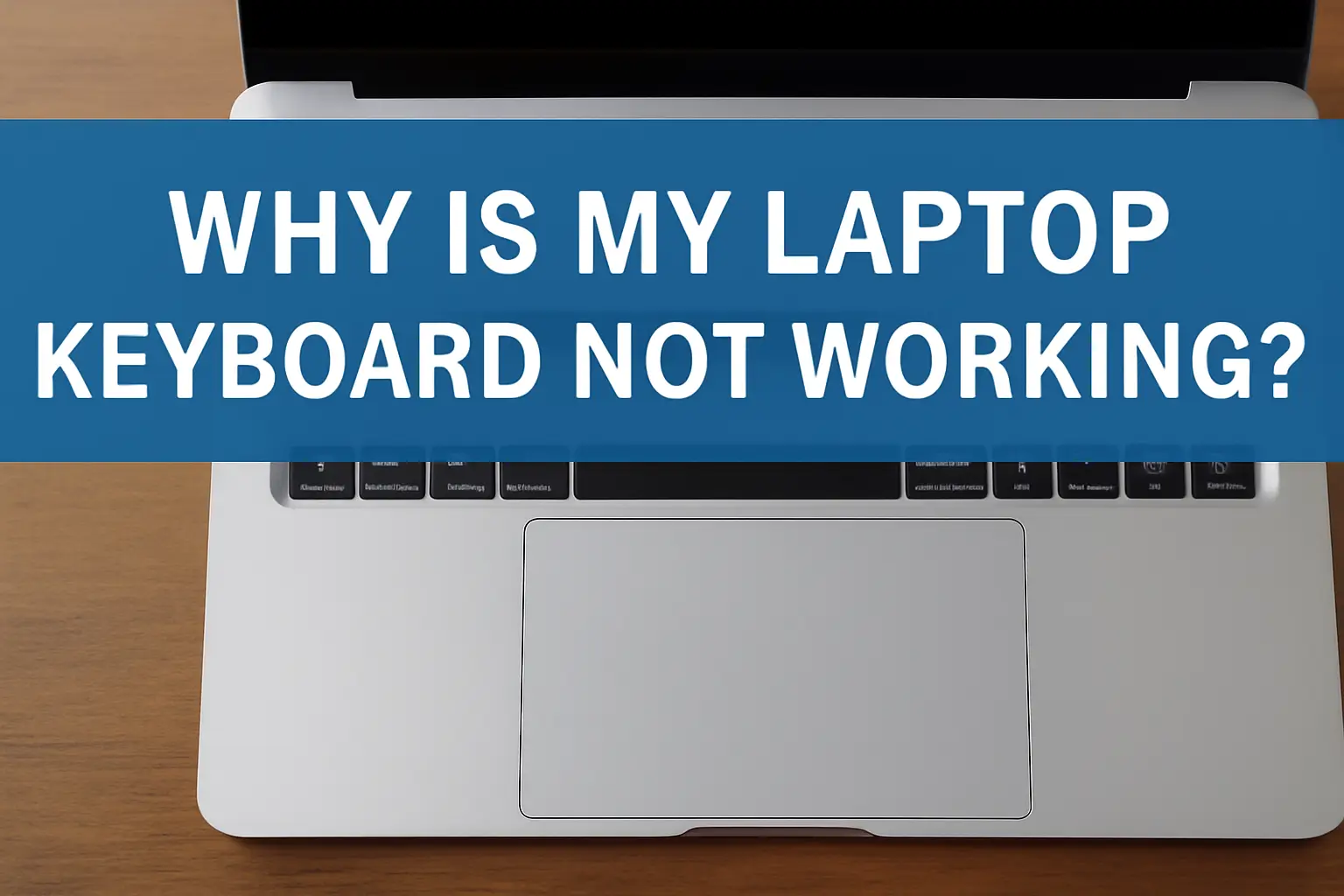Summary:
This article outlines common issues with unresponsive laptop keyboards and provides troubleshooting steps for resolving them, including software, hardware, and driver fixes.
Key Takeaways:
If your laptop keyboard isn’t working, here’s how to troubleshoot:
- Check for sticky keys or keyboard lock.
- Update or reinstall drivers.
- Run system troubleshooting tools.
- Clean the keyboard and check for hardware issues.
- Test with different operating systems like Windows 10, 11, or 7.
Fixing keyboard problems is usually simple with the right steps, saving time and frustration.
Introduction
I’ve had my fair share of frustrations when my laptop keyboard stopped working. The endless moments spent trying to figure out what went wrong felt like a never-ending loop.
If you’ve been in the same situation, you know how frustrating it is. In most cases, the problem can be fixed with simple troubleshooting steps, saving you time and energy.
I’ve seen people struggle with this, from not typing letters to specific keys not working. In this guide, I’ll walk you through the possible causes and easy-to-follow solutions. Let’s get your keyboard back in action quickly!
Read More: Laptop Troubleshooting Made Simple: My Fixes That Always Work
Table of Contents
The Frustration of Unresponsive Keys: Emily’s Story
Emily, a graphic designer, faced an annoying issue when her laptop keyboard stopped typing letters. She had to meet a tight deadline, and the frustration grew as she couldn’t input anything.
After checking various troubleshooting methods, I helped her by advising on the right drivers and suggesting easy fixes. Within minutes, her keyboard worked again, and she was able to complete her project on time. It was a small fix, but it saved her day.
Read More: Laptops Guide: My Complete Step-by-Step Daily Companion
Why is My Laptop Keyboard Not Typing Letters? Here’s What I Found
I’ve come across this problem more times than I can count. A laptop keyboard that doesn’t type letters can be especially annoying. It might seem like a mystery, but it’s usually linked to a few common issues. I’ve had to troubleshoot this for myself and others, and it’s not as complicated as it first seems.
Possible Causes:
- Sticky Keys: Sometimes, Sticky Keys get activated by mistake. This can stop letters from typing normally.
- Keyboard Lock: Some laptops have a feature that locks the keyboard. It might be turned on accidentally.
- Software Glitch: An issue with the system can cause this, especially in certain programs.
- Driver Issues: If the keyboard driver is out-of-date or missing, it can prevent proper function.
Steps to Fix It:
- Disable Sticky Keys: Go to “Ease of Access” settings and turn off Sticky Keys.
- Check Software Updates: Look for any updates or system restore options.
- Update Keyboard Drivers: In the Device Manager, find the keyboard section and update the driver.
Why Is My Laptop Keyboard Not Working on Windows 10? Here’s What Happened to Me
I’ve faced the issue of my laptop keyboard not working on Windows 10, and it can be a real headache. Most of the time, it’s related to driver problems, system settings, or a recent update that caused a conflict. Luckily, I was able to resolve the issue with a few simple steps.
Possible Causes:
- Driver Problems: The keyboard driver may be outdated or corrupt.
- System Settings: Incorrect keyboard settings or language layouts can interfere.
- Windows Update: A new update may have disrupted the keyboard’s functionality.
Steps to Fix It:
- Check for Pending Updates: Go to Settings > Update & Security > Windows Update to ensure your system is fully updated.
- Update Keyboard Driver: Go to Device Manager > Keyboards > Update Driver.
- Run the Windows Troubleshooter: Open Settings > Update & Security > Troubleshoot to check for issues.
Laptop Keyboard Not Working on Windows 11? Here’s How I Fixed It
I’ve had my share of keyboard issues on Windows 11, and it’s frustrating. When the keyboard stops working, it could be due to various causes. It’s usually a software or settings problem, and I’ve figured out some simple steps to get things back on track.
Steps to Fix It:
- Check for Software Updates: Windows 11 regularly updates to fix bugs and improve features. Make sure your system is up-to-date.
- Update Drivers: Go to Device Manager > Keyboards > Update Driver to ensure everything is current.
- Check Keyboard Settings: Ensure your language and input layout are correct in the Language Settings.
- Run the Troubleshooter: Go to Settings > System > Troubleshoot, and let Windows automatically find and fix the issue.
Some Keys on Laptop Keyboard Not Working: Here’s What I Do
When only certain keys stop working, it can be a bit confusing. I’ve seen this happen with both hardware and software issues, and solving it often requires simple steps.
Steps to Fix It:
- Clean the Keyboard: Dust and debris can block the keys. Use compressed air or a soft cloth to clean it.
- Check for Software Conflicts: Ensure that no software is blocking key inputs.
- Update Keyboard Drivers: If the keyboard drivers are outdated, it might cause some keys to fail.
- Test the Keyboard in Safe Mode: Boot into Safe Mode and see if the issue persists. This helps rule out software conflicts.
Why is My Laptop Keyboard Not Working on Dell Laptops? Here’s What I Found
I’ve had to troubleshoot Dell laptop keyboards before. They can stop working due to both software and hardware issues. Luckily, these problems are usually easy to fix with a few quick checks.
Steps to Fix It:
- Check for Hardware Issues: Look for physical damage or any keys that might be stuck.
- Update Drivers: Go to the Dell support website or use Device Manager to update the keyboard drivers.
- Check BIOS Settings: Sometimes, the keyboard gets disabled in BIOS. Restart your laptop, press the BIOS key (usually F2), and check the settings.
- Run Dell Diagnostics: Dell laptops have built-in diagnostics that can help identify the problem.
What To Do If Your Laptop Keyboard is Locked? Here’s How I Got It Working
A locked keyboard can happen easily, especially if you press the wrong function key. It’s usually a simple fix once you know what to look for.
Steps to Fix It:
- Look for the Keyboard Lock Key: Some laptops have a key to lock/unlock the keyboard. It’s often located on the function keys (F1 to F12).
- Check for Sticky Keys: Make sure Sticky Keys are off by going to Settings > Ease of Access.
- Reboot Your Laptop: Sometimes a quick restart will unlock the keyboard.
- Check BIOS/UEFI Settings: Reboot and enter the BIOS/UEFI by pressing F2 or Delete. Look for any keyboard lock settings.
Why Is My Laptop Keyboard Not Working on Windows 7? Here’s What I Tried
I remember struggling with a laptop keyboard issue on Windows 7. The problem was usually related to outdated drivers or wrong settings. Here’s how I fixed it.
Steps to Fix It:
- Update Keyboard Drivers: Open Device Manager, find the keyboard, and check for updates.
- Check Regional Settings: Go to Control Panel > Region and Language and ensure the layout is correct.
- Restore System: If the issue started after a software update, try using System Restore to revert to a previous working state.
- Check for Hardware Issues: Look for physical damage on the keyboard, and try connecting an external keyboard to see if the problem persists.
Conclusion: Quick and Simple Fixes
Laptop keyboard issues are common but solvable. Check for simple fixes like driver updates, cleaning, or troubleshooting tools.
Don’t let a non-working keyboard slow you down. Act fast, and you’ll be typing again in no time.
Try these steps today and get your keyboard working in minutes.
Frequently Asked Questions
How can I fix a stuck key on my laptop?
Clean the keyboard with compressed air. If the key is still stuck, gently remove and reattach it.
Can a faulty keyboard driver cause keyboard issues?
Yes, outdated or missing drivers can cause issues. Update them through Device Manager to fix the problem.
Why does my laptop keyboard not work in Safe Mode?
Safe Mode may disable certain drivers. Try reinstalling or updating the keyboard drivers when in Safe Mode.