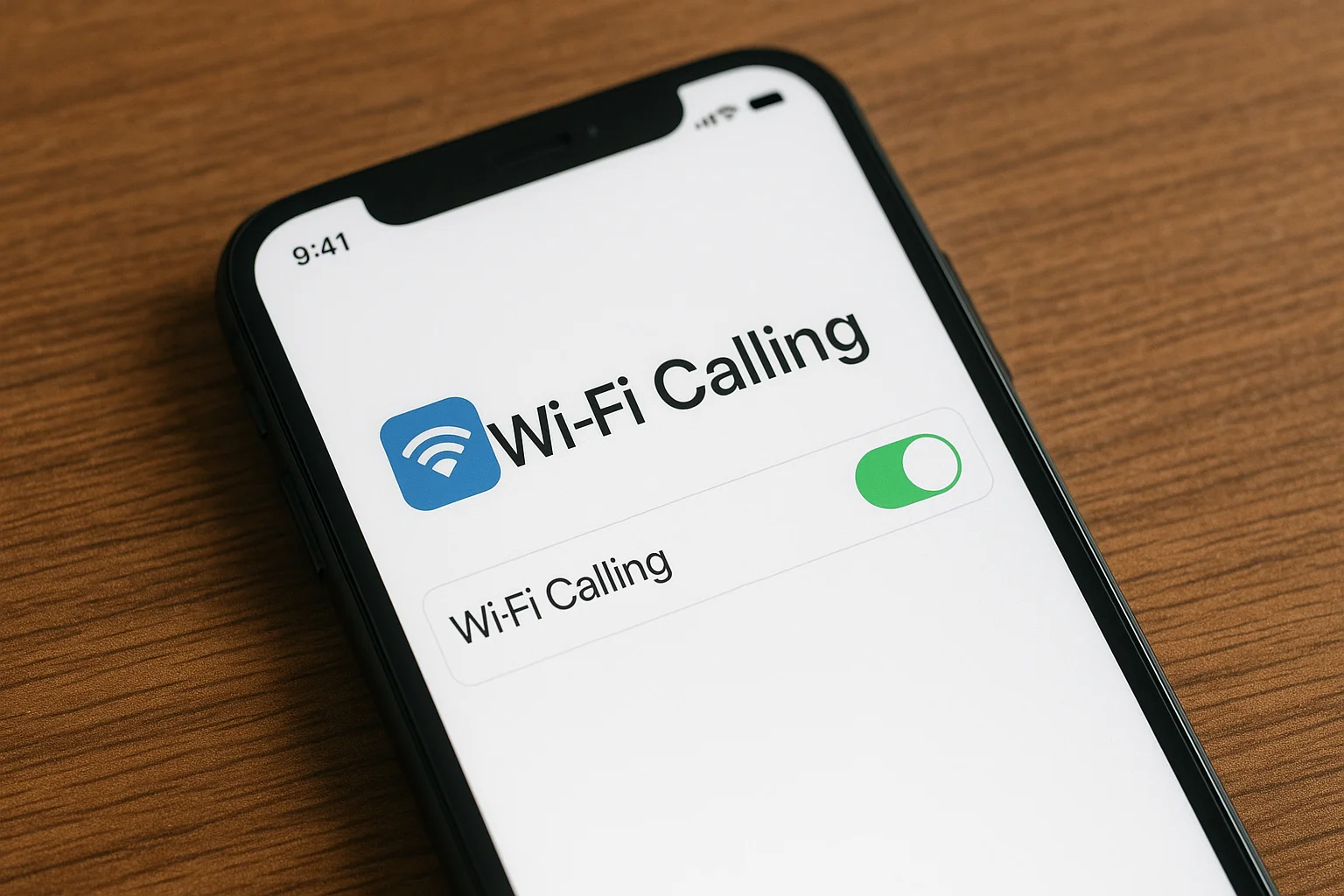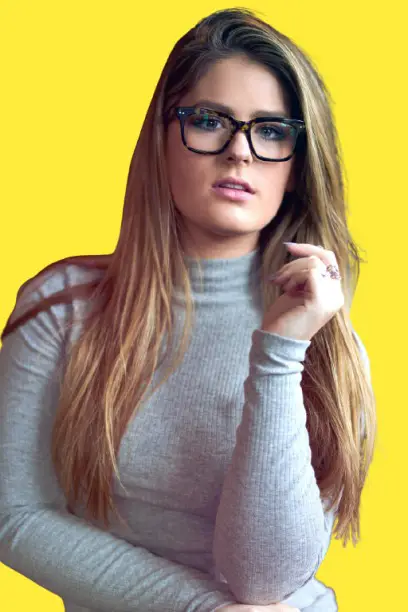Wi-Fi Calling on iPhone lets you make calls over Wi-Fi when cellular signals fail. Set it up quickly, use it on other devices, and save on international calls.
Key Takeaways
- WiFi Calling iPhone ensures clear calls when your signal drops indoors.
- Set it up in seconds on your iPhone and extend it to other Apple devices.
- It doesn’t incur extra charges for local calls, but international calls may apply.
- Wi-Fi Calling works with iPhone 5C and newer models, plus other Apple devices.
- It’s a cost-effective solution for making international calls.
Introduction
Wi-Fi Calling on iPhone ensures you stay connected even when the cellular signal is weak or unavailable.
By using your Wi-Fi connection, you can make clear calls with no dropped signals. It’s easy to set up and works across your Apple devices.
Read more: iPhone Guide: Master Your Device with Easy Tips and Tricks
Table of Contents
How I Helped Someone With WiFi Calling iPhone
A colleague often had trouble getting a signal at their remote office, leading to missed calls. I showed them how to enable Wi-Fi Calling, and soon their calls were clear and uninterrupted.
They were amazed at how simple the solution was, and it completely changed their work routine.
Read more: iPhone Features: Discover What Sets It Apart
Wi-Fi Calling Makes Calling Easy When Your Signal Drops Indoors
Wi-Fi Calling makes calling easy when your signal drops indoors. It works fast and often comes at no extra charge.
Turn It On Quick
Apple made the setup simple and clear. In just a few taps, you can start using it.
- Go to Settings → Cellular → Wi-Fi Calling → toggle on.
- Confirm your choice when prompted.
- Enter an emergency address for 911 or E911 calls.
- Save the changes and return to the main screen.
This address is important for emergency routing. Carriers like T-Mobile and AT&T always request it. Once entered, your iPhone keeps it stored until you change it.
No Surprise Charges
Wi-Fi Calling usually does not add extra costs.
- Calls are counted against your regular voice minutes.
- Text messages work the same way, with no extra billing.
- Free Wi-Fi calling on iPhone works in the U.S. with supported carriers.
- Some plans charge for international calls, so check before traveling.
Wi-Fi Calling gives you peace of mind. You keep your same number, pay nothing more at home, and enjoy steady call quality.
When It’s Failing: Wi-Fi Calling iPhone Not Working
Sometimes Wi-Fi Calling may not work as expected. The fixes are simple once you know where to check.
Common Glitches & Fixes
- Check if your carrier supports Wi-Fi Calling.
- Update your iOS to the latest version.
- Verify that your plan allows the feature.
- Some networks restrict the option in certain areas.
Quick Resolution Checklist
- Restart your iPhone and check the toggle again.
- Switch Wi-Fi networks; not all routers allow this feature.
- Turn Wi-Fi Calling off, then on again.
- Reset Network Settings under General → Reset.
One Reddit user shared, “I had a call go through silently; fixes came after a network reset.” Many confirm this quick step restores calling right away.
How to Use Wi-Fi Calling on Other Apple Devices
Once you’ve set up Wi-Fi Calling on your iPhone, you can extend it to other Apple devices for seamless communication across all your gadgets.
Steps to Enable Wi-Fi Calling on iPad, Mac, or Apple Watch
- On your iPhone, go to Settings > Phone and turn on “Calls on Other Devices.”
- Sign in to iCloud and FaceTime with the same Apple ID on all devices.
- Follow specific instructions for each device to activate Wi-Fi Calling.
With Wi-Fi Calling enabled on multiple devices, you can make and receive calls on your iPad, Mac, or Apple Watch, even when your iPhone isn’t nearby.
Device Compatibility for Wi-Fi Calling
| Device Model | Wi-Fi Calling Support | Additional Notes |
|---|---|---|
| iPhone 5C and newer | Yes | Requires iOS 8 or later |
| iPhone 11 & iPhone 13 | Yes | No differences in setup between these models |
| iPad, Mac, Apple Watch | Yes (with iPhone) | Requires iCloud and FaceTime with the same Apple ID |
| Non-Apple Devices | No | Use third-party apps like WhatsApp or Skype for Wi-Fi calling |
Go Global: Wi-Fi Calling iPhone International Style
Wi-Fi Calling is useful at home, but even better abroad. It keeps you connected while avoiding expensive roaming charges.
How It Works
Calls are routed over the internet through your carrier’s system. If your plan includes domestic calls, it counts like one even overseas. Many users find this helpful in hotels or airports where Wi-Fi is stronger than mobile coverage.
Some carriers like Verizon require you to activate Wi-Fi Calling before leaving your home country. Check your carrier’s rules because T-Mobile and AT&T may apply different conditions.
International calls to non-US numbers may still carry charges. Apps like Skype, WhatsApp, and FaceTime Audio provide cheaper options for global calling.
Travel blogger Paula Pant shares:
I save roaming bills by Wi-Fi calling from my hotel abroad.
Many users find the same benefit, especially when traveling for business or leisure.
Does Wi-Fi Calling Cost Money?
Wi-Fi Calling does not typically incur extra charges, but data usage might apply.
Key Details on Costs
- If you’re using your home Wi-Fi, there’s no additional cost for calls.
- Calls made over mobile data may consume your data allowance.
- International calls through Wi-Fi Calling may save you money compared to regular cellular rates.
Wi-Fi Calling is cost-effective, especially for international calls.
No Carrier? Wi-Fi Calling iPhone Without Carrier
Sometimes Wi-Fi Calling is blocked if your carrier does not support it. Still, you have options for making calls over Wi-Fi without a carrier.
Native vs Apps
Apple’s native Wi-Fi Calling always requires carrier approval. Without it, the toggle will not appear. That is why many people turn to apps.
- FaceTime Audio works between Apple users with no extra cost.
- WhatsApp supports calls over Wi-Fi worldwide for free.
- Skype lets you call landlines with credit or call app-to-app free.
Risks of Third-Party Apps
There are trade-offs when skipping the carrier.
- Emergency services like 911 cannot locate you over VoIP apps.
- Call quality depends on both users’ network conditions.
- Some apps need constant sign-in, and battery drain is higher.
Apple support also reminds users that iCloud-based Wi-Fi Calling only works when your carrier allows it. So while you can get free Wi-Fi calling on iPhone through apps, the native option is smoother when your carrier supports it.
Pro Tip: If you frequently travel internationally, check your carrier’s Wi-Fi Calling rates to avoid unexpected charges.
Model Matters: Wi-Fi Calling iPhone 13 & 11
Different iPhone models raise the same question: does Wi-Fi Calling work? Both iPhone 11 and iPhone 13 fully support the feature.
Support Across Models
Apple enabled Wi-Fi Calling from iOS 8 onwards. That means any iPhone from the 5C and newer can use it. Reddit users confirm both iPhone 11 and 13 run Wi-Fi Calling with no issues.
Setup Steps Are Identical
- Go to Settings → Cellular → Wi-Fi Calling.
- The toggle looks the same across all models.
- Once enabled, you use your normal number for calls.
Keep Devices Updated
Your iOS version matters more than your model.
- Install the latest iOS updates for stability.
- Carrier settings updates may appear after new iOS versions.
In short, there is no difference in the process for iPhone 11 and iPhone 13. Both work well as long as your software and carrier support it. Keeping your phone updated is the best way to avoid glitches.
Troubleshoot Like a Pro
Even with support, Wi-Fi Calling can sometimes misbehave. A few smart steps can make the feature more stable.
Network Checks
- Poor Wi-Fi is the top cause of dropped calls.
- Wi-Fi Calling needs about 1–5 MB of data per minute.
- A stable 5 GHz router provides clearer voice quality.
- Updating router firmware improves compatibility.
Privacy and Battery
- Apple routes your location when using emergency services.
- You can review this under Privacy → Location Services.
- Disable sharing if you prefer, but 911 accuracy may drop.
- Wi-Fi Calling can use more battery during long calls.
Tech reviewer iJustine noted that:
Battery dip is minimal when Wi-Fi calling is stable.
Many users agree that good Wi-Fi saves more power than weak cellular signals.
By maintaining a strong Wi-Fi connection and updating your settings, you keep Wi-Fi Calling reliable and safe. It becomes a daily feature you can count on.
Quote from Expert:
Wi-Fi Calling is a lifesaver for staying connected in areas with poor cellular coverage.
– says Alex Porter, telecommunications expert.
Stay Connected: Try iPhone Wi-Fi Calling Today
Wi-Fi Calling on iPhone is simple, fast, and cost-free. It helps when your signal is weak. Calls and texts work just like normal. No extra setup is needed once you turn it on.
International calls may follow your carrier plan, so check before travel. Keep your iOS updated for smooth use.
Stay in touch anywhere. Go to Settings and enable Wi-Fi Calling now. Make your iPhone stronger, even when your signal drops.
Frequently Asked Questions
Can I use Wi-Fi Calling with a non-Apple phone?
Wi-Fi Calling is exclusive to Apple devices with carrier support. For non-Apple devices, alternative apps like WhatsApp or Skype can offer Wi-Fi calling features.
How do I turn off Wi-Fi Calling on my iPhone?
Go to Settings > Phone > Wi-Fi Calling, then toggle off. This will disable Wi-Fi Calling on your iPhone and revert to regular cellular calling.
Does Wi-Fi Calling work in all locations?
Wi-Fi Calling works wherever there is a stable Wi-Fi connection. Some networks or locations, like hospitals, may block it due to restrictions. Always check compatibility before using.
Citations:
Apple Support, “How to turn on and use Wi-Fi Calling on your iPhone.”