Ever wondered if your Nest thermostat will work without Wi-Fi? You’re not alone! Many people rely on their smart thermostats to manage home comfort.
But what happens if your internet goes down or you’re in an area without Wi-Fi? Good news! Your Nest thermostat can still function, though with some limitations.
It’ll keep using its last settings and adjust temperatures based on its built-in schedule. However, you’ll miss out on remote control and updates.
In this article, I’ll explore “Will Nest thermostat work without WiFi? Let’s dive into how your Nest thermostat performs when disconnected and what you can expect from it in offline mode.
Table of Contents
Will Nest Thermostat Work Without WiFi?
Yes, a Nest thermostat will work without Wi-Fi, but its functionality will be limited. When disconnected, the thermostat will continue to operate based on the last settings and schedules you programmed.
It will maintain your home’s temperature as set but won’t have access to updates or remote control features.
You won’t be able to adjust settings from your smartphone or receive notifications.
Essentially, while it will keep your home comfortable, you’ll miss out on the smart features that come with a Wi-Fi connection.
Will Nest Thermostat Work Without Power?
No, a Nest thermostat will not work without power. The device relies on electrical power to operate its functions, including controlling your heating and cooling systems.
If there’s a power outage or the thermostat is not properly connected to power, it will not be able to adjust the temperature or maintain your heating and cooling schedules.
To ensure your Nest thermostat functions correctly, it’s essential to have a stable power supply. If you’re experiencing issues, checking the power source is a good first step.
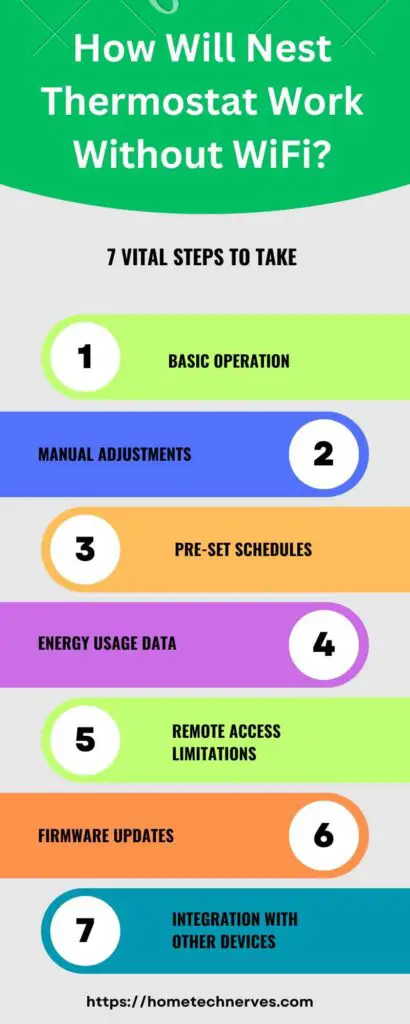
How To Use Nest Thermostat Without App?
If you find yourself without the Nest app but still need to adjust your thermostat, don’t worry! You can manage your Nest thermostat directly from the device itself. Here’s how to do it:
- Turn the Dial: Rotate the thermostat dial to adjust the temperature. Turning it to the right increases the temperature, while turning it to the left lowers it.
- Access the Menu: Press the thermostat’s face to open the menu. From here, you can access settings and options directly on the screen.
- Set a Schedule: Use the dial to navigate to the schedule settings. You can set or adjust your temperature schedule manually.
- Change Modes: Press the thermostat to enter mode settings. Select from heating, cooling, or off modes to fit your current needs.
- View Current Settings: Check the display to see your current temperature and settings. The thermostat will show you what’s currently active.
How To Update Nest Thermostat Without WiFi?
Updating your Nest thermostat usually requires an internet connection, but you can still make some updates without Wi-Fi. If you’re in a pinch and need to perform an update, here’s how you can manage it directly on the device:
- Check for Updates: Navigate to the thermostat’s settings by pressing the device’s face. Look for the “Settings” option to check if there are any available updates.
- Use Existing Firmware: If you can’t connect to Wi-Fi, the thermostat will use its current firmware. Ensure it’s up-to-date by reviewing the last update information in the settings.
- Adjust Settings Manually: Make any necessary adjustments manually through the thermostat’s interface. This includes temperature settings, schedules, and modes.
- Reset if Needed: If you encounter issues, you can perform a factory reset from the settings menu. This will revert the thermostat to its default state.
- Wait for Reconnection: Once Wi-Fi is restored, the thermostat will automatically check for and install any new updates. Keep the device connected to ensure it gets the latest firmware.
How To Turn Off WiFi On Nest Thermostat?
If you need to turn off the Wi-Fi on your Nest thermostat for privacy or troubleshooting reasons, it’s a simple process. Here’s how you can do it directly from the device:
- Access Settings: Press the thermostat’s face to bring up the main menu. Navigate to the “Settings” option using the dial.
- Select Network: Scroll to the “Network” option in the settings menu. This will show you your current Wi-Fi connections.
- Disconnect from Wi-Fi: Choose your connected Wi-Fi network and select “Forget Network.” This will disconnect your thermostat from the internet.
- Turn Off Wi-Fi: If available, select the option to disable Wi-Fi or turn off the network connection entirely.
- Confirm Changes: Exit the settings menu and check that the Wi-Fi icon is no longer visible on the thermostat’s display, confirming the disconnection.
Does Nest Doorbell Work Without WiFi?
No, the Nest Doorbell does not work without Wi-Fi. It relies on a Wi-Fi connection to stream live video, send notifications, and enable remote access through the Nest app.
Without Wi-Fi, the doorbell will not be able to send alerts or allow you to view live footage from your smartphone or other devices.
However, it will still function as a standard doorbell and can ring when pressed, but all smart features and remote capabilities will be unavailable.
Does Google Nest Camera Work Without Wifi?
No, Google Nest cameras do not work without Wi-Fi. They rely on an internet connection to stream live video, record footage to the cloud, and send alerts to your devices.
Without Wi-Fi, you won’t be able to access live feeds, receive notifications, or use remote features through the Nest app.
While the camera itself might still function as a basic recording device, all smart capabilities and cloud-based features will be disabled.
Wrap Up
Your Nest thermostat can still function without Wi-Fi, but its smart features won’t be available. It will keep your home comfortable using the last set temperatures and schedules.
However, you’ll miss out on remote control and updates until the connection is restored. If Wi-Fi is unreliable, consider checking the thermostat settings directly or using manual adjustments.
Overall, while it remains a useful tool, staying connected ensures you get the full range of benefits. So, for optimal performance, keeping your thermostat online is key.
Frequently Asked Questions
Can a Nest Thermostat work without Wi-Fi?
Yes, a Nest Thermostat can function without Wi-Fi. However, you’ll lose access to remote control features and smart functions. Basic thermostat functions, like heating and cooling adjustments, will still work through the device’s physical controls.
What features are unavailable on Nest Thermostat without Wi-Fi?
Without Wi-Fi, you won’t be able to use remote control via the Nest app, access energy reports, or receive software updates. Smart features like learning your schedule and integrating with other smart home devices will also be limited.
Will the Nest Thermostat keep working if Wi-Fi goes down?
If your Wi-Fi connection drops, the Nest Thermostat will continue to regulate your home’s temperature based on its last known settings. It will not receive real-time updates or remote commands until the connection is restored.
How does the Nest Thermostat’s lack of Wi-Fi affect energy savings?
Without Wi-Fi, the Nest Thermostat won’t utilize features like energy reports or remote adjustments, which can help optimize energy use. You’ll still benefit from its basic programmable settings, but you might miss out on potential savings and efficiency improvements.
References:
googlenestcommunity.com. Can I use Nest thermostat without WiFI/App? https://www.googlenestcommunity.com/t5/Home-Automation/Can-I-use-Nest-thermostat-without-WiFI-App/m-p/362920


