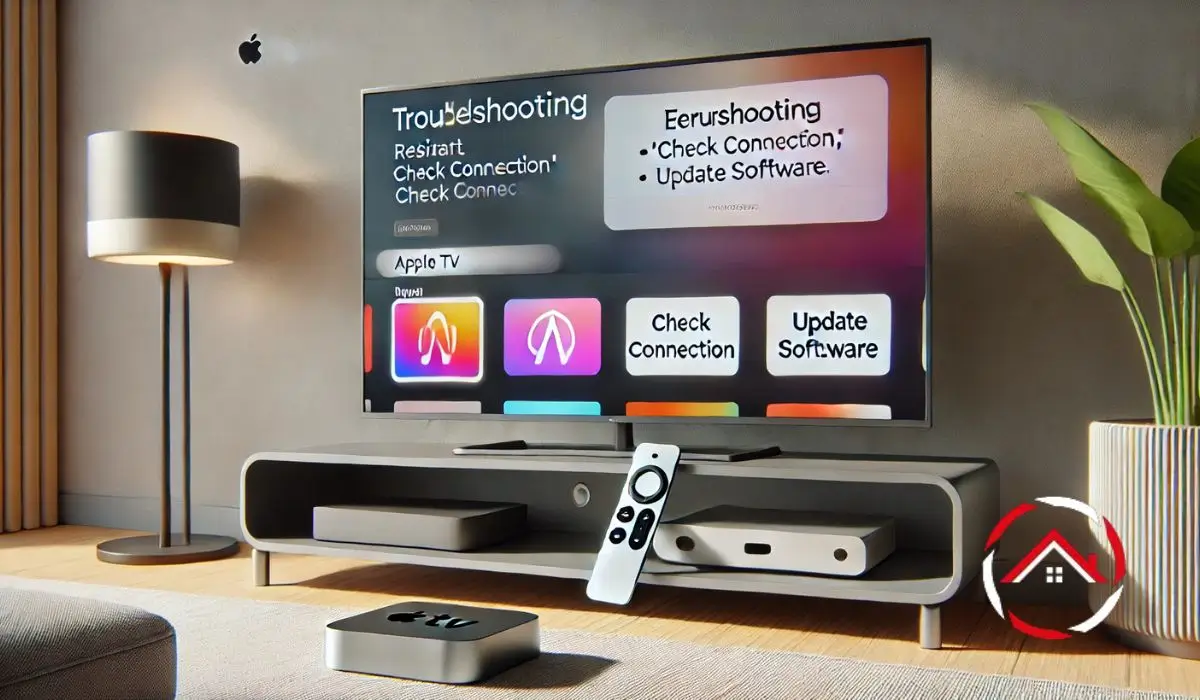I love my Apple TV, but sometimes the remote just doesn’t cooperate. One day, I tried adjusting the volume, and nothing happened. Sound familiar? It’s frustrating, but don’t worry—it’s usually an easy fix. First, check if your remote is paired correctly. If not, re-pairing it might solve the issue.
Next, make sure your TV or soundbar supports HDMI-CEC, which lets the remote control volume. If that doesn’t work, try resetting the remote.
Still no luck? It might be time to contact support. Let’s walk through these steps together to get your volume working again.
Read more: Ultimate Guide on Apple
Table of Contents
Why Is My Apple TV Remote Volume Not Working?
I’ve been there—pressing the volume button, and nothing happens. It’s annoying, but usually fixable. Let’s figure it out together.
- Common reasons for volume issues:
- Bluetooth connectivity problems.
- The remote isn’t paired correctly.
- Your TV or soundbar might not be compatible.
- Quick fixes to try:
- Check Bluetooth settings on your Apple TV.
- Re-pair the remote (I’ll walk you through it).
- Ensure your TV or soundbar supports HDMI-CEC.
If none of these work, it might be time to contact support. Let’s get your remote back in action!
Read more: Volume Not Working on Apple TV Remote
Is Apple TV Worth It? My Honest Take
I’ve used Apple TV for years, and here’s my take. It’s not perfect, but it’s close.
- Pros of Apple TV:
- Works seamlessly with iPhones, iPads, and Macs.
- The streaming quality is top-notch.
- You get access to exclusive apps and shows.
- Cons of Apple TV:
- It’s pricier than other streaming devices.
- You can’t customize it as much as some competitors.
- Who should buy it?
- If you’re deep into the Apple ecosystem, it’s a no-brainer.
- It’s also great for anyone who wants premium streaming without compromises.
Read more: Is Apple TV Worth It?
How to Close Apps on Apple TV: A Quick Guide
Ever noticed your Apple TV slowing down? Closing apps can help. Here’s how I do it.
- Why closing apps is important:
- It keeps your Apple TV running smoothly.
- Saves battery life on your remote.
- Steps to close apps:
- Double-click the TV button on your remote.
- Swipe up on the app you want to close.
- Confirm by swiping up again.
It’s that simple!
Read more: How to Close Apps on Apple TV
How Much Does Apple TV Cost? Breaking It Down
Thinking about buying an Apple TV? Let’s talk numbers. Here’s what I found.
- Apple TV hardware prices:
- The latest models start at $129 for the HD version.
- The 4K version costs more but offers better features.
- Refurbished options are cheaper and still reliable.
- Apple TV+ subscription costs:
- Monthly plans start at $9.99.
- Annual plans save you a bit in the long run.
- New users often get a free trial for a week or more.
Is it affordable? Compared to others, it’s pricier but worth it for Apple fans.
Read more: How Much is Apple TV?
How to Reset Your Apple TV Remote in 5 Easy Steps
My remote stopped working once, and resetting it saved the day. Here’s how I did it.
- When to reset your remote:
- Buttons aren’t responding.
- It won’t pair with your Apple TV.
- Steps to reset:
- Go to Settings > Remotes and Devices > Bluetooth.
- Select your remote and choose “Forget This Device.”
- Hold the Menu and Volume Up buttons for 5 seconds.
- Re-pair the remote with your Apple TV.
- Test the remote to make sure it’s working.
It’s quick and fixes most issues!
Read more: How to Reset Apple TV Remote
How to Cancel Apple TV: A Hassle-Free Guide
Sometimes, you just need to cancel a subscription. I’ve been there, and it’s easier than you think.
- Reasons to cancel:
- You’re not using Apple TV+ enough.
- You’re switching to another streaming service.
- Steps to cancel:
- Open the Settings app on your Apple TV.
- Go to Users and Accounts > Subscriptions.
- Select Apple TV+ and choose “Cancel Subscription.”
- Confirm your decision.
That’s it! No stress, no hassle. You’re all set.
Read more: How to Cancel Apple TV
Ready to Enhance Your Streaming Experience?
Still unsure about Apple TV? I get it. But here’s why I think it’s worth a shot.
- If you’re on the fence:
- Try the free trial—it’s risk-free.
- Test the features and see if it fits your needs.
- If you’re already a user:
- Use this guide to troubleshoot like a pro.
- Share your thoughts or questions below. I’d love to hear from you!
Let’s make your streaming experience better together.