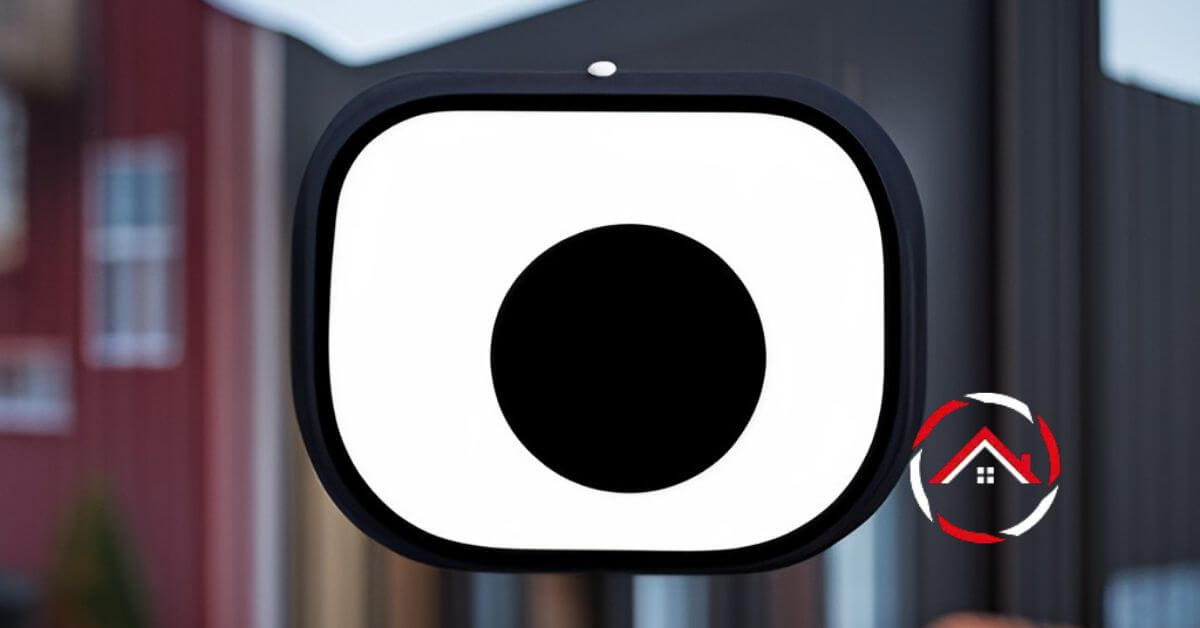Dealing with a Blink camera blinking red can be frustrating, but I’m here to help you troubleshoot and resolve this issue. As someone who has faced and conquered this problem myself, I understand the need for a quick and effective solution.
In this guide, I’ll share my experience and expertise in dealing with Blink camera red blinking lights. We’ll start by understanding why your camera might be blinking red, and exploring common causes such as connectivity issues, low battery, or environmental factors.
I’ll then provide you with a series of straightforward steps to diagnose and fix the problem, ensuring your Blink camera is up and running smoothly again.
Whether you’re a new Blink camera user or have encountered this issue after some time, I’ve got the know-how to get your camera back to its reliable, vigilant self. Let’s dive in!
Table of Contents
How I Helped Lisa Fix Her Blink Camera Blinking Red
Lisa noticed that her Blink camera was blinking red and couldn’t figure out why. She reached out to me for assistance. I explained that a red blink usually means the camera is having trouble connecting to Wi-Fi. I guided her through checking the Wi-Fi signal and resetting the camera.
After ensuring the camera was within range and connected to the right network, the red light disappeared. Lisa was relieved and thanked me for helping her resolve the issue quickly!
Reasons Why My Blink Camera Flashing Red
The Blink camera’s red blinking light is a crucial indicator in the world of home security. When you see this red light, it’s telling you something important is happening. In this guide, we’ll explore six detailed reasons your Blink camera might be blinking red.
1. Motion Detection Activated:
When your Blink camera detects motion within its field of view, it activates the red blinking light. This indicates that the camera is actively monitoring and recording any movement nearby. It’s a clear sign that the camera is doing its job to keep your property secure.
2. Live Viewing Mode:
Accessing your Blink camera’s live view remotely through the app will display a red light to let you know it’s currently in live viewing mode. This is a reassuring visual cue that you’re actively monitoring your surroundings in real time.
3. Low Battery Warning:
A low battery is a common reason for a Blink camera to blink red. When the camera’s battery level drops below a certain threshold, it signals this by flashing a red light. Regularly check and recharge or replace batteries to maintain uninterrupted surveillance.
4. Wi-Fi Connection Issues:
A Blink camera may blink red if it encounters connectivity problems with your Wi-Fi network. This is an alert that the camera cannot establish a stable connection. Addressing your Wi-Fi setup or moving the camera closer to the router may resolve this issue.
5. Camera Error or Malfunction:
Sometimes, a red blinking light can indicate a camera error or malfunction. It’s essential to troubleshoot such issues promptly. Restarting the camera or contacting Blink support for guidance can help diagnose and resolve these technical problems.
6. Firmware Updates in Progress:
During firmware updates, the Blink camera may blink red to indicate that it’s in the process of receiving new software. This temporary status usually resolves once the update is complete, enhancing your camera’s performance and security features.
Understanding the reasons behind your Blink camera’s red blinking light can help you ensure its proper functioning and maintain a robust home security system.
How to Fix Solid Red Light on Blink Camera?
A solid red light on your Blink camera can be a cause for concern, but fear not; you can take steps to address this issue. This guide provides straightforward instructions on fixing a solid red light on your Blink camera, ensuring your home security system remains reliable.
Steps to Fix Solid Red Light on Blink Camera:
- Check Power Source: Ensure your camera is properly connected to a power source, whether it’s batteries or a power cable, and that the power source is functioning correctly.
- Reboot the Camera: Try restarting the Blink camera by unplugging it or removing and reinserting the batteries. This simple step often resolves minor issues.
- Verify Wi-Fi Connection: Make sure your camera is connected to your Wi-Fi network. Check for any Wi-Fi signal issues or password changes affecting the connection.
- Update Firmware: Check for and install any available firmware updates for your Blink camera through the mobile app. The updated firmware can resolve bugs and improve performance.
- Reset the Camera: As a last resort, you can perform a factory reset on the camera. This will erase all settings, so only do this if other steps have failed to resolve the issue.
How to Fix Blink Camera Flashing Red Six Times?
If your Blink camera is blinking red six times, it’s trying to communicate an issue that needs your attention. In this guide, we’ll walk you through the steps to troubleshoot and resolve the problem, ensuring your camera continues to keep your home secure.
Steps to Fix Blink Camera Blinking Red Six Times:
- Check Power Source: Ensure your camera has a reliable power source, whether it’s batteries or a power cable, and it’s receiving power as expected.
- Examine Wi-Fi Connection: Verify that your camera is connected to your Wi-Fi network. Look for any disruptions or issues with the network that might be causing the repeated red blinking.
- Update Firmware: Check for available firmware updates for your Blink camera through the mobile app and apply them if necessary. The updated firmware can address bugs and enhance performance.
- Inspect Camera Placement: Ensure the camera is placed within range of the sync module and has a clear line of sight to it. Obstructions or interference can cause communication problems.
- Review Camera Health: Use the app to check the camera’s health status. Look for any error messages or indications of hardware issues that may need professional attention.
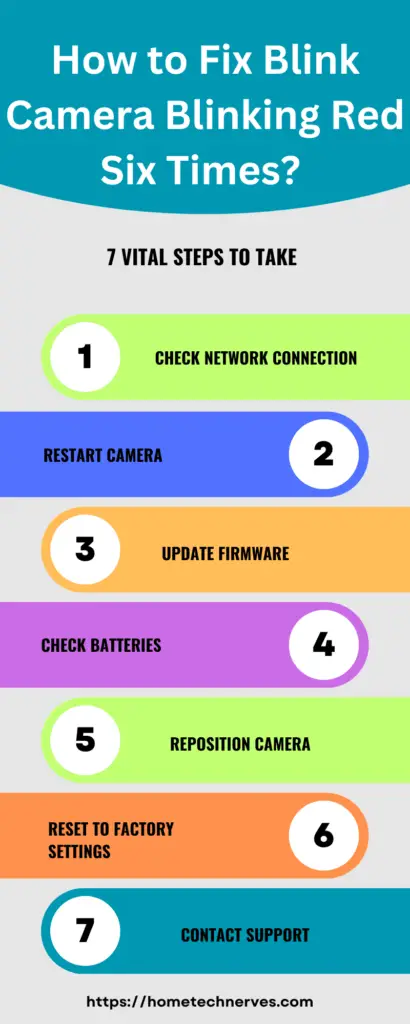
How to Fix Blink Camera Flashing Red With New Batteries?
Experiencing a Blink camera flashing red with new batteries can be frustrating, but there are ways to tackle this issue. In this guide, we’ll provide you with a set of steps to help you troubleshoot and resolve this problem, ensuring your camera functions optimally with its fresh batteries.
Steps to Fix Blink Camera Flashing Red with New Batteries:
- Battery Polarity Check: Ensure that the batteries are inserted correctly, with the positive and negative ends aligned with the camera’s battery compartment markings.
- Battery Quality: Use high-quality batteries recommended by Blink. Generic or low-quality batteries may not provide the necessary power for your camera.
- Re-seat Batteries: Remove the batteries and reinsert them carefully to ensure they are securely seated in the battery compartment.
- Battery Type: Verify that you are using the correct battery type (e.g., lithium or alkaline) as specified by Blink for your camera model.
- Check Battery Life: Even new batteries can sometimes be defective or have low charge. Test the batteries in another device or replace them with a different set of new batteries to rule out battery-related issues.
- Update Firmware: Ensure your Blink camera runs the latest firmware by checking for updates through the mobile app. Firmware updates can address software-related issues that may cause the red flashing.
How to Turn off the Red Light on the Blink Camera?
The red light on a Blink camera can be useful for indicating its status but may sometimes be distracting or unwanted. If you’re looking to turn off the red light on your Blink camera, here are some steps to help you achieve a more discreet surveillance setup.
Steps to Turn Off Red Light on Blink Camera:
- Access Camera Settings: Open the Blink app on your mobile device and navigate to the camera settings for the specific Blink camera you want to adjust.
- Toggle LED Indicator: Look for an option related to the LED indicator or status light within the camera settings. Depending on your camera model and firmware version, you may have the option to disable or adjust the LED indicator’s behavior.
- Disable LED Indicator: If available, turn off the LED indicator or select a setting that turns off the red light. Confirm your choice to save the changes.
- Confirm Changes: The camera should stop displaying the red light, offering a more discreet surveillance experience. Remember that turning off the LED indicator may affect your ability to confirm the camera’s status visually.
How to Fix Blink Camera Blinking Red and Not Connecting?
Encountering a Blink camera that’s constantly blinking red and refusing to connect can be frustrating, but there are steps you can take to address this issue.
In this guide, we’ll provide a series of steps to help you troubleshoot and resolve the problem, ensuring your Blink camera reconnects successfully.
Steps to Fix Blink Camera Blinking Red and Not Connecting:
- Check Power and Batteries: Ensure the camera has a stable power source, whether it’s through batteries or a power cable. Replace batteries if necessary and verify that they are inserted correctly.
- Examine Wi-Fi Connection: Confirm that your camera is within range of your Wi-Fi network and that there are no connectivity issues with the network. Reboot your router if needed.
- Re-sync Camera: Use the Blink app with the Blink sync module to re-sync the camera. Follow the app’s instructions for this process, which may involve pressing a button on the module.
- Update Firmware: Check for available firmware updates for the camera and the sync module in the Blink app. Apply updates if available to ensure compatibility and bug fixes.
- Review Network Settings: Verify that your Wi-Fi network is not using hidden SSIDs, as this may cause connection problems. Ensure the camera is connected to the correct network and the network settings match.
- Factory Reset as a Last Resort: If the problem persists, you can perform a factory reset on the camera. This should be a last resort, as it erases all settings, and you will need to reconfigure the camera as if it were new.
What Does Blink Camera Blinking Green Mean?
A Blink camera blinking green typically indicates that the camera is in the process of connecting to a Wi-Fi network or syncing with the Blink sync module.
This blinking green light is part of the camera’s setup and initialization process. When you first set up a Blink camera or if you are reconfiguring it, you will often see this green blinking light.
Here’s what the different colors typically mean for Blink cameras:
- Green Blinking Light: During setup or when attempting to connect to Wi-Fi, a green blinking light indicates that the camera is establishing a connection. This is a normal and expected behavior during the initial setup or when reconnecting the camera to your network.
- Solid Green Light: Once the Blink camera has successfully connected to the Wi-Fi network and the Blink sync module, it typically shows a solid green light, indicating it is online and actively monitoring its surroundings.
If your Blink camera is continuously blinking green and not progressing to a solid green light, it may indicate a setup or connection issue. In such cases, you may need to troubleshoot your camera’s connection to the Wi-Fi network or consult the Blink app or support resources for assistance.
Frequently Asked Questions
Why is my Blink camera blinking red?
The red light indicates low battery. Replace the batteries with new, fully charged ones. Ensure they are correctly inserted, and if the issue persists, check for firmware updates in the Blink app.
How to stop Blink camera from blinking red?
Replace the batteries with fresh ones, ensuring proper insertion. If the red blinking continues, check for firmware updates and install them via the Blink app. Properly functioning batteries and updated firmware should resolve the issue.
Can a poor Wi-Fi connection cause my Blink camera to blink red?
Yes, a weak Wi-Fi signal may impact camera performance. Ensure a stable Wi-Fi connection, and if the blinking persists, move the camera closer to the router. Consider a Wi-Fi range extender for improved connectivity.
What does a solid red light on my Blink camera mean?
A solid red light indicates an issue with the sync module. Check the module’s power source and connection to the router. Restart both the camera and sync module, and if the problem persists, contact Blink support for further assistance.
Wrap Up
Addressing a Blink camera blinking red isn’t as daunting as it may seem. Through my personal experience and expertise, I’ve shared the necessary steps to troubleshoot and resolve this issue, ensuring your peace of mind and the security of your property.
Remember, the red blinking light often signifies a simple problem, like low battery, connectivity issues, or environmental factors. By following the straightforward solutions outlined in this guide, you can quickly get your Blink camera back on track.
Maintaining a well-functioning Blink camera is vital for home security, and with the knowledge you’ve gained here, you’re better equipped to tackle any red-blinking issues that may arise in the future. Rest assured, your home will remain under the vigilant watch of your trusty Blink camera.
References:
Blink Support. Red Light on a Camera. https://support.blinkforhome.com/en_US/issues-with-your-camera/red-light-on-a-camera